Learn and explore more about downloading SgsEye free software for your CCTV cameras. This is a CCTV camera software to manage and operate on Windows OS.
We have briefly described the process of the software installation to get the CCTV camera connected on Windows as well as Mac OS user client PC.
Here is a detailed discussion on the installation of the Download SgsEye free link on PC.
We have also provided important information regarding the SgsEye CMS App. This CMS App is given for Windows and Mac OS user clients.
In this article on SgsEye for PC, we have discussed the features and installation procedure to help the CCTV camera user connect their security devices on Windows and Mac OS.
SgsEye CMS (Windows 11/10/8/7 & Mac OS)
Here is the link to download the SgsEye for Windows as well as Mac OS user clients for free. SgsEye CMS is available for Windows and Mac OS user clients to download below in the article.
CCTV camera users can download and install the software to connect the CCTV camera on their Windows and Mac PCs.

To download the SgsEye App. The downloaded file is in a compressed format so we need to extract the setup.
For Windows right-click on the downloaded file then extract the file on your desired location and for the Mac just open the file.
Now move to the first step for the configuration for your computer.
What is the SgsEye App?
SgsEye CMS app is a software which helps to connect as well as control CCTV cameras on a PC.
The SgsEye is available for free to download and is compatible with Windows and Mac OS.
The SgsEye CMS App for Windows and Mac is available to download from the link provided below.
Features of The SgsEye App
Here are going to learn about the features of this application know more about the software functions and get to know about the functions of it provides.
The features of this for Windows are as follows:
- Support through WiFi, 3G and 4G for a live view of CCTV.
- Supports P2P penetrate the network function, two-dimensional code scanning capabilities.
- Supports IP and domain direct connection connectivity.
- Support the single or four-player, multi-device multi-channel switching, screenshots, videos, open sound, voice intercom, real-time primary and secondary stream switching and other functions.
- Support PTZ up and down left and right, focus, zoom, iris control, preset points, cruising group, track patrol and other functions.
- Support for remote playback function.
- Supports real-time alarm function.
- Support Remote network remote control function.
- Support the local image and local video viewing.
- Supports zero-channel preview function.
- Support for favourites, history, and other functions.
- Modify the device to support the local setting function.
SgsEye CMS App (Windows OS)
Get here the CMS SgsEye App given here for Windows OS. Then install and connect it and operate the CCTV camera on PCs.
Click on the link below to download the SgsEye App for Windows OS.
We have provided the SgsEye Software download file in a compressed form. You have to decompress it first. Go for the compression software to extract and install the CMS on Windows.
SgsEye App (Mac OS)
The company has taken good care of the Mac OS user clients.
The Company is providing the SgsEye CMS Application for Mac OS to connect and control the CCTV camera on a Mac PC.
The download of SgsEye on a Mac OS is free for user clients.
We have also provided the installation procedure of the sgsEye CMS. The procedure provides the complete detail related to the process of connecting the CCTV camera on SgsEye Software.
Installation & Configuration of the SgsEye CMS on Windows OS
First, download the application file by clicking on the link button. Then go for extracting the SgsEye App setup file and download it. compression software is given to decompress the executable file.
After extracting the CMS file open it and double-click on the software application file to start the installation process as shown below.
1. Step # 1 Installation on Windows 7/8/10/11
The installer windows will appear on the screen, just click on the “Next” button to proceed towards the next process.
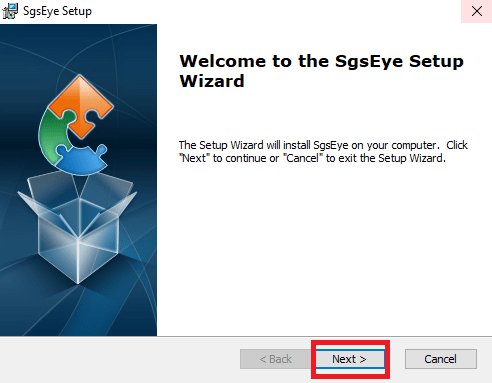
After this installation directory screen will open.
Here select the folder by clicking on the “Browse” button and where you want to install the files of software or leave it as default then click on the “Next” button.
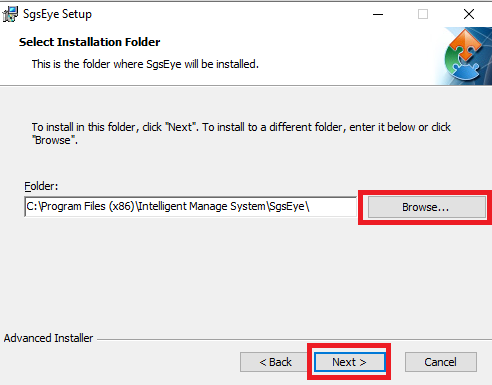
We are ready to start the process of installation just click on the “Install” button.
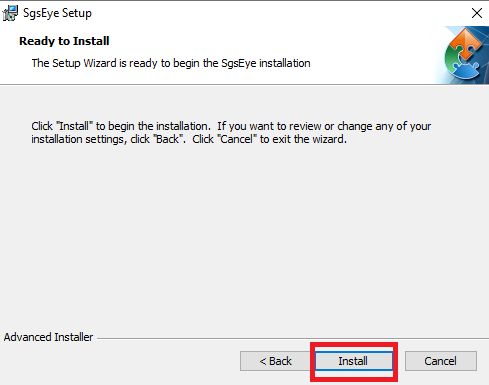
After the installation progress is over first the select the option “Launch CMS” then click on the “Finish” button.
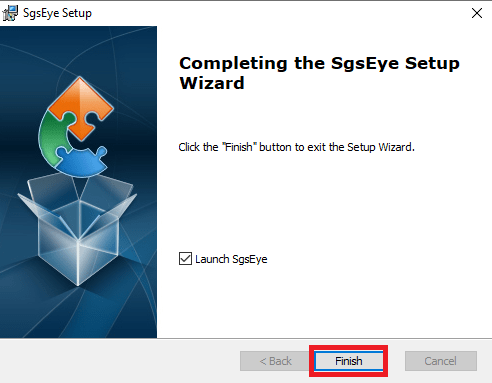
The administration panel will open, here first create the username and password then click on the “Confirm” button.
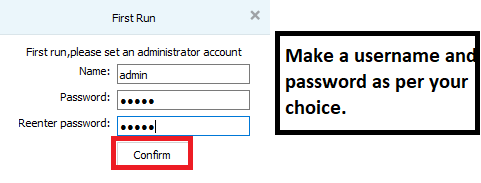
Here login panel will appear, enter the username and password then click on the “Login” button.
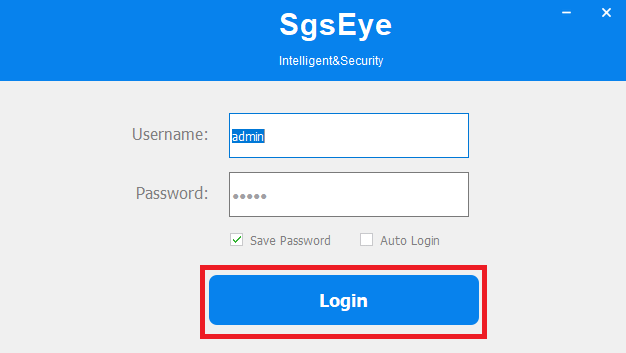
The control panel for Windows and Mac will open here click on the “Resource Manager” option.
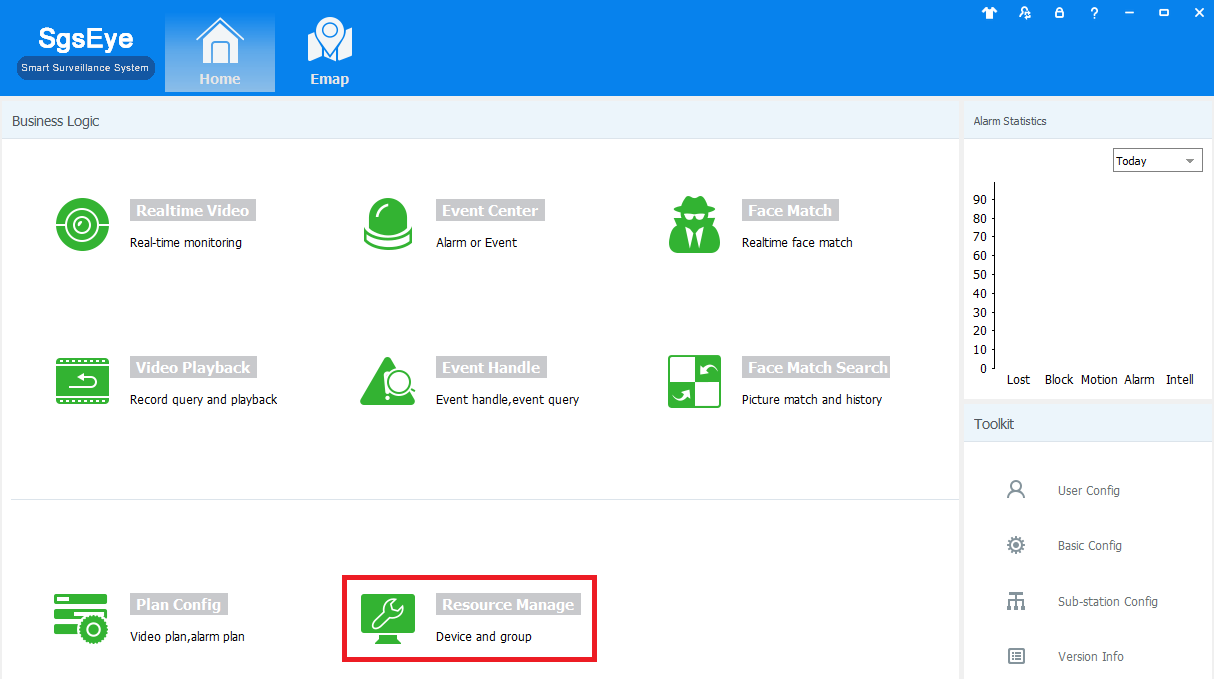
2. Step # Adding devices on this CMS for Mac and Windows OS
Now device manager will open here click on the “Add device” button.
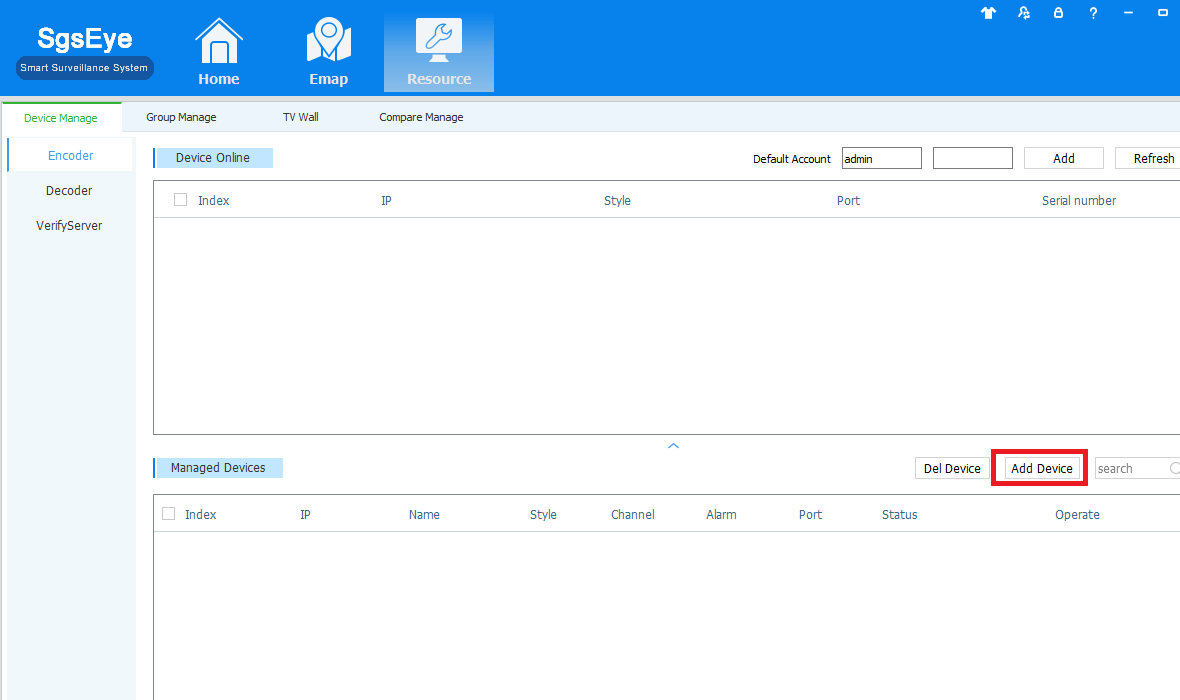
Enter the device details correctly then enter username and password. Now click on the “Save and Continue” option.
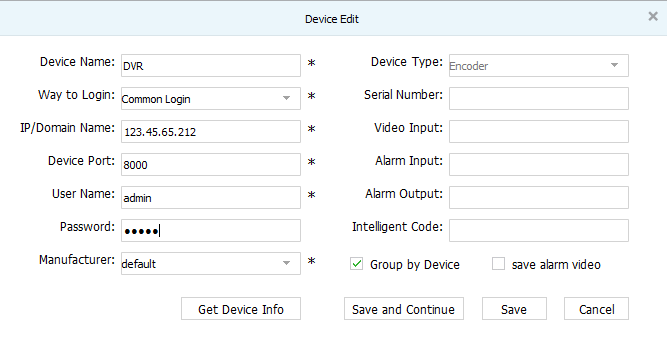
Now click on the “Realtime Video” option to view your CCTV cameras.
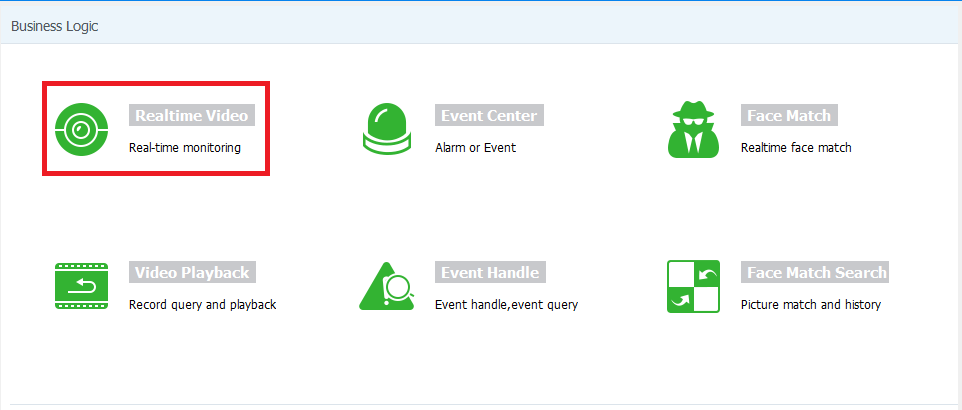
3. Step # Live view of your Cameras
Here are the live CCTV cameras on SgsEye for both Windows as well as Mac OS ready to view as shown below.
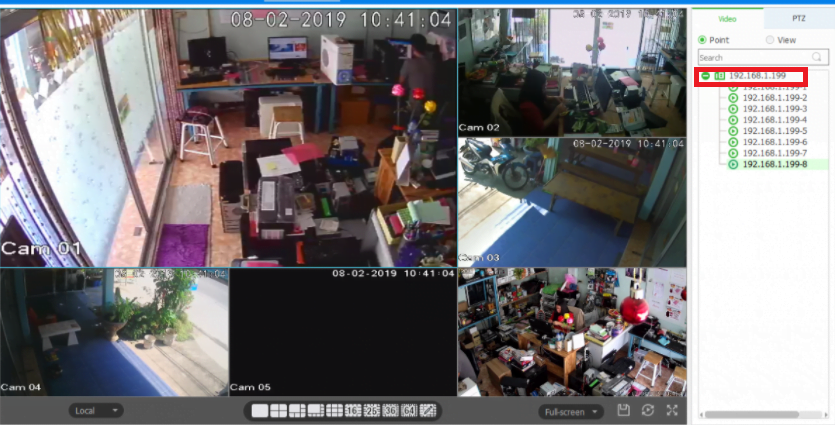
Conclusion
SgsEye App is a CCTV camera CMS software which helps to connect as well as operate the CCTV camera on a PC.
This article covers vast information related to the SgsEye application for Mac and Windows OS.
Also, the CMS provide a wide variety of functions to help the CCTV camera users to connect it on Windows and Mac OS.
The Company is providing the CCTV camera for Windows as well as Mac OS for free.
Windows and Mac OS users can now download the CMS to connect to their security devices and get access from remote locations.
The installation procedure helps to connect as well as control the CCTV camera on the PC through the CMS.
Thank You.
