Here we are going to learn more and get the MEye App to download free link. The MEye CMS App for Windows OS is software for keeping surveillance through CCTV cameras by PC.
This is the computer version software of the mobile application of MEye for those who want to connect their CCTV cameras to the computer.
This allows users not only to monitor the CCTV cameras on the PC but also users can manage and maintain their cameras on the PC.
The MEye for PC App is given by MEye. The MEye is a Chinese CCTV company that is known for manufacturing DVRs/NVRs and mobile applications for surveillance. MEye is the complete solution for Windows as well as Mac OS user clients and is also known as CMS software.
What is the MEye CMS App?
MEye Software is a CCTV camera software developed by the Meye Company to help the CCTV camera operator control as well as connect the CCTV camera to a PC.
The MEye Application is rendered for Windows OS user clients only by the MEye Company.
The Meye CMS App (Windows 11/10 & Mac OS)
Here you can get the download file of MEye App for Windows PCs for free. The CMS MEye is only available for Windows OS.
In this article, we have also resolved the problem of Mac OS users by providing the method to download the MEye App.
The CMS download link is available below, get it now to connect the CCTV camera on your PC.

The installation process is always important to understand when installing as well as connecting the CCTV camera on the MEye App for Windows OS.
We have elaborated in detail about the MEye Software installation method in this article below.
Read the instructions to install thoroughly to connect the CCTV camera on MEye.
MEye CMS App (Windows OS)
Here we have provided the link to download MEye for Windows CMS App below.
Download the MEye CMS App for Windows OS to connect the CCTV camera, we have provided the download file of MEye in the compressed format.
Follow our instructions carefully given below to install the MEye CMS user clients.
MEye CMS App (Mac OS)
The MEye Company is not providing MEye user clients to help them connect CCTV cameras on Mac OS.
But we have found the solution to connect the CCTV camera on MEye on a Mac OS. The unavailability of MEye application is not a concern for Mac OS user clients anymore.
The installation’s second method discusses the procedure to download and install the MEye App.
Features of This Application
By using this CMS you are not only able to connect cameras but you can also connect other companies CCTV cameras like Hikvision, Dahua, XMEye, etc.
This software has some very good features like multi-language options, camera group management, customized live view, IP camera connections, cloud support, etc. Here some highlighting features of the software are given.
- Customized real-time view.
- It has multi-language options.
- Full control for the record playback.
- Allow users to take back-up.
- It can record the video on the screen.
- Users can take the screenshots.
- PTZ controlling.
- Also, connect the joystick for PTZ.
- Talk and listen to the voice of cameras.
- Device area management.
- Device group management.
- Multi-channel View.
- IP Device management.
1. Method – MEye CMS App Installation on Windows OS
Get immediately the download of the MEye CMS then use file compression software to extract the download file of MEye.
After extracting, open the file and then double-click on the software application installation file to begin the installation.
1. Step – Installation process of CMS
When the installation of MEye Software begins the following window will appear on the screen.
Select the language, and installation path where you want to install the software by clicking on the “Select” button. Then click on the “Install” button to start the installation.
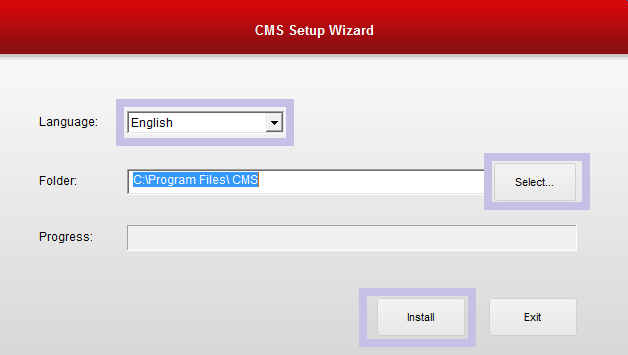
Now the installation progress will begin just wait for the process to get over.
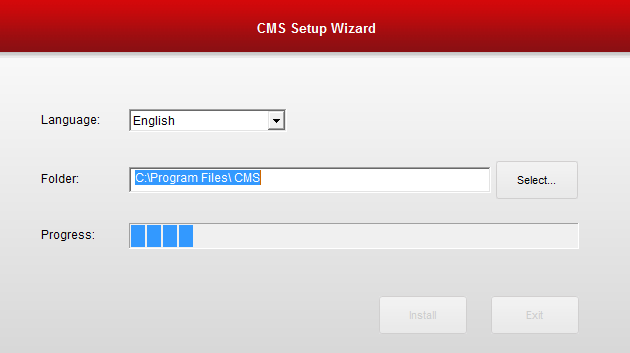
After the installation process is over a new window will appear just click on the “Yes” button.
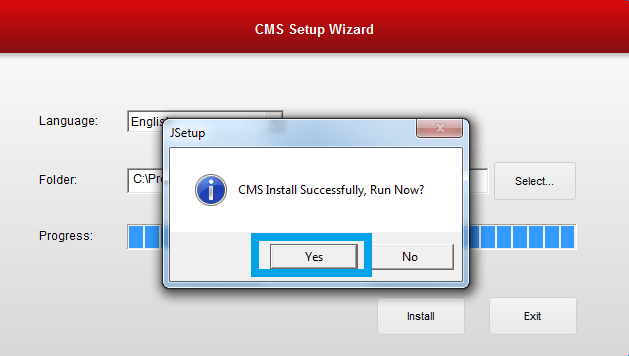
When the window opens the firewall blockade window will also appear just allow the firewall to provide access to software then click on the “Allow access” button.
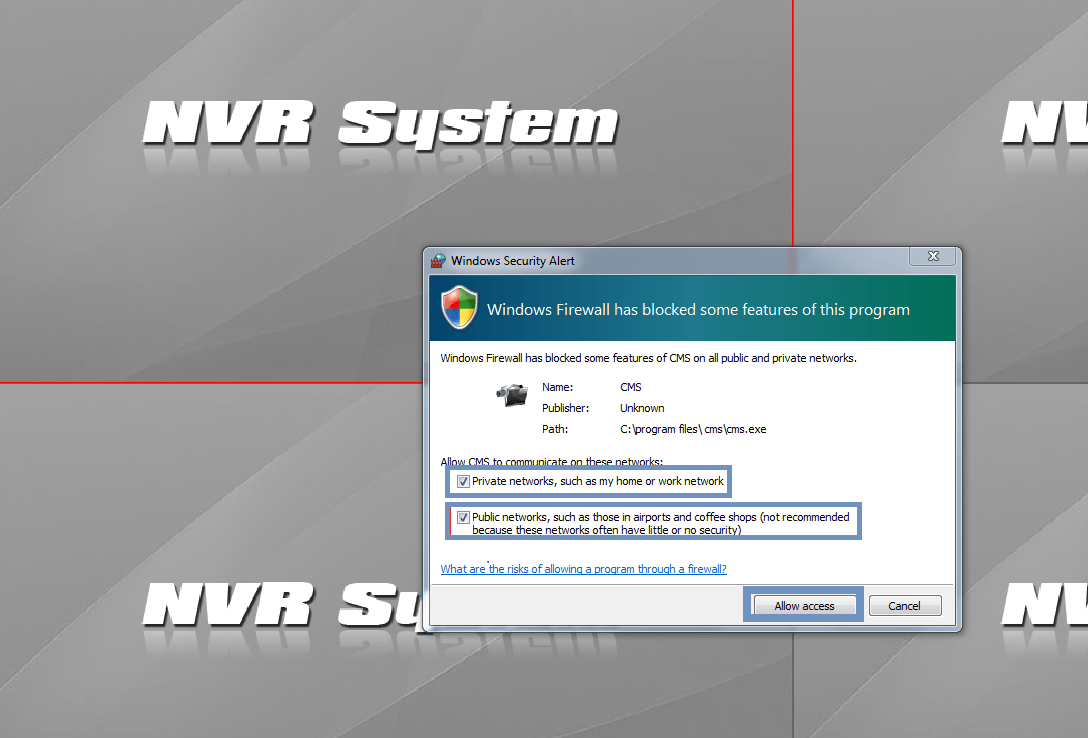
The login panel window will appear here enter the username as “admin” and for the password leave it blank then click on the “OK” button.
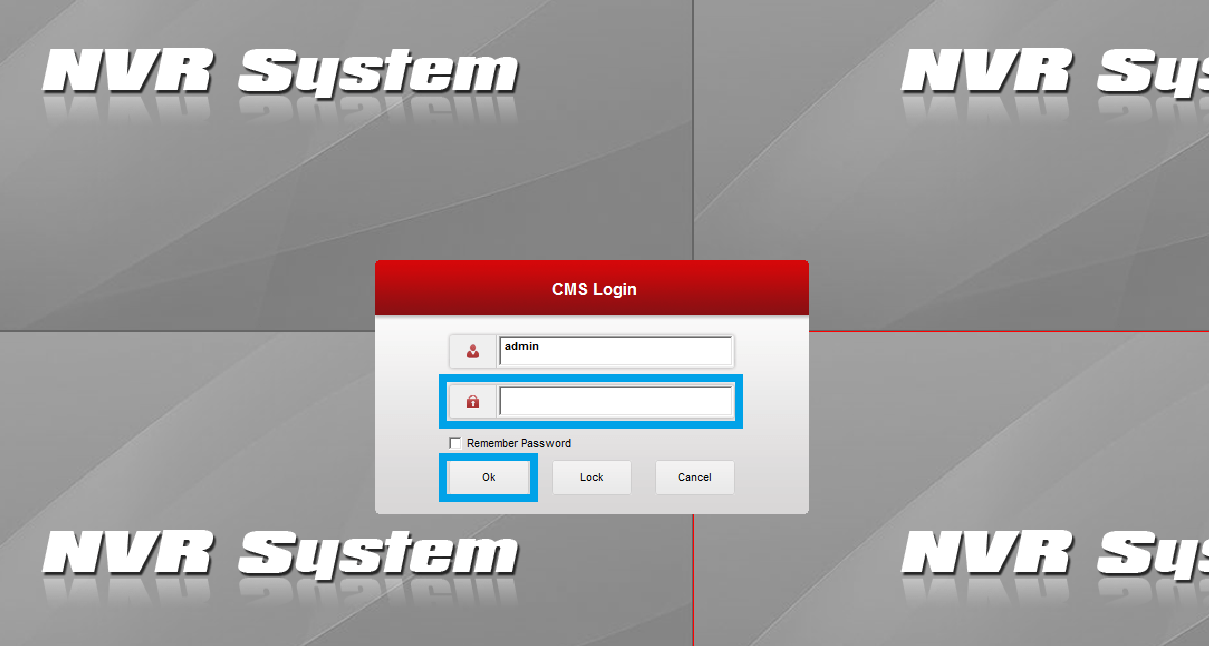
2. Step – Connect devices
On the home screen click on the device manager icon as shown below in the image then click on the “Manual” Now a panel will open here enter the device details then click on the “OK” button.
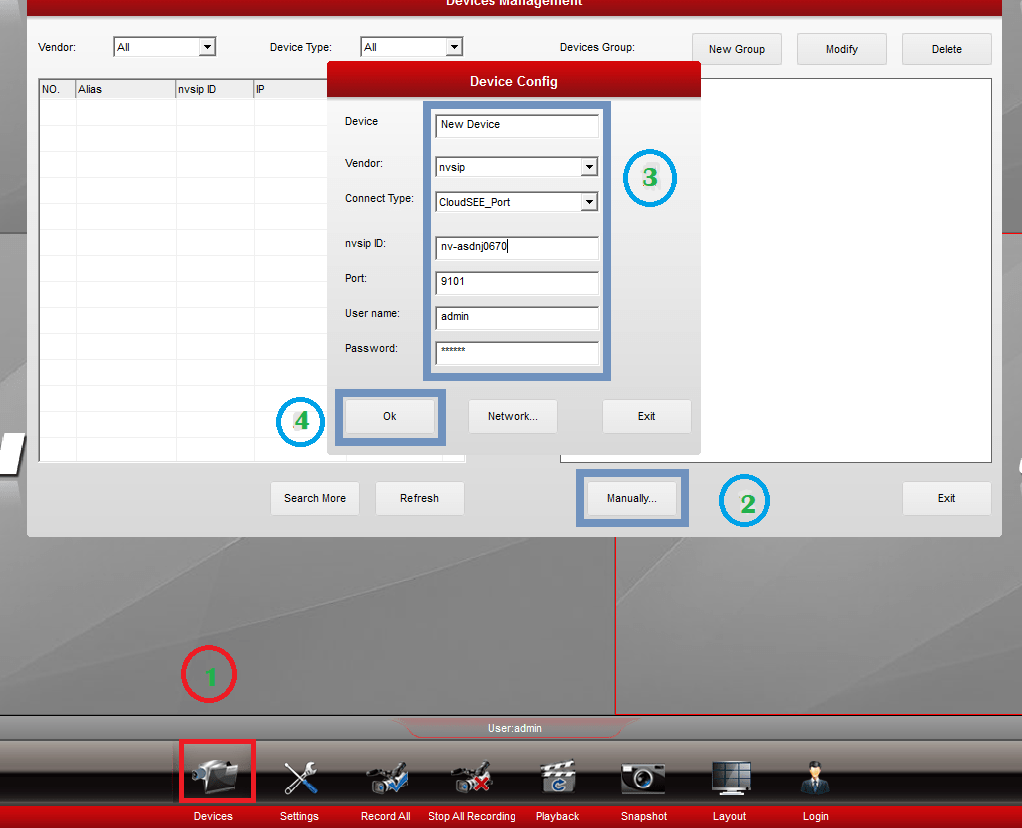
The device manager screen will show the listed devices.
Now click on the double arrowed button as shown below. Then click on the “Refresh” button.
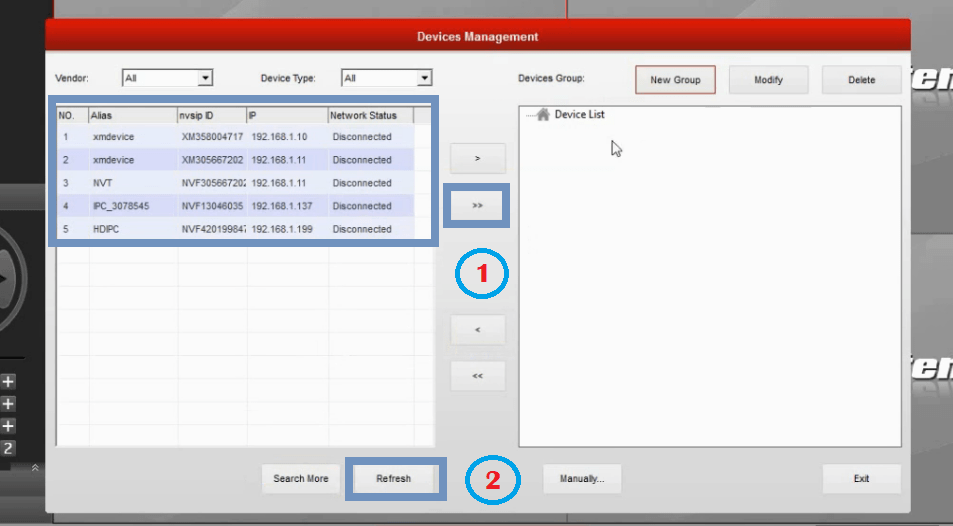
All devices are ready to start on the software and now click on the “Exit” button.
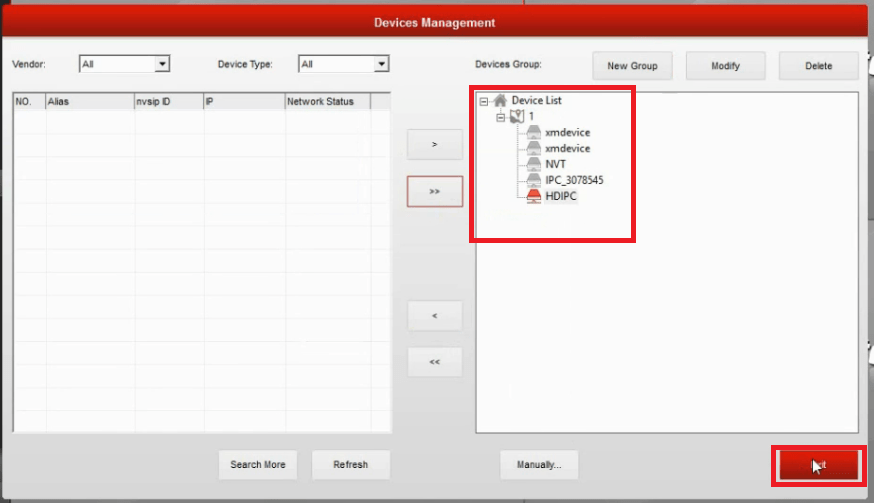
Now the home screen will open go to the device panel right-click on the listed device and then click on the “Connect device” option.
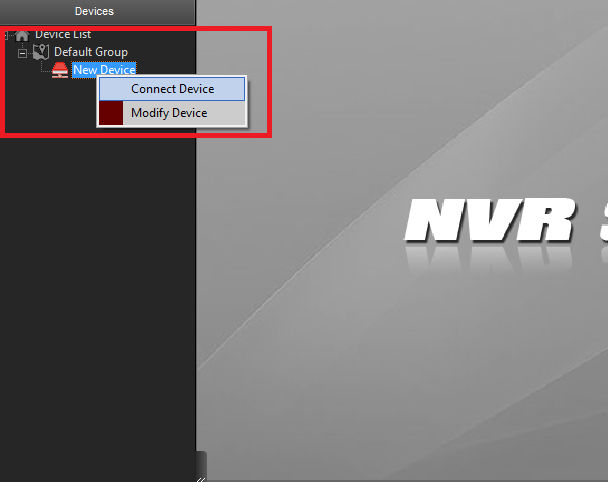
3. Step # Live view of the cameras on MEye
Here is the live view of CCTV cameras on the CMS MEye App for Mac and Windows OS.
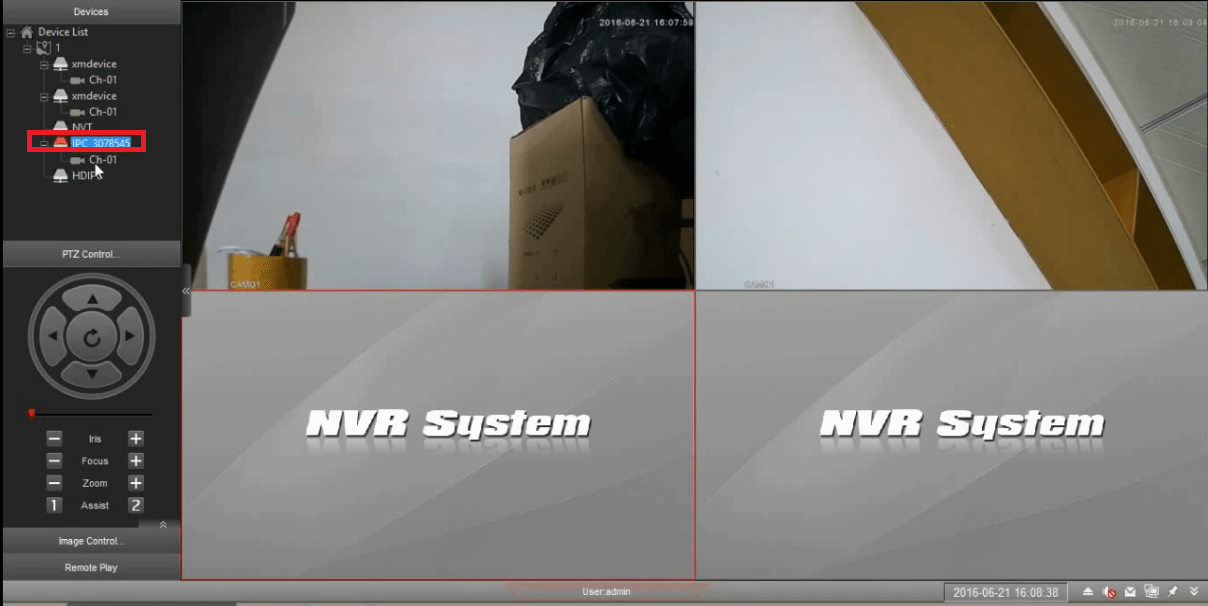
2. Method – Installation of MEye App on a Mac OS Using Emulator
With the use of emulators, we will help to resolve the problem of unavailability of MEye.
We will use an emulator known as Bluestacks, which is an Android emulator for Mac and Windows OS user clients to run an Android operating system on their respective operating systems.
Bluestacks emulator is available for free to download. Learn in detail regarding it by visiting the article of the Bluestacks.
Below are the listed detailed guidelines to download and install the MEye.
- First, download the Bluestacks emulator on Mac OS.
- After downloading, install the Bluestacks for Mac OS user clients by completing the installation procedure.
- Start the Bluestacks emulator and choose the language of the software.
- Now enter email credentials to log in to the software.
- Now visit the Google Playstore and download MEye app on Bluestacks.
- After installing the MEye app open it.
- Then enter the device details on the app to add as well as connect the IP camera.
- After connecting successfully the IP cameras will render a live view on MEye user clients.
Conclusion
The MEye is provided by the MEye Company for free.
The MEye Software is available for Windows. It is the best software to connect the CCTV cameras on Windows and Mac PCs.
This article has elaborated on the details of the CMS software, its features and also the installation procedure.
Unfortunately, there is no software given to install on Mac OS. The MEye App can be installed on a Mac PC with the help of the BlueStacks Emulator App.
But as we have discussed above, we have provided a solution to the problem which works well.
The software is easy to use. For any suggestion or question related to the article comment us below.
Thank You.


