Free EX2DVR for PC CMS software is for you. it is given here in full detail to make it easy for you to download, install, and operate.
You will it here absolutely free. Along with the software, you can also load its App for Android Smartphones. A free download is given here so that you can monitor your security surveillance system for Windows.
The article gives you full detail that how you can operate it. The features and functions are given in full detail. The better you understand your app, the more deeply you can go and explore it.
This way you get here the links for your windows PC, and Android Smartphones. You watch the CCTV surveillance.
Learn More About The CMS Client
The article provides you with this opportunity to explore the minutest of the details regarding the CMS. It teaches you every information about it. Don’t miss reading them. It will make the operation easier for you.
Any CMS-based software is to connect your surveillance system with the PC. PCs are at the far end of the camera site location.
If you want to monitor the location through your computer, then you need to install an app on your computer that is at a faraway place. The software becomes the bridge between your site location and monitoring.
What Is EX2DVR CMS?
To integrate the Avtech surveillance cameras on your PC, this software is developed by Avtech Industries.
AVTECH, founded in 1996, is one of the world’s leading CCTV manufacturers. It is the biggest manufacturing organization in Taiwan.
AVTECH makes every effort on the innovation of technology, product, and implementation. Based on years of research and industry experience, AVTECH has obtained a leading position on surveillance platforms and provides a full range of surveillance products.
The EX2DVR CMS is the connection for your security and safety. Download it to make yourself vigilant against any threat.
Features Of The EX2DVR For PC Windows OS
With the help of this CMS software, we can operate many functions. Let’s understand them one by one.
- It supports H.265 video format. You can view 64 channels at a time on 4 different screens. This way you get the liberty to view the camera from multiple places.
- It shows the recording of 24 channels at a time.
- Up to 256 cams can be viewed through this cms.
- It can be used for access control. The CMS will show the location of unauthorized access and send push notifications.
- The CMS has the feature to Auto track an object.
- It supports the GPU/CPU recording
- It supports third-party IP devices.
- Video analysis (AVM5xx series support)
- Automatic connection to AVTECH devices
- H.265 / H.264 / MJPEG / MPEG4
- On-screen LED panel for camera status
Download Free EX2DVR For Windows OS
You will find here the Download Button to get your CMS. You will have to click the link below in the form of a button and download it. Extract the file and run the application.
It will ask you to log in. By default, the company has given a login and password. You can generate your login, password as well.
Once you are through with this process, it will ask you to add CCTV cameras or your DVR/NVR. You have to give the IP of the device and add them to the CMS. The moment you connect them it will come on your display.
For your ease, we are giving you step by step process in the illustration form below.
Free Download On Android OS
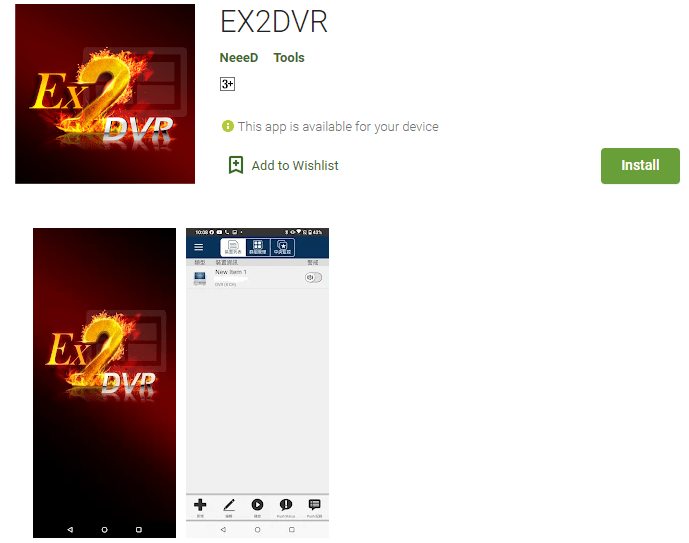
We are given here the link for Android OS. You can get the link by simply pressing the download button. With the app, you will be able to monitor the cam on your smartphone display screen.
It is easy to install and operate. After the installation, you will have to scan the QR Code and add the device. Follow the instructions and you will get the device on the display.
Download The EX2DVR CMS For Mac OS
This software does not support the Mac OS version. If you are interested in viewing the surveillance system on your Mac OS, then you have to take the help of third-party apps.
You can do it two ways.
Either you install Windows OS on your Mac OS, or you install an Android emulator known as “Bluestacks” on your device. After that download the app for android and monitor it.
App For iPhone/iPad
The App is specifically not mentioned for the iPhone. You can view it with the intervention of some third-party app. After that, you can view the device on your mobile phone.
How To Install EX2DVR For Windows OS?
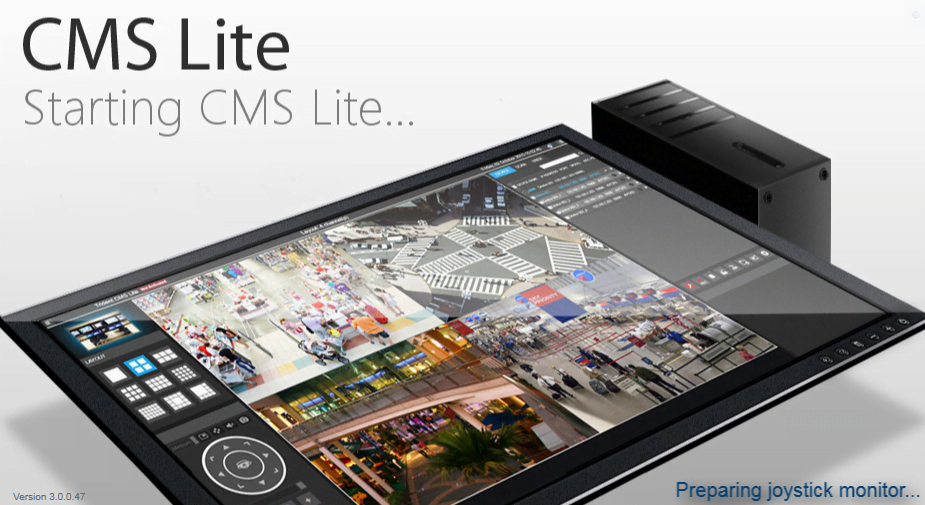
To install the CMS, we download it. It is downloaded in compressed format. You have to decompress it to install it on your system.
Below is the step-by-step process to load it.
Step1 – Installation Of The EX2DVR On PC
The first step is to decompress the file, now it is ready for downloading. It will pop u on your screen and welcome you to begin the proceedings.
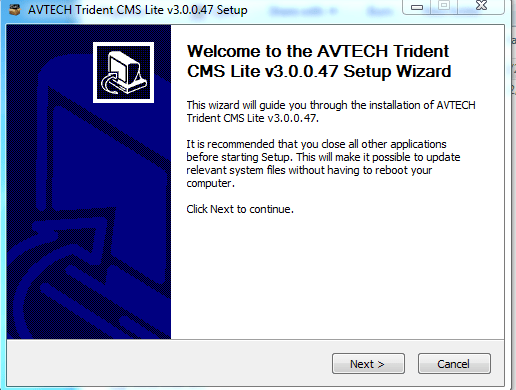
Press the next button. It will give you its full terms and conditions. Read them carefully. It also means it is asking for your permission. If you agree with those rules then press the next button.
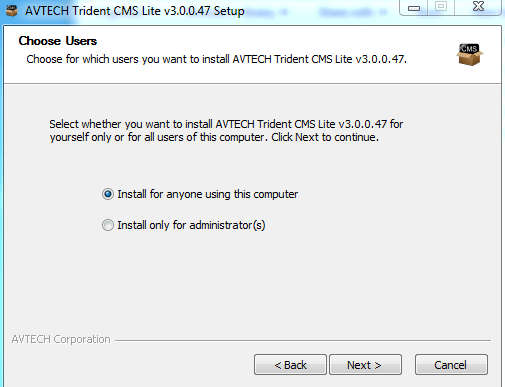
Look, whether you want to install the app only for administrator, or anyone can use it. Select your option and go for the next stage by pressing the next button.
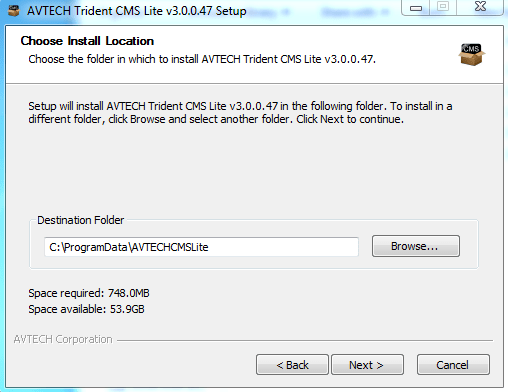
When you permit it to run for you, it will ask you for the root and place to download it. You select your drive and folder for its files. Always select the folder where no one can touch the folder or able to make changes in them. Your security surveillance system is sensitive. It is installed to protect your home, office, or property.
If you don’t take proper care of it, you may face problems someday. Keep your security system properly guarded. You will not face any issues. Now press the next button to reach the other window.
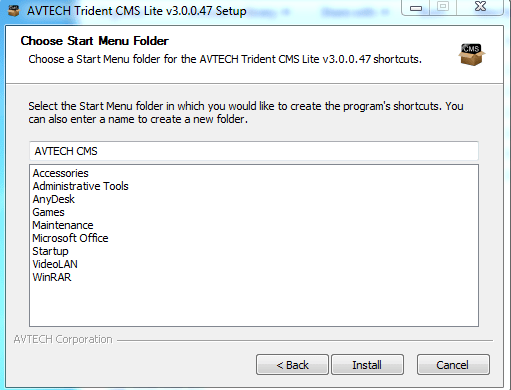
Here, you can create your folder for keeping shortcuts ready for future use. You can also select a folder suggested by your CMS App.
Now you are ready for the installation process. Your installation is ready. Press the button to install and it will begin its function.
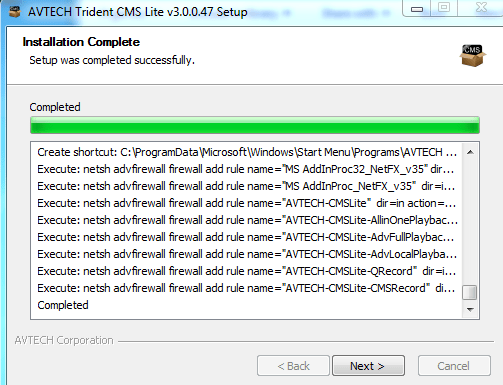
Your installation is started. After that when it is finished you reach your next option. Press the next button.
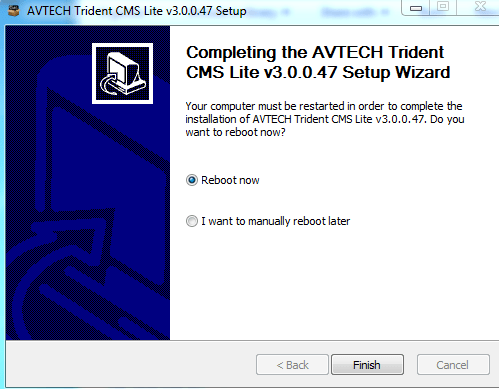
Once the process is over, it will open a window for you that will display that your setup wizard is completed. Here again, you are left with two options. Either you reboot the system immediately or do that later. Rebooting is to make every file properly managed after the installation part.
Step-2 Log In The Wizard And Add The Device
Here, you have to make the login first to enter the device.
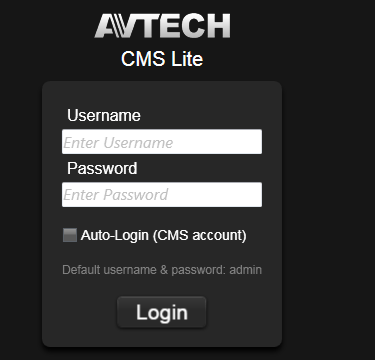
Without login, you can not operate the CMS. The company gives an ID and Password. That ID Password is by default the gateway for the device.
Id- admin
Password- admin
You can also create any other ID and Password. Whatever you choose, select that by keeping in mind the safety and security issues. Don’t make any password that is easy to crack. Press the login button by filling in the login id and password, and you will reach the following platform of the CMS Wizard, where you will be asked to add the device.
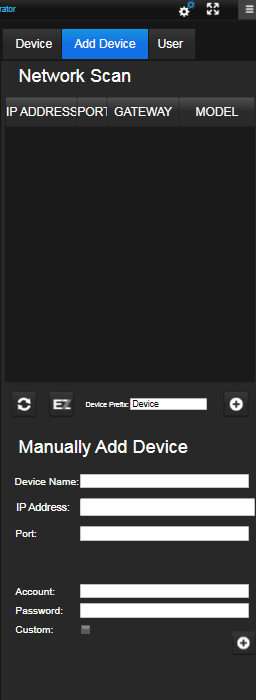
Here you will manually fill in the details. Your device name, IP address of the device, DVR port, device id, and device password. Once you are through with them, the device will connect.
Tep 3- Adding The Device On The PC
After filling in the IP address, when the device is connected, it will take you towards connection.
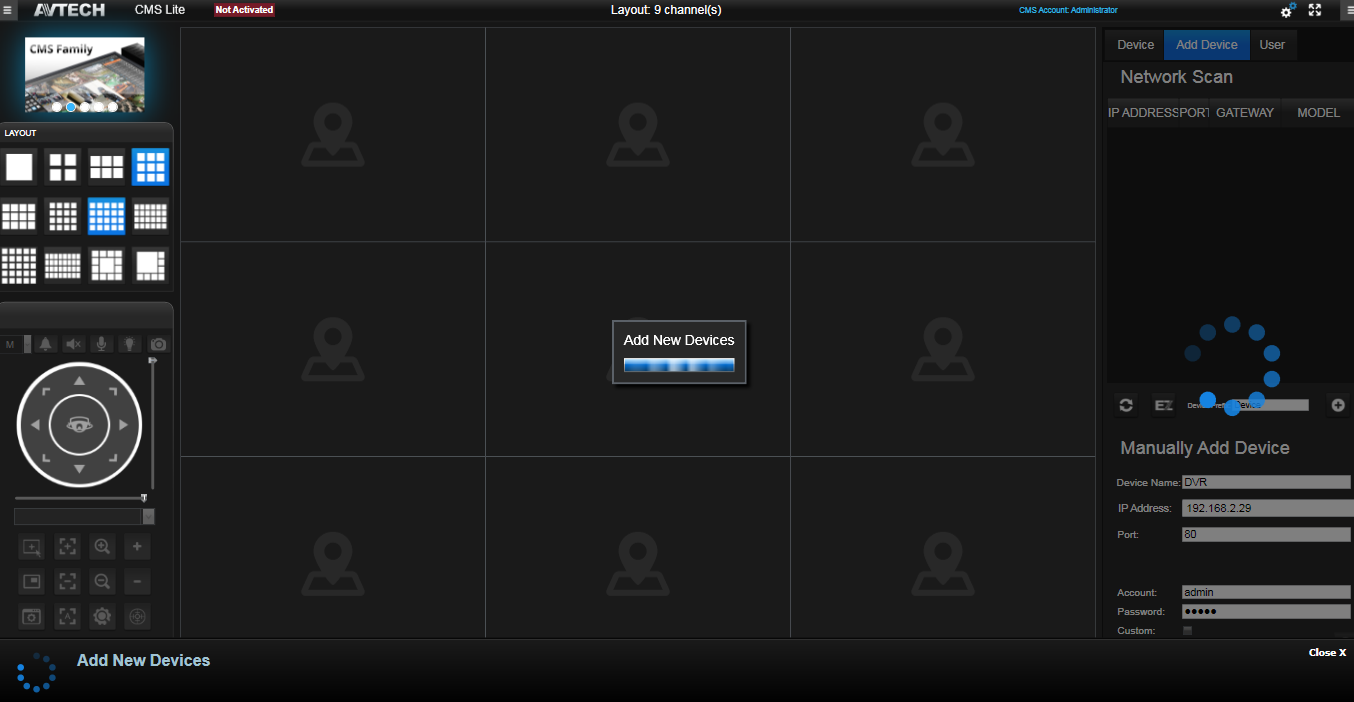
After the process is over, cameras come on your PC.
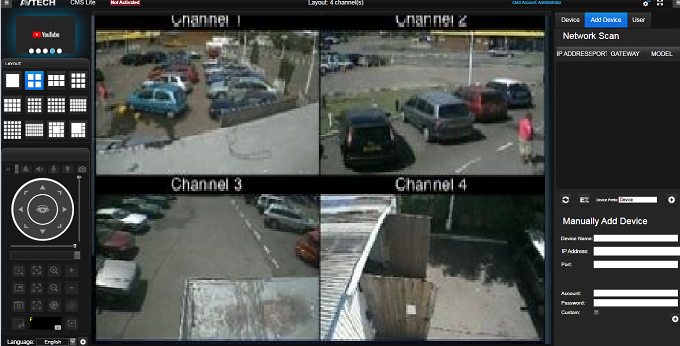
Conclusion
We have discussed here in detail the EX2DVR for PC. The link for Windows OS and Android OS are given here. Here, is given that what are the features of the software. How to install it on them, and step by step illustration of the CMS wizard. This way the device is connected with it and monitors your security surveillance system.
The explanation is given to make you feel easy to operate it. It will empower you, alert you, and in the same breath relax you. I Hope, it would serve your purpose. Kindly share your responses.
Thank You.
