This Eyeplus CMS is a highly useful surveillance application. This software is used for getting security surveillance devices from remote locations and monitoring them.
The Eyeplus for PC App connects CCTV Devices and shows them live in remote areas on PCs and Smartphones.
This post mentions the download button for this EyePlus App. It is given in a download button form. Click the button to get this application.
The executable files are given here in a zipped file format. You have to unzip them to download files on a PC. The complete installation process is depicted here in three broad steps. The first step guides you to the installation part. The second step mentions the login to the application part. The third step distinctly illustrates the device addition part.
These procedures are assisted with narrations and images. You can easily understand the process.
Some Information Regarding the BCS View For PC CMS
The EyePlus App is mentioned here in full detail. It is the CCTV Software designed and offered by Hangzhou Denghong Technology Co., Ltd.
This company was established in 2016. The EyePlus is one of the known brands in the CCTV industry. It has all the ranges of CCTV Products. It has IP, HD, Thermal, PTZ and APNR Cameras. It has the best and latest video recorders.
Apart from CCTV cameras, this company has Video Door Phones, Access Controllers, CCTV Devices, etc.
This CCTV App can connect various CCTV cameras with it and give you live monitoring. You have this freedom to be in your remote places and still be connected with your sites. It gives you mental peace by showing you everything in real-time.
Features and Functions of EyePlus CMS App
This CMS Application has all the latest security surveillance features. It saves you from threats and keeps you connected with people.
Some of its more useful features are mentioned here for better usage of the app.

- Users get live monitoring. There is no time lag between things taking place and their monitoring.
- The live images and footage are in real-time. You can watch and check playbacks. You can even take snaps in real-time.
- It supports cloud-server recording.
- You can operate the device from remote areas. You can pan, tilt or zoom cameras. You can even change the settings from your place.
- This app adds devices by scanning the QR codes and adding serial numbers and IP addresses.
- The advanced network feature is handy. It supports the flow of the data even in low network areas.
- The two-way audio feature is very useful. You can communicate two-way and pass on ideas and messages. You can even listen to people from the device side.
- Bidirectional talks often help in chasing away threats as you can raise alarm by sensing any suspicious activity.
- The smart sensor detects motion. Through this motion detection function, you get alert messages. The app gives you alert signals sensing suspicious people and threats.
- The alert zone feature safeguards sensitive areas from transgressors. If anyone enters those areas, it sends you alert signals thus safeguarding you.
These are some of the key characteristics of this CMS Software.
Download Eyeplus CMS App to Monitor on a Windows PC
The Eyeplus For Windows App is shared here. It is given in the below download button. To get this software, you have to click the download button. When you press it, you get the executable files.
The complete installation of monitoring procedures is demonstrated in three special steps. The first step comprises the installation part. The second step mentions the sign-in part. The third step guides you about the connection of the devices part.
Get the button below.
Download Eyeplus for Mac CMS to Monitor on a Macintosh PC
The company has provided the Eyeplus for Mac CMS for Macintosh PCs. So we can directly download it from the link button. The link button is shared below. Just click the link button and download and install the EyePlus Application file.
The complete installation, login, and camera addition process are illustrated in the below section. They are supported with images and descriptions. You can easily understand them.
Install For Android App to Monitor On Smartphones
The Eyeplus for Android App is given here. Press the link button given below and get the app. Then you can go for the installation of the software. After that, the configuration part is easy. Follow the instructions and you can easily do it.
Get the Android Software and install it for surveillance.
Install For iPhone App on iOS Devices
The Eyeplus for iPhone App is given here. The app is shared in the below download button. Press the button to get the complete software. The features are extraordinary for surveillance. It is easy to install and operate. It connects devices by scanning them or by adding their serial numbers or IP addresses.
Install CMS, Login & Connect Devices for Monitoring on Windows OS
The software is shared in the below download button. It is easily demonstrated in three significant steps. These steps are the guidance for configuration and surveillance. Let’s begin with the step one.
Step 1- Install CMS on a Windows PC
When we open the executable file, we get this page. It is the first page of the CMS application.
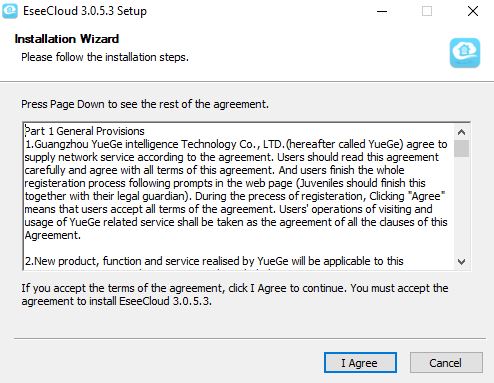
It is the terms and conditions page. Read them carefully and if agreed, press the ‘I Agree’ button. The next page will appear.
Here, you have to select the path of the installation and the folder location.
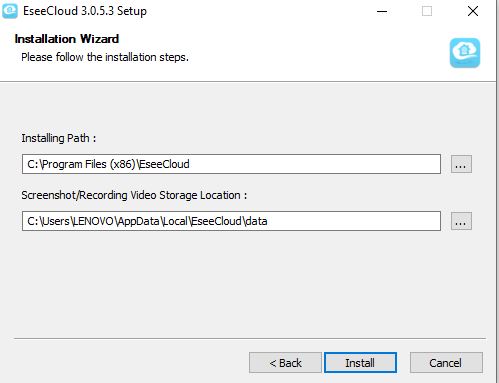
Press the ‘Install’ button and it will begin to load its contents.
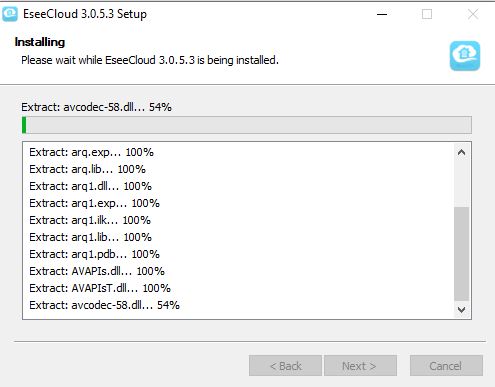
The installation process is in progress. It will complete the process in a minute or two.
When the installation is over, we get a new window.
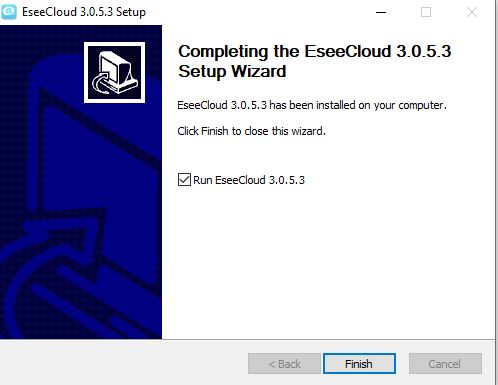
Here, you can see that the installation process is over.
Now, we move to the next step. It is for signing in to the app.
Step 2- Sign in to the CMS
When we open the installed app, we get this page. It is the login page.

You can log in by the registered email ID and password or you can also sign in to the app by the default ID and password.
The default username and password are respectively-
Username- admin
Password- (Blank)
After the login, we get the menu of the app.
Step 3- Add Devices for Windows Surveillance
When we get this page, we click the “+ Add” option.
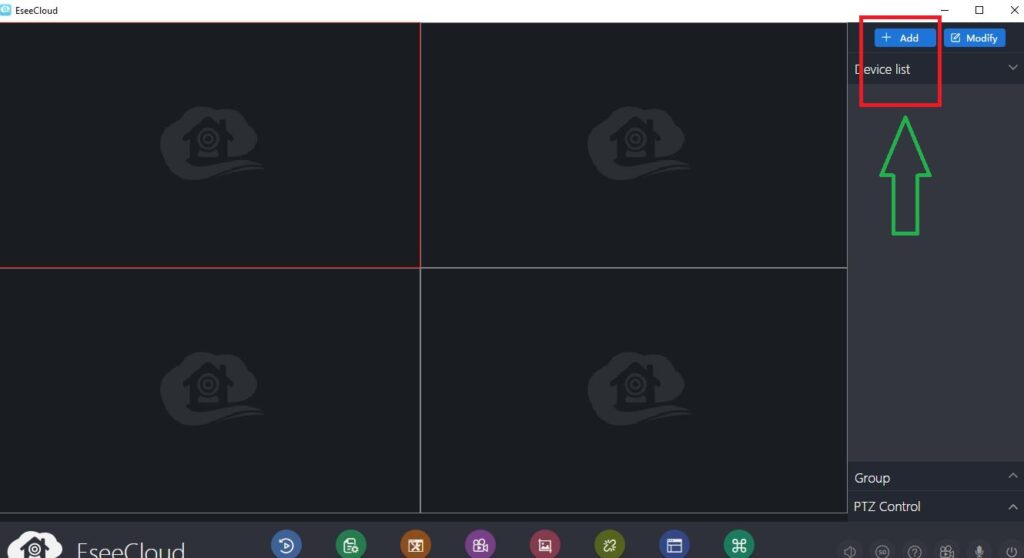
The “+ Add” button is for the device addition.
Add the device by mentioning its IP address, name, port, username, and password.
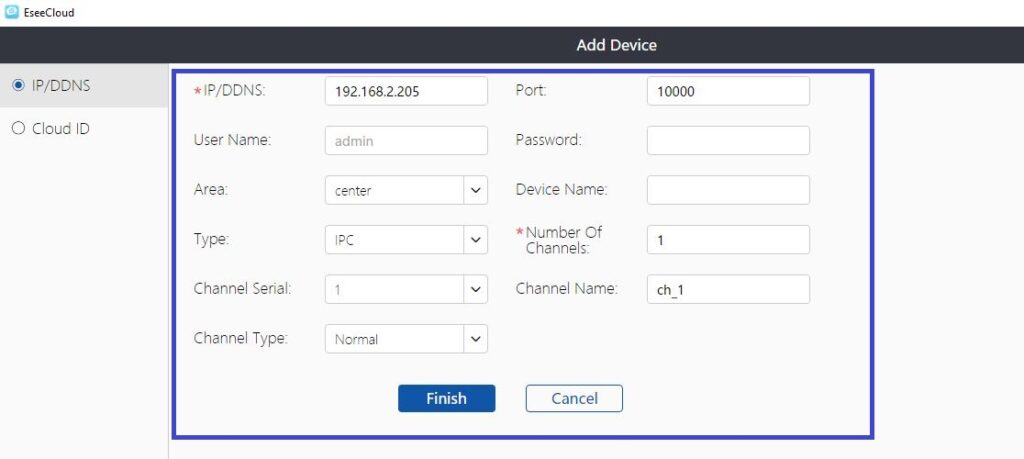
After mentioning all the things, press the ‘Finish’ button.
This way, you can add as many devices as possible.
The devices appear online and you can monitor them from anywhere on a Windows PC.
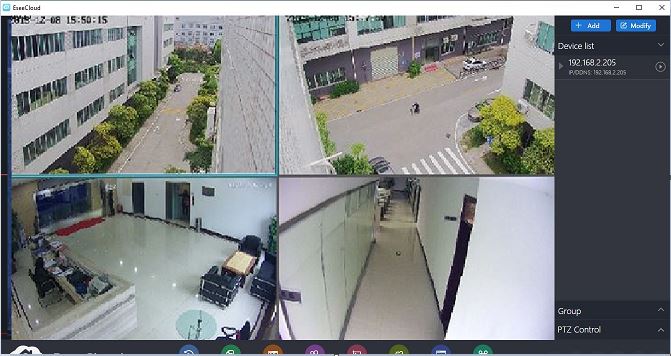
This way you will get the devices connected for remote surveillance.
Install Alternative App (HeimLink), Login & Add Cameras for Monitoring on Windows OS
There is another Alternative Software for the EyePlus for PC App. It is known as HeimLink App. Here, we are giving its step-by-step installation, login and device addition procedure. The full demonstration is highlighted. The CMS Software gives us remote access to security devices.
The download button is given. When we click it, we get the executable file. It is in a compressed form. Decompress it to load and install.
Step 1- Install the CMS App on a Windows PC
When we open the file, we get this page. It is the first page of the software.
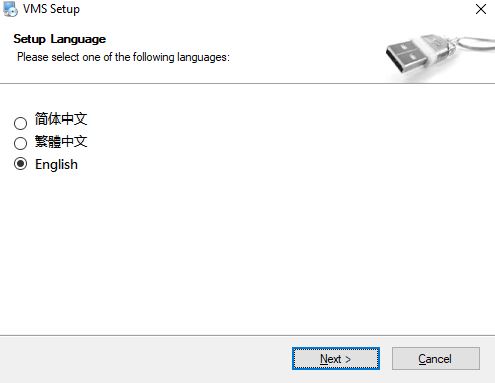
Select the language of the software. We have selected ‘English’ as the language. Press the next button.
This page appears. Give the path and folder location.
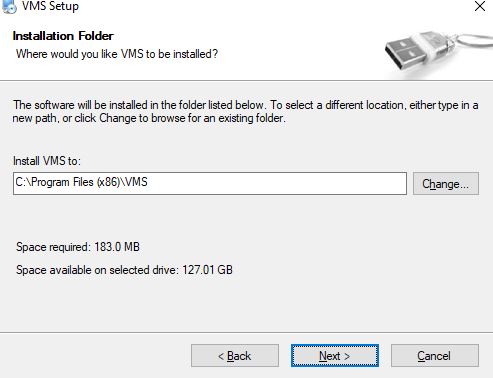
Press the next button.
The app installation will begin.
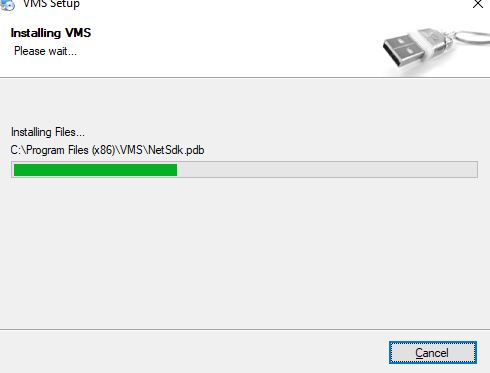
The content is loading. When the installation process is over, we get a new window declaring it.
The installation process is finished. This page indicates that you have to allow the firewall settings for smooth installation.
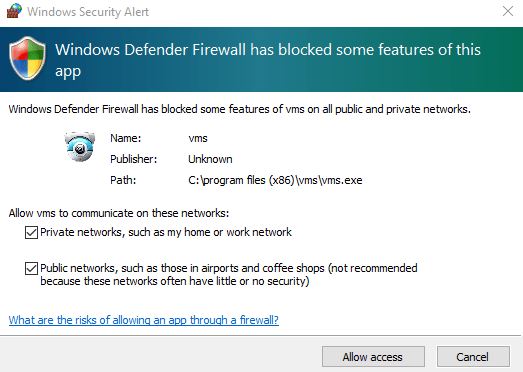
Press the ‘Allow Access’ button for the installation and setup to finish.
Step 2- Login to the Application
After the installation, we get the login page.
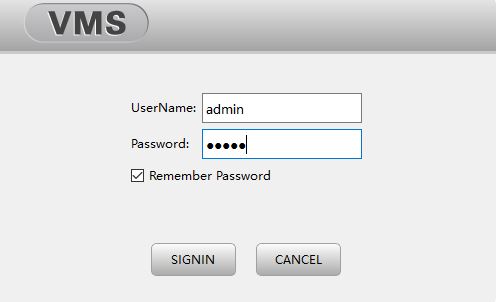
The company has provided by default the Username and Password. You can change the password if you want after logging.
By default the username and the password are respectively-
Username- admin
Password- admin
When you log in, you get the homepage of the CMS Software.
Step 3- Add Devices for Monitoring
The indication suggests adding the device.
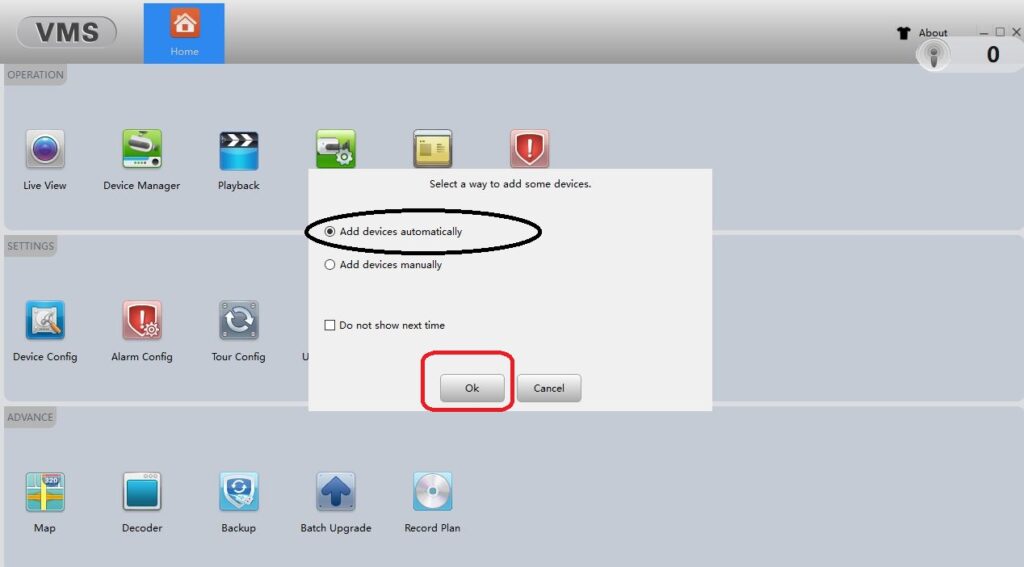
Press the ‘Add’ button.
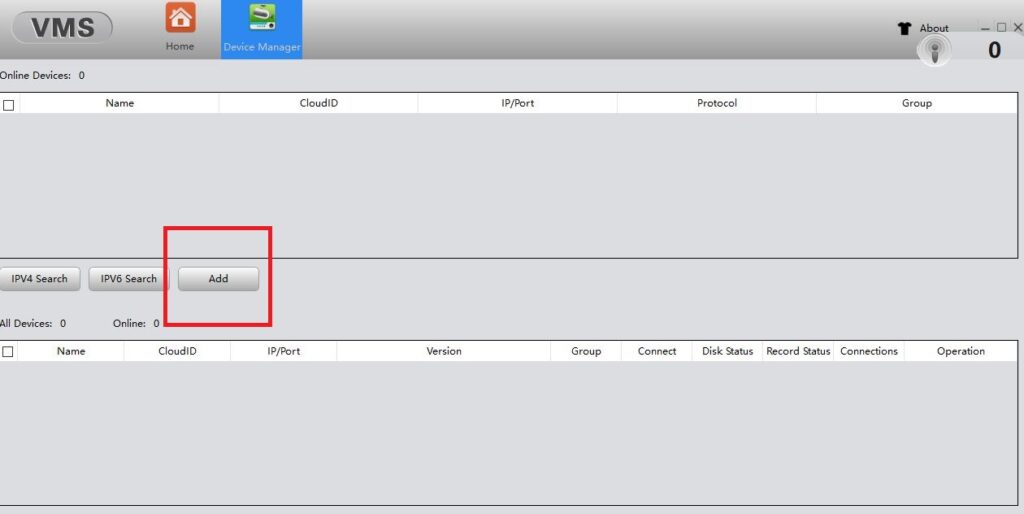
Mention the device name, IP address, username, and password.
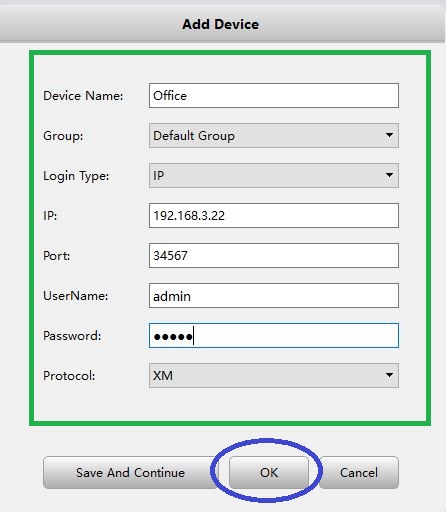
After that, press the ‘OK’ button. The device will be connected. You can add devices by following the methodology.
To get a live feed, come back to the menu folder and press the ‘Live view’ option.
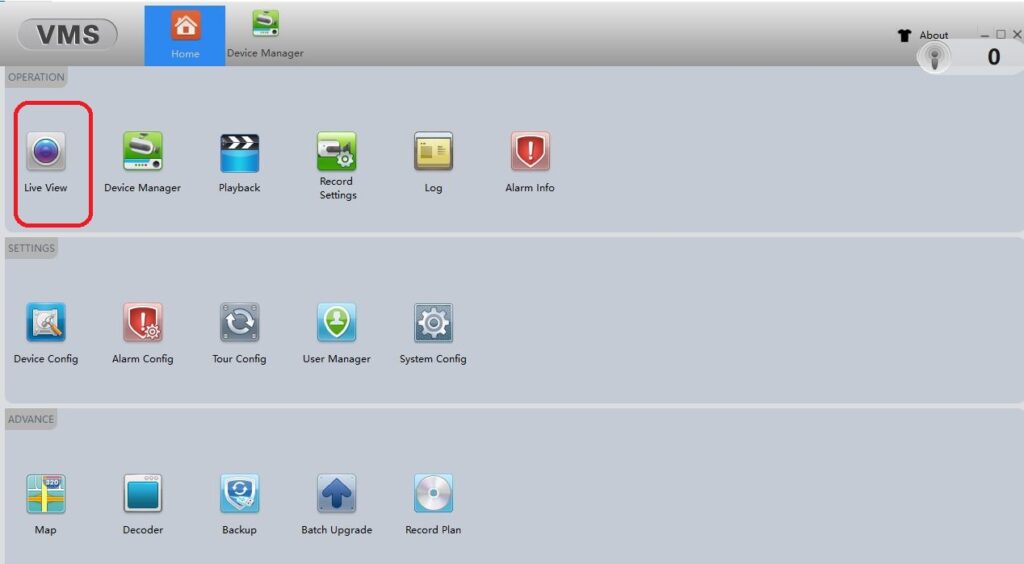
You will get the connected devices on the screen.
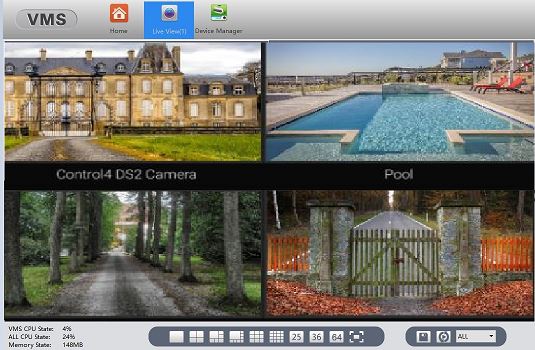
This way you can monitor your locations from any place.
Conclusion
The Eyeplus for PC App is detailed here. Its alternative app is also demonstrated. The App features and installation to configuration procedures are demonstrated. These CMS apps are useful in remote surveillance. The illustration is given on a Windows PC. The procedure is the same for Mac, Android and iPhone.
Please share your queries and suggestions in the comment section. Your opinions are valuable to us.
Thank You.
What is EyePlus for PC?
EyePlus is a security surveillance app for PCs. It can connect security devices and give you access to remote surveillance.
Can I use EyePlus on Windows and MAC computers?
Yes, this application file is available for both Windows and Mac PCs.
How do I download EyePlus CMS?
We can get the app from the official website. It is also available on the internet, Just Google it. After that press the link button and it will download. Run the installation on your PC and then go for the login part. After that open the menu page of the software and click the ‘+ Add’ button for connecting devices. This way you can install and configure the software.
Do I need to pay to download the EyePlus Application On PC?
No, it is absolutely free. You do not have to pay any price to get this software.
Is there a mobile app version of EyePlus available?
Yes, this application is available for Android and iPhone. Just go on the Google Play Store for Android devices and App Store for iPhone devices and search the ‘EyePlus App.
Can I customize the settings and preferences in this CMS?
Yes, EyePlus for PC allows you to customize various settings, including video quality, motion detection sensitivity, recording schedules, and more.
Is this software compatible with third-party security software or devices?
Yes, it is compatible with third-party products. It supports HeimLink Software or YCC365 Plus App and they are from another developer company.
Is technical support available for EyePlus users?
Yes, technical support is usually available for EyePlus for PC users, either through online resources, FAQs, forums, or direct customer support channels provided by the software developer.

P2P Hikvision?
please elaborate your question.