The Funlux PC Software Download and Installation is illustrated in this article. You will get the best usage and application of this Funlux PC Software Download on Windows OS.
This demonstration is described in three different steps. First and foremost, you have to press the link button and download the software. It is available in compressed executable files. You have to decompress the file to load it on a Windows PC.
The three steps for the setup of this Funlux App are as below. Step 1 is for the installation of this Funlux Windows Software Download. Step 2 and step 3 are respectively for logging in to the app and the device addition processes.
How is Security Surveillance CMS USeful for Monitoring?
We all want to secure our property and people. For that, we install CCTV Cameras on our sites. But it is not possible to be in those locations round the clock to monitor the happenings.
When we are not present at those locations, we are worried about the work, events, and happenings of our work and people.
This Security Surveillance CMS is a great mode to connect those sites from remote locations. It allows us to move around and still be vigilant with the events 24 * 7 every day.
These Monitoring Apps have tremendous features and functions that allow us to be in touch with them and still be far away from our locations.
The Funlux PC Software Download CMS is Superb
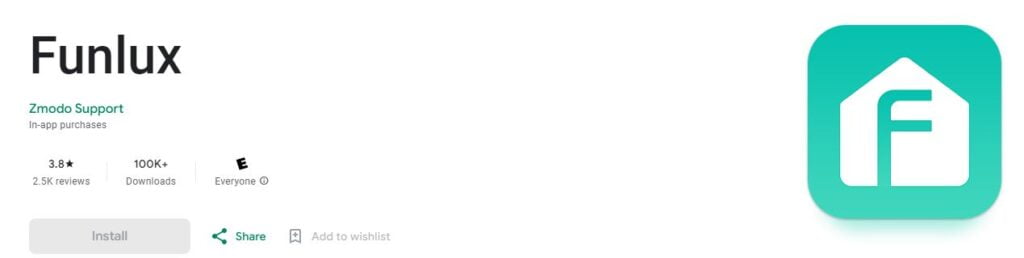
The Funflux Software is designed and offered by the Zmodo Support System. This app was first introduced in 2015 and since then it has been updated by more than 7 times. The latest updated version was released on Sep 21, 2023.
It has more than 1 Lakh subscribers worldwide. Its huge download tells about the importance and usage of this CMS App.
It is rich with all the latest and modern features. You can use this app from remote areas and move your security devices, zoom cameras, talk with people, and listen to them.
It allows you to check playbacks and take snaps from far-flung areas. You even receive alert signals whenever your CCTV Devices sense anything suspicious.
Features & Functions of Funlux Windows Software Download
There are many remarkable characteristics of the Funlux Application. We are mentioning here the most important features of this software.

- It gives a live view from around the world. The updated feature connects all the IPs of Camera Devices and provides a live telecast of them.
- The advanced network features maintain the flow of the data even at places where the network is low. It manages the surveillance continuously.
- The Playback recording is possible from everywhere. No problem with it. You can check what happened when you were not witnessing live events. You can also take snaps and retain them with you.
- The sensors detect motion and audio. Any suspicious movement and sound can be assessed with authority. If anything dubious is ascertained, it pushes messages and alarms bell-ring to alert the owner.
- You can set an alert zone with the help of the app. If any transgressor invades that zone, alarm triggers and messages sent to users.
- The Cameras and DVRs/NVRs can be handled from faraway places. The user can pan, tilt and zoom cams and monitor events accordingly.
- The two-way audio is a superb feature of this app. You can communicate 2-way. You can pass any message and receive it from the other end as well.
- It can Configure WiFi settings on your device.
- Playback video from the SD memory card on your device.
Funlux Windows Software Download and Installation to Monitor on Windows OS
The link button for the Funlux Windows Software Download is given. The executable file is in a compressed format. Decompress them to load on the PC.
The entire setup process is given in three steps. These are illustrated and narrated lucidly. Step one covers the installation process. Step two is for the login to the app and the third step is for connecting to CCTV Cameras.
Go through the next section and get the complete idea.
Funlux Mac Software Download and Installation to Monitor on Windows OS
The Funlux Mac Software Download is shared here. It is the same as for Windows OS. The complete installation to monitoring process is shared here.
The link button is shared here. Click the button to get the executable files. These are given in a squeezed form. Un-squeeze them and then install the CMS.
Funlux PC Software Download and Install to Monitor on Windows OS
It is described here in three distinct steps. Each step is detailed comprehensively.
Step 1- Install the Funlux CMS Application
Firstly, we open the download button and decompress the executable file to load on the Windows PC. After that, we double-click the Application File.
The following page surfaces on the screen. It asks to select the language of the software. Select a language from the given options which can be easily understood by you to operate the app.
After that press the OK button for the next action.
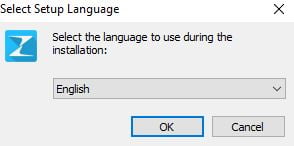
This page appears. It is the welcome page of the Funlux CMS.
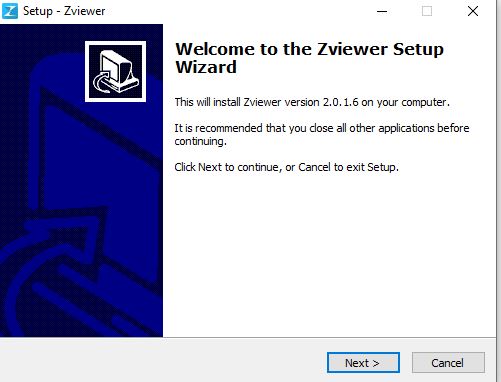
This page tells about the setup wizard. Press the next button for the next course of action.
The following window opens.
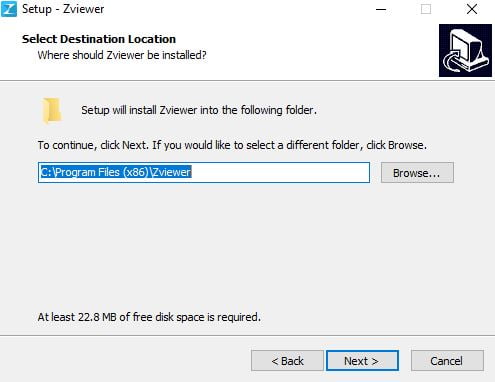
It is for selecting the folder location and giving it a path. Select the folder and path.
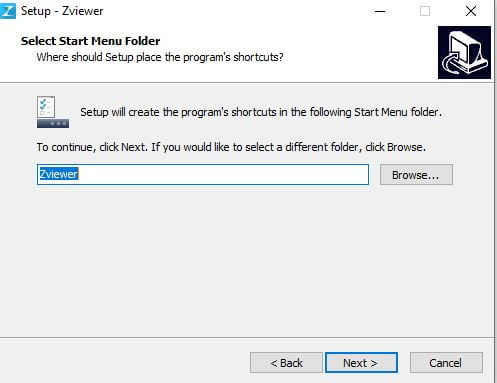
Make sure the the folder doesn’t contain any other files. It must be empty. After that press the next button.
This page appears. Here we have to select or de-select the icon for the shortcut.
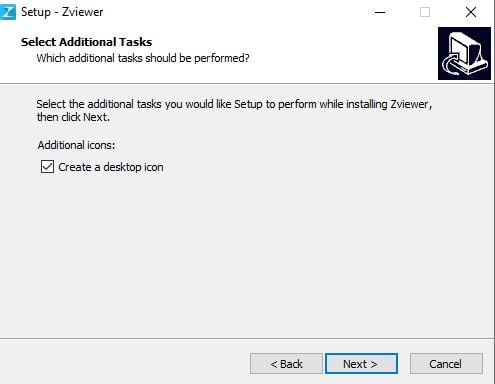
If you want a desktop icon, tick the box and then press the next button.
The following window opens. It tells us that the app is ready to install in the given folder.
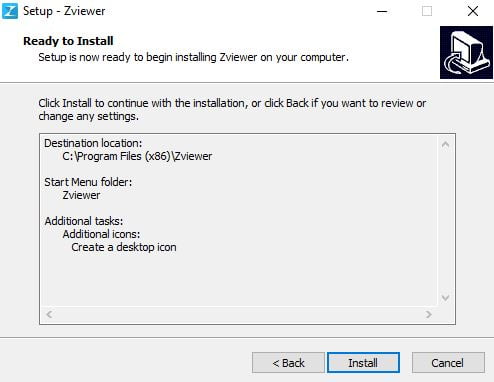
Press the ‘Install’ button and load the files. The installation process is simple and trustworthy. It takes only a few minutes in the process.
Press the ‘Install’ button to load the application.
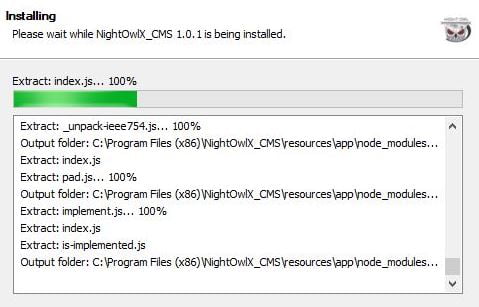
The files are transferred. Once the process is over, we get the following message.
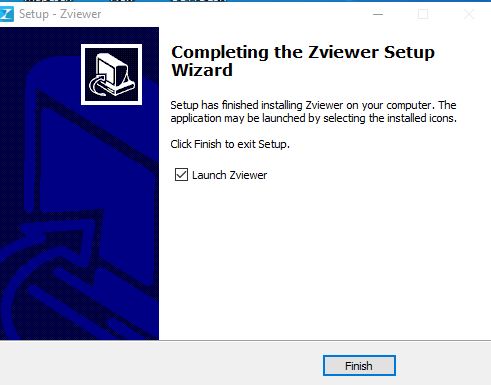
This page tells that the installation process is over. The CMS Software is installed successfully.
We move to the next step.
Step2- Login to the App
After the installation, we get to the sign-in page. You can sign in with the email id or create an account and select a personal password. This way you will log in to the system and the homepage appears.
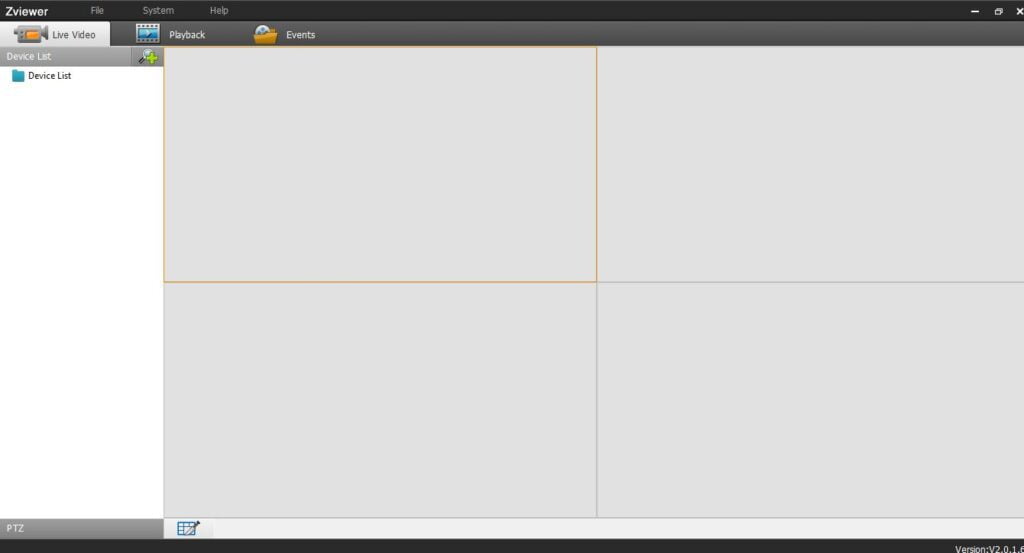
This homepage says that you are already logged in and now the next step is to connect CCTV cameras with the CMS.
Step 3- Device Addition to the CMS for Monitoring
Open the installed app and log in to it. The homepage surfaces on the screen.
Then go to the device management page.
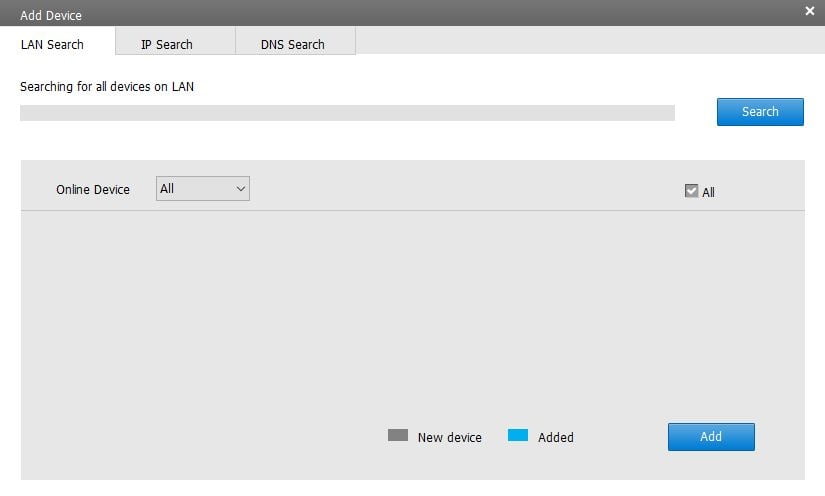
Here, you witness the ‘Add’ option. It is for the device addition purpose. You can add the CCTV devices in two ways. Either you connect them manually by mentioning their IPs or select the automatically add option.
When all the connected devices are added, we get the following screen.

We see that our cameras appear on the screen. We can access and view them from any remote location.
Conclusion
The Funlux PC Software Download CMS is shared here. The download button is given in the section. You can download and install the app by clicking the link.
The entire procedure is defined in three lucid steps. The figures are shown for guidance. You can easily track the procedure and replicate it yourself.
Please share if you want any additional information regarding this security surveillance app or any other similar software.
Share your queries and suggestions in the comment section. Your opinion and response is supreme to us. We love to reach out to every individual.
Thank You.
