This post guides you to install and configure HiLookVision Android App and HiLookVision iPhone App. The HiLookVision APP is a security surveillance application. It is designed to be functional on Android and iPhone Smartphones.
The HiLookVision Android App and the HiLookVision iPhone App give us remote access to security devices on mobile phones and tablets. This HiLookVision App is also available for Windows PC and Mac PC. Here, you will get the complete download to set up procedures. The HiLookVision APK is shared here for Android device lovers.
You will get here the download buttons for the HiLookVision Android App on the Google Play Store and the HiLookVision iPhone App on the App Store. The complete installation to configuration steps are illustrated in this post in three distinct steps.
What is the HiLookVision App?
| App Name | HiLookVision Android App | HiLookVision iPhone App |
| App Size | 110 MB | 539.9 MB |
| App Rating | 4.2/5 Rating | 4.7/5 Rating |
| App Version | 5.4.0.0920 Version | 6.2.50 Version |
| System Required | Requires 5.0 and up | Requires iOS 11.0 or late |
The HiLookVision Software is a mobile software used for monitoring CCTV cameras and devices from remote locations. This security app is from the Hikvision HQ. Hikvision is the highest revenue-generating company in the World. It has all the latest range of products.
The HiLookVision App has many smart security features. It can give you remote access to devices. You can handle them and make minute setting changes from anywhere. You can communicate to and fro and get alert signals saving you from threats. You are always connected with your people and property.
Features & Functions of the HiLookVision Android & HiLookVision iPhone Apps
The app has all the security surveillance features. We are mentioning here the key features to let users handle the app more comprehensively.
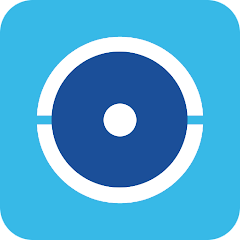
- The app gives users the live monitoring of sites. You are always connected to your locations.
- You get the feed in real time. There is no time lag. Events taking place and relaying are in real-time.
- You can connect cameras with the App by scanning the QR code or adding IP addresses or serial numbers.
- The App allows you to operate CCTV devices from remote areas. You can zoom, pan and tilt cameras. You can also adjust settings as needed. It supports PTZ cameras as well.
- You can check playbacks and click images from your place.
- The App supports data storage on the cloud server.
- The app sends alert signals sensing suspicious people and activities. You are always safe.
- You can communicate two-way. You can speak and listen to people through the application.
These are some key features along with all the general functions of the software.
Download & Install HiLookVision Android App to Monitor on Android OS
To download this HiLookVision Android App, you have to click the button. The download button is given below. When you press it, you get the app on the Google Play Store. The HiLookVision APK is shared.
The download press is simple and a click away. The complete installation process is detailed in three steps. The first step comprises the installation part. The second step covers the sign-in to the app procedure. The third step is reserved for the device addition and the monitoring part.
Download & Install HiLookVision iPhone App to Monitor on the iOS
The HiLookVision iPhone App is given in the download button form. Pressit to reach the App Store and download the application file. After that, it will install on iPhones or iOS platforms.
The complete HiLookVision iPhone installation to the monitoring system is demonstrated in the below section. You will get it in three steps. All the steps are supported with images and descriptions. It is easy to understand and operate.
Install HiLookVision Android APP, Login & Add Cameras to Monitor on Android OS
After clicking the button, we get the HiLookVision App for Android. Then we go for its download and installation. We have given the process in the below steps.
Step 1- Download HiLookVision APK and Install
When we click the button, we get the following page. It is the app installation page.
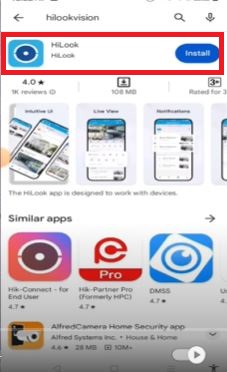
There is an ‘Install’ button given. Press the icon to load the files.
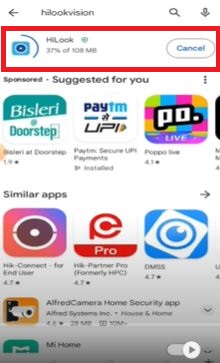
Here, you see that the app is loading its contents.
When the installation is finished, we get a new window declaring it.
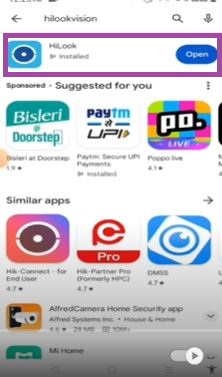
This window shows that the application file is installed successfully.
Now it is asking us to open the app.
Step 2- Sign in to the Application
When we open it, we get this page. we get this page asking us to select the region.
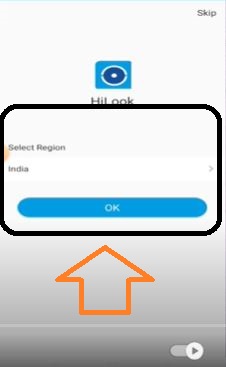
Select the region and then press the ‘OK’ button.
This page appears. It has two options given. The first option is to log in or register the app. The second option is to add a local device. We will go for the registration.
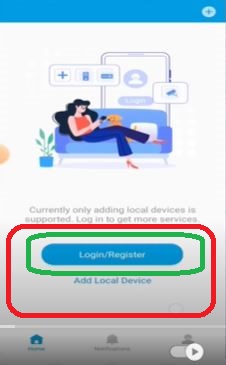
Click the register button and a new page will appear on the screen. Register the email ID, and create a username and password.
After that login with the created username and password. You will reach the interface of the software.
Step 3- Device Addition & Remote Monitoring on Android Devices
It is the interface of the software. On the top right-hand side, you get the “+” sign. It is for the device addition. Press the “+” icon. The following list appears.
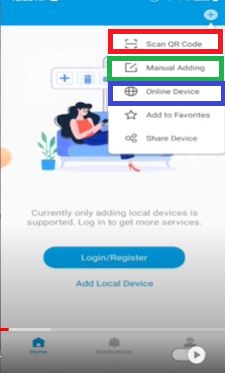
We can add CCTV devices through QR Code scan or manual addition.
When we scan the QR code, we get this page.
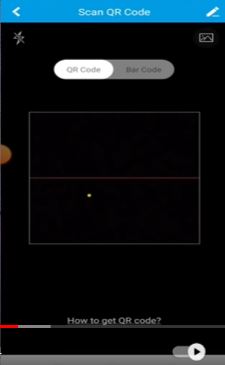
It will easily connect the camera and we can get them on the screen.
When we click the manual device addition option, we get the below page.
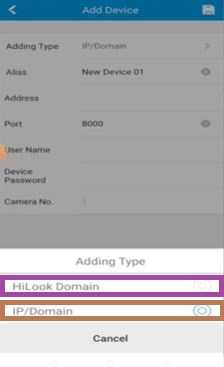
We get that we can manually add devices by adding the serial number or the IP address.
When we click the HiLook Domain, we get this page. We have to add the serial number of the device.
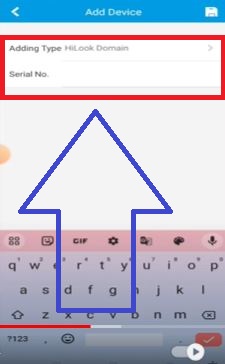
Every CCTV device has a serial number, a port, its username and password. These are given on the device box, sticker or the device system setting option. Mention it to connect the camera for remote surveillance.
When we click the IP domain option, we get this page.
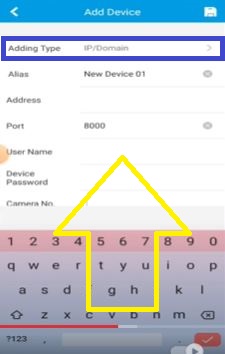
Mention the IP address, port number, username and password. The camera will connect and appear on the screen.
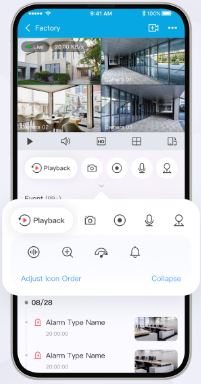
You get here, the device is connected and you can monitor on an Android mobile from anywhere.
Install HiLookVision iPhone APP, Login & Add Cameras to Monitor on the iOS
First, get the iPhone App download button. Then press it to download and install HiLookVision iPhone Software on the iOS platform. It is illustrated in the below segment in three steps.
Step 1- Download HiLookVision iPhone and Install
We get the HiLookVision iPhone App on the App Store when we open the download button.
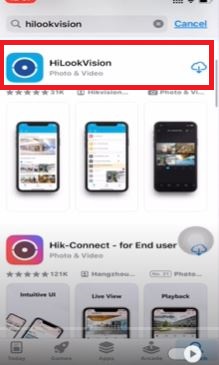
Click the ‘Get or Cloud’ option to load the file.
Here, you see that the application is loading its contents.
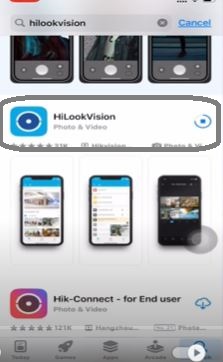
When it is complete the installation, we get a notification.
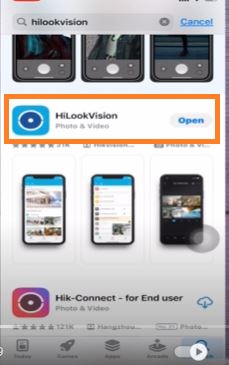
This page shows that the installation process is finished. The HiLookVision iPhone App is installed successfully. We move to the next step. It is for login to the app.
Step 2- Log in to the Application
When we open the installed application, we get this page. You have to select your region.
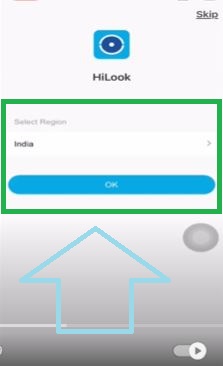
Select the region and press the ‘OK’ button. The next page appears on the screen.
It is for selecting the username and password for ‘Registration.’
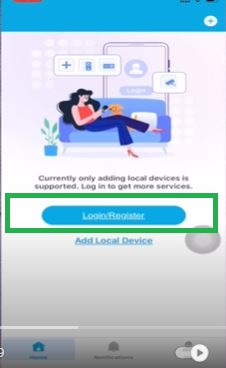
Create a user ID and a password. Then log in with this username and password.
Step 3- Device Addition & Remote Monitoring on iOS Platform
When we log in, we get the device addition page. There are manual device addition processes and scan QR code options.
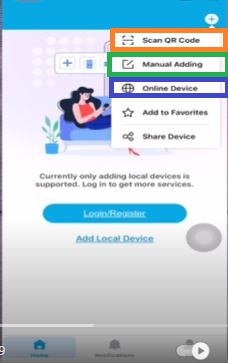
When we click the scan the QR code option, we get this page.
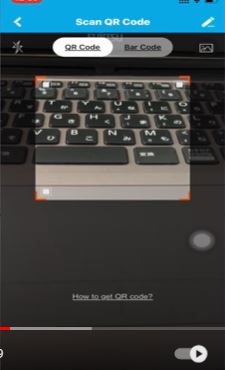
Just scan the QR code of the device and connect the camera for remote viewing.
When we click the manual add option, we get this page.
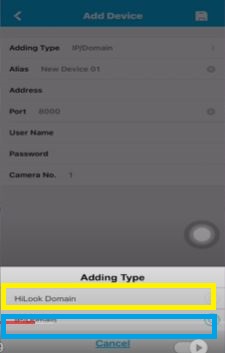
This window indicates we can add devices by adding the serial number or the IP address.
When we click the serial number option, this page surfaces.
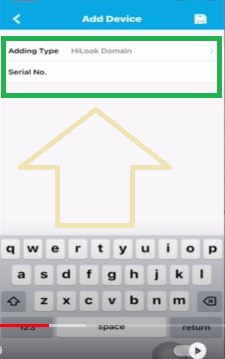
Mention the serial number, device ID and password and save the settings. The App will connect the camera.
When you press the IP Domain option this page appears on the screen.
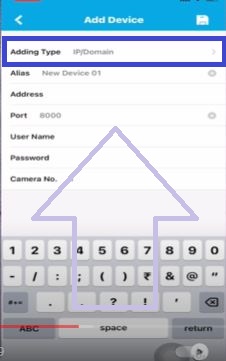
Mention the IP address of the device, its port, device ID and the serial number and then save the settings options.
The Camera will be added to the app and appear on the screen.
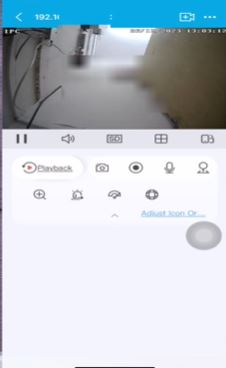
You can monitor locations from any remote place. You are always ‘live’ and connected with your people and property.
Conclusion
The HiLookVision Android App and the HiLookVision iPhone App are shared here. The download buttons are respectively given for the Android and iOS versions. Click them to get the respective apps. The full demonstration of the installation and configuration is provided here.
The HiLookVision APK and the HiLookVision are shared. Users can easily understand the process by seeing the images and descriptions.
If you have any queries or suggestions, kindly share them in the comment section. We value your opinions. We will respond to every query.
Thank You.
What is the HiLookVision App?
It is a security surveillance app for smartphones. You can install the app and monitor your locations from remote areas. You are always connected with your site from anywhere.
Is the HiLookVision Software free to use?
Yes, this App is absolutely free. You can download it, and install it without purchasing it.
Which platforms is the HiLookVision App available on?
This HiLookVision App is available for Android OS and iOS. It is also available for Windows and Mac OS.
What devices are compatible with the HiLookVision?
The HiLookVision Software is compatible with Hikvision Products. It supports CCTV Cameras, IP Cameras, DVRs and NVRs. This software supports some third-party products also.
How do I download the HiLookVision?
If you want to download and install the HiLookVision Android App, then search for it on the Google Play Store. After that press the install button to load and configure. If you want to download the HiLookVision iPhone App, then search for the app on the App Store. Then go for the download and installation.
Does the HiLookVision App support live streaming?
Yes, it supports live streaming. You can connect CCTV devices and get the live feed to monitor from any remote place.
Is the two-way audio supported by the HiLookVision?
Yes, it supports the two-way audio. With this app, you can speak and listen to others.
Can I receive motion detection alerts on the HiLookVision?
Yes, you get alert signals and messages from the app. Whenever any suspicious people or activity is traced, it sends you alert signals.
Does the HiLookVision App support cloud storage?
Yes, it supports cloud storage. You can store data on the server.
Is the HiLookVision App secure?
Yes, the HiLookVision App employs encryption protocols to ensure the security of your data and camera feeds.
