This post is dedicated to the installation and configuration of the Provision Cam2 App. It is a CCTV surveillance application that connects security surveillance devices for remote monitoring. The Provision Cam2 App for Android and the Provision Cam2 App for iPhone are demonstrated here. You will get the complete procedure with images and narrations.
The Provision Cam2 App for Android and the Provision Cam2 App for Android download buttons are shared here. You have to click them to get on the Google Play Store and App Store respectively.
You will get the Provision Cam2 App. It begins with the download of Provision Cam2 APK. The complete process is defined in three distinct steps. You will get them one by one below.
This ProvisionCam 2 application is available for Android, iPhone, Windows & Mac OS.
What is a Provision Cam2 APP?
| App Name | Provision Cam2 App for Android | Provision Cam2 App for iPhone |
| App Size | 84 MB | 99.9 MB |
| App Rating | 2.9/5 | 3.3/5 |
| App Version | Version 1.12.2 | Version 1.12.2 |
| System Requirement | 5.0 and Up | Requires iOS 12.1 or later |
The Provision Cam2 APP is a CCTV security software. It connects CCTV cameras and NVRs and gives us remote access. We can access surveillance devices on Android OS and iOS.
This application is designed to work with the Ossia OS by Provision-ISR. The Provision Company has the latest CCTV Cameras and DVRs/NVRs. Its products are durable and advanced in technology. They are available everywhere.
This Provision Cam2 App has all the smart features. It can push notifications sensing threats and bell alarms from suspicious motions. You can talk two-way. You can pass any message and listen to people on the device side. It allows you to operate cameras from remote locations. You can access every action live from your place.
Features & Functions of Provision Cam2 App
This software is highly successful for remote monitoring on smartphones. Here, we are giving him the key features of the application.

- The app gives you live surveillance from remote areas. There is no time lag. It gives you a real-time feed.
- The software adds CCTV devices by scanning the QR code, the device serial number or the device IP address. They are easy to connect and monitor.
- It sends notifications to users. Any suspicious movement or threat is sensed and notified. It saves you from dangers and alerts you from any transgression.
- The two-way audio feature is remarkable. You can pass any message or instruction from this end and listen to people on the device side.
- This app allows you to reset settings, pan, tilt and zoom from the remote location. You can handle PTZ cameras with this app.
- The software allows you to check recordings from remote areas. You can also take snaps. It also supports cloud server recordings
Download the Provision Cam2 App for Android & Install it on Android OS
The Provision Cam2 App for Android Software download button is given here. Press the button and download the app from the Google Play Store. The complete installation to configuration process is illustrated in three steps.
In the first step, the download and installation are displayed. In the second step, the login process is mentioned. The third step comprises device addition and remote monitoring. Get the button to load the app on Android OS.
Download the Provision Cam2 App for iPhone & Install it on iOS Devices
The download button for the Provision Cam2 App for iPhone Software is given here. Click the button and get the app. You will get it on the App Store. The procedure is defined in three steps.
The first step teaches you about the installation process. The second step guides you to the sign-in and the third step helps you in adding the security devices. The complete demonstration is given in the below section.
Install Provision Cam2 App for Android, Login & Add Android Devices for Remote Monitoring
The complete process is demonstrated in the three-step model. The figures and expressions make the understanding easier and better. Open the Google Play Store and search the Provision Cam2 App for Android Software.
Step 1- Install ProvisionCam2 App on Android OS
When we search, we get the following page. This page has the Provision Cam2 App. We have to get the Provision Cam2 APK to download and install.
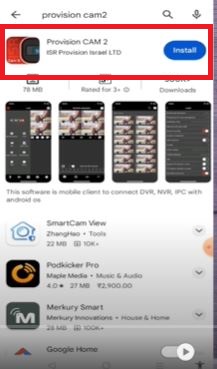
Press the install button. The application begins to load on the screen.
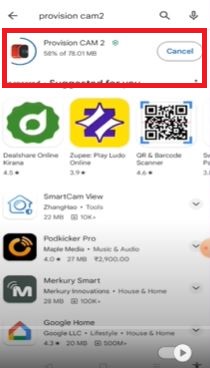
The Provision Cam2 APK is loading and after that, it will install.
When the installation process is over, we get another page declaring the same.
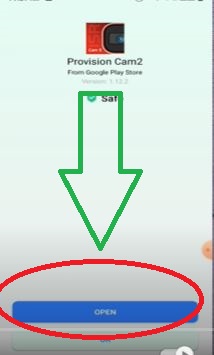
This page shows that the application file is installed completely.
Now, we move to the next step. It is for the login to the software.
Step 2- Login to the Application
When we open the installed application by clicking the icon, we get this page. It asks us to allow app features to run on the Android system.
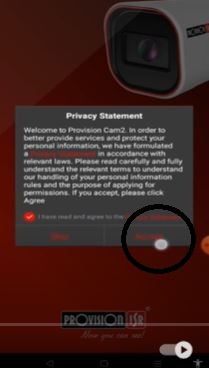
Press the ‘Allow’ button. You get the below page. It is the interface of the app.
There are two buttons given. One button is on the top left-hand side and another one is on the top right-hand side.
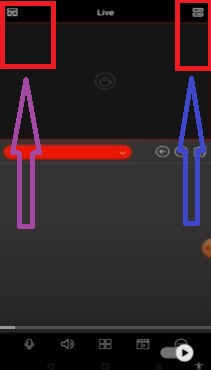
When we click the top left-hand side icon, we get the following option.
It is mentioned that the app is not logged in. To log in press the following option.
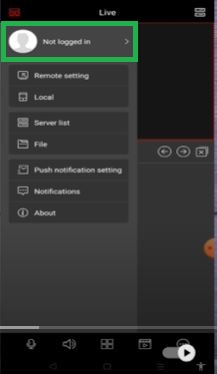
When you press it, you get another page. It states to register the username and password if you are a first-time user.
Register them and then log in to the app.
Step 3- Add Devices For Remote Surveillance on Android Smartphones
After the sign-in, we will learn the device addition part.
When we click the top right-hand side icon on the interface of the software, we get these options. These are the various device addition steps.
You can add either by scanning the QR code of the device. QR code is given on the stickers, boxes or device system options.
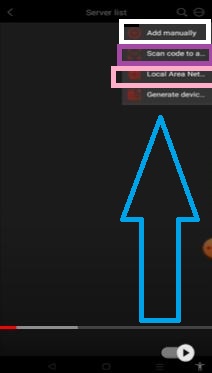
When we click the QR code option, this page appears on the screen.
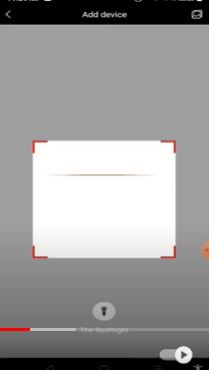
The App will scan the QR code and connect the device for remote surveillance.
If you click the manual adding option, you get this page.
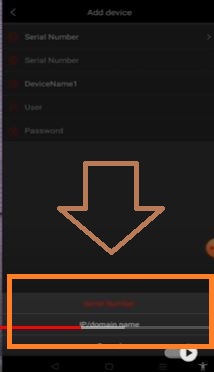
It indicates that you can add the device by the serial number or the IP address.
When you add it by the serial number, this page surfaces.
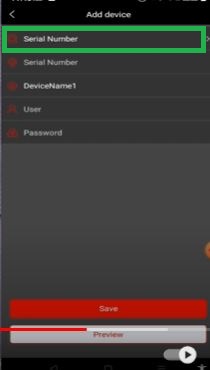
Mention the serial number of the security device, device name, device ID, and the password. This way you can connect the camera by its serial number.
When you click the IP Domain option, this page appears on the screen.
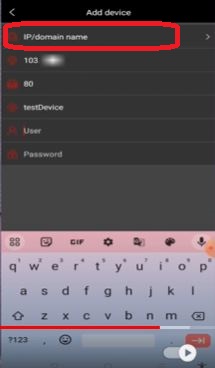
Mention the device IP, port number, device name, device ID, and password. Then press the save option. This way, you will connect the camera or NVR to the App.
The location will appear on the screen. This way we can connect multiple cameras one by one and monitor from any place.
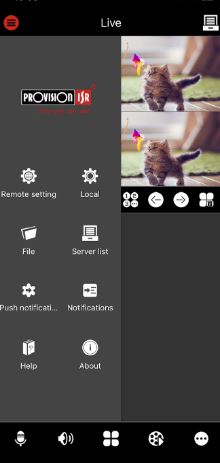
Enjoy the monitoring from remote areas. You can now watch devices on the Android device from any place.
Install Provision Cam2 App for iPhone, Login & Add iOS Devices for Remote Monitoring
Get here the full illustration of the download, installation, and setup of the app on iPhone devices.
Step 1- Install ProvisionCam2 App on iOS
If we have to download and install this Provision Cam2 App for iPhone on iOS, then we have to search it on the App Store. We get this page.
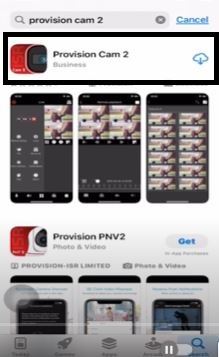
It is the first page of the application. Press the ‘Get’ button or the cloud symbol to load the application. It will load and install in no time.
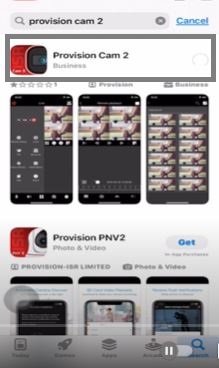
Application files are loading on the iPhone. When the installation process is finished, we get the new page declaring it.
This page shows that the app was installed successfully.
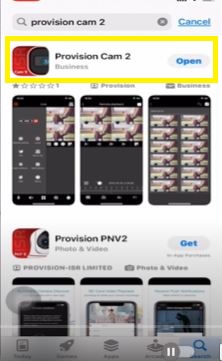
The step one is complete. Now, we move to the next step. it is for the device login.
Step 2- Login to the Application
Open the installed software by clicking its icon on the screen, this page surfaces.
Here, you have to accept the terms and conditions and various app features. Accept it.
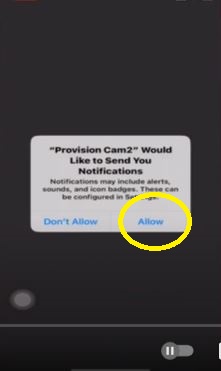
Press the Allow button. The next page appears. It is the interface of the iPhone App.
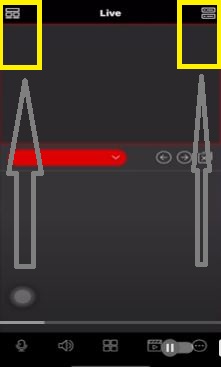
When you click the left-hand button, this page comes on the screen.
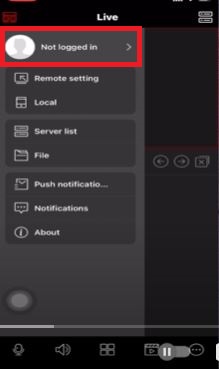
Press the login page and register the username and password. With the registered ID and password you will be able to log in.
Now, we move to the third step. Here, we will learn the NVR and Camera addition with the Provision Cam2 App for iPhone.
Step 3- Add Devices For Remote Surveillance on iPhone
Press the top right-hand corner button of the interface page.
You can add devices by scanning the QR code, adding the serial number or adding the device IP address.
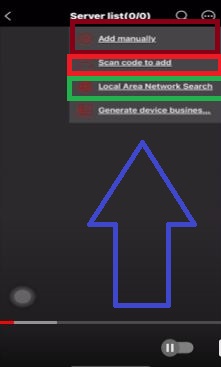
When you click the QR code option, you get this page.
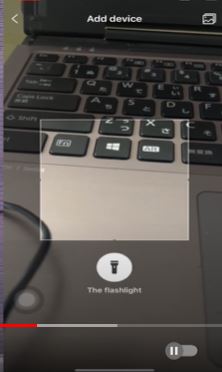
Scan the QR code of the device and add the device.
Press the ‘Manual add’ option. This page appears on the screen.
Here it is mentioned that you can connect cameras either by the serial number or IP address.
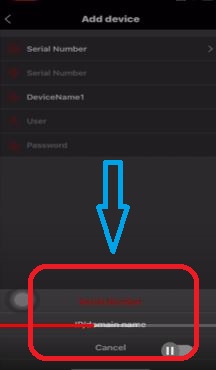
Press the serial number option and get the below page.
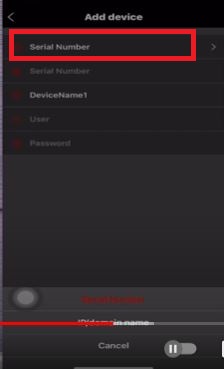
Mention the device serial number, its username, and the password. The device will connect.
Now to connect the device by its IP address, you have to put in the device IP, its port, username, and the password.
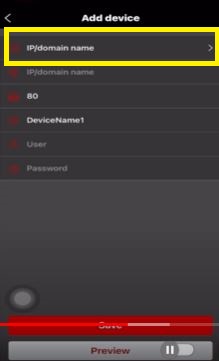
When you fill in all the options and press the save button, the device connects with the application.
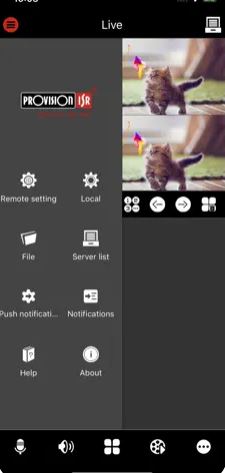
This way all the devices will connect and we can monitor them on the iPhone from any remote location.
Conclusion
The Provision Cam2 App for Android and the Provision Cam2 App for iPhone are explained and demonstrated here. Their complete installation, login and device addition steps are illustrated. They are supported with images and descriptions. You can easily understand them and configure them for your devices.
If you have any queries regarding the app installation or configuration, please mention them in the comment section. Your queries and suggestions are valuable to us.
Thank you.
What is the Provision Cam2 App?
It is a security surveillance app for Android and iPhone. It connects CCTV devices and allows remote access to them.
What platforms does the Provision Cam2 App support?
This app is famous and useful. The CCTV app is available for Android OS, iOS, Windows OS, and Mac OS.
Is the Provision Cam2 App free to download?
Yes, it is free. Whether you are using it for Android, iPhone, Windows or Mac, you can use it by incurring no cost.
How do I set up the Provision Cam2 App with my cameras?
To connect this app with your cameras, you have to first install it. It is separately available for Android and iPhone. Depending on the device you want to remotely monitor, get the app from the Google Play Store or the App Store. After that, log in to it with the registered ID and password. Then click the device addition option and add cameras by using tools like QR code, serial number, or IP address.
Can I access my cameras remotely with the Provision Cam2 App?
Yes, you can access cameras from any remote place without any difficulty. Just you require an internet connection.
Does the Provision Cam2 App support cloud storage?
Yes, this application supports the data on the cloud server. You can watch the stored data from any faraway place.
How secure is the Provision Cam2 App?
The app employs encryption and security measures to protect your camera feeds and data from unauthorized access.
How much bandwidth does the Provision Cam2 App consume?
It depends on factors like the quality of the image, resolution settings, number of cameras connected for recording, etc. For a better quality image and footage, high bandwidth is required.
Is technical support available for the Provision Cam2 App?
Yes, it has its support system. You can get it to understand and use the app in a better way. You can call or message the support system in case of any App issue.
What features does the Provision Cam2 App offer on iPhone?
The Provision Cam2 App for iPhone provides features such as live streaming, playback of recorded footage, motion detection alerts, two-way audio communication, and remote camera control.
