Security surveillance apps are useful for our security and safety. They keep us connected to our locations and people round-the-clock. This post is about the Home V CCTV App.

Home V
V 1.3.9.32
| App Version | Version 1.3.9.32 | Updated on | 30 Jul 2024 |
| Required Android | 7.0 and up | Downloads | 100,000+ downloads |
| Content Rating | Rated for 3+ | Released on | 1 Apr 2022 |
| Download Size | 72 MB | Developer | Puwell Technology Inc |
Older Versions
v 1.3.9.32
v 1.3.9.22
v 1.3.7.25
v 1.3.9.30
v 1.3.8.14
v 1.3.7.20
It is a smart and effective surveillance app that adds security cameras and recorders for remote viewing.
It gives you live video feeds and you miss no chance to monitor your home and property. The Home V Software is designed by the Puwell Technology Incorporation which has also designed famous security apps like Ugohome, IPC360 Home, and NextHT cam.
You will get here the Home V for Android App download, installation, and configuration. You find the Home V APK Download Button. Click the button to download the software. Then the entire operational steps are illustrated step-by-step in this video.
The images and descriptions make comprehension easier. Get the APK to download and install the security app on your Android devices. You don’t need to go to the Google Play Store for the Home V App.
What is the Home V APK?
The Home V Android Package Kit is to monitor CCTV devices on Android Gadgets. You can get this APK file from its official website or trusted third-party websites.
It adds CCTV cameras and NVRs to give users live video footage from any place. You are away but still monitoring your property and people.
It gives you alert notifications to safeguard you from threats. It detects motion & sound and cautions you of any suspicious movement and people. You can communicate two-way and it works with Alexa. It gives you color night vision.
The app was launched in April 2022 and it has been highly popular among CCTV users. There are more than 1,00,000 subscribers. This app was offered by Puwell Technology Inc., a Canadian enterprise.
Features & Functions of the Home V APP
The Home V App’s best features and functions are shared here. These characteristics are given to make you understand the product better. When you know its application you can apply the CCTV App better.

- The live video footage is always on. You get video clips in real time. There is no time lag.
- It adds CCTV Cameras and NVRs by scanning their QR codes. You can add them easily.
- The app gives you the facility to communicate two-way. You can say something and listen to others via the app.
- This feature helps you in scaring the threats and suspects. You can raise an alarm and chase them away.
- Since it detects motion, you get alert notifications on your smartphone sensing any danger.
- You can adjust settings and pan the camera to view wider angles. You can zoom in to focus and tilt up and down vertically to watch far and wide.
- All these features are possible to do from your location.
- You can playback and take pictures from remote areas. You can also store data on the cloud server.
- It gives you clear visibility in low-light conditions. You get the color night vision.
- The app is compatible with Alexa. It allows seamless integration with your existing smart home devices.
The characteristics cited here are key for protection and safety, as well as the ability to monitor Android devices from anywhere.
Download & Install the Home V APK on Android OS
The Home V APK Download Button is given below. When you open it, you get the APK file. Install it on your Android device.
The complete procedures are defined and demonstrated in the latter section of the article. The step-by-step guidance is shown for users.
You will find here the download, installation, login, device addition, monitoring, playback, and cloud server recording. The images and descriptions illustrate each one of them.
Begin with the APK button and open it to install the app.
Download the Home V APK, Login & Add CCTV Devices to Monitor on Android OS
The complete process is illustrated in the three-step model. The figures and expressions make the understanding easier and better. Add CCTV Devices to enjoy remote surveillance on your Android mobiles.
But before installing the APK, you have to make a minute adjustment to your device settings. You have to allow the ‘Unknown Sources’ to download and install files on your Android device.
Step 1- Download and Install the Home V APK
Now, click the Home V APK button. The file will be downloaded. It will ask you to install the file.
Press the ‘Install’ button. Now the app files will begin to install on your Android phones or Android TVs. When the installation is complete, you get a notification.
This way you will download and install the CCTV APK on any Android Gadget.
After the installation, you get the following page.

It is the cover page of the app.
The App asks you to confirm your location.
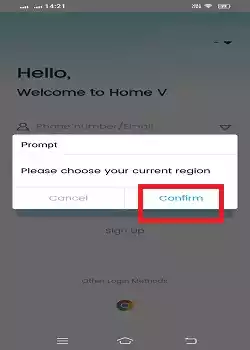
Select your location and you will get the login page on the screen.
Step 2- Login to the Application
When we open the application, we get this page. It is the login page.
If you are a first-time user of this app, you have to register an email ID and password.
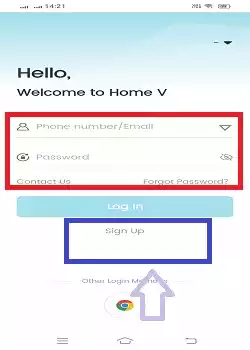
To register the email ID and password, press the “Signup” button.
YOu get the following page. Select your region or country.
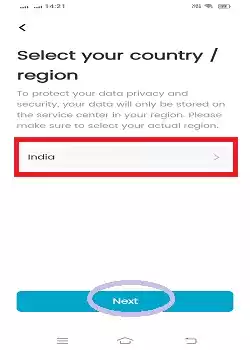
After the selection, press the next button.
On this page, you have to enter the email ID you want to register.
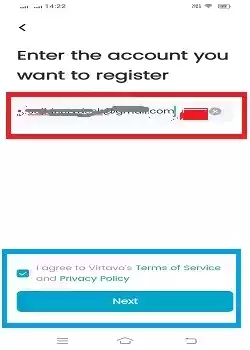
Mention the email ID and press the next button.
You will receive a verification code in the inbox of your email ID.
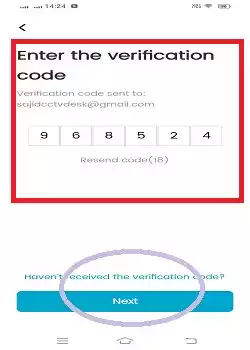
Mention the code and press the next button. The email will be verified and you get the next page. It is for creating a password.
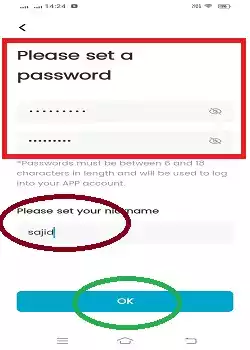
Create a password and give a username. Then press the ‘OK’ button
You are signed in now.
Step 3- Add Devices for Remote Surveillance on Android Devices
After the login, you get this page on the screen. This page is known as the device addition page. It is the interface of the app.
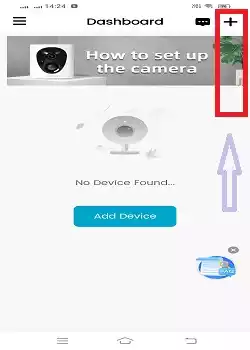
The “+” sign is symbolic of device addition.
When you click the “+” button, you get a new page.
This page asks you to add a group and add a device.
We have to add a device here. Press the “Add device” icon.
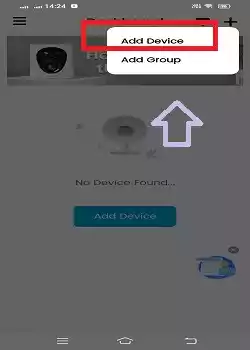
The app will begin to scan the QR code of the device.
Every CCTV Camera/NVR has a unique QR Code.
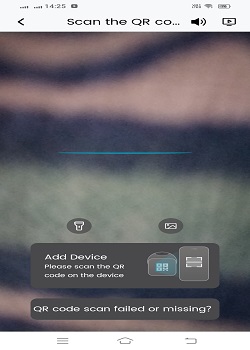
Scan the QR code and the device will be connected.
If the QR code is missing or you want to add the device manually, then press the option “QR code scan foiled or missing.”
The following page will surface on the screen.
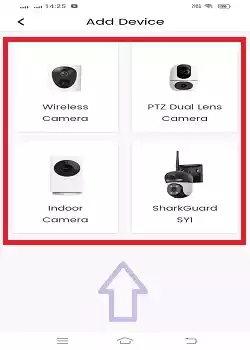
Select the type of camera you want to add. The prompts will guide you to connect the device.
This way, you will connect CCTV devices one by one and monitor them from any location.
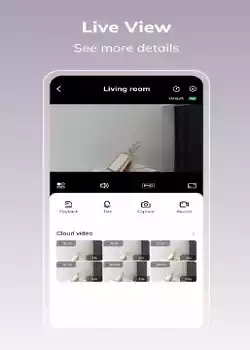
Remote monitoring on Android gadgets gives you the liberty to remain connected with your people and places.
How to Set Cloud Server Recording on the Home V CCTV App?
Get the interface of the app.
On the top left-hand side, you get the three small horizontal lines. Press that icon.
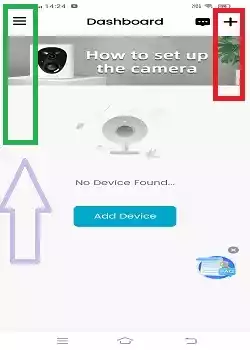
You get the following page on the screen.
Here, a list of features is given.
The ‘Account’ option contains your created account. You can change your password with its help.
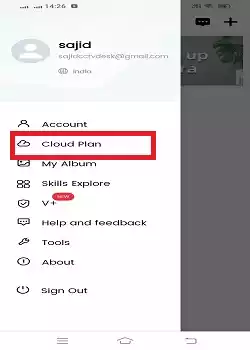
When you click the “Cloud Plan,” you get the following page on the screen.
You will get various subscription options to keep the recording on the Cloud- server.

You can select a plan that suits your needs and pocket.
This way, you can store the data on the cloud server.
How to Playback on the Home V App?
When you click the ‘Tools’ option, the following page appears.
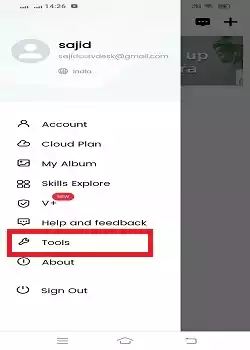
This page has two options given.
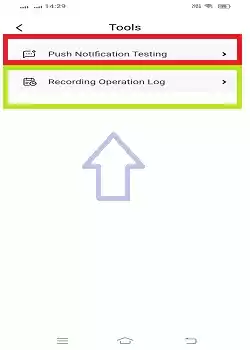
The push notifications option gives you alert notifications from threats. Connect the device and set the sensitivity level. Allow your Android device to receive notifications. You will get alert signals and messages whenever any suspicious activity is traced.
It begins to record activities sensing the least motion. Video clips are logged in the recording operation log. You can get them from this folder.
Conclusion
The Home V APK is shared here. When you press it, you get the installation files. The complete installation process is narrated. The login step is illustrated for the users’ facility. The device addition, playback and cloud server recording steps are demonstrated.
You get all the descriptions supported with apt images. Go through them for proper comprehension.
Kindly share your opinions and queries with us. You can send us your messages in the comment section. We respond to all queries.
Thank You.
How do I install the Home V APK on my Android device?
To install the Home V APK on your Android device, you have to get the Home V APK from the official website to other trusted third-party APK websites. Then download the APK and install it on your device. Make sure that you have enabled the “Unknown Sources” to get the APK.
Is it safe to install the Home V APK?
Yes, it is absolutely safe as long as you are downloading it from the official source or a trusted source.
What version of Android is required for the Home V APK?
You are required to have Android 7.0 and up to install and operate the Home V App.
Can I update the Home V App through the APK?
Yes, you can update the app by downloading and installing the latest version of the APK file.
What should I do if the Home V APK installation fails?
Check that you have enabled the unknown sources option. Then check that your device has the required Android version. You can also check if the file is not corrupt.
Can I install the Home V APK on multiple devices?
Yes, you can install the APK on multiple Android devices.
Are there any differences between the APK and the Play Store version?
Functionally, they are the same. But, the Play Store version updates automatically and is easier to install.
Is my data secure in the Home V App?
The Home V App uses encryption and other security measures to protect your data, but it’s always good to use strong passwords and keep your app updated.
Does the Home V App support voice control?
Yes, the Home V app supports voice control. It supports voice assistants like Alexa and Google Assistant.
What should I do if I forget my Home V App password?
Go to the login page and click the “Forget Password” option. You will get a link on your registered email. Verify your credentials and create a new password. This way you will get a new password.
