The mydlink CCTV App is used to monitor CCTV devices from remote locations. This post guides you about this mydlink software. The APK is given here. We have given the APK so that you can load it on any Android device.

mydlink
V 2.12.1
| App Version | Version 2.12.1 | Released On | 25 Feb 2018 |
| Required Android | 5.0 and up | Updated on | 20 May 2024 |
| Content Ratings | Rated for 3+ | Downloads | 1,000,000+ downloads |
| Download Size | 107 MB | Developer | D-Link Corporation |
Older Versions
v 2.12.0
v 2.11.4
v 2.11.1
v 2.11.5
v 2.11.2
v 2.11.0
You can easily download and install it on Android TVs and other devices that the Google Play Store doesn’t support.
The mydlink for Android App is a security surveillance software. It adds CCTV devices and gives you access to these devices from any remote location. It has many security features like two-way audio. You can speak and listen to people on the camera side.
You get alert notifications from suspicious movements. You can manage CCTV Devices from remote places with the help of this security app. These are some key features.
You will find here the installation and configuration of the Mydlink app. The mydlink APK Download Button is shared here for users. Get the APK and learn to install and setup onAndroid Gadgets.
What is the mydlink APK?
The mydlink APK is an Android Package Kit. It is a CCTV App for Android. The app is designed and offered by the D-Link Corporation. This company was founded in 1986 in Taiwan. It has networking products, computer products, and CCTV products. We are primarily concerned here with the CCTV division.
The mydlink app adds CCTV devices by scanning the QR codes. It uses cloud services to use CCTVs. It has cloud cameras and IP cameras. The products are the latest and trendy. Its products are available in over 150 countries.
You can even set up the new mydlink-enabled device effortlessly with the mobile apps
The Mydlink software installation, login, device addition, playback, and voice command steps are illustrated here. The step-by-step analysis commands you to operate the device effectively.
Features & Functions of the mydlink APP
The mydlink app for Android features and functions are shared here. These characteristics are given to make you understand the product better. Know how to use the app better.

- The app supports the Cloud Recording and Automation.
- You can watch the home monitoring cameras in real-time. There is no time lag.
- You can add devices easily for remote monitoring.
- The two-way audio feature keeps you connected with your people.
- You can say something and listen to people.
- The app sends you alert notifications. You get alert signals whenever any danger is realized. It senses motion and reads behavior.
- Suspicious people and activities are tracked and alerted. You can set alert zones to safeguard from intruders.
- It turns the CCTV Devices on/off, as well as sets schedules and automation to make your security compact.
- The app helps you manage and control devices from remote locations. You can operate the device and adjust settings from your place. It supports all PTZ features.
- You can set the recording on the cloud server. You can store data and retrieve them from anywhere.
These characteristics are important for protection. You get security and peace of mind.
Download & Install the mydlink APK on Android OS
The APK for the mydlink App is given here. The download button gives users the APK file. Download it and then install the app on Android devices.
The complete installation process is illustrated. The login to the app and the add device options are demonstrated in this post. The playback option and the voice command function are displayed in full detail.
Find the APK and proceed to install and set up the security surveillance app on your Android Gadget.
Download the mydlink APK, Login & Add CCTV Devices to Monitor on Android OS
The complete process is illustrated in the three-step model. The figures and narrations improve the app’s comprehension. Add CCTV Devices to enjoy remote surveillance on your Android mobiles.
To download the APK file on your Android OS, first go to the Android device setting and enable the unknown sources. When you allow it, the device accepts the APK. You can download and install it.
Step 1- Download and Install the mydlink APK
Take the mydlink APK button and press it. The file will download. Now, it will ask you the permission to install it.
Press the installation button. It will install in no time. When the installation process is complete, you get the new page.
It is the cover page of the software.

Now, we move to the next step. The next step is about the login.
Step 2- Login to the Application
When we open the app, we get this page.
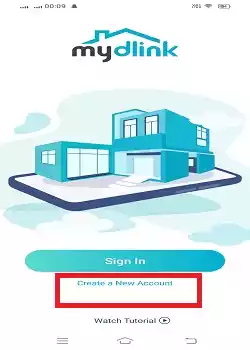
It is the sign-in page of the mydlink software.
If you have a registered email ID and password for the app you can go for login. But, if you are using this app for the first time, go for the registration of your email ID and password.
For that, press the ‘Create a New Account’ button.
This page arises on the screen.
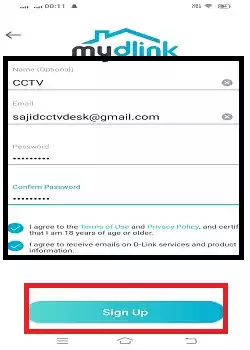
Here, enter the email ID and verify it. Create a password and then press the sign-up button.
The new page will ask you to verify the email. Press the OK button.
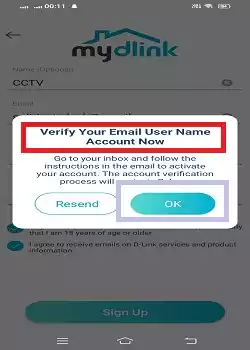
It will direct you to the email and verify it.
Then the login page appears.
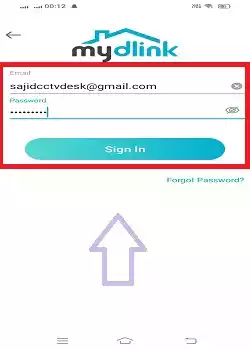
Enter the email ID and password. Then press the sign-in button. You will be logged in.
Step 3- Add Devices for Remote Surveillance on Android Devices
After the login, we get to the next page. It is for “Add devices.”
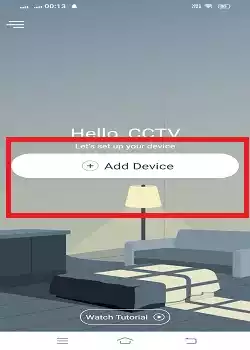
Click the add device icon and the following page opens.
It tells us ways to connect CCTV devices.
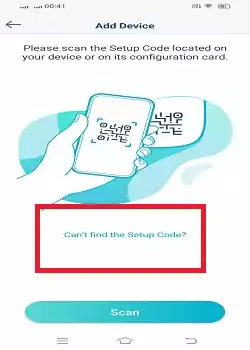
There are two ways to add devices.
1- You can scan the QR codes of the cameras and NVRs.
2- Manually add the devices.
When you press the scan button, the app begins to scan the QR codes of security surveillance devices to add them.
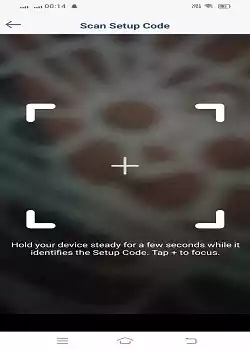
The device will be added and you will get them on the Android screen from remote places.
When you press the ‘Can’t find the setup code’ option, you get the following page on the screen.
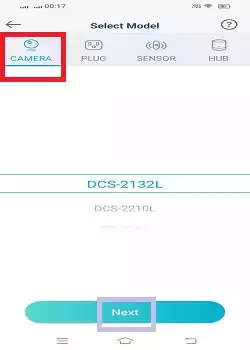
You have to add the CCTV camera.
Select the camera option and press the next button.
This page emerges on the screen. It shows you the device setup.

When the device is connected, it will prompt you for action. Follow the prompts and you get the below page.
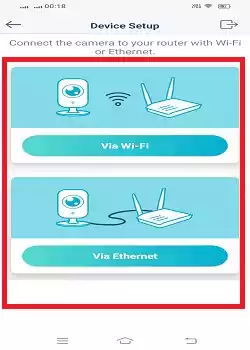
You can easily add devices now. They will appear on the Android screen.
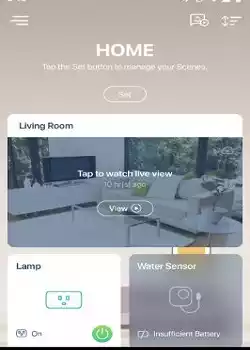
You can get your devices from any place. Enjoy surveillance from anywhere.
How to Playback on the mydlink App?
To watch the playback press the small three horizontal lines on the top left-hand side of the interface of the app.
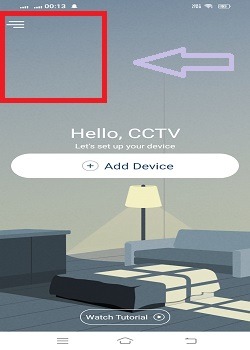
You get the below page.
To check playbacks, press the ‘Event & Video’ option.
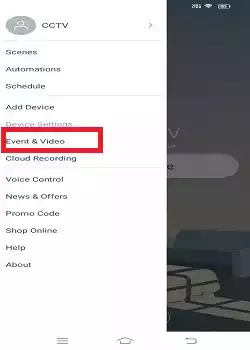
You get a new window on the screen.
Select the date, time, and camera to watch the playback and search for the option.
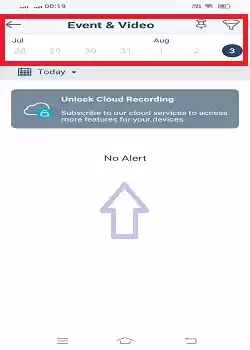
Video clips will appear on the screen.
You can watch playbacks from anywhere on the Android Gadgets.
How to Set Cloud Recording?
To set the data on the cloud server, open the below ‘Cloud Recording’ option.
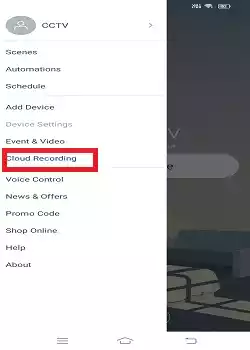
You get this page.
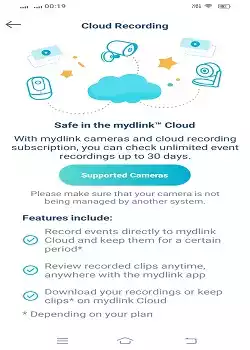
Select the cloud server plan and the cameras you want to keep on the cloud recording.
This way, you will record on the cloud server.
How to Set Voice Command?
If you want to command your devices through voice control, press the marked option below.
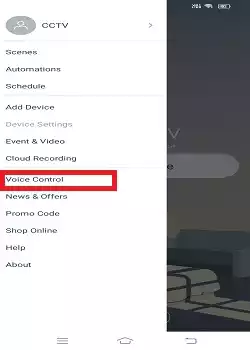
You can command the device through the Amazon Alexa and the Google Assistant.
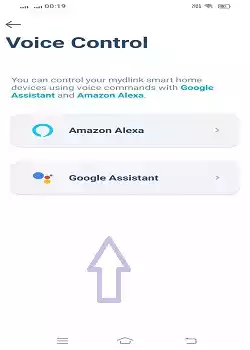
This way you can operate CCTV Cameras and NVRs from remote places. Just you have to speak an instruction and the app is so smart that it takes actions correspondingly.
Conclusion
The mydlink APK files and the mydlink App are detailed here. You can download the APK on any Android device. The full narration and configuration are illustrated for users. The setup parties elaborated extensively.
The playback option, voice command feature, and the cloud recording process are all demonstrated for easy understanding of the users.
Hopefully, the article will help you use the app properly. Please share your comments and suggestions in the comment box. You can ask queries too in the messages.
We respond to all queries.
Thank You.
What features does the mydlink Android App offer?
The mydlink app offers all the security surveillance features. You can add CCTV devices and monitor them from remote places in real time. You can communicate two-way and get alert signals and messages on your mobile. It senses motion and analyzes behavior. You can operate the devices and playback from any remote location.
How do I update the firmware of my mydlink devices using the app?
Go to the device settings in the app, check for firmware updates, and follow the prompts to update.
Can I share device access with other users?
Yes, you can share the device access with other users. You have to share the account and allow the share feature on the app.
Can I view live video from my mydlink cameras on the app?
Yes, you can view live video footage on your app from anywhere.
Does the mydlink app support voice commands?
Yes, the mydlink app supports the voice command. It supports Amazon Alexa and Google Assistant.
Where can I download the mydlink APK?
You can download the mydlink APK from its official website and from trusted APK websites.
Can I access mydlink devices remotely with the APK?
Yes, you can access the mydlink devices from remote locations. The App supports live video feeds from any place. You are just required to have a proper internet connection.
Does the mydlink APK support push notifications?
Yes, the mydlink app supports push notifications for alerts and updates from your connected devices.
Can I update the mydlink app using the APK?
Yes, you can update the mydlink APK. But for that, you have to download the updated version from the mydlink official website or the trusted third-party website. And then you have to install it over the existing app.
How do I install the mydlink APK on my Android device?
Download the APK file, open it, and follow the on-screen instructions to install. Ensure that your device allows installations from unknown sources.
