The user will get guidance on how to delete footage and storage from the Hikvision DVR/NVR. of the recording from the Hikvision DVR/NVR. The step-by-step illustration will help users to do the same on their Hikvision Recorders.
The procedure on How To Delete Recording From Hikvision Recorder is a simple 9-step procedure. This article is dedicated to making you understand the process.
Hikvision Company is among the most trusted CCTV Companies. Hikvision software is up to date and maintains users’ privacy. Its features like adding cameras, deleting recordings, unbinding the device, etc are easy to use and protected by user accounts.
Delete Recording From Hikvision
from Hikvision DVR/HVR/NVR?
The step-by-step process is shown below.
We have used here the Hikvision HVR.
Step 1- Open the Recorder
Open the recorder and connect it to a monitor.
The Recorder and connected camera will appear on the screen.
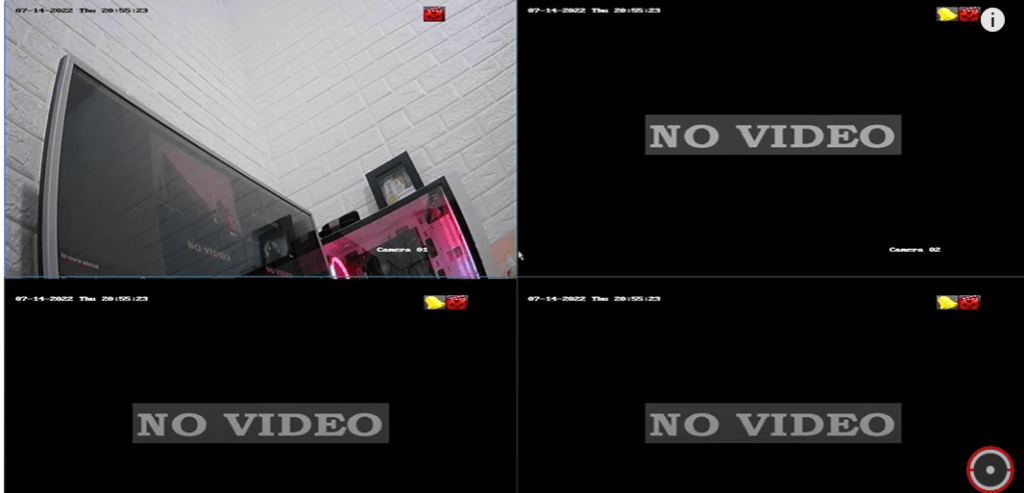
The first step is to sign in to the recorder.
Step 2- Unlock the Recorder
Sign in to it by mentioning the password. If you have set a pattern, unlock it.
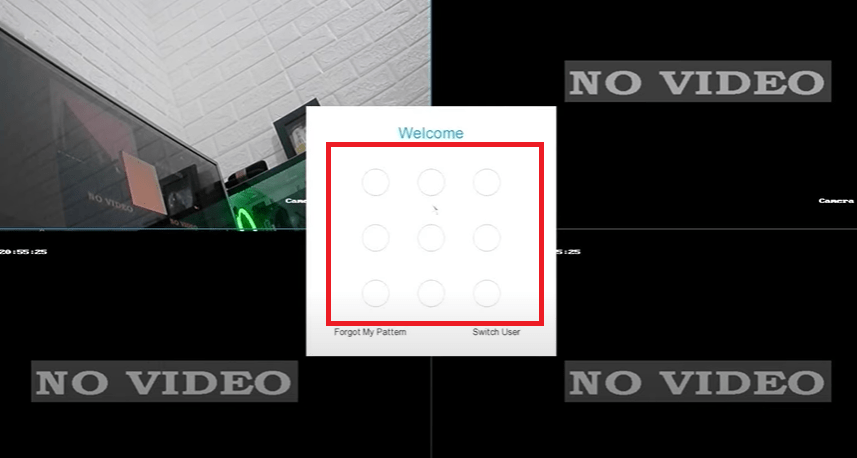
Unlock the pattern for the next course of action.
We get the following homepage.
Step 3- Click the Configuration Tab
We have to delete the recording from the Hikvison Recorder.
We have to press the configuration tab to open the device configuration page.

The device configuration page has many device options given.
Step 4- Press the Record Tab
The list of options is open here.
We have to delete the recording from the Hikvision Recorder.
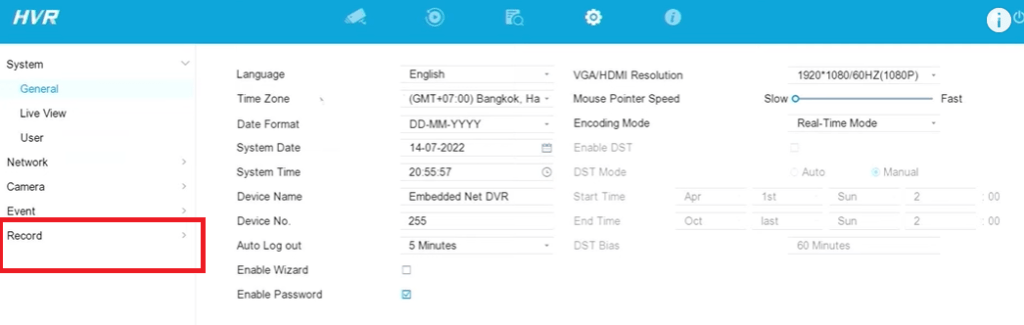
Press the ‘Record’ option.
Step 5- Go to the Storage Option
When we click the record option we get this page on the screen.
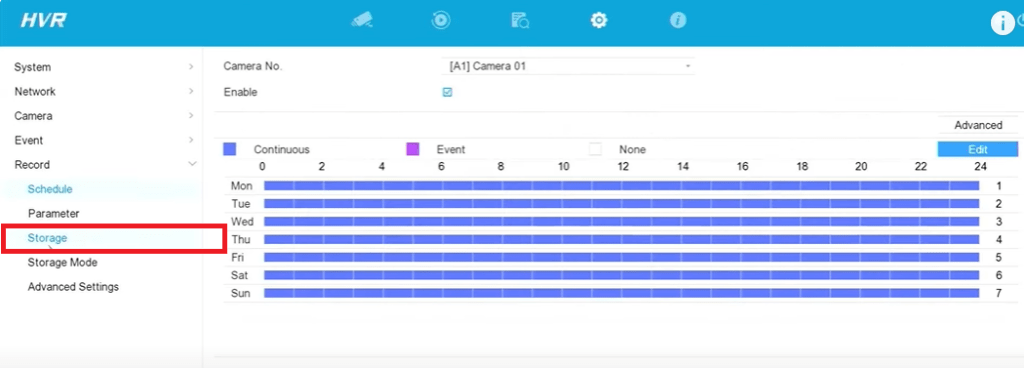
Here, you get the recording of the devices (CCTV cameras) recordings for numerous days.
The storage option is given. Press it.
Step 6- Select the HDD to Delete the Data
Click the Storage tab and the new page appears on the screen.
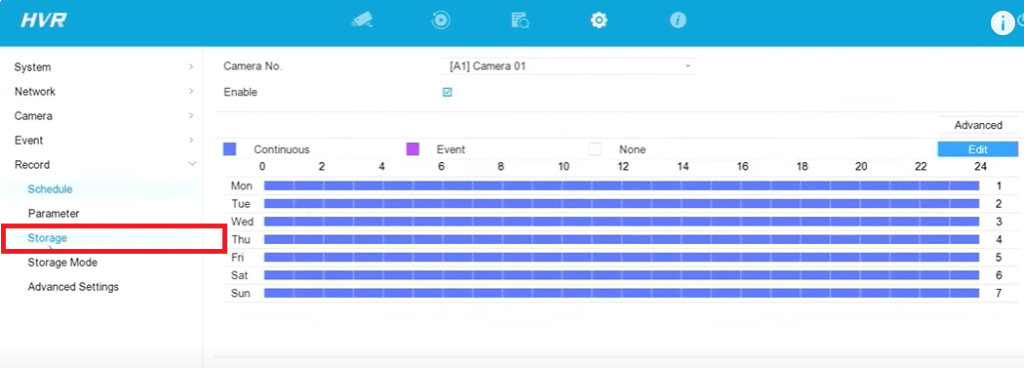
The new page shows the Hard Drive installed in the Hikvision Recorder.
Step 7- Hikvision Erases the Recording from the Hard Drive
The hard drive and its storage capacity appear on the window.
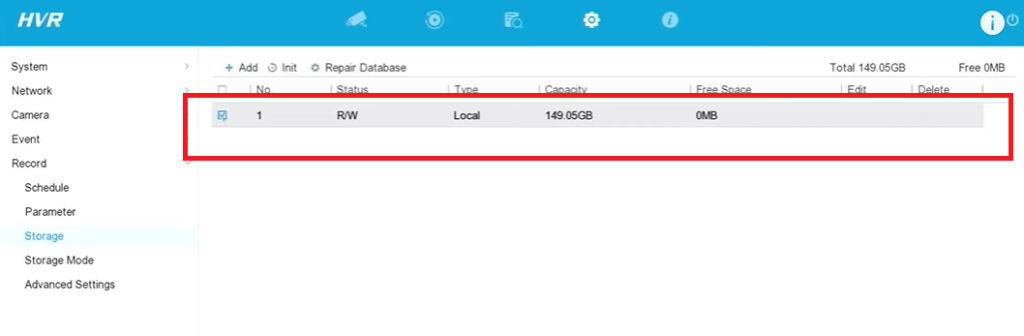
To delete the recording, you have to erase the entire data.
Step 8- Go to the Playback Option to Check the Video Clips
Right-click and delete or directly go to the delete option to erase all data.
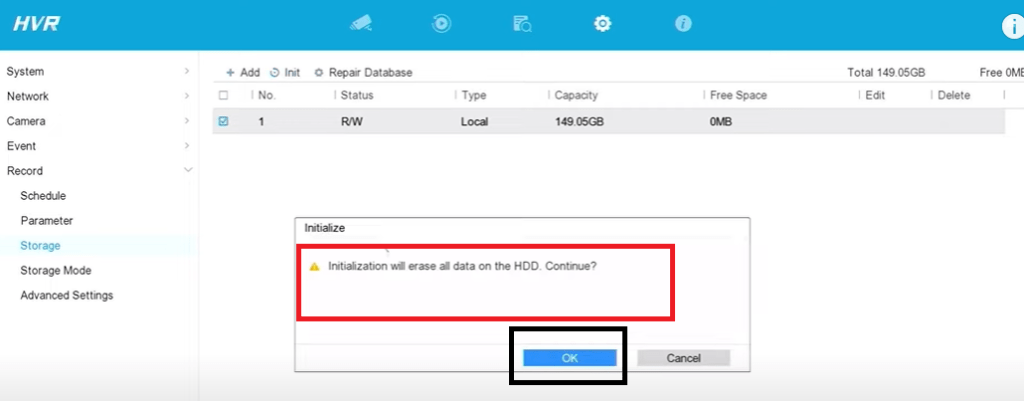
The moment you click the ok button, it will delete the entire HDD data.
The data is deleted.
Step 9- Check if all the Recording is Deleted
To cross-check if the entire recording is deleted or not, g to the playback option and press the button.
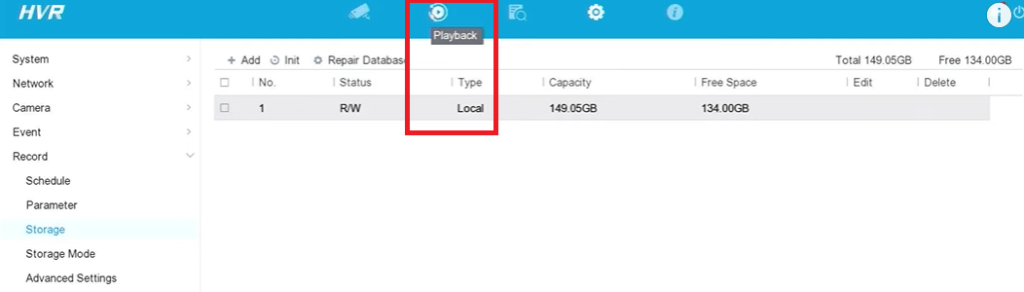
This page surfaces.
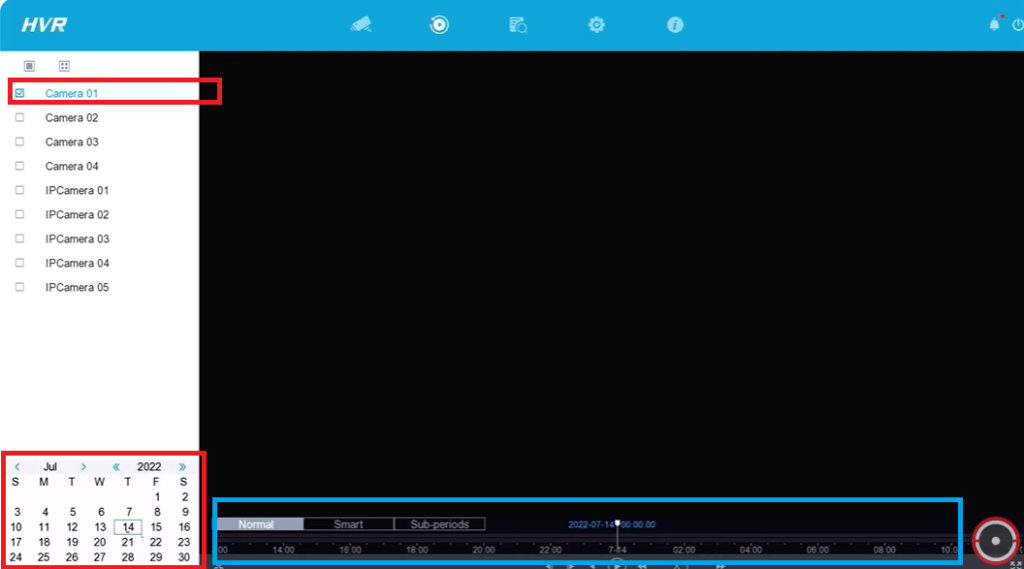
Here, you see no recording is available on the timeline.
This way you will delete the data from the Hikvision NVR.
Conclusion
The removal of the data or the process to delete the recording from the Hikvision Recorder is illustrated here. The entire process is supported with images and descriptions.
The user can easily learn and understand the procedure.
Please share your queries regarding the topic in the comment section. We will respond to them. Kindly mention your suggestions and opinions. We value your advice all the time.
Thank You.
Can I delete specific recordings on a Hikvision recorder?
Yes, specific recordings can be deleted on a Hikvision recorder, but this function may not be available directly through the NVR/DVR interface. You may need to format the hard drive to remove all recordings or manage recordings through third-party software.
How do I delete all recordings from the Hikvision recorder?
To delete all recordings, you can format the hard drive from the recorder’s menu. Go to the menu option and then to the maintenance tab. After that go to the storage option and delete the HDD data.
Is there a way to delete specific periods of recordings?
Hikvision recorders do not typically allow the deletion of recordings for a specific time directly. To achieve this, you may need to export the desired footage and then format the hard drive.
Can I delete recordings remotely via the Hik-Connect App?
No, the Hik-Connect app does not support deleting recordings remotely. The app is primarily used for live viewing, playback, and device management.
Will formatting the hard drive delete all data on the Hikvision recorder?
Yes, formatting the hard drive will remove all stored recordings and data on the recorder.
Can I delete recordings from individual cameras without formatting the entire hard drive?
No, Hikvision recorders do not allow the deletion of recordings from specific cameras. You would need to format the entire hard drive.
How long does it take to delete recordings on a Hikvision recorder?
Formatting a hard drive can take a few minutes, depending on the size of the hard drive and the amount of data stored.
Can deleted recordings be recovered on a Hikvision recorder?
Once recordings are deleted, they cannot be recovered through the recorder’s interface. Third-party recovery software might be required, but success is not guaranteed.
What happens if I don’t manually delete recordings on a Hikvision recorder?
If overwriting is enabled, the system will automatically delete older recordings to make space for new ones once the hard drive is full.
How can I prevent the deletion of important recordings?
You have to preserve them. To preserve specific recordings, you can export them to external storage (USB, network, or cloud) before formatting or enabling the overwrite feature.
Will upgrading the firmware delete my recordings?
No, upgrading the firmware will not delete your recordings. However, it is recommended to back up critical data before performing firmware upgrades.
