Here let us learn in detail regarding the KView App free download link. The KView is a CCTV CMS software for PCs. It is rendered by the KGuard Information Company.
KView App for Windows and Mac allows you to keep surveillance on our office premises, residence and society’s locality from a remote location.
Here we have discussed the installation of KView for PC in an elaborate way. The installation steps are very easy and simple for Windows and Mac.
Below we have mentioned them with image illustrations to help the reader understand the installation process properly.
KView CMS App (Windows 7/8/10/11 & Mac OS)
Here you can get the link to KView CMS free download.
The KView Software free download is available for Windows and Mac OS. Get the link to download the KView CMS App for Windows and Mac OS below in the article along with the installation guidelines.

The Installation step is provided in detail regarding the KView CMS. It is compatible with Windows and Mac OS.
The process to install and connect the KView App on Windows and Mac OS. Read the installation procedure to connect the KView for PC in detail in this article.
The process is very simple and easy to install on Windows and Mac OS.
What is the KView CMS App?
KView CMS App is developed and rendered by the KGuard Information Company for its security solutions and products.
KView App helps to control and connect the KGuard CCTV cameras on the PC. KView Software is rendered by the KGuard Information Company for free of cost.
Features of the Application
Here we have provided detailed features of the KView. Get the KView CMS App for Windows and Mac OS for free.
We have listed below the features of this application.
- Advanced AI and Deep Learning technology to detect motion.
- Remote monitoring via 3G/4G or WiFi network from any place at any point.
- Enhanced Night Vision.
- Two-way communication facility.
- Watch up to 4 cameras from multiple streamers on one screen simultaneously!
- Run at startup and hide on startup.
- Highly Secure Cloud Service.
- Time-lapse will summarize 24 hours’ video into a short video of just several minutes.
- Remotely control your IP camera.
- All connections between the devices and the video streaming device are encrypted.
KView CMS App (Windows OS)
Get here the KView for Windows OS user clients to help them keep surveillance online on their PC.
The download link of KView is available below for 64-bit as well as 32-bit Windows OS user clients.
Therefore, the user clients can download the KView as per their operating system requirements.
KView CMS App (Mac OS)
KGuard Information Company is also rendering the KView for Mac OS user clients to connect as well as control CCTV cameras on Macintosh PCs.
The CMS user clients are free to download for Mac OS user clients.
We have also elaborated on the steps to install the KView user clients. Read the installation process below for KView user clients carefully.
Installation Steps of KView Software
Before we begin, download the file according to the requirement of the operating system then the download file will be provided in compressed form, use compression tools to extract the file.
Then open the extracted CMS application file and click on the installer application to start the installation.
1. Installation of the KView
Now an installation directory window will appear here select the folder where you want to install the file or leave it as default then press the “Next” button.
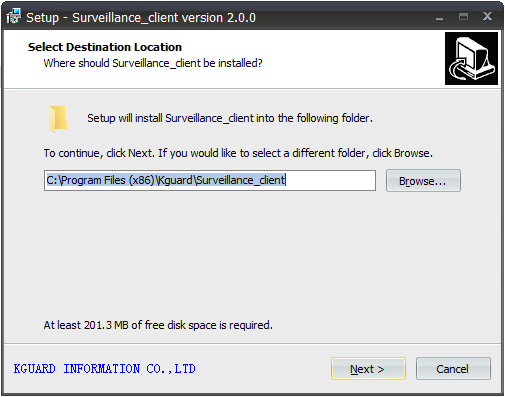
For a new window of creating a start menu just click on the “Next” button.
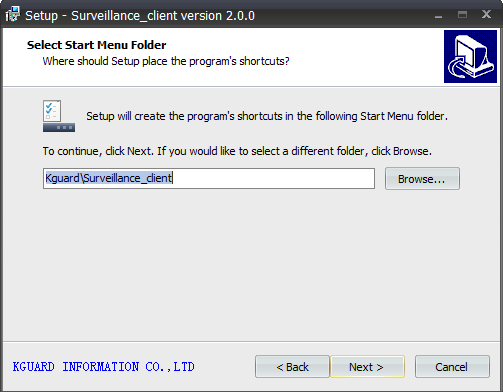
Now the window will appear here select the option of creating a desktop icon. After that click on the “Next” button.
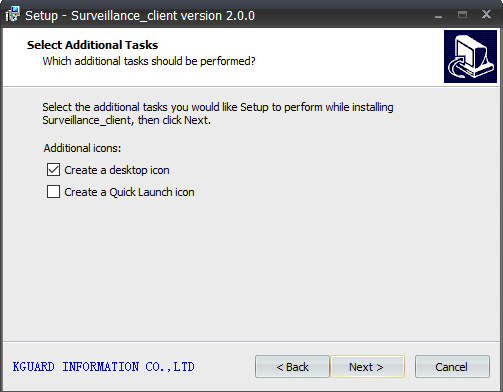
To start the installation of the application just click on the “Install” button.
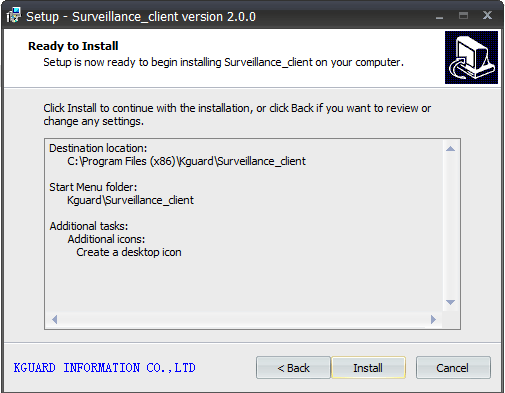
Wait for the installation to complete.
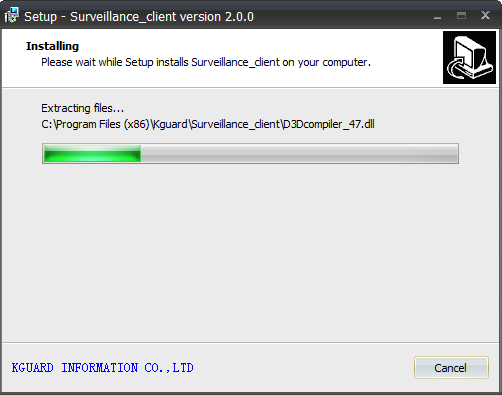
After installation is completed just click on the “Finish” button.
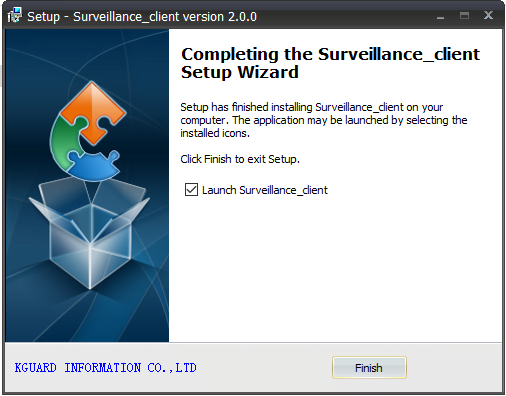
2. Add device on CMS
The home screen will appear as shown below. Now click on the “Group Device Management” option.
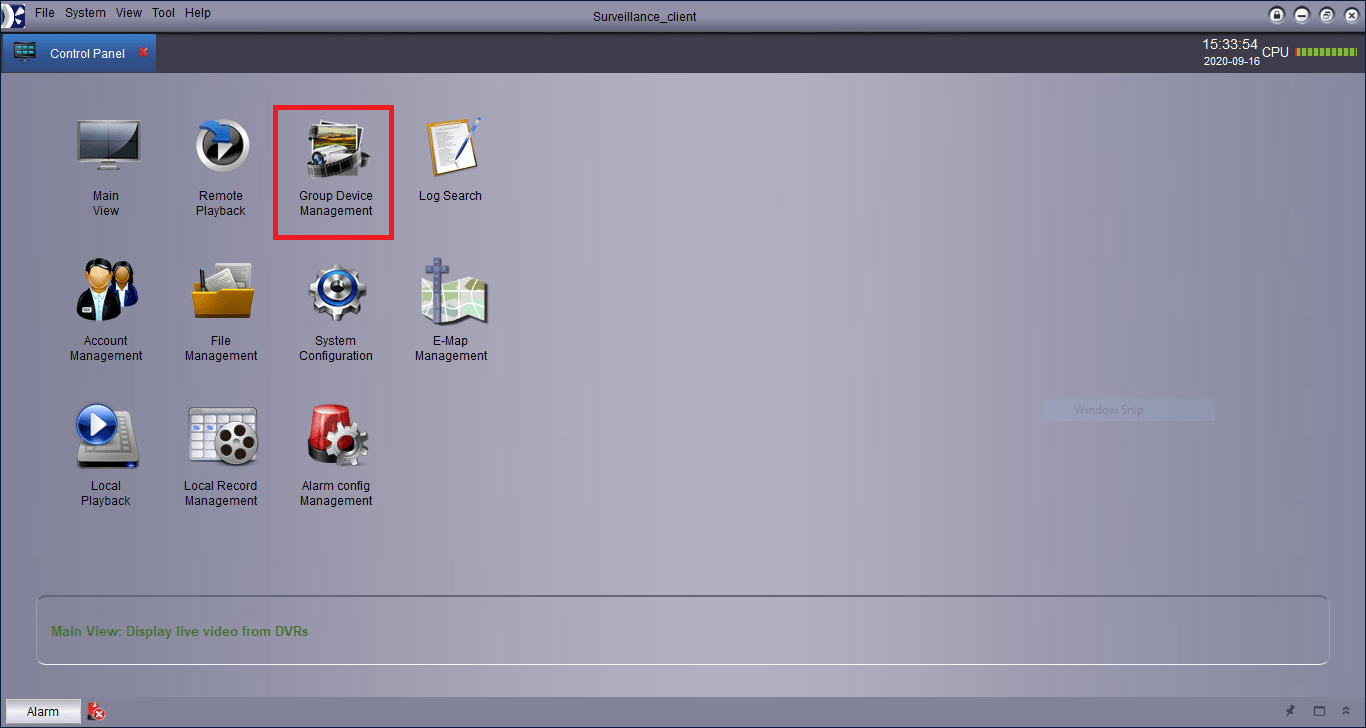
Now device manager of KView will open click on the “Add device” option.
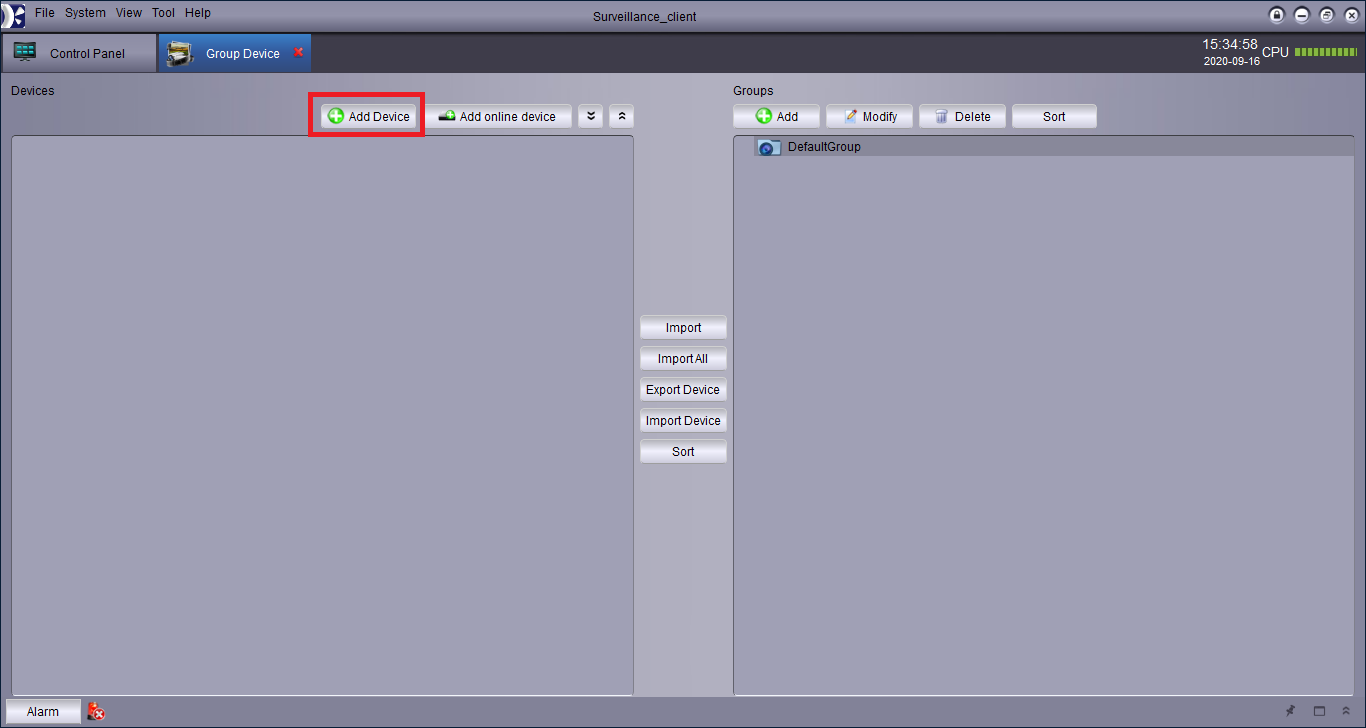
Enter the device details with the IP address of the device username, and password then click on the “OK” button. Then click on the Import All Devices option.
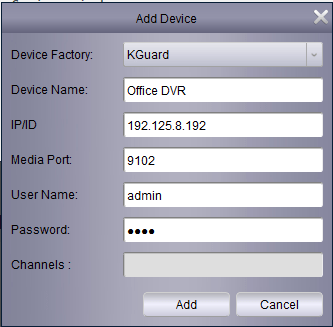
Go to the Control Panel screen and then click on the “Main View” option.
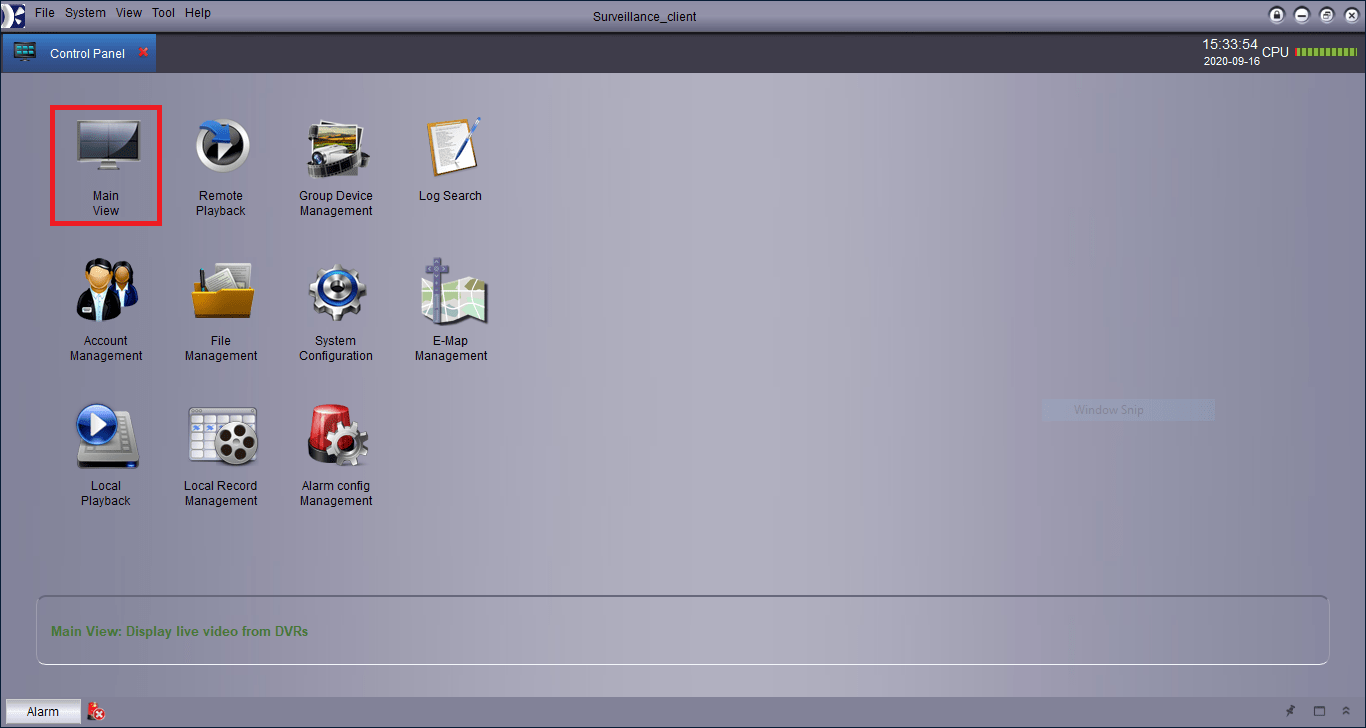
3. Live view KView App
Your live view is now ready on PC as shown in the sample image in the image below on KView App.
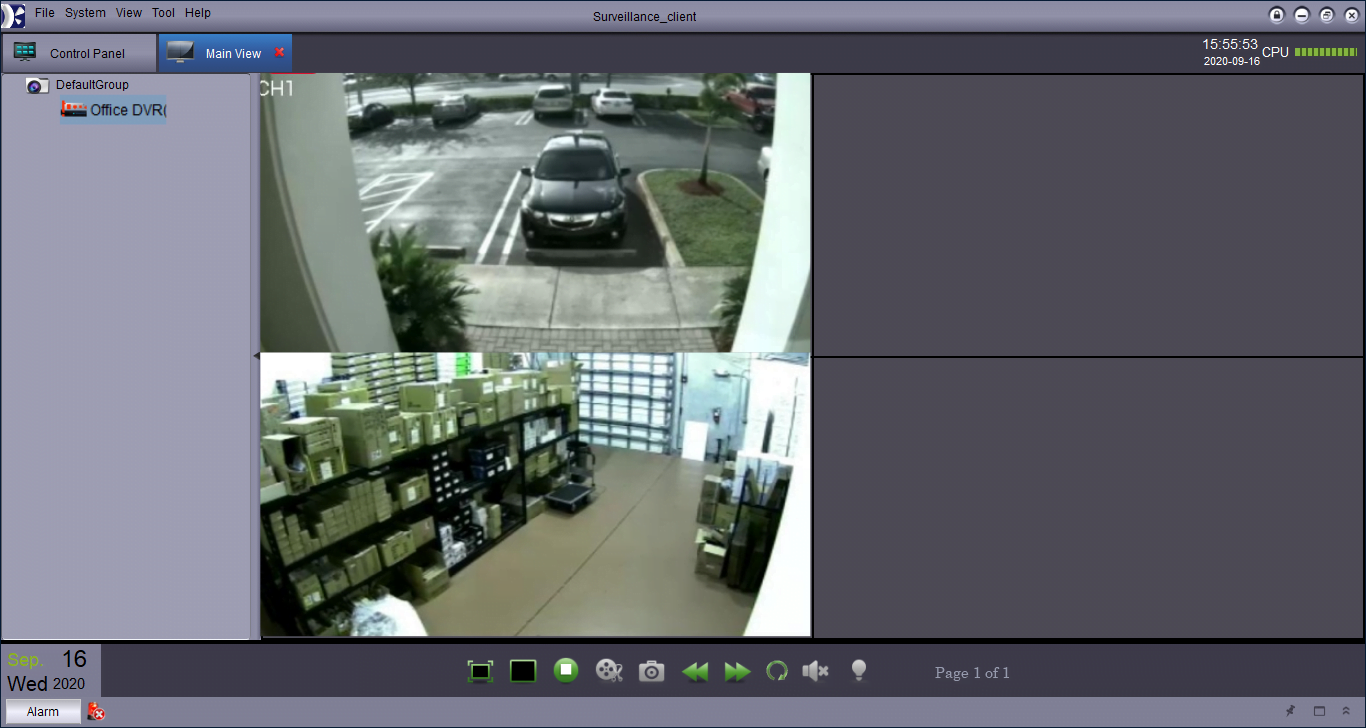
Conclusion
The KView CMS App free download link is provided by the KGuard Information Company.
The software is available to connect the CCTV camera on Windows and Mac OS.
The Company has taken good care of the CCTV camera users by providing them with KView App which is applicable for Mac and Windows OS.
We have provided the KView along with the guide to installation. For query mention it in the comment section below.
Thank You.
What devices are compatible with KViewPro?
KView App is compatible with Analogue CCTV cameras and DVRs. Its updated version supports IP cameras and NVRs as well.
What is KView?
KView is designed and developed by KGUARD INFORMATION CO. LTD. Its main function is to add CCTV devices and give access to them on Smartphones for remote surveillance.
How do I connect my DVR/NVR/IP camera to KViewPro?
You can easily connect your devices to KViewPro by scanning the QR code associated with your DVR/NVR/IP camera. The security devices can also be added by their IPs or Serial Numbers
How many channels can I view simultaneously on KViewPro?
KViewPro allows centralized live viewing of up to 32 channels from multiple devices across different sites on your smartphone or tablet.
Is KViewPro available for PC?
The version of this app is available on the KGuard official website. You can install it from the official website of the company.
