The Uniarch App is used to connect CCTV cameras. You can add devices and get their access from remote locations. It keeps you connected to your assets and family members.
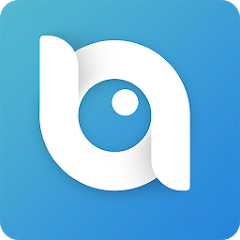
Uniarch
V 2.10.0
| App Version | 2.10.0 Version | Released On | 23 Jul 2024 |
| Android Required | 5.0 and up | Downloads | 100,000+ downloads |
| Content Rating | Rated for 3+ | Updated On | 26 May 2019 |
| Download Size | 136 MB | Developer | Zhejiang Uniview Technologies Co., Ltd. |
Older Versions
v 2.9.2
v 2.9.0
v 2.7.1
v 2.9.1
v 2.8.0
v 2.5.0
The Uniarch CCTV App has splendid security features and functions. It keeps you alert from threats and safeguards your property and people.
This post guides you through the download, installation, and configuration of the app on Android Devices.
You will learn here how to download and install the Uniarch for Android APP. The Uniarch APK Download Button is given for the App link. Press it and follow the step one procedure. Step two guides you to the log-in part. Step three guides you about adding devices and monitoring.
Additionally, you will get the illustration for the playback and the setting. The complete demonstration is highlighted. The APK is shared. It is in the form of a download button. Get it by pressing the button and go step by step for the installation and setup.
What is the Uniarch App for Android?
The Uniarch App is demonstrated in the post. This app is designed and operated by the Zhejiang Uniview Technologies Co., Ltd. It is a Chinese company. The Uniview company is a reputable CCTV company. It has a complete range of CCTV devices. Uniarch is its sister concern which was formally created in 2020.
The app was released in 2019 by the Uniview. The CCTV App is a great success. It is easy to use and operate. You can easily install it on your devices and surveillance your locations from anywhere.
The security surveillance software helps you in remote monitoring. Via this app, you can communicate two-way, get alert notifications and playback.
Features & Functions of the Uniarch Android APK
The features and functions of the application are given here. These characteristics give users a high level of security and awareness. The key features are shared for users to use the product in the most useful way.
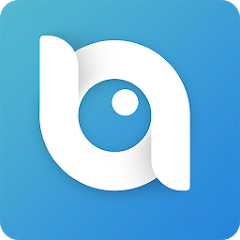
- You can add cameras and recorders through the QR code scan. You can also manually add devices.
- The app gives you live video feeds from any location. You are away from your location but still connected to your places.
- You get live video footage in real time without any time lag.
- You can playback recordings and click images from anywhere. The app allows you to store data on the cloud server. You can record activities there.
- The two-way audio feature helps in communicating bidirectional. You can speak and listen to people. This feature is useful in communicating any message to members on the device end and alerting them of any suspects.
- It sends you alert signals through messages and alarms. You get notifications on your mobile phones. The app senses motion and audio.
- Any suspicious movement and activity is tracked and analyzed. Dubious motions trigger push notifications.
- You can manage the settings of the device through the app and customize them.
- It supports panning, tilting, and zooming. You can focus on objects and enhance your security.
These features keep you secure and connected from any place. You are monitoring your people and places.
Download & Install the Uniarch APK on Android OS
The APK file of the app is given in the form of a download button. To get them, you have to push the button. When you press the button, the app downloads on your Android device. Then it asks you to install the app. Press the install button and it will load all its contents on the device. Then you have to configure it.
All the procedures are demonstrated in the below section. Images and descriptions give a comprehensive analysis of the procedure.
Click the button to get the Uniarch APP and start the installation and configuration steps.
Download the Uniarch APK, Login & Add CCTV Devices to Monitor on Android OS
The complete process is illustrated in the three-step model. The figures and narrations improve the app’s comprehension. Add CCTV Devices to enjoy remote surveillance on your Android mobiles.
Before going to download and install the app, you have to enable the unknown sources option from the Android device.
Step 1- Download and Install the Uniarch APK
Take the Uniarch APK Download Button. Press the button to open the link. Download and install the application.
The installation process is simple. It takes hardly a minute or two to load and install.
After that, we reach the next option. The next option is to accept the agreement and privacy policy.
Step 2- Login to the Application
When we open the installation app, we get this page.
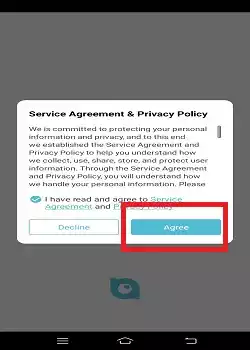
It is the agreement page. Press the ‘Agree’ button and you get the next page.
This is the ‘Login’ page of the app.
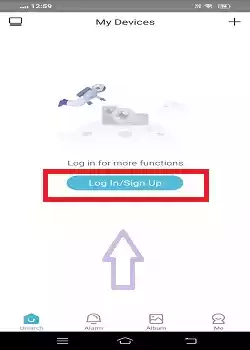
If you are using this app for the first time, you have to verify an email ID and register a password.
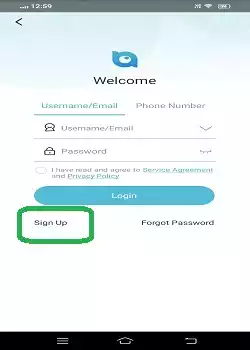
For that, you have to press the sign-up button. When you click the signup button, you get the following page.
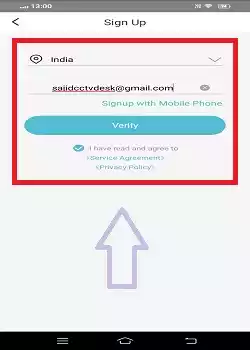
Mention an email ID and then press the verify button.
You will get a verification mail in the inbox of your email ID.
After the email verification, you get a new page where you have to create a password.
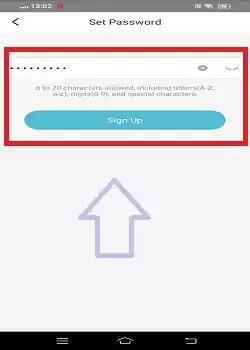
Enter the password and click the sign-up button. The password will be registered.
We will be logged in after that.
Step 3- Add Devices for Remote Surveillance on Android Devices
When you are logged in, you get this page on the screen.
This is the device addition page of the app.
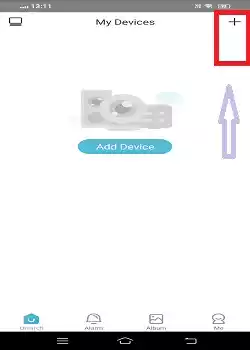
There is a “+” sign given on the right-hand side. Click it and you will get the next page.
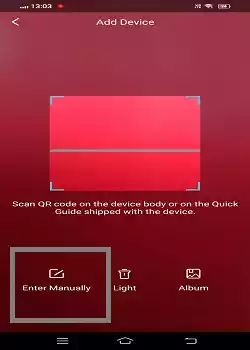
It will scan the QR code of the device to add. Scan the QR code of the CCTV camera and NVR and connect them. This way, you will add and monitor cameras on the Android device.
If the device has a foiled QR code or the QR code is missing then you can add devices manually.
The manual option is given on the QR code page. Press the ‘Enter Manually’ option.
You get the following page.
Give the device ID and press the Add Device option.
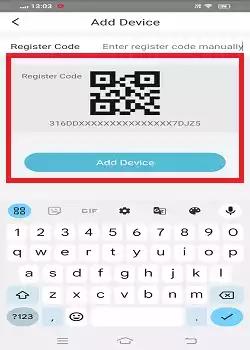
This way, you will connect CCTV cameras and monitor them from anywhere.
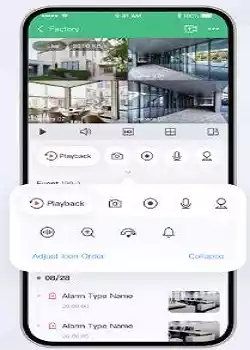
You can add multiple cameras or NVRs by following a similar process. You can access these devices and enjoy remote surveillance.
How to Set Cloud Recording & Playback on the App?
To set cloud recording and check the playback, press the “Me” button given at the bottom of the device addition page.
The following page will appear on the screen.
Press the ‘Cloud Storage’ option.
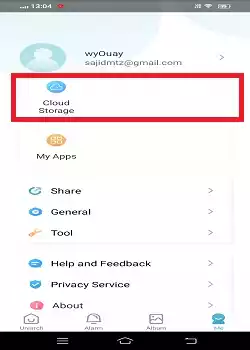
This page surfaces on the screen.
Cloud storage, alarm video, and accessible anytime options will emerge.
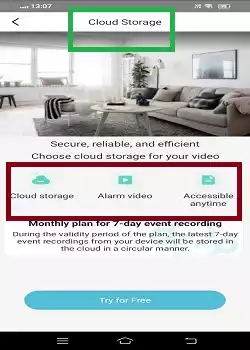
You can select your subscription plan and purchase them.
You can get the recorded videos in the ‘Cloud Storage’ folder. You can access them from anywhere.
How to Configure WiFi & Change Device Password?
To configure the Wifi and recreate a password, go to the ‘Tool’ option of the app features list.
This page will emerge on the screen. Here you can set the password of the device and configure the wifi for the device.
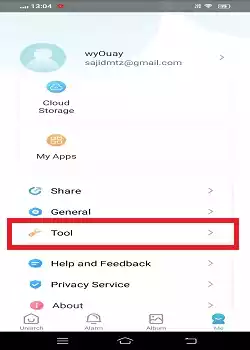
The page has two features given.
You can create a new password and configure the wifi for the device.
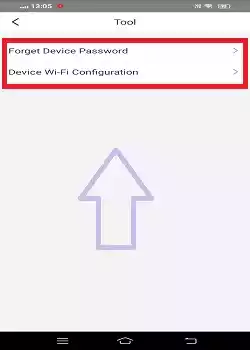
If you have to create a new password for the device, press this option. You will be able to create the password for the device.
If you have to go for the wifi configuration, click the option and set it.
How to Customize Settings in the Uniarch App
To customize various settings of the app, press the “General” option button.
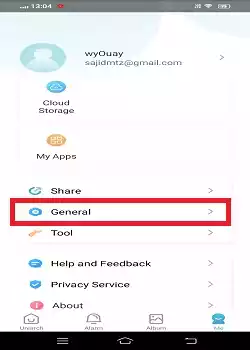
You will get a long list of settings options.
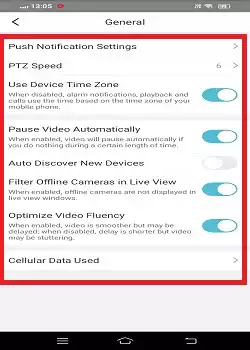
You can see the push notifications, and PTZ speed, adjust the time zone, and video, and discover new devices. All these settings can be managed as per the requirement.
This way you will customize the settings of the software.
How to Get Push Notifications?
If you want to receive the push notifications, go to the “Alarm” icon and push it. This page appears.
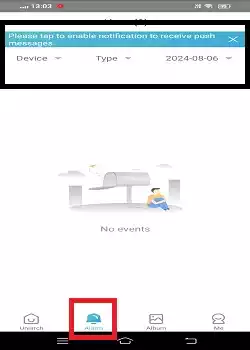
Give the device details for which you want to receive push notifications. Manage the sensitivity level and get alert notifications.
Conclusion
The Uniarch APK is detailed and described here. The App features are given and its illustration is highlighted. The article deals in detail with the installation, login, and device addition.
You also find the methods to receive push notifications, password changes, settings adjustments, and playback. We hope the post will be useful for you.
Kindly send us your suggestions and queries. You can send them in the comment box. We respond to every query.
Thank You.
What is the Uniarch APK?
Uniarch APK is a security surveillance app. It is used to add CCTV cameras and monitor them from any place.
How do I download the Uniarch APK?
To download this Uniarch APK, you have to visit the official website. You can also download the app from trusted third-party APK websites.
Is the Uniarch APK safe to install?
Yes, if downloaded from the official Uniarch website or a reputable source. Always ensure the source is trusted to avoid malware.
Can I use the Uniarch APK on any Android device?
You can download this app on Android 5.0 and up. You can use the APK on Android devices for security surveillance.
How do I update the Uniarch APK?
Check the official Uniarch website or the source from which you downloaded the APK for updates, then download and install the latest version. To update the APK, you have to update it over the existing app.
Can I access multiple cameras with the Uniarch app?
Yes, you can use the app on multiple cameras. You can get access to the device from multiple cameras.
Can I share my Uniarch camera feed with others?
Yes, the app allows you to share access with other users by adding their email addresses to the account.
Is the Uniarch APK free to use?
Yes, it is free to use. You can use it without any charge. There is only one thing which is chargeable and that is the cloud server storage.
What permissions does the Uniarch Android App require?
The app requires permission for camera access, microphone, storage, and location to function correctly.
What should I do if the app is not connecting to my cameras?
Ensure your internet connection is stable, check that your cameras are powered on, and try restarting the app and your device.
