If you are looking for an NVSIP App then you are in the right place. Here you can download NVSIP. The stepwise configuration of NVSIP is shared here in this post.
The NVSIP CMS App is software for watching the CCTV cameras on the PC. Whether it is a MAC PC or a Windows 7/8/10/11 PC. The NVSIP is the PC version software of the mobile application of NVSIP for those who want to connect their CCTV cameras to the PC.
This NVSIP for PC allows users not only to monitor the CCTV cameras on the PC but also users can manage and maintain their cameras on the PC.
The NVSIP is a Chinese CCTV company that is known for manufacturing DVRs and NVRs. The NVSIP App is the complete solution for PC users and is also known as CMS software for NVSIP.
NVSIP CMS is Given for the Windows 11/10/8/7 and MAC
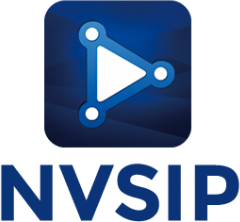
The NVSIP CMS is available for Windows users but if you have a MAC-based system then you can also view your CCTV cameras on your PC.
For Windows users, there is a download link available for downloading the setup file of NVSIP. If you are looking for an NVSIP App on a Windows or Mac PC then we will also discuss how can you connect your cameras on your Windows/MAC PCs.
For Windows users, there are two methods for having their NVSIP CCTV cameras on the PC. For MAC users, only the second method will be applicable. So download the setup file of NVSIP for PC and see the steps for obtaining your CCTV system on your PC.
NVSIP App (Windows 7/8/10/11)
Here is the link available for downloading the setup file NVSIP for Windows 11/10/8/7. Click on the link below and the downloading process will start.
The downloaded file will be in the compressed format and you need to extract the setup file NVSIP before using it. You may use Winrar or Winzip for the extraction of the file.
After getting your file save it on your PC and follow the steps for connecting your CCTV cameras on your PC.
Download NVSIP (MAC OS)
There is no setup file available for MAC users. But if you are looking for NVSIP for MAC then you can run the iPhone application on your MAC computer.
For this, you need to install an emulator program on your PC and with the help of the emulator. You can view your CCTV cameras on your MAC PC.
Here we describe the step-by-step process of the NVSIP App on a Mac PC. Follow the second method of the NVSIP App and then you can able to have your cameras on your MAC PC.
Before starting the configuration of NVSIP, let’s know about the software provided by the NVSIP.
What is the NVSIP CMS?
The NVSIP CMS App is software that is capable of connecting your CCTV cameras on your PC. So if you have an NVSIP CCTV device and you want to connect your CCTV device to your PC then NVSIP is the software that allows you to do so.
This software is also used for managing the configuring of the devices. The NVSIP for PC is a good software for having your CCTV cameras on your PC and has lots of options for maintaining the system on your Windows or MAC PC.
Main Feature of the NVSIP App
By using the NVSIP Software, you are not only able to connect NVSIP cameras but can also connect other companies’ CCTV cameras like Hikvision, Dahau, XMEYE, etc.
This software has some very good features like multi-language options, camera group management, customized live view, IP camera connections, cloud support, etc. Here some highlighted features of the NVSIP CMS are given.
- Customized real-time view.
- It has multi-language options.
- Full control for the record playback.
- Allow users to take back-up.
- It can record the video on the PC.
- Users can take the screenshots.
- PTZ controlling.
- Also, connect the joystick for PTZ.
- Talk and listen to the voice of cameras.
- Device area management.
- Device group management.
- Multi-channel View.
- IP Device management.
Main Uses of the NVSIP App
As discussed earlier the main use of the NVSIP App is monitoring the CCTV cameras on the PC. If you have your cameras on your mobile phone and also want to connect on your PC then the NVSIP application file is the software for you.
After connecting your CCTV cameras on NVSIP you can also manage them by using the options available in the software like camera image management, camera group management, customized view of your CCTV cameras, PTZ control, etc.
In the NVSIP for PC, you can also connect third party cameras like Hikvision, etc.
So if you have multiple cameras of different brands and you want to connect on the PC with one software then you can do it by using the NVSIP Software.
Configuration of NVSIP (Windows)
For having your NVSIP cameras on your PC you need to download the setup file of NVSIP for Windows from the given link above. After downloading the file save it on your PC and follow the steps given below.
Here we are going to discuss the two methods for the NVSIP App. The first method is only for Windows users and If you are seeking the NVSIP application for MAC then follow the second method. So let’s start with the first method.
1. Method 1 # NVSIP Without Bluestacks
In this method NVSIP, we are going to use the CMS provided by the NVSIP. So download the setup file of the NVSIP app for Windows from the given link above and follow some basic steps.
1. Step # Installation of NVSIP
For the installation of NVSIP, go to the downloaded file on your PC. right-click on that file and choose the “Run as administrator“.
Then the system will ask for permission for the installation of NVSIP. Now the installation process will begin and the first window of installation will come as shown below.
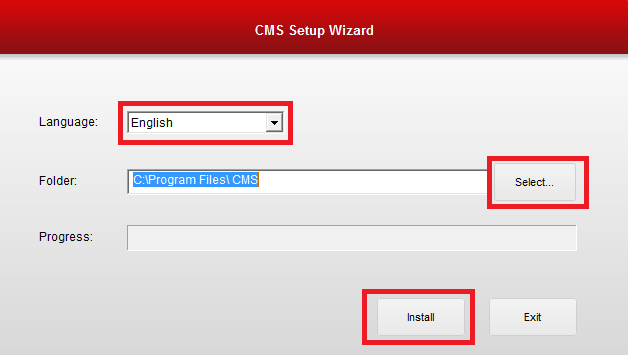
Here you need to choose the language for the NVSIP Software. After choosing your desired language for the installation, you need to select the folder for the installation directory of the installation.
Click the “Select” button and choose a folder where you want to install the NVSIP for PC. Now just click on the “Install“.
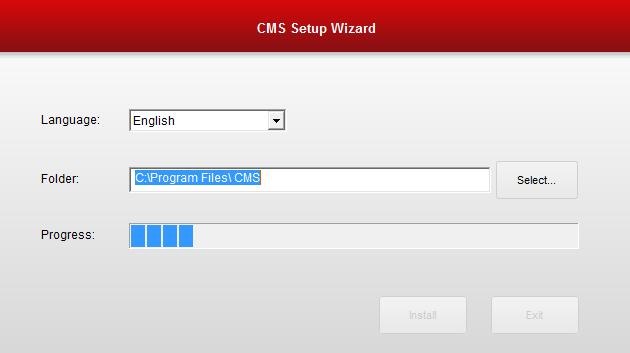
Now the installation process will begin. Wait for some time, until it finishes the process.

Then the message came says, “CMS Install Successfully“. Now click on the Yes button and NVSIP will now run on your PC. Now go to the next step.
2. Step # Run and log in the NVSIP
After running the software on the PC, a system alert comes for security. Here you need to allow access for the network permission for the NVSIP App.

Then you need to log in to the software before adding the device into the NVSIP.
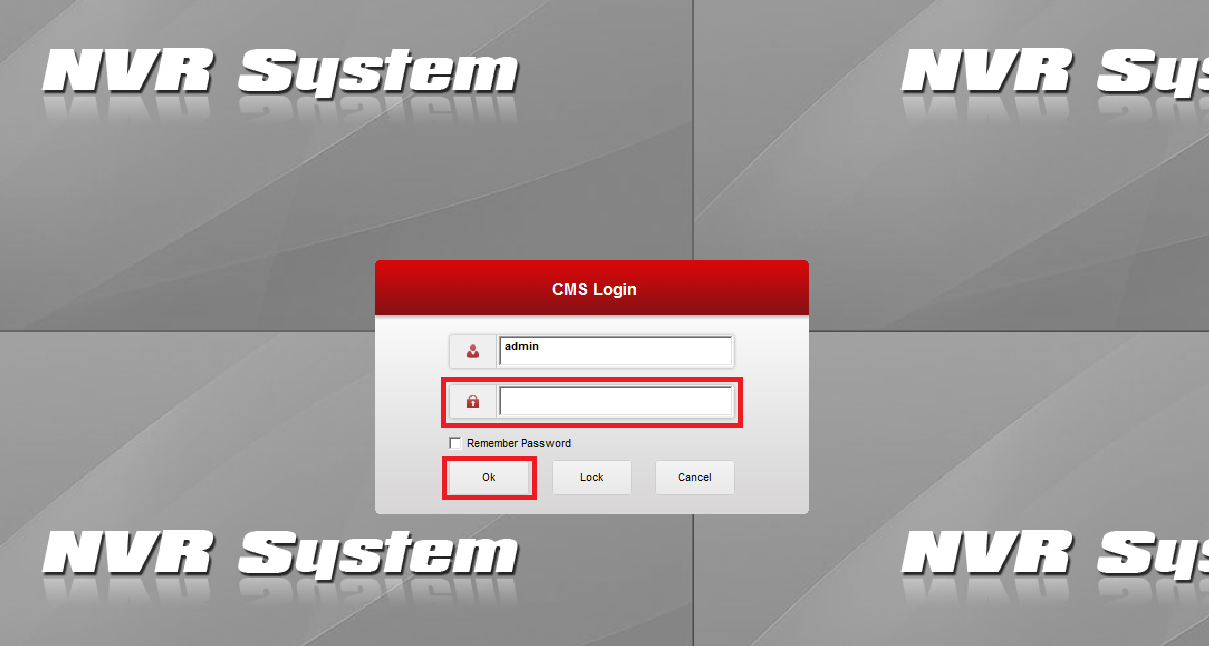
On the Window, the username must be “admin” and in the password leave it blank. Now click on the “Ok” button. Then go to the next step.
3. Step # Adding the Device into NVSIP
After login to the software, you can find an option named “Devices” in the bottom menu. Click on that.
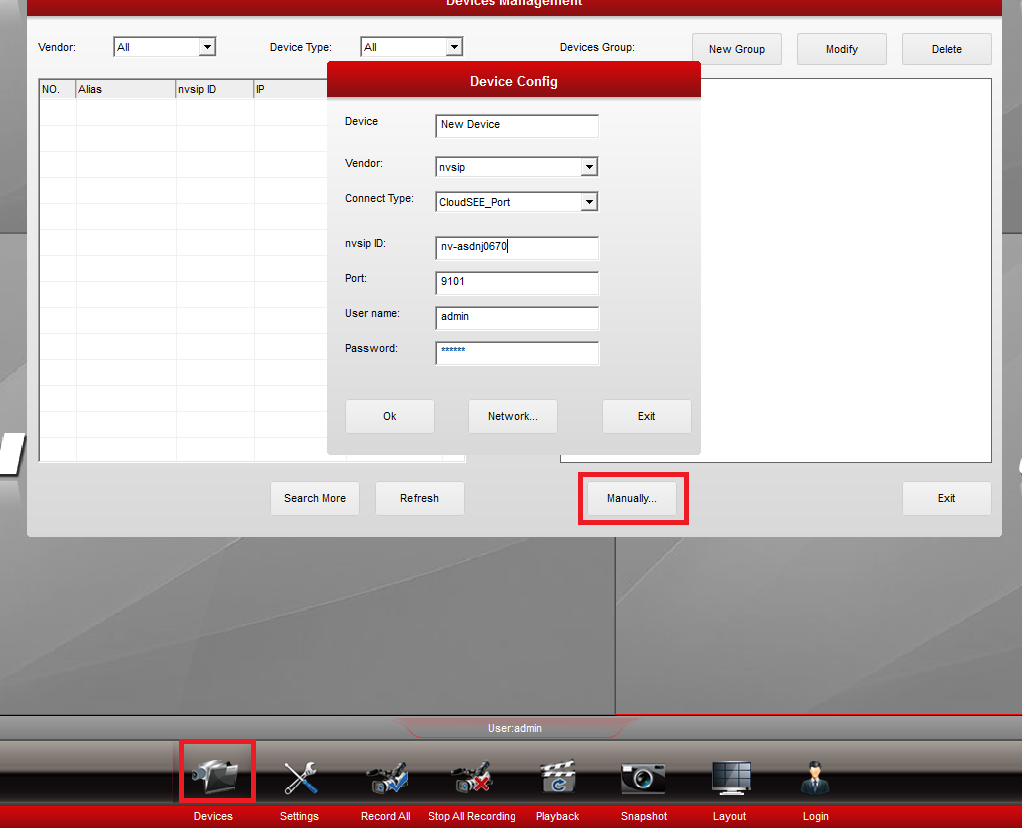
Here you can add your device in two ways. If the device is not present on the LAN network then click on the “Manually” button.
Now you have to fill the information on your CCTV device. In the “Device” fill the name of your device whatever you want.
In “Vendor” select the name according to your device manufacturer. In connection, type chooses as per your need then fill the username and password of your device’s username and password.
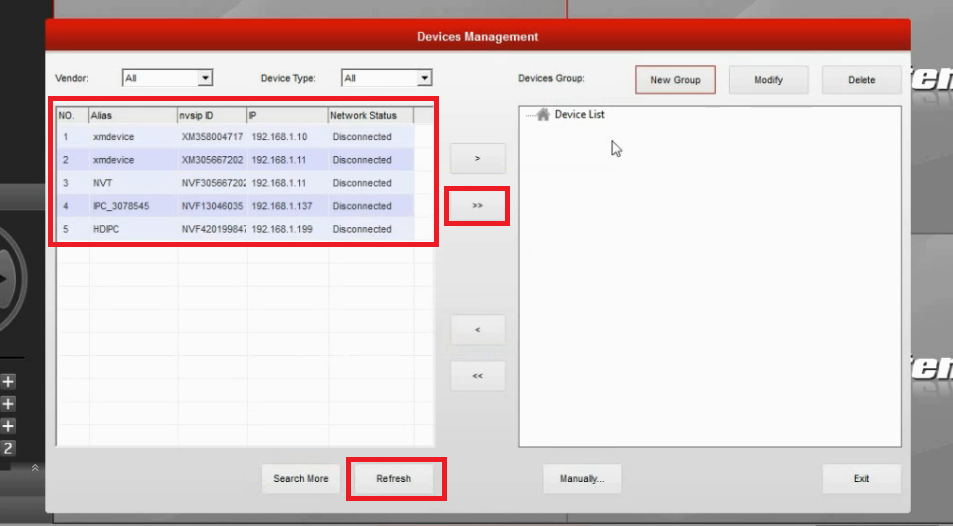
If your device is available on the local network then just click on the “Refresh” button. All the available devices show as pictured above. Now click on the device name the click on the arrow button present in the middle.
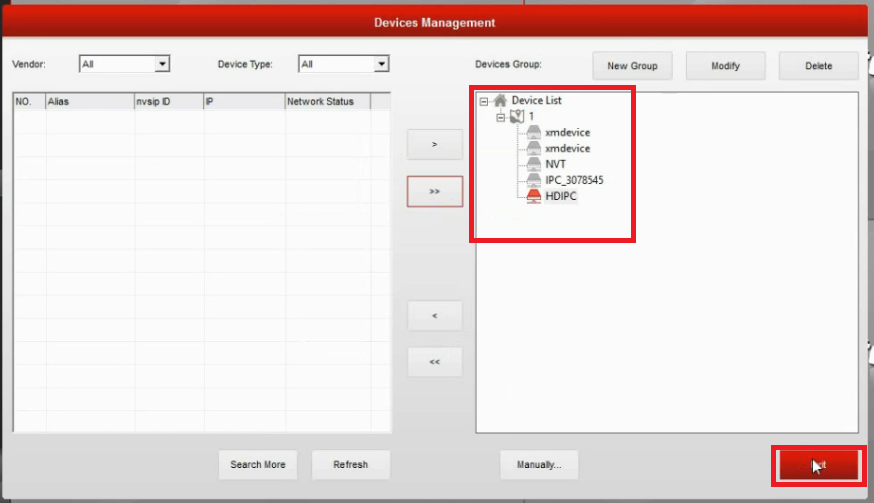
Then click on the “Exit” button. Now go to the next step.
4. Step # Live View of your CCTV cameras
Now go to the main window of the NVSIP App. After that, you can see the your device name under the camera group name.
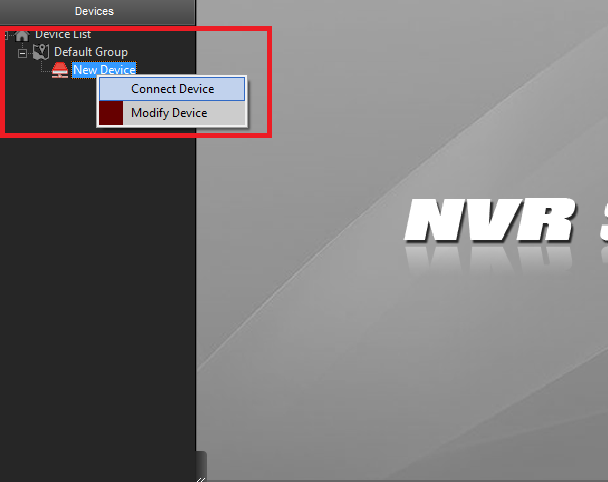
Right-click on the device name, and then click on the “Connect Device“. Now the cameras will start connecting. After connecting the cameras on the NVSIP app given for Windows you can see the live view of your cameras on your PC.

2. Method # NVSIP CMS by using an Emulator
If you are looking for NVSIP for MAC then this is the method by which you can connect your CCTV cameras on your PC.
This method is also for Windows users. In this method, we will try to run the mobile application of NVSIP Software with the help of an emulator.
An emulator is the software program that allows users you run the mobile application on the Windows or MAC PC. There are so many free emulators available.
You can use anyone on them for connecting the mobile application on the PC. So download an emulator software and follow the steps given below.
- For connecting the mobile application on PC Download the Blustacks from this given link.
- When the download is completed, Install the Bluestacks on your PC.
- After completing the installation process of the emulator run the Bluestacks on your PC by clicking its shortcut.
- You can see that now Bluestacks is running on your PC.
- Now emulator is asking for the desired language for the setup choose your language as per your need and press the next button.
- When Bluestacks asking for the Email account, Fill it correctly and press the Next button.
- When successfully login the setup, it will take some time for configuration so do not lose your patience.
- After all the processes completed, find the Playstore icon and open it.
- Now search for your desired application. In this case, NVSIP.
- Install the NVSIP application on your emulator.
- Now run the NVSIP CMS Software for MAC or Windows on the Bluestacks.
- Then add your CCTV cameras the same as on your mobile device.
- After that, You can watch your CCTV cameras on your Windows or MAC.
Conclusion
The NVSIP CMS is a very good software for watching your CCTV cameras on your PC. The best thing about the software is you can connect the cameras of multiple brands on the same software.
This also has some good options for maintaining and managing the CCTV cameras on the PC. It is CMS software so you can run it on your PC with ease. You can also connect your CCTV cameras on different kinds of platforms like Windows and MAC PC.
Here we discuss the two methods for connecting the NVSIP CCTV system on your PC. Both methods are tested and they’re working fine. The first method is only for Windows users and the second one is for both users i.e. for Windows 7/8/10/11 and for MAC users.
If you have Windows-based OS then we recommend, go for the first method because in this method we used the CMS provided by the NVSIP.
We hope this information will be helpful to you. If you have any queries or suggestions please feel free to write to us in the comment box. Thank you for visiting us. Have a nice day.
Thank You.
What is the NVSIP CMS App?
It is a surveillance Application. It is used for monitoring CCTV devices from remote locations. It manages devices.
Is the NVSIP app free to use?
Yes, the app is free to download and use, though certain features might depend on the camera model.
How do I add a new camera to NVSIP?
Open the app, navigate to “Add Device,” and either scan the QR code on the camera or manually enter the camera’s UID and password.
Why can’t I connect my camera to NVSIP?
Ensure the camera is powered on, connected to the internet, and the app settings match the camera’s network credentials.
