
ONCAM IP Search Tool
V 4.1.20
The ONCAM IP Setup Tool is mainly used by CCTV users and Technicians to manage ONCAM CCTV Cameras and NVRs. The tool is used to add and configure security surveillance devices.
The software is designed by Oncam Technologies and offered by EFORYOU INC. You can modify IP addresses, update firmware, search IPs, get the subnet mask and port of the device, change the password and make device settings through this ONCAM IP Search Tool.
This configuration software is also known as C-Series Camera Configuration Tool.
C-series Oncam cameras capture at 360 degrees and give panoramic views. You can watch the entire area around you.
This article provides you with the download button for this Config Tool. The given file is in a zipped file mode form. Decompress it to install on the Windows PC. The complete installation procedure is illustrated in the below section of the post.
What is the ONCAM IP ConfigurationTool?
The ONCAM IP Tool is a C-Series Camera Setup tool. It arranges, manages and modifies device settings. You connect the Oncam CCTV Devices to the tool through the LAN Cable and make changes by opening their features on the Windows PC.
The ONCAM IP Tool is the brainchild of Oncam Technologies. This Configuration tool is very effective in managing C-series Devices. C-series CCTV cameras are devices which cover 360 degrees. It gives users panoramic views and is extremely effective in capturing sensitive areas. These types of CCTV cameras are also known as Fisheye Cameras.
We can use the Camera Configuration Tool to list, view, control, update and configure C-Series cameras. We can do these tasks with one or multiple cameras at a time. With multi-language support, the tool is easy to use and manages the functions of the C-series devices.
What are the ONCAM IP Search/ C-Series Configuration Tool Features & Functions?
The tool has many key features to manage and update security surveillance devices. The most useful of them are highlighted here.
- Oncam Tool automatically locates C-Series devices on a network making it easy to add and configure
- The Tool can configure multiple IP Cameras at a time.
- The Tool assigns IP addresses to cameras and organises ports, subnet masks, and DNS servers.
- The Oncam updates the firmware of all C-series devices to get them updated.
- This Utility Tool helps users modify the image resolution and its frame rate. You can also manage device compression settings and other image-related parameters.
- You can change the password and recreate them. You can also create a new user account via the tool.
- The user can operate security devices, reboot and reset them and access the log.
- The Oncam IP Search Tool has a user-friendly interface to navigate easily.
- Users get the support of ONVIF Technology.
These are some important characteristics of this VISIX Tool.
Download the ONCAM C-Series Configuration Tool on a Windows OS
You will get the download button in the post. Open the button and find the file in a zipped form. Unzip the folder and get the application.
The installation procedure is demonstrated here.
Understand the functions and features to operate the tool in a better way. This Configuration tool is easy to install and function. All its features and functions are highlighted for users.
How to Install & Operate the C-Series Oncam Config Tool on a Windows PC
The complete explanation and demonstration are described here. The step-by-step procedure helps users to operate the tool effectively.
How to Install Oncam Config Tool on Windows OS?
To install the application you have to open the given download button. Press the button and you will get the zipped file folder.
Unzip and open the file, you will get the application file on the screen.
It is the Oncam Configuration Tool page.
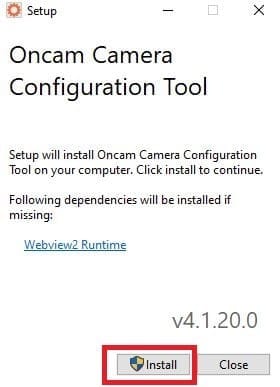
It is the information page for the app. When you press the install button, it will install the setup file and after that, the file transfer process will begin.
Press the install button and this page surfaces on the screen.

It is the welcome page of the Oncam software.
Press the next button and you will get the license agreement page.
Read the terms and conditions carefully.
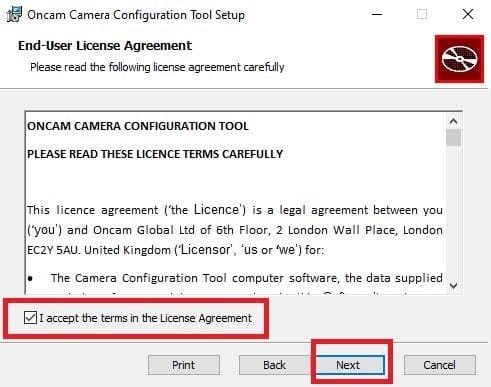
If you are satisfied with the terms and conditions, tick the ‘I accept’ box and then press the next button.
The new page surfaces. It is the destination folder of the Oncam Tool.
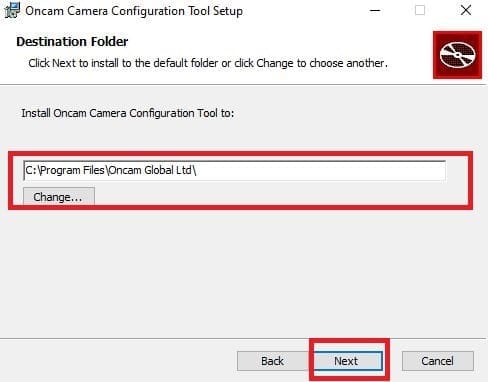
The destination folder tells you about the folder’s location and its path. You can set the path and folder as per your choice. make sure that the selected folder does not contain any other files.
Press the next button.
The next page informs you, that the app is ready to install its content.
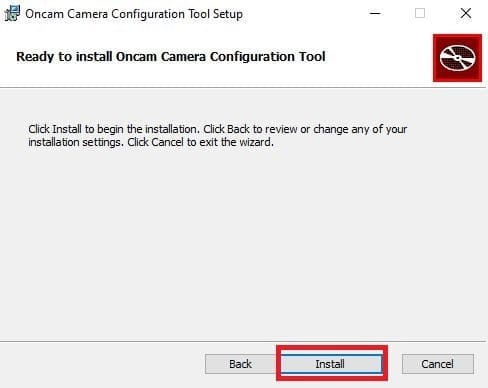
When you press the install button the installation process begins.
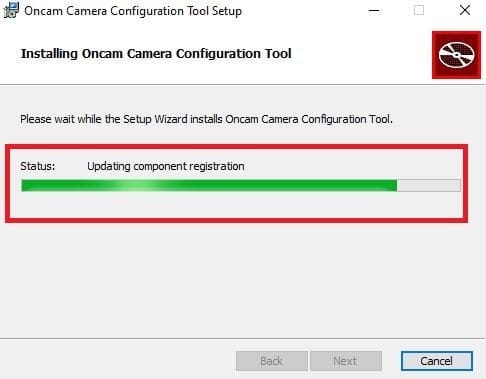
The process to install all the contents takes a few seconds or minutes.
Then this page appears on the screen.
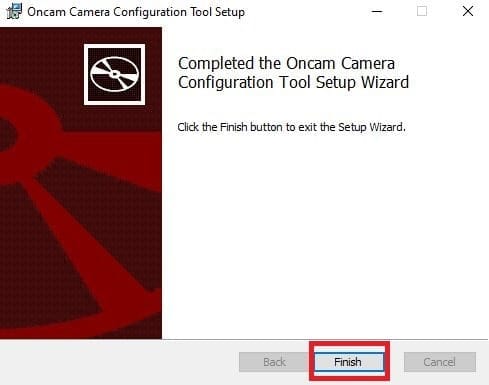
The application file installation process is finished.
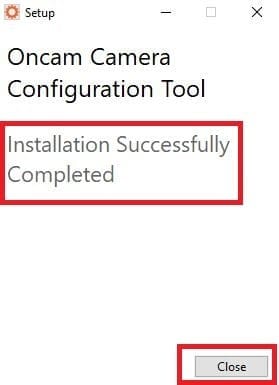
This page announces that the installation process is completed successfully.
Now, we can connect and configure Oncam and other reputed third-party devices.
How to Configure a C-Series ONCAM Device through the C-Series ONCAM Config Tool?
When the Oncam Config Tool installs properly, we get this page. It is the interface of the software. We can connect devices through a LAN Cable or the IP Address of the device.
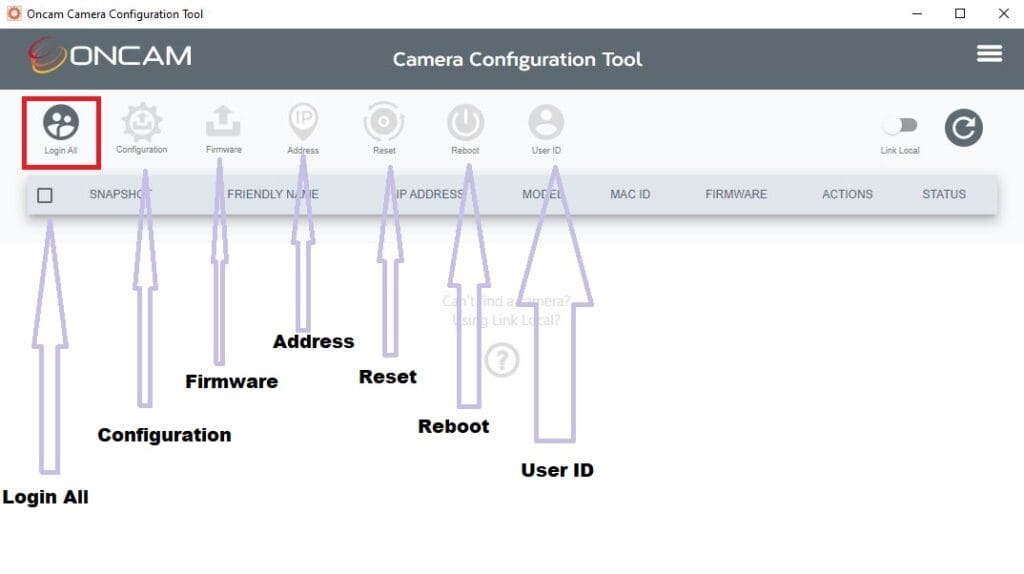
When you put the IP address of the device or C-series camera, it gets connected to the Config too. You can also connect it through a LAN Cable.
Then to view the device, you have to log in with its username and password. You can connect multiple cameras through this method.
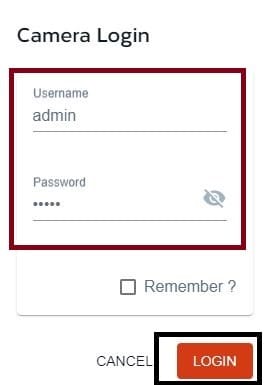
Mention the username and password of the connected device and its features will open on the Config tool screen.
Configuration– To configure a device means to setting up the device to perform a specific task or a work In a particular way.
Through this configuration tab, we can do multiple tasks. We can
- Connect devices
- Set up the network
- Set up the IP address, change and modify it
- Log in to the camera and change the password
- Set up the C-series camera
- Connect the device to the Computer
- Set up the features like motion detection, etc.
We can easily perform these tasks.
Firmware– You can determine and update the firmware of the device through the Oncam Tool
Reset– You can reset the device to factory defaults. This tab helps you in readjusting device settings to a factory setting.
Reboot– You can reboot a camera or multiple cameras at a time through this tab and option.
User ID– Create an account and change the username or password of the device.
How to Discover Devices and Watch the Device List?
The ‘Link-Local’ option helps you discover cameras. The Oncam configuration tool searches devices automatically.
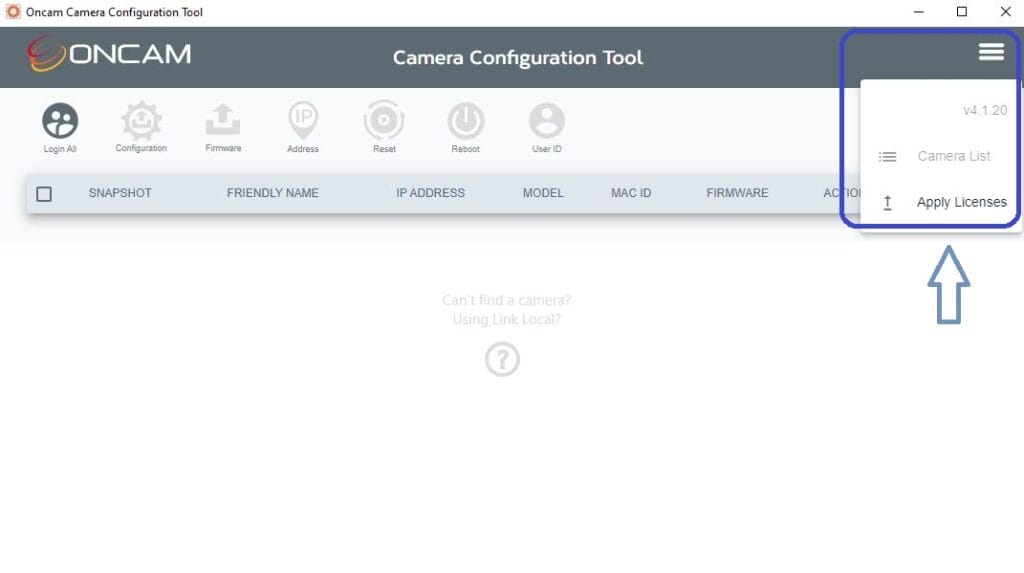
If you want to view the device list, click the three horizontal lines given on the right-hand side of the page.
Conclusion
The Oncam IP C-Series Configuration Tool is explained in this post. The application file is given in a download button form. Press the button and install the Oncam tool software on a Windows PC.
The process of configuring devices is demonstrated explicitly in the post. Get full comprehension by going through the post. Please share your opinions and suggestions in the comment section. Kindly ask queries regarding the Oncam tool if you have any. We respond to all queries.
Thank You.
What is the ONCAM Search Tool?
ONCAM SearchTool is a software utility designed to help users locate and configure ONCAM cameras on a network. It allows for easy discovery, configuration, and management of multiple cameras.
How do I install ONCAM SearchTool?
ONCAM SearchTool can be downloaded from the ONCAM website. After downloading, run the installer and follow the on-screen instructions to complete the installation. You can also get this tool from the good CCTV Websites.
What operating systems are supported by ONCAM SearchTool?
ONCAM SearchTool is compatible with Windows operating systems, including Windows 7, 8, 10, and 11 versions.
How do I discover cameras on my network using ONCAM SearchTool?
After launching ONCAM SearchTool, click the “Discover” button. The tool will automatically search for and list all ONCAM cameras connected to your network.
Can I configure multiple cameras at once using ONCAM SearchTool?
Yes, ONCAM SearchTool allows you to configure multiple cameras simultaneously. Select the cameras you wish to configure, and you can apply settings to all selected devices.
What network settings can I configure using ONCAM SearchTool?
The search tool allows you to configure IP addresses, subnet masks, gateways, and DNS settings for your ONCAM cameras.
How do I update the firmware of ONCAM cameras using the SearchTool?
ONCAM SearchTool provides a firmware update feature. Select the camera you wish to update, click on the firmware update option, and follow the prompts to upload and apply the new firmware.
Can ONCAM SearchTool be used with non-ONCAM cameras?
No, ONCAM SearchTool is specifically designed for ONCAM cameras and may not support or recognize cameras from all other manufacturers. It supports some reputable third-party cameras.
How do I update the firmware of my C-series devices using the Configuration Tool?
The tool includes a firmware update feature. To complete the update process, select the device you want to update, choose the firmware file, and follow the prompts.
Where can I find user guides or support for the C-series Configuration Tool?
User guides and support for the C-series Configuration Tool can be found on the manufacturer’s website. You can also contact their technical support team for further assistance.
