The post comprises here the iVMS-2000 application. Its installation and full configuration are stated here. The iVMS-2000 app is a security surveillance product. It is used to add CCTV Devices for remote monitoring. The software is compatible with Windows, Mac, iOS, and Android monitoring systems.
The CMS app is given here using a download button. Click the button to get the link executable file. The application is in a zipped format. You have to unzip the application file to install and set it up on a Windows PC.
The iVMS-2000 for PC CMS complete installation process is illustrated here. The login to the app and the device addition steps are illustrated with images and narrations.
The CMS Application has key security features and functions. It helps in remote surveillance. You are away but still connected to your locations. The app is designed and offered by the CCTV giant CP Plus.
System Requirement For the Software
| Support OS | CPU Processor requirement | RAM Requirement | Free Hard Disk Space |
| Windows 11/10/8 | Intel Dual Core / AMD Ryzen 3 | 3 GB | 400 MB |
| IOS 9.0 | Apple A13 Bionic | 4 GB | 300 MB |
What is the iVMS-2000 CMS Application?
The iVMS-2000 App is a CCTV surveillance app. It is primarily designed for mobile users. It works wonderfully well on Android and iOS. later, it was also offered for Windows and Mac operating systems. It is easy to install and operate.
The iVMS-2000 App is the brainchild of the Indian CCTV great CP Plus. This company is the most popular CCTV company in India. Now, it is spiraling in other parts of the world as well. Its products are available in more than 50 countries right now. It has offline and online service centers.
The security CMS Software has many tremendous features to watch for. It allows users to access their devices in remote locations. They can communicate with people via the iVMS-2000 App and listen to people on the camera side. It sends users alert signals and safeguards them.
Does the iVMS-2000 CMS Support Windows 11/10/8/7 & Mac OS?
Yes, the company provides separate iVMS-2000 software for Windows and Mac. It is compatible with the Windows 11/10/8/7 versions and various Mac OS versions. The download button provides you with the iVMS-2000 application for Windows and Mac.
You can install this iVMS-2000 app on Windows or Macintosh PCs and configure it step-by-step. It is explicitly illustrated here for guidance on a Windows OS.
Features & Functions of the iVMS-2000 CMS?
There are some superb features of this application. We are sharing here its key functions for users to get an idea of its best usage.
These are the key characteristics of this application.
- The decoding of the app supports H.264 and H.265.
- The app gives you live video previews of at least 16 channels at a time.
- It playbacks the preview of 1 channel at least.
- The app is available in multiple languages. Irrespective of your location and language, you can use the app effectively and easily.
- The app gives you live video feeds from any place. You are connected with your people and locations. You watch things in real time.
- Add devices by their IP addresses, Serial numbers, or QR codes. They are unique for every device.
- Access devices through the CMS App from anywhere. You can operate and adjust settings without any fuss.
- It supports PTZ devices and their features. You can pan, tilt, and zoom cameras through the app settings.
- You can check playbacks and take snaps from remote locations. You can set the recording on the cloud server.
- Smart sensors detect motion and sound. They send you alert signals sensing threats. You get alert messages and signals on your smartphones.
- You can set a perimeter for protection against any intrusion.
- The two-way audio feature is an excellent way to exchange words, instructions, and ideas. You can speak and listen to people on the other end.
Installation of the iVMS-2000 CMS on Windows 11/10/8/7
The application provides users with the download button. You have to click it to get the download file. Then go unzip it to get the application file. When you open the application file you get prompts to install the app on Windows PCs. The full illustration is given here.
It is given here in three steps. The first step guides users for the installation of the iVMS-2000 CMS Application. The second step teaches you about the sign-in. The third step is given here for device addition and monitoring.
Get the button and go for the various steps to install and configure on a Windows PC.
Installation of the iVMS-2000 CMS on Mac OS
The company has given users the iVMS-2000 App to install and set up on a Mac OS. The download button is given for that purpose. Get it to configure the CMS on Macintosh PCs.
The installation process and the device addition step are the same as for Windows. You can watch the process given in the post for Windows and replicate it on a Mac PC.
Install, Login & Add Device to Monitor iVMS-2000 CMS on a Windows OS
The complete installation steps are defined and demonstrated here for Windows PCs. It is done in a three-step model here.
Step 1- Install iVMS-2000 CMS on a Windows PC
We begin with taking the iVMS-2000 download button for Windows PC. Open it. It is shared here in a compressed file folder. We have to decompress the file to get the application file. We unzip it and run the application file.
The following page emerges on the screen.
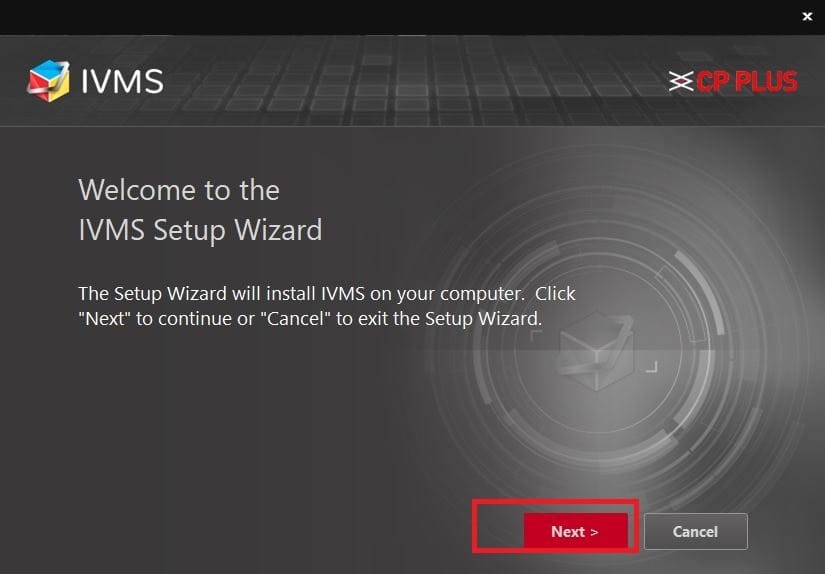
It is the welcome page of the app. Read the instructions and click the next tab.
We get this page. It is the iVMS custom setup page.
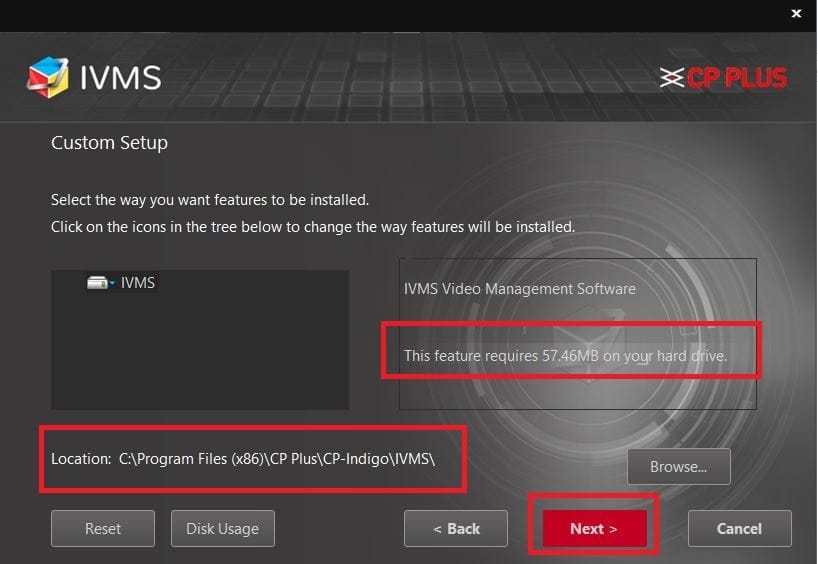
The folder location and the download path are suggested here. You can make changes to the folder and its path by pressing the browsing button.
But, if you are happy and satisfied with the location and path, press the next button.
You will get the following page. The software is ready to install its contents.
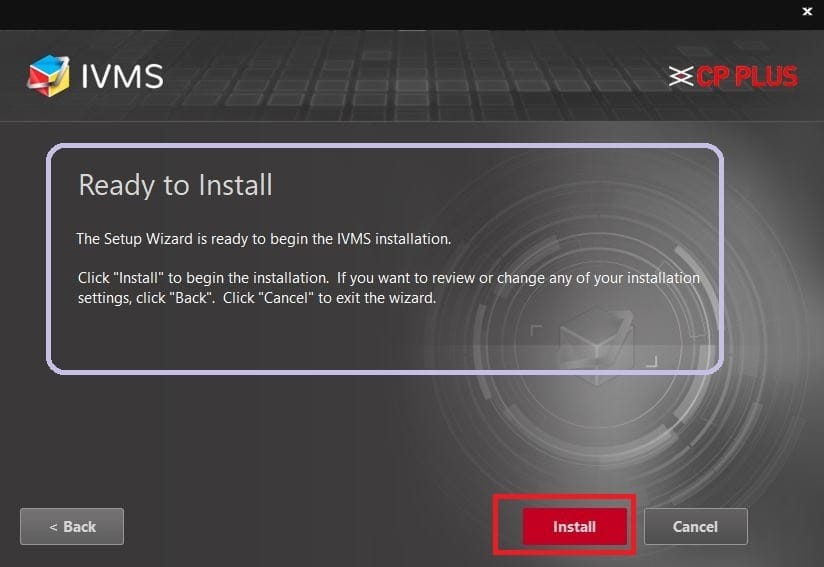
When you press the install button, the app begins to load on the screen.
The installation process is simple to complete. It takes only a few minutes.
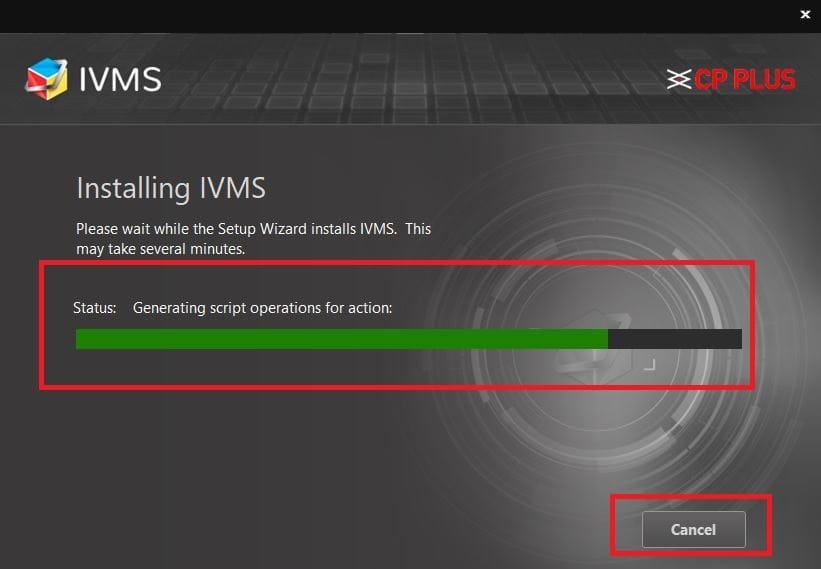
The installation process is about to finish.
When it gets completed we get a new window on the screen.
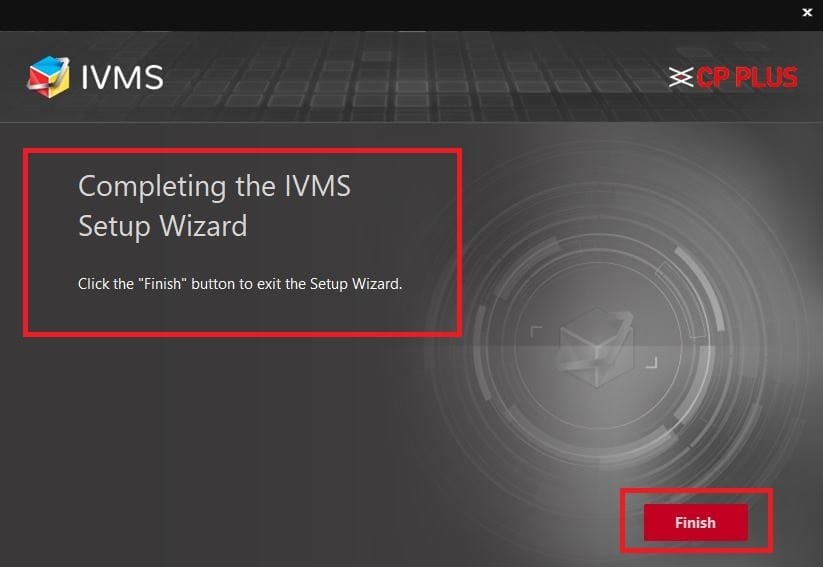
This page announces that the installation is completed.
This way, we will install and operate devices on Windows PC.
Now, we move to the next step. It is for the sign-in to the app.
Step 2- Log in to the CMS
After the installation process, when we open the CMS Software we get the following page on the screen.
It is the login page. Here, we have to sign in to the app.
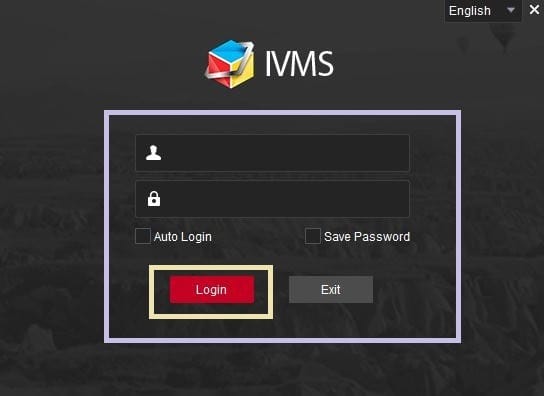
To log in, we use the default username and password of the app.
The default username and password respectively are
Username- admin
Password- admin
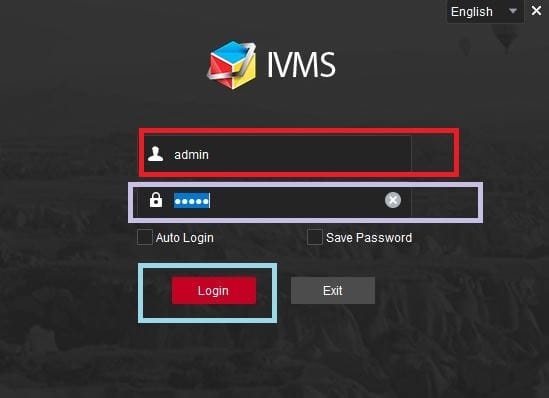
Log in with these credentials and you will be able to get to the next steps of the iVMS-2000 App.
Now, we move to the third step. It is for adding devices and remote monitoring.
Step 3- Add CCTV Cameras for Remote Surveillance
When we open the app after the login, we get the interface of the app. To add CCTV cameras, we have to press the “Device Management” button.
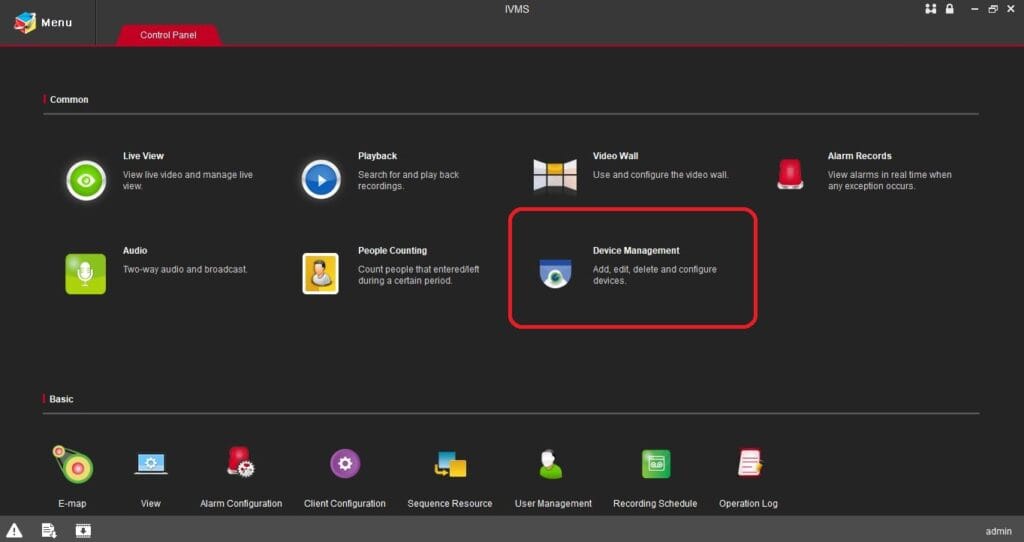
When we click it, we get the following page on the screen.
Here, we have to add CCTV Devices with the app.
Press the ‘+Add’ button given here.
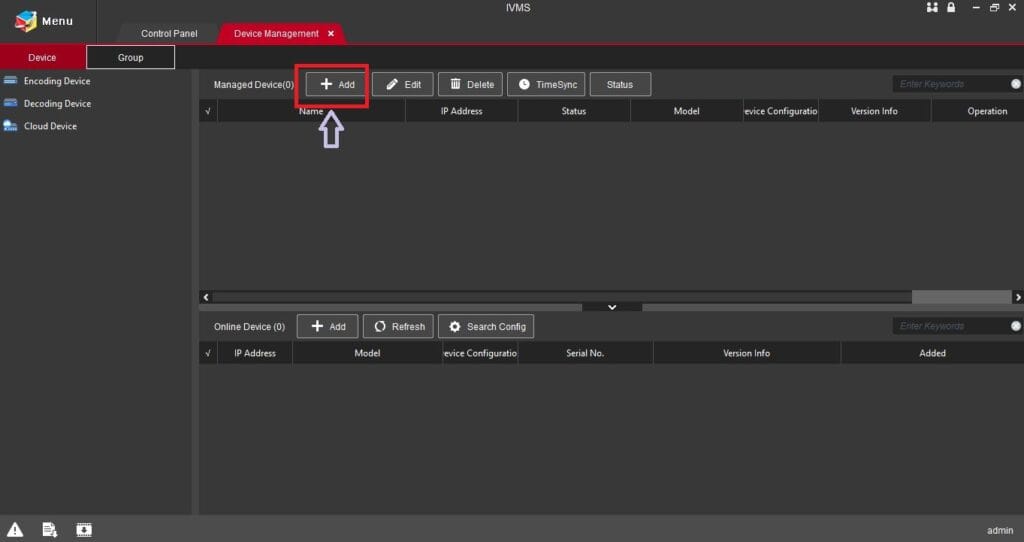
It will send us the next option to connect cameras.
This page surfaces. We have to give device details to add it.
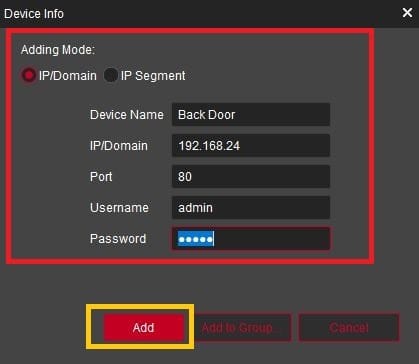
Mention the device name, its IP address, port username and password. Then press the add button. The device will be added.
You can connect as many devices as required.
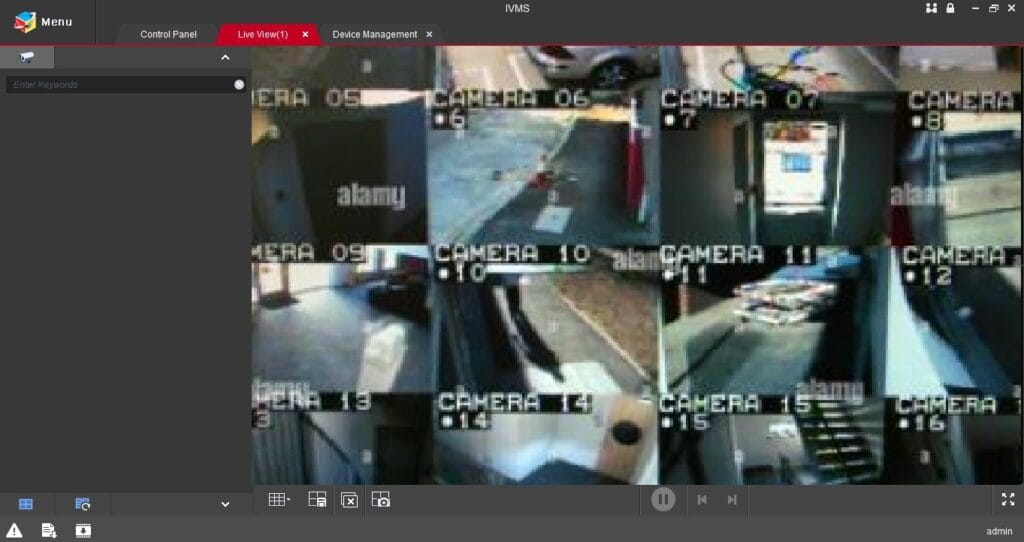
All added devices will appear on the Windows screen. You can access them from any remote location.
How to Playback and Watch Video Feeds from Remote Locations?
To playback video feeds, go to the interface of the application and press the “Playback” option given on the window.
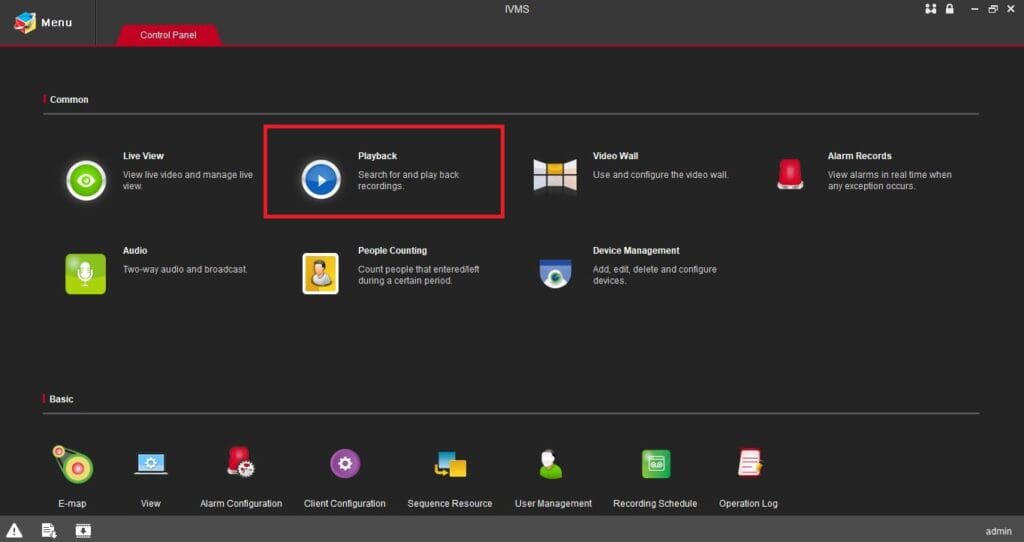
You get the below page on the screen. It has multiple options given.
You have to select the camera or cameras for which you want to watch the playback, date and time of the recording. Then click the search option and it will show up desired clips.
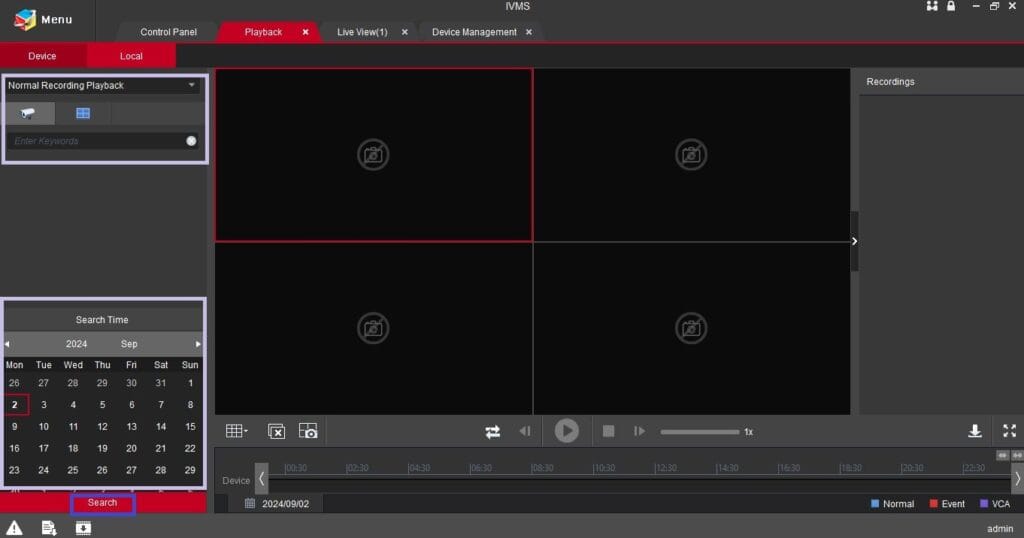
Watch the desired video clip on a Windows PC from anywhere.
How to Count People via the Application?
If you want to count heads or take attendance then this feature is extremely useful.
The function is easy to use and operate. Just open the homepage of the CMS App and press the ‘People Counting‘ tab. This page surfaces on the screen.
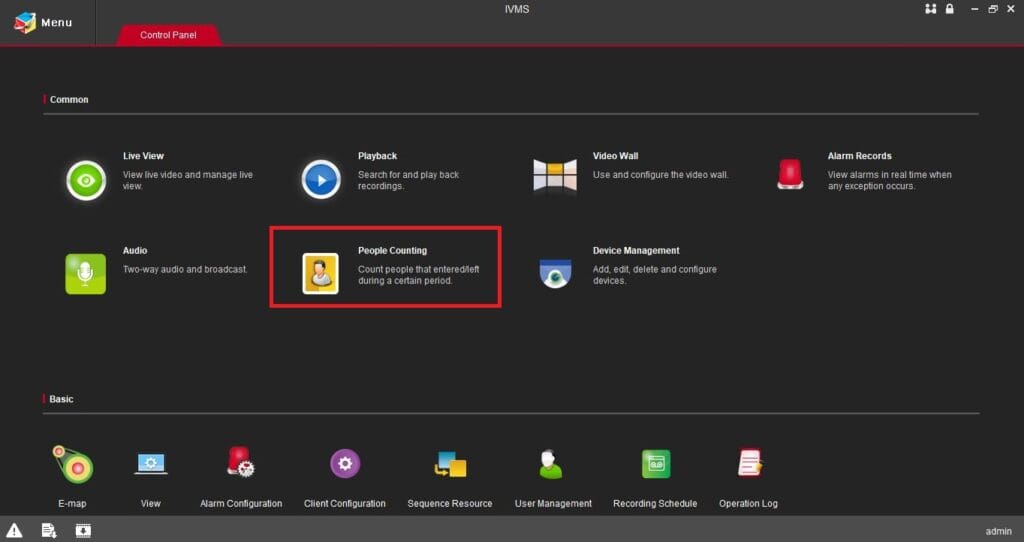
There are various options given. Make proper settings and set the motion.
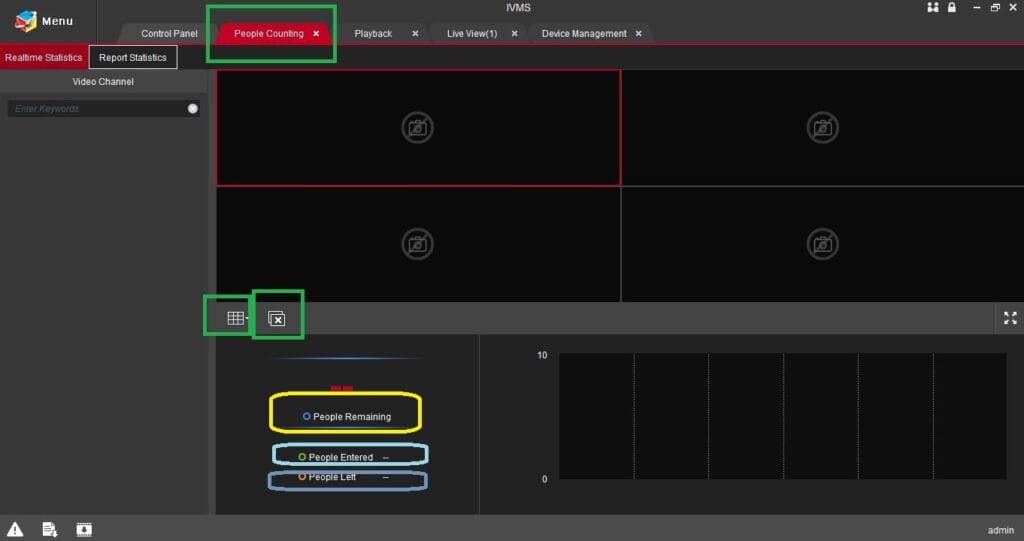
This way, you can count heads. You can count the remaining people, enter people and leave people separately.
Conclusion
The iVMS-2000 CMS App is explicitly explained in this application. The download buttons are given for Windows PC and Mac PC. The demonstration for the installation and configuration are shown here step-by-step.
The features and functions of the software and its usage are defined. How to watch playback and take attendance through the app is displayed.
Kindly share your suggestions and queries in the comment section. We respond to all queries and take suggestions.
Thank you.
What is the iVMS-2000 App?
The iVMS-2000 App is a mobile surveillance application that allows users to view live video from security cameras, manage video recordings, and control security devices remotely. If you want to install this app on your Windows and Mac PCs, then you have to visit its official website. The CMS app is also available on other reputed CCTV websites as well.
Which devices are compatible with the iVMS-2000 App?
The app is compatible with Android and iOS, Windows and Mac devices. Ensure your device meets the minimum operating system requirements.
How do I install the iVMS-2000 App?
You can download and install the app from the Google Play Store for Android devices or the Apple App Store for iOS devices. You can download the app on Windows and Mac OS PCs from the official website of the CP Plus. The software is given there. It is also available on some reputed third-party sites.
Can I view live video from multiple cameras simultaneously?
Yes, the iVMS-2000 App supports multi-channel live viewing, allowing you to view live feeds from multiple cameras at the same time.
How do I add a new device to the iVMS-2000 App?
To add a new device, go to the device management section, select “Add Device,” and follow the on-screen prompts to enter the device’s IP address and other required information.
Is it possible to playback recorded videos on the iVMS-2000 App?
Yes, you can easily access and playback recorded videos stored on your device or network storage through the app.
Can I share access to my cameras with other users?
Yes, you can share access with other users by adding their accounts to the device’s permission list in the app.
How secure is the iVMS-2000 App?
The app uses encryption protocols. It ensures secure communication between devices and the app, protecting data and video streams.
How do I update the firmware of my devices using the iVMS-2000 App?
Firmware updates can be initiated through the app by accessing the device settings and selecting the firmware update option.
Is there a limit to the number of devices I can add to the iVMS-2000 App?
The app can manage multiple devices, but the maximum number depends on your system’s capabilities and the app version you are using.
How do I troubleshoot connection issues with the iVMS-2000 App?
Ensure your device is connected to the internet, check the network settings of your cameras, and verify that the app has the necessary permissions.

