The Smart Life – Smart Living is a software. It is known as a lifestyle application. This software is designed to connect all the smart home products that can be operated from a smartphone.

Smart Life – Smart Living APK
V 5.15.0
| Version | Version 5.15.0 | Updated On | 17th July 2024 |
| Required Android | 6.0 & Up | Downloads | 10,000.000 + downloads |
| Content Rating | 3+ Rating | Released on | 26 May 2016 |
| Download Size | 144 MB | Developer | Volcano Technology Limited |
Smart home products make you effective and automated. With its help, you can adjust the temperature, open and close windows, switch on and off lights, reply to a person, monitor your people and places, etc.
However, in this post, we will specifically deal with its CCTV Surveillance features and operations. The Smart Life – Smart Living for Android App is powerful software that keeps you connected with your locations and monitors your assets and people. You receive live footage irrespective of your surroundings.
You will find here the download button. Through this button, you can download the Smart Life APK. Press the button and its file will start transferring to your Android devices.
The complete installation and configuration of this Smart Life App are demonstrated in the latter section of the article. Each step is covered for users’ understanding. Get this Smart Home App here.
What is a Smart Life – Smart Living App?
The Smart Life – Smart Living App is a Smart Home App. It is designed to connect various household automated products for swifter and easier operations from your place.
This app is offered by Volcano Technology Limited. It pairs with smart devices and gives users control and management of these devices. It gives them the peace of mind. The app is easy to use.
It has all the smart features like the connection of a range of smart devices, giving you the temperature, managing speakers and sounds, answering doorbells and connecting phone calls. All its functions are just a voice call away. It is a great friend of all the automated products.
It adds CCTV Devices and gives users remote access to them. You are always connected to your family members and properties. You can talk with them and listen to them. You receive alert notifications sensing threats and operate CCTV cameras and NVRs from your places.
We are using this software here for security surveillance.
Features & Functions of the Smart Life App
This Smart Life – Smart Living Software has smart security features. It guards you and your business. Its robust features give you full protection 24 * 7.
- The App gives you live footage of every action from any remote place. The action and relay are in real-time without any time lag.
- The low network places don’t snap the smoothness of the data because of the advanced technology.
- You can add security devices like CCTV cameras and NVRs easily. It connects devices through devices’ Serial Numbers, IP addresses and QR Codes.
- The bidirectional talk feature helps in speaking and listening. You can say something and hear people with this app.
- You can also chase away threats by yelling at suspicious people and their activities.
- It senses motion. It tracks objects and gives you perimeter protection. You can set alert zones. Any intruder gets surprised alarm and howling. It alerts users by pushing alert messages on their smartphones.
- You can adjust settings, pan, tilt, and zoom to closely monitor objects. It supports PTZ cameras.
- You can playback recorded files from any place. The app has this feature to take snaps and watch playbacks from anywhere.
- You can set recordings on the Cloud Server. The App supports server data storage.
The key features of the Smart Life App concerning CCTV Monitoring are shared here.
Download the Smart Life – Smart Living App & Install it on Android OS.
You will get the Smart Life – Smart Living APK Button in the post. Click the button to get the application file. Then go for its installation on your Android Devices. The process is simple.
The setup procedure of this Smart Life – Smart Living App is demonstrated in different steps here. You get the configuration process. You add devices and get security surveillance from anywhere. You can command settings and customize operations.
The images and descriptions provided support for the illustration of the article. Get the Smar Life APK and proceed with the download.
Download & Install the Smart Life – Smart Living App, Login & Add CCTV Devices to Monitor on Android OS
The complete process is illustrated in the three-step model. The figures and expressions make the understanding easier and better.
Before the installation of this APK on your Android device, make sure to allow the “Unknown App” installation on your device.
Step 1- Download and Install the Smart Life APK
Press the Smart Life APK button. You will get APK files. Download them and then go for the installation.
When the installation part is complete, you get a new page on the screen. We will detail it in the next step.
Step 2- Login to the Application
This is the Agreement page of the software. Read them carefully.
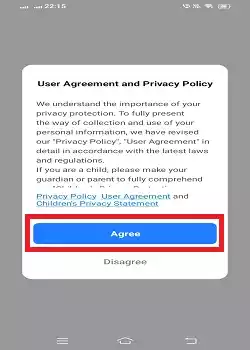
If you agree with the terms, press the Agree button and the next page will appear on the screen.
It is the login page.
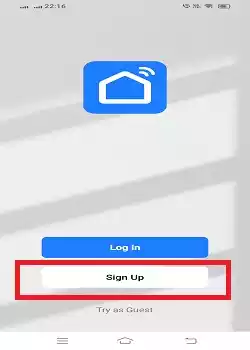
You can log in with the user ID and password. If you are using this application for the first time then you have to create a username and password.
Press the Sign Up button to create a user ID and password.
You have to register the email ID and verify it.
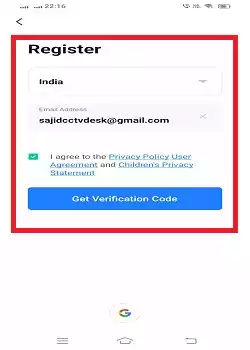
After the email verification, you have to create a password on the new page.
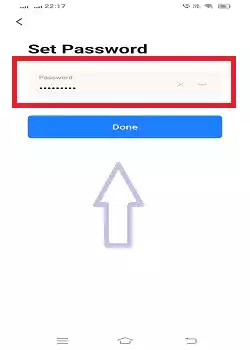
Create a password.
Now, go to the login page and sign in with the username and password.
This way, you will log in to the Smart Life software.
Step 3- Add Devices for Remote Surveillance on Android Devices
When we logged in, we got this window on the screen. It is the interface of the application.
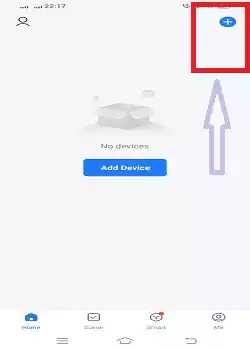
The “+” sign is symbolic of the device addition. Click the “+” sign.
The modes to add CCTV Devices appear.
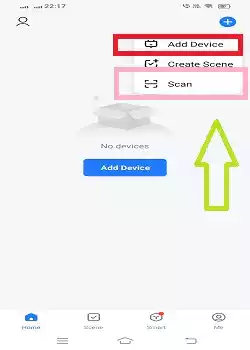
When you press the ‘Add Device’ option, you get the below page.
Select the kind of device you want to connect with the software. Since it is a Smart Home Application we get so many device options.
Select the CCTV Device you want to add and prompts will help you add the device.
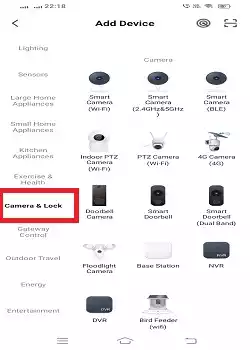
You have to give the device details like device name, IP address, device’s username, password and port.
When you add the device through the “Scan” mode, you get the below page.
It scans the device’s QR code to connect.
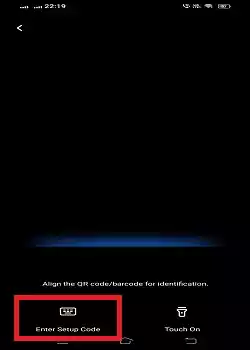
It scans and connects the device. When the QR code is lost or there is no QR code option, you can connect the device by the ‘Setup Code’ option.
Every product has a unique setup code.
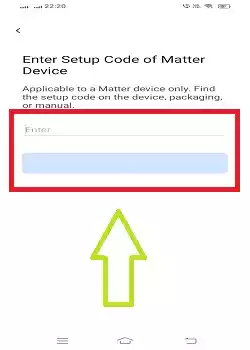
Enter the setup code and add devices.
When the device is added, it appears on the screen.
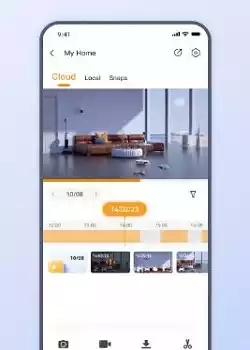
This way, you can add as many devices as wanted. You can monitor your locations from anywhere.
How to Customize Settings & Effectively Operate the App?
Open the app interface and press the “Me” option given on the right-hand side bottom. This page will surface.
Since this application is used for many types of devices and we are dealing with only CCTV here, press the marked option given on the top.
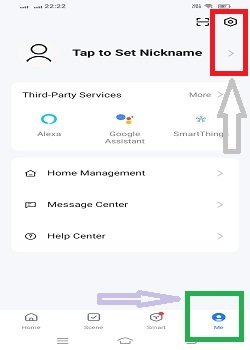
When you click the marked icon, you get this page. It has all the device settings given.
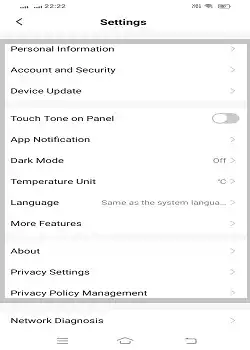
You can set motion detection, PTZ device speed, change passwords, update devices, change languages, etc.
Adjust them to your requirements and enjoy customized device control.
Conclusion
The Smart Life App designed for Smart Homes is extensively detailed here. The Smart Living APK is shared in the download button. Press the button to get the software.
The login details are illustrated and the device addition is demonstrated with images and narrations. Various settings are highlighted to adjust them.
Please mention your opinions and queries in the comment section. We respond to queries. You can reach out to us in the comment section.
Thank You.
What is the Smart Life – Smart Living app?
It is a smart home app that allows you to control smart home devices from an Android phone. It supports a wide range of devices, including lights, thermostats, cameras, and more.
How do I download the Smart Life – Smart Living app?
You can get the app from the Google Play Store. You can also get its APK on the official website and other trusted websites. Then download and install the app on your Android gadgets.
How do I create an account on the Smart Life app?
To create an account, go to the login page. Press the u0022Sign upu0022 icon. There you have to register and verify an email After that the password creation page will appear. Create a password. Log in with the verified email and password.
How do I add a new device to the Smart Life app?
To add a new device, go to the interface of the app. Click the u0022+u0022 button and add devices. You can add them by their IP addresses, serial numbers or QR codes.
Can I control my devices remotely with the Smart Life app?
Yes, you can control your devices remotely with this application. Just you require an internet connection.
How do I share device control with family members?
Go to the device’s settings, select u0022Share Device,u0022 and enter the email address of the person you want to share control with. They will need to have a Smart Life account.
How do I update the firmware of my devices in the Smart Life app?
Go to the Smart Life App. Open the device setting option. Now click the firmware update setting and update it.
Can I control multiple devices at once in the Smart Life app?
Yes, you can create groups or scenes to control multiple devices simultaneously. You have to go to the u0022Deviceu0022 tab, select u0022Create Group,u0022 and add the devices you want to control.
How do I troubleshoot connectivity issues with the Smart Life app?
Check your Wi-Fi signal strength, restart your router and device, ensure you are using the correct Wi-Fi frequency (2.4GHz), and update the app to the latest version.
