Here we discussing Hikvision DVR backup into a USB drive. Before starting the demonstration lets know why we need to take a back from Hikvision DVR backup into a USB drive. The main use of CCTV camera is to secure a place what we want and when something unwanted incident happened then we need to have that particular video recording of a specific time period.
Hikvision DVR Backup
As we all know that Hikvision is a big brand in the field of CCTV market and it provide so many tools for a different purpose. It also provides a tool for Hikvision DVR backup management. This software is for play and modifies the Hikvision DVR backup file. Here is the link to Hikvision DVR backup management software.
Download Hikvision DVR Backup management Software
Steps for Hikvision DVR backup
So before any delay lets comes to the point of how to take Hikvision DVR backup. It is a very simple process and you need to have just a USB drive that supports Hikvision DVR or NVR. So just follow the steps.
STEP 1.
Before starting you need to have correct login detail for DVR i.e. “username” and the “password“. The default username of Hikvision DVR is “admin” and the default password is “12345“. Login into the DVR or NVR from the administrative account using your password.
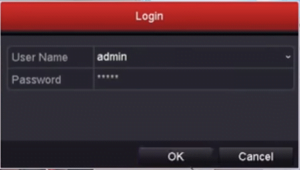
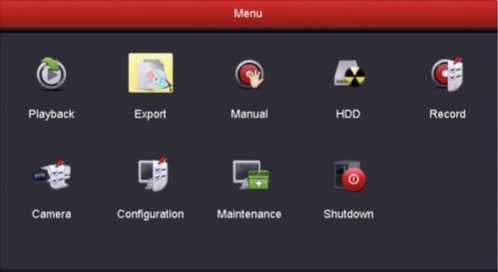
Then go to the main “Menu” and then click to the “Export” button. You will find a screen and this is the screen where you can take the Hikvision DVR backup.
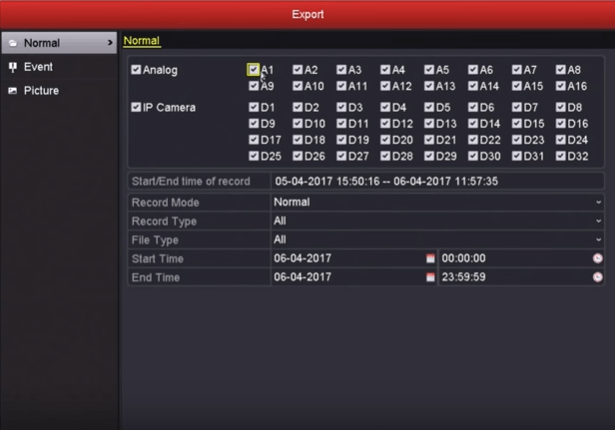
STEP 2
In order to take Hikvision DVR backup, you need to select the camera for which you want to take backup. In the above screen a list is showing off all cameras, Just click on those cameras for which you want to take backup. Here some other options are also available like “Record Mode“, “Record Type” and “File Type“. Select those options according to your desire.
STEP 3
Select the start date and time from that you want to take backup and also select the end date and time.

Now all set to take Hikvision DVR backup. Just put the USB drive (pen drive) into the DVR’s USB port.
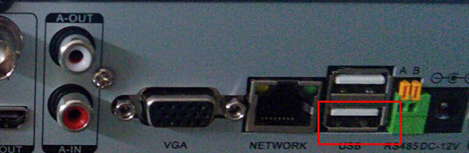
Now click on the “Quick Backup” option. Then all the desired backup will store into the USB drive.
STEP 4
It is the time to check the Hikvision DVR backup file. To do this put your USB drive into your computer or laptop and open the USB drive using file explorer. Now you will see some files stored into the drive. Just play those files using your media player.
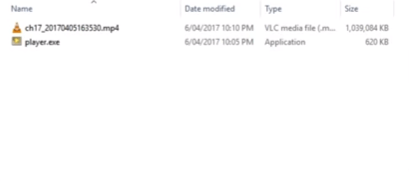
Hikvision also provides a media player that comes with the backed up files you can also use this player.
Bonus Tip
Hikvision also provides a tool for encryption of the backed-up file for the security. To make your files password protected use Hikvision’s “VSPlayer” by which you can play the backup file as well as edit the video file. By this tool, you can also convert the file from one format into another format. You can also this method for your NVR for taking the backup.
Conclusion
Hikvision is a good brand and the benefits come along when using a good brand. Hikvision provides so many tools for CCTV camera management. Using these tool you can easily manage your CCTV camera setup. Just find the right tool as per your desire and you will on the top.
You may also like this
So this is all about Hikvision DVR backup. We hope this article is helpful to you. If you have any queries or suggestions, please feel free to write to us in the comment box below.
