Video Surveillance Ivideon For PC is a CCTV monitoring application that connects devices installed at different locations and shows them to users from remote areas.
This article will give users the installation process for Video Surveillance Ivideon For PC. It is given here for Windows OS and Mac OS. But we will demonstrate here the complete installation process for Windows OS.
Download For PC Windows 64 Bit
The links for Windows and Mac have been given in the form of a download button. The setup file is in a zipped mode. You have to extricate the CMS Application File before loading it on the PC.
It is given here in three steps. In the first step, you will learn the installation process. It is assisted with images and expressions. The second step is to log in to the software. The third step is for Adding the device and monitor cameras.
The step-by-step process is given in a detailed manner.
Why A Security CMS Is Required & How Does It Function?
A CCTV CMS application is required to monitor locations and CCTV devices connected with it at a remote location on any PC. When you have many locations to monitor and you want to supervise these sites from your office, then you require a CCTV CMS Wizard.
It will add devices from different locations and allow you to get them in any place. This way the owner feels free to move around and supervise. You can get all the action on live mode and pass an instruction.
You can even listen to others and operate the device from your place. You can zoom in on any object and scare away a threat with its help.
The CMS can record manually or on cloud servers. It gives you alert messages and triggers alarms whenever it realizes any threat from any location.
Thus it is immensely important for security and safety. It augments the efficiency and control of the owner.
What Is Video Surveillance Ivideon For PC?
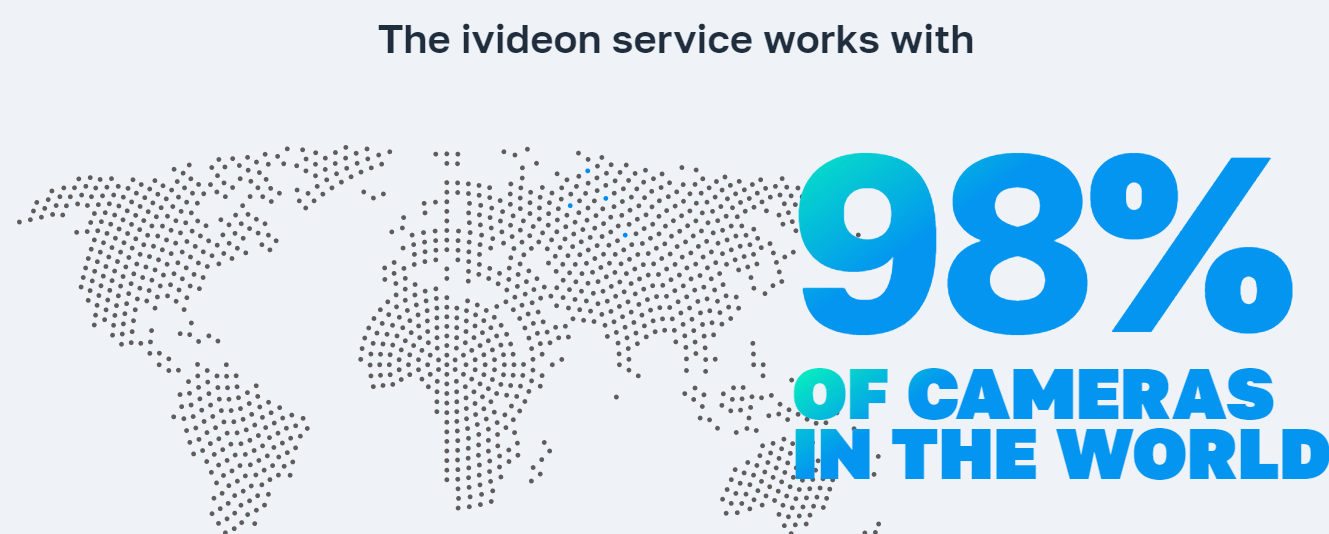
Ivideon is an organization that deals in security surveillance products apart from other useful items. It has a long range of CCTV appliances and accessories.
Ivideon is a US-based company. Apart from CCTV items, it deals in Video Analytics, Facial Recognition Machines, Cash Register Software, Access control Systems, and Automatic License Plate Recognition apparatuses.
This CMS application is intelligent. It can sense activities and decide accordingly. Whenever it senses anything suspicious and alarming, it pushes alert messages and triggers alarms.
Some Important Features Of Ivideon Software
This app is a highly recognized software the world over. Some prominent functions of this product are given here.
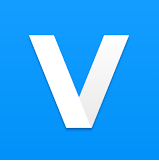 It gives you a live feed.
It gives you a live feed. - The moment it captures activities, it relays them in the same breath.
- This way, the user gets footage and images in real-time.
- This product can be accessed from a remote location.
- There is no problem with the functioning and preserving of videos as it is supported by advanced data technology.
- It auto-corrects data in low networking areas.
- You can operate the device from any foreign place.
- You can zoom in on an object, speak to someone or listen to your family members from faraway places.
- It supports PTZ cameras, you can pan, tilt and zoom them.
- The two-way audio is supported by this product.
- This feature is splendid as it helps in capturing a suspect or chasing away them from any remote place.
- You can raise an alarm by yelling at them.
- Sensors are powerful.
- They sense threats and dubious things. They also detect motion and audio.
- The app can record activities, take snaps and show you playback from anywhere.
- You can record manually or can put the recording on cloud servers as well.
- It supports high resolution so the images you get are very clear.
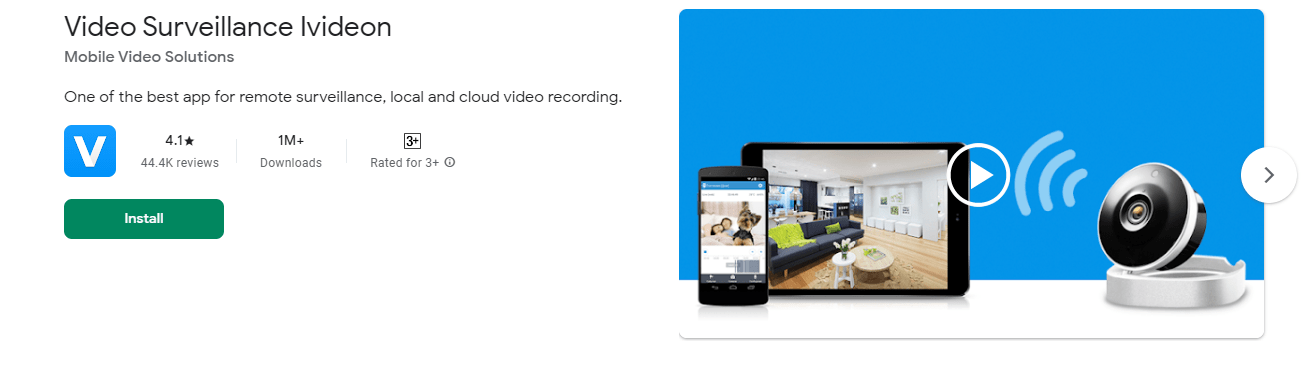 Download Video Surveillance Ivideon For Windows
Download Video Surveillance Ivideon For Windows
When we go to install Ivideon software for Windows, we have to click the link button to get the link for the application setup file. The setup file is in a compressed form. To load it on Windows PC, you have to decompress it.
After that load the file. The installation process is given in three steps. The first step is the installation of the file. The second step is about logging in to the application. The third and the last step is given for device addition.
These steps are given in an illustrative form. They are supported by images and captions.
Download Video Surveillance Ivideon For Mac OS
To install and monitor this CMS on Mac operating system, you have to press the download button given for Mac Wizard. The link is in a squeezed form. Extricate the file for loading it on the Mac PC.
Install, Log In To App & Connect The Device To Windows PC
The Ivideon software is shown here to install and monitor for Windows PC. Get the application file and run it on the Windows operating system.
The three steps process is given below.
Step-1 Install Video Ivideon Software
The setup file is ready to download. Click the file and the following page will appear on the screen.
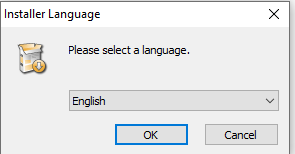
This page is asking you to select the language of the software. Select your option and press the OK button. You will reach the following page.
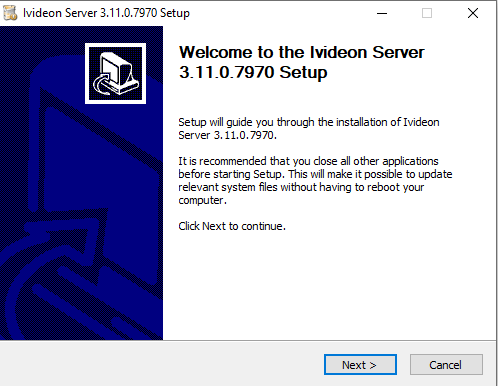
It will take you to the welcome page for this software. The Ivideon file is ready for installation. It is suggested to us not to keep any other app in the same folder where you are installing it. Press the next button. It will open another page for us.
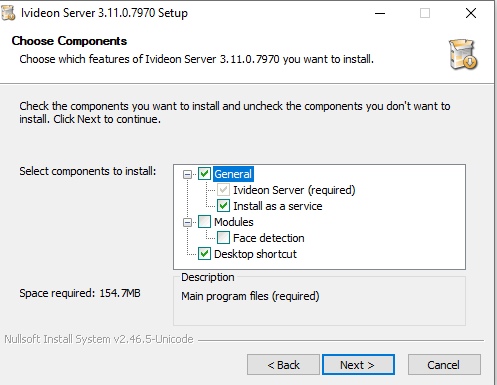
There are certain components and features given. Read them and assess them. If you find them necessary for installing on a PC, tick the box and then press the button “next”. It will further move forward and take us to the next window.
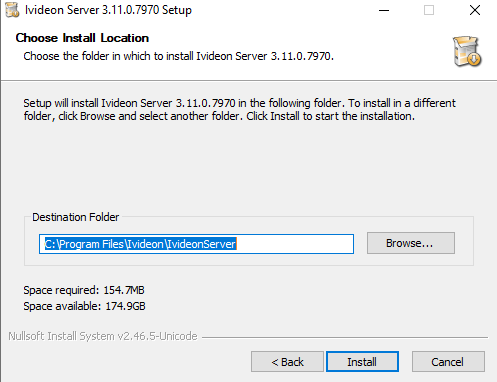
It is asking us to select the path and the folder location. for this app. Choose the folder and then press the Install button. When we press this button, the application setup file begins to load on the Windows PC.
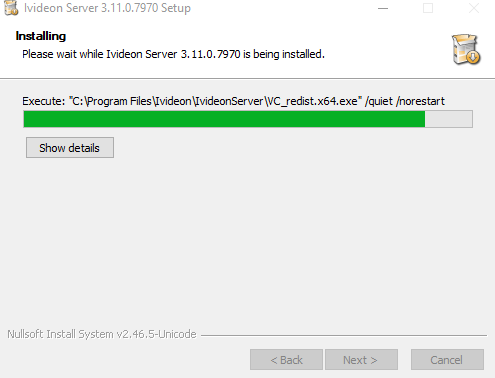
It is loading the content. It is finished in a few minutes. When the file is completely installed, we get a confirmation message. The following window surfaces.
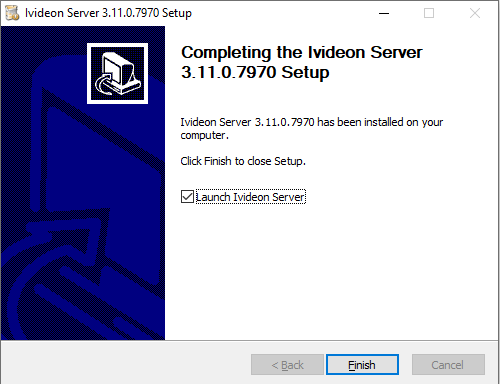
Press the finish button. This means that Step 1 is over.
Now we will move to the second step. This step is for logging in and configuration.
Step-2 Log In & Configure
To log in and configure, open the installed app. The following page will come on the screen.
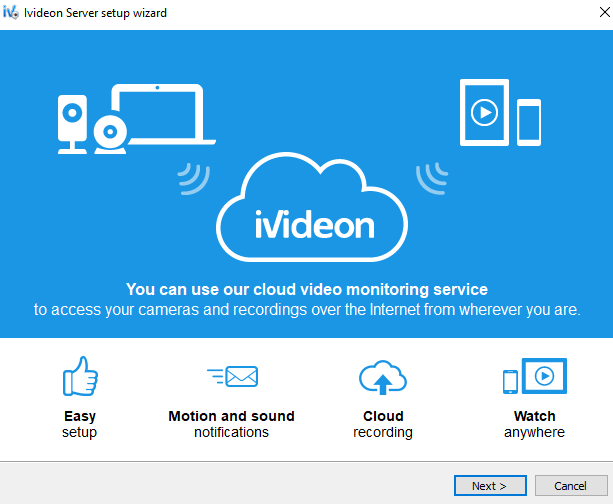
The page shows various features of the software. Know these features and use them for the proper functioning of the file. Press the next button for the new window.
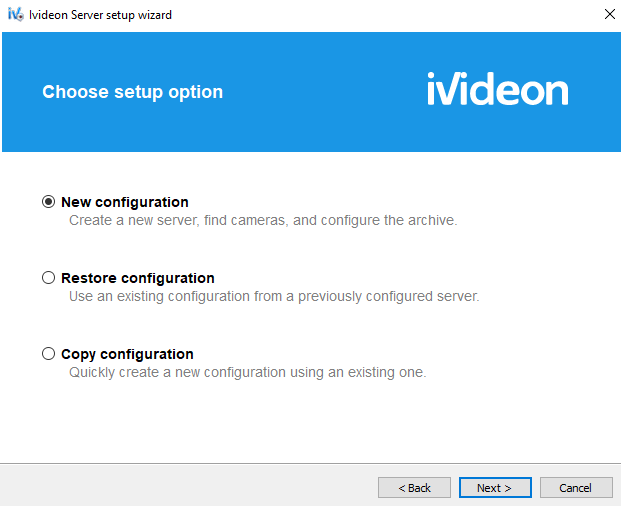
Now go for the configuration of the software. If you are new to Ivideon, then go for the new configuration otherwise restore the configuration. Press the next button.
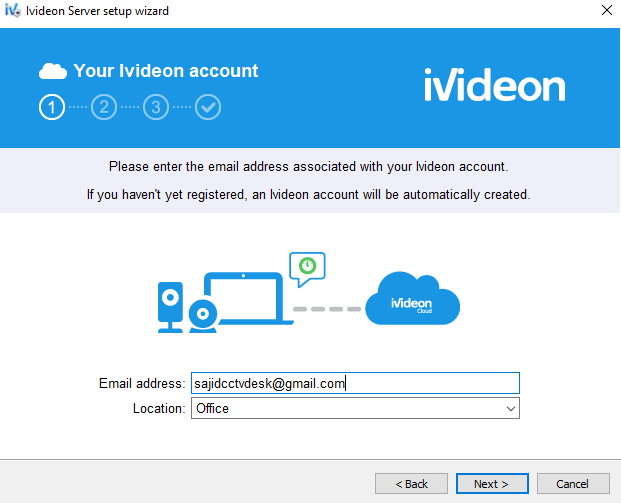
Now the setup process begins. Give a mail id and give the location. The mail id you share must be valid. Press the next button.
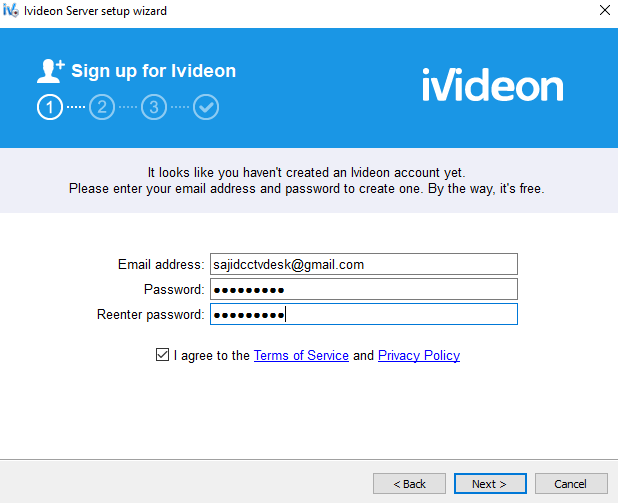
Here the product is asking for the generation of the password. Create a strong password and then click the next button. You will reach the next page.
This way the log-in process to the app is complete.
Step-3 Device Addition & Monitoring
Log in to the software, this page will come on the screen. It is asking to add the device. Click the Add IP Camera.
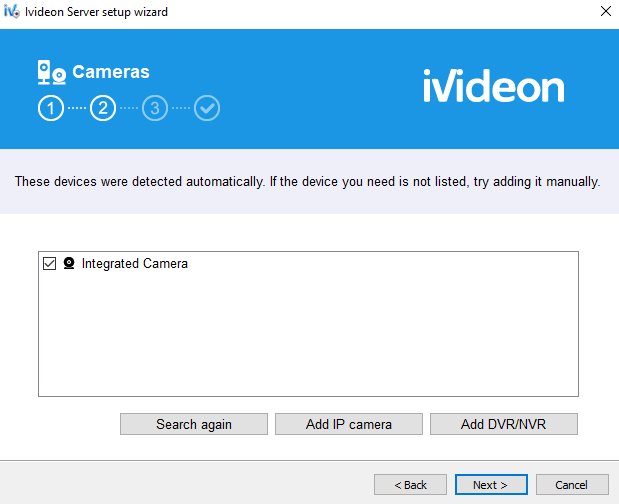
Add IP camera and then press the next option. It will search the device.
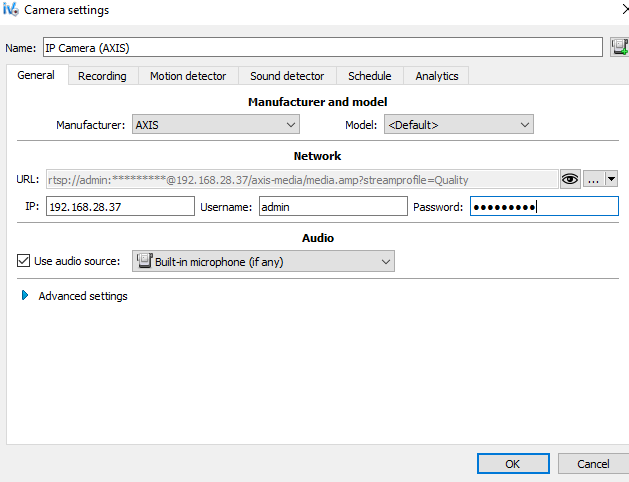
To connect the device manually, you have to give the IP address, username, and password. After that go for the OK option. This page surfaces.
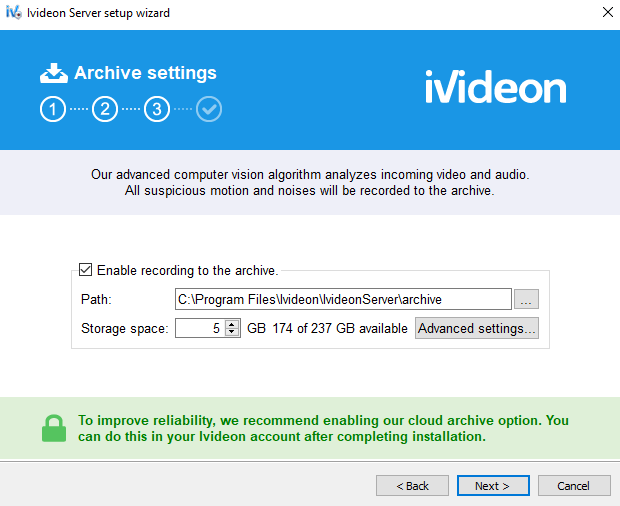
You have to select the path and location of the recording storage. Select it accordingly and press the next button.
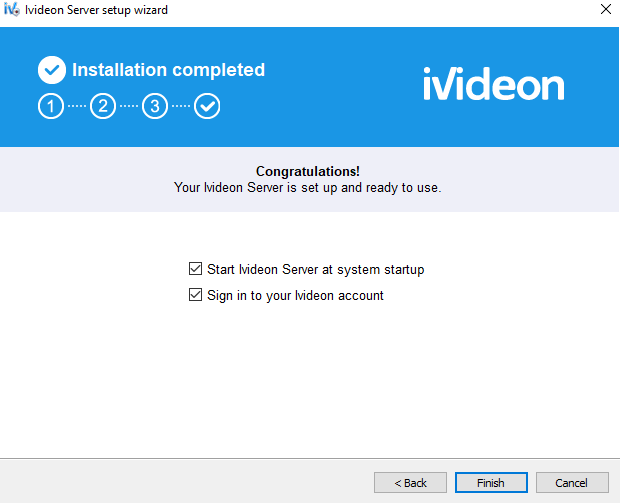
Now the app is configured and the server system is set up. We are done with the device addition. The cam associated with the gadget will appear on the screen. Press the finish button.
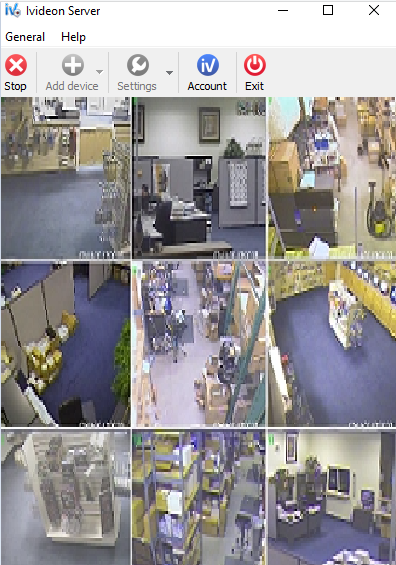
This way we connect devices and monitor them in remote locations.
Conclusion
This Ivideon application is detailed here. You have been taught to install it for Windows and Mac. The advantages and benefits of the software are thoroughly shared in this article. The illustrative style is to make you understand the installation, log in, and the device addition process.
If you have any problems in getting the app, installing or connecting with it, please share them with us. We will make our best efforts to help you in suggesting a solution for the issues.
Thank You.
