The Dahua DoLynk Care App is designed to function with Dahua CCTV Devices. It offers an interface to arrange, organize, update, and manage Dahau Cameras and NVRs/DVRs.
This Dahua DoLynk Care Software is a cloud-based service system. It allows users to manage on-site devices and enjoy a complete range of services.
It is a reliable platform by a highly trusted Dahua Company. The company has a great market reputation.
This Dahua DoLynk Care App Configuration procedure is guided here. With its help, you can manage a client’s site from remote locations. The DoLynk App receives notifications from customers’ sites the moment the security system develops any fault.
This way, you learn about the faults immediately and attend to them remotely without wasting any time. The application gives you a complete handling and managing of CCTV Devices.
What is the Dahua DoLynk Care App?
| App Version | 2.200.0000001 Version | Uploaded on | 22 Aug 2024 |
| Required Android | 5.0 and up | Downloads | 10,000+ Downloads |
| Content Rating | Rated for 3+ | Released on | 26 Aug 2020 |
| Download Size | 198 MB | Developer | Hangzhou CE-soft Technology Co. Ltd. |
This application is designed and marketed by Dahua. This software monitors the health of the client’s security surveillance system. It is a cloud-based tool. With its help, you get alert signals from sites. You can fix Dahua surveillance products from remote locations.
The DoLynk App provides its users with a simple and efficient way to arrange, control, and manage Dahua Surveillance Devices such as IP Cameras, Video Recorders, etc. It is a mobile application. It is compatible with Android and iOS Devices.’
Dahua Technologies is a popular CCTV company. It is the second highest-grossing CCTV company after Hikvision. Its products are available in over 150 countries. It has a complete range of CCTV Products. Its service centers are in more than 130 countries.
What are the Key Features of the Dahua DoLynk Care App?
The key features of this application are as follows.
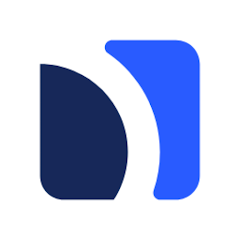
1- Device Addition- This app adds CCTV Cameras, DVRs, or NVRs by scanning their QR Codes. You can add devices by discovering them as well. If you want to manually add them, you have to enter the IP addresses or serial numbers of these devices.
2- Network Settings– You can configure the network settings by setting up devices’ IPs, DNS Servers and Gateways. This way devices will be able to communicate properly over the internet or local network.
3- Live view & Playback Configuration– The DoLynk Care App adjusts devices for live video streaming and playback streaming. You can manage video quality settings, frame rate settings, recording settings, etc.
4- Notification Settings– The app sends alert notifications. It pushes messages and raises alarms sensing dangers. You receive these signals on your mobile screen.
5- User Access Control– You have to create an account to gain access to the application. This app has different levels of access to the system for security reasons.
6- CCTV Camera Settings- Through this application, you can manage and organize image settings and video streamings. You can control image brightness, contrast, resolution, recording schedules, etc.
7- Cloud Storage & Backup- The app allows you to store data remotely on the cloud server. You can set cameras and recorders on the server and store data. The cloud storage option is available.
8- Firmware Update- The app gives users options to update the firmware. You can update the firmware after adding the device to enable them for the latest features.
9- Encryption & Security Settings- This feature is highly useful in protecting passwords and data.
10- Device Grouping & Management– The Dahua DoLyk App is useful in grouping devices and batching up. You can manage and organize device settings in groups. It is useful where large-scale cameras are installed. You can add or update multiple devices at a time.
11- Remote Management– You can handle these security surveillance devices from anywhere. It allows you to manage devices from any location.
12- Backup & Restore Configuration Settings– You can set recording at different levels. You can select the option of scheduled recording, motion-triggered recording or continuous recording. Motion-triggered recording saves the data storage.
These are some key features of this application.
Dahua DoLynk Care App on an Android Device?
To download this application on the Windows OS, you have to click the ink button. When you click it, you get the application file. Decompress it to execute on the Windows operating system.
The complete installation process is described in the below section. The images and descriptions give a complete picture of its installation and configuration.
The download button is shared below. Get it to proceed for further steps.
How to Install & Operate Dahua DoLynk Care App?
Here, you get step-by-step instructions on how to install and operate this Dahua DoLynk Care application.
The download button for the app is given here. Take the button and click it. You will get the location of the application.
Step 1- How to Install the DoLynk App on Android Device
Go to the Google Play Store for the DoLynk Care App for Android devices. Search the app and you get this page.
It is the installation page for the app.
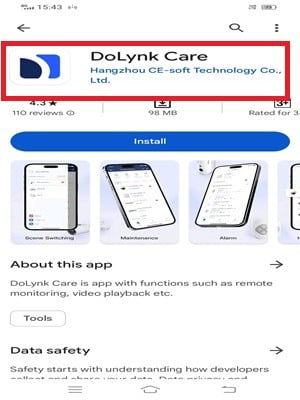
There is an Install button on the page. Press the button and you get the next action.
You find the application begins to install on your Android device.
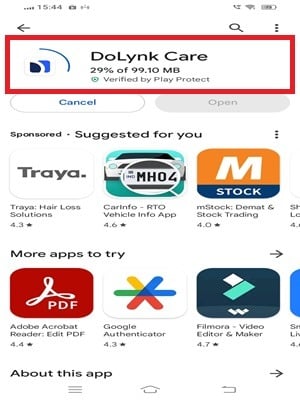
When the installation is completed, you get a new notification window.
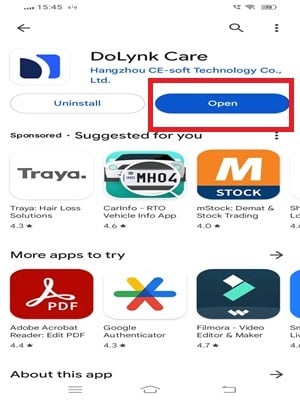
This page suggests that the installation process is completed.
Now it asks to open the application. Click the open b button and the following page emerges on the screen.
Step 2- How to Log in to the App
The first page of the app appears. it asks us to start the software by clicking the ‘Get Started’ button.
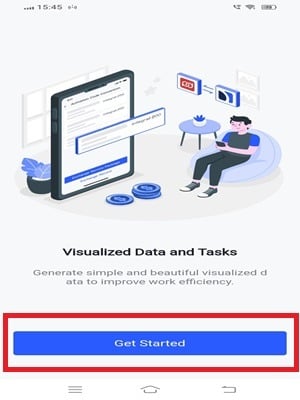
When we press the button, we get the following page on the screen.
We get the login page. Here, we have to sign in to the app.
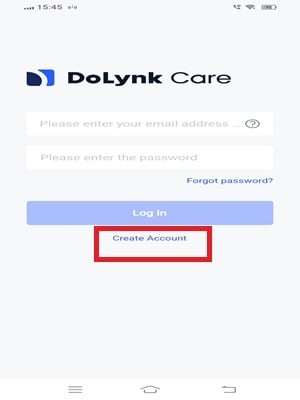
If you are using this app for the first time, you have to create an account. it means you have to create a username and password.
First and foremost, give the email address and then create a password. Then press the Register tab.
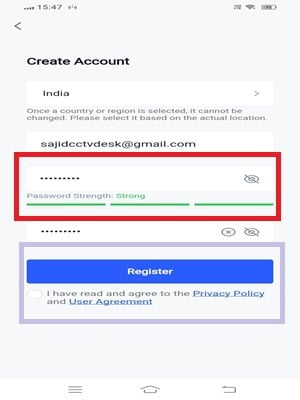
When you click the register button, your password will be created. Now, you have to accept the privacy conditions.
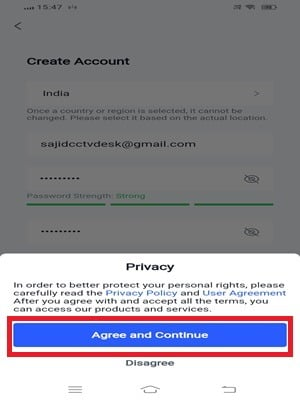
When you accept the condition, press the ‘Agree and Continue’ button.
This page surfaces. It is the verification page. An email has been sent to your given email ID for verification.
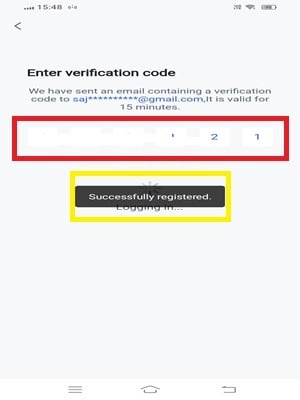
verify the email ID and go to the next page for device addition and various other functions.
Step 3- How to Add Devices
To add devices, you have to set the site name, first.
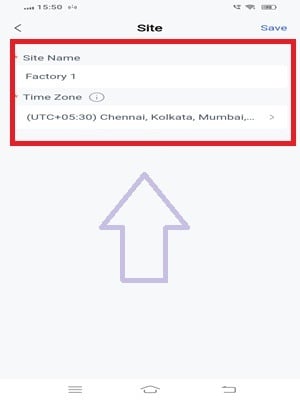
Enter the site name and the time zone. Then enter the tab. You get the next page on the screen.
It is the interface of the application.
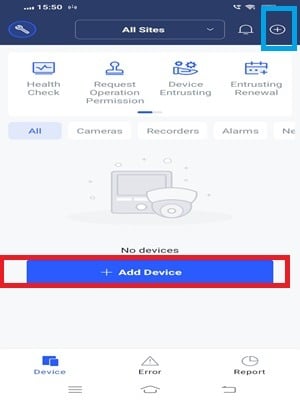
Here, we can do multiple tasks. But the first thing is that we have to add the device.
When we click the add device option, it gives us the procedure to scan the QR code for adding.
When we scan the QR Code, we get to the next page.
The app starts to scan the device. Every device has a unique QR Code.
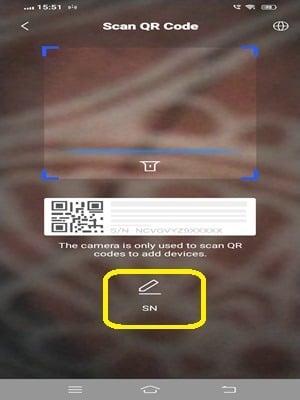
Device addition by scanning is a simple process. It takes a few seconds and adds Dahua Cameras or Recorders.
We can also add devices by their Serail numbers. Every CCTV Device has a real number, If you find the QR code of the device missing or not readable then you can add the device by their serial numbers.
Mention the device serial number and press the next button.
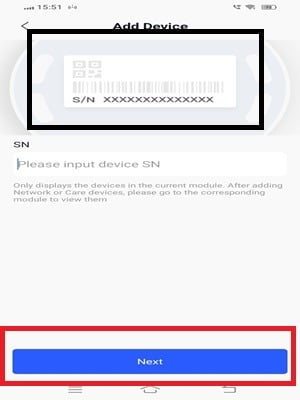
The camera will be added. You can watch it on an Android device from anywhere.
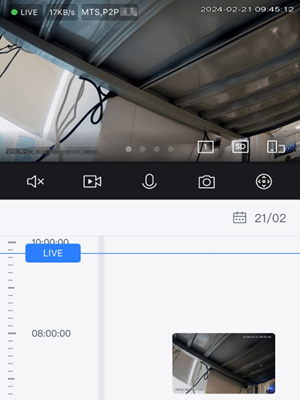
This way we will remotely monitor our sites and people.
We are away but still connected.
How to Configure a Device?
To configure the device we have to press the “Tool” tab. It is given on the interface page of the application.
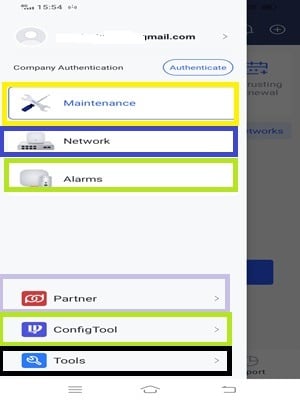
We get the following page. We get different options to perform different functions.
Maintenance– Under this maintenance tab, you can adjust the features and functions of added devices. You can check the device’s health, update firmware, etc.
Network– When you open the network option you can perform features like network configuration, router handling and device management.
Alarms– Through this tool, you can manage push notifications and alarm signals on various devices.
Partner– This tab tells about the partner programme of Dahua Technology. If you are interested, you have to download it.
Config Tools– It shows all the added devices to the app. You can make adjustments and settings through this feature of the application. You can manage setting to one device or multiple devices at a time.
Tools- This tab gives you options like the capacity calculator to manage the recording schedule, IP calculator for IP assignment or updating, Lens calculator for determining the megapixels, etc.
How to Use IP Calculator?
To use the IP calculator, you have to go to the “Tools” option and open it. Then press the ‘IP Calculator.’
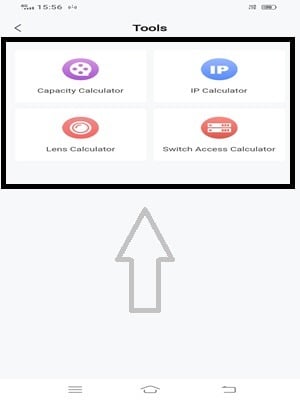
You get the added devices list on the screen.
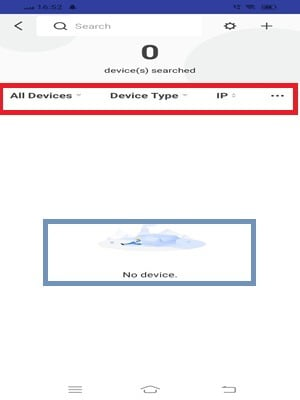
Here, you can manage IPs, update them or assign new IPs to them.
How to Use Capacity Calculator?
The capacity calculator is given for maintaining the Hard drive or the SD Card.
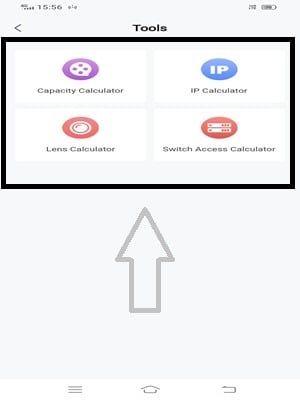
You can create spaces, delete old files, add clips bit rate, frame rate or recording schedule. You can adjust the level of sensitivity for motion-triggered recording.
Calculator
The Dahua DoLynk Care Software is detailed here. Its features and functions are mentioned. Its installation and various feature operations are illustrated.
These demonstrations are supported with images and descriptions. The app download link is shared. The step-by-step display is fashioned.
Kindly share your suggestions and queries in the comment section. We respond to all queries. We love to listen to our readers.
Thank You.
What is the Dahua DoLynk Care App?
The Dahua DoLynk Care App is a mobile application designed for monitoring, controlling, and managing Dahua’s smart home and security devices.
How do I add a device to the Dahua DoLynk Care App?
Open the app, go to the “Device” tab, and click the “+” icon to scan the device’s QR code or manually enter its serial number.
What devices are compatible with the Dahua DoLynk Care App?
The app is compatible with various Dahua smart home devices, including cameras, alarms, video doorbells, and other smart accessories.
How can I enable push notifications in the Dahua DoLynk Care App?
Go to “Settings” in the app, find “Push Notifications,” and toggle it on to receive alerts for motion detection and events.
Is there cloud storage available for the Dahua DoLynk Care App?
Yes, the app supports cloud storage, but it is chargeable. You have to purchase a subscription plan for cloud recording and playback.
How do I playback recorded videos in the Dahua DoLynk Care App?
Open the “Playback” tab in the app, select the device, and choose the recorded video you want to review.
Can I share access to my devices with family members?
Yes, you can share device access by going to the device settings, selecting “Share,” and entering the other user’s Dahua account.
How do I reset my password for the Dahua DoLynk Care App?
On the login screen, tap “Forgot Password,” enter your registered email, and follow the instructions to reset your password.
Can I control my devices remotely using the Dahua DoLynk Care App?
Yes, the app allows you to control and monitor devices remotely as long as both the device and your phone have internet access.
How do I update the firmware of my device through the Dahua DoLynk Care App?
Go to the device settings in the app, and if an update is available, you’ll see an option to update the firmware.
Is the Dahua DoLynk Care App available for both Android and iOS?
Yes, the app is available for download on both the Google Play Store (Android) and the Apple App Store (iOS).
Can I set up motion detection zones through the Dahua DoLynk Care App?
Yes, you can set up motion detection zones by going to the device settings, selecting “Motion Detection,” and adjusting the zones accordingly.
