This post helps readers and users about the DSS Agile 8 CCTV App. It is a security surveillance software that adds CCTV cameras and recorders. Users get remote surveillance through this application.
We will describe and illustrate here the DSS Agile 8 for PC CMS App on a Windows PC. The application is shared for Windows and Mac operating systems.
The download button is given for DSS Agile 8. It is given separately for Windows and Mac. Press the button and get the compressed file format for the app. Decompress it and you get the link file.
The complete illustration for the installation, sign-in, and device addition steps is given for you. It has been demonstrated on a Windows OS.
The installation part is supported with images and descriptions. The login method and device addition steps are also narrated figuratively.
Get the complete CMS App Installation and configuration.
What is the DSS Agile 8 for PC App?
The DSS Agile 8 App for PC is a security surveillance app for remote monitoring. It is designed and offered by Hangzhou CE-soft Technology Co., Ltd.
The application is known for a mobile client for the VMS ecosystem of Dahua Technologies. This application is specially designed for DSS products above version 8.0.0. It is good for industrial-level surveillance to home-level surveillance.
Dahua is a highly rated CCTV company around the globe. It has been among the top 2 companies in the world for many years, along with Hikvision.
The app has many smart features like two-way audio, motion and audio sensors, remote surveillance, etc. We will discuss its features in detail in the next section.
Features & Functions of the DSS Agile 8 App for PC
This CCTV application has many top-rated surveillance features. We will share them for a better product understanding.
- The app gives remote surveillance features.
- It adds CCTV cameras and DVRs/NVRs through QR code scan or IP/device ID.
- The app allows users to operate devices from remote locations.
- It supports features like pan, tilt, and zoom.
- It also supports playback from remote areas.
- The app supports motion detection and audio features.
- Any suspicious movement is tracked and alerted.
- Users get alert signals on their registered mobile numbers.
- Users can communicate two-way. It helps you easily communicate with the person on the device side via the app.
These are some of its key functions.
Download DSS Agile 8 for Windows App to Monitor on Windows OS
The download button for the DSS Agile 8 for Windows Software is shared. Click the button and download its compressed file format. Decompress the file and get the .exe file for the application.
The three-step installation process is demonstrated. The first step is about the installation part. The second step is for the login. The third step is for the device addition. It has been displayed in the next section.
Get the download button here.
Download DSS Agile 8 for Mac App to Monitor on Macintosh PC
The download button for DSS Agile 8 for Mac is shared. Get the button below. Open it and decompress to find the link. The process is simple.
The complete process is illustrated for Windows. Replicate the same process for Mac PCs. You will be easily able to do the process.
Find the button for Mac OS.
Install DSS Agile 8 for PC, Login, and Add Devices on a Windows PC
The complete installation process is broken down into three steps.
The first step is about the installation. The second step is about the login. The third step concerns device addition.
Step 1 – Install the DSS Agile 8 CMS on Windows OS
Step 2 – Log in to the App
Step 3 – Device Addition to Remotely Monitor Locations
Now, we discuss them in full detail.
Step 1 – Install the DSS Agile 8 CMS on Windows OS
Go to the download button for the DSS Agile 8. Press it to open. You get the compressed file. Decompress it to get the application file.
When you open tha application, you get the following page on the screen.
It is the first page of the software.
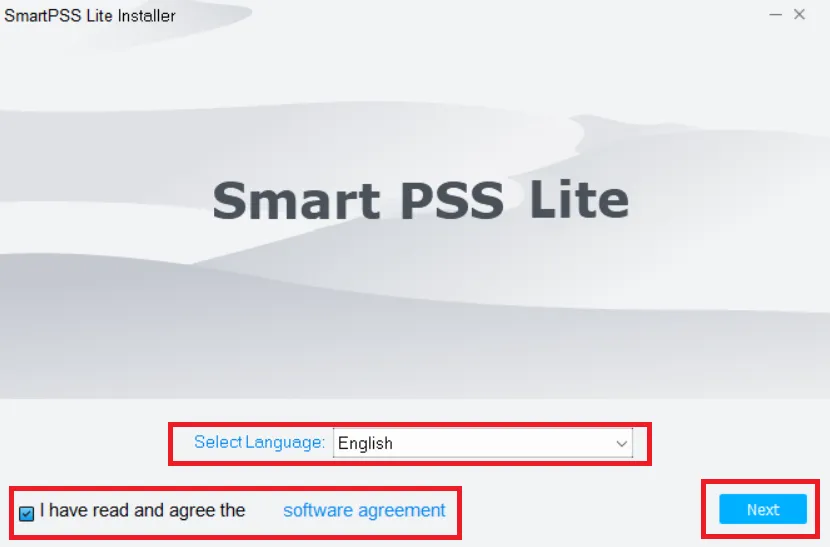
Select the langauage for the app here. After the selection, press the next button.
You get this page. This page is to set the path and folder location.
Choose a path and folder. The selected folder for the DSS Agile File must nt contain any other files.
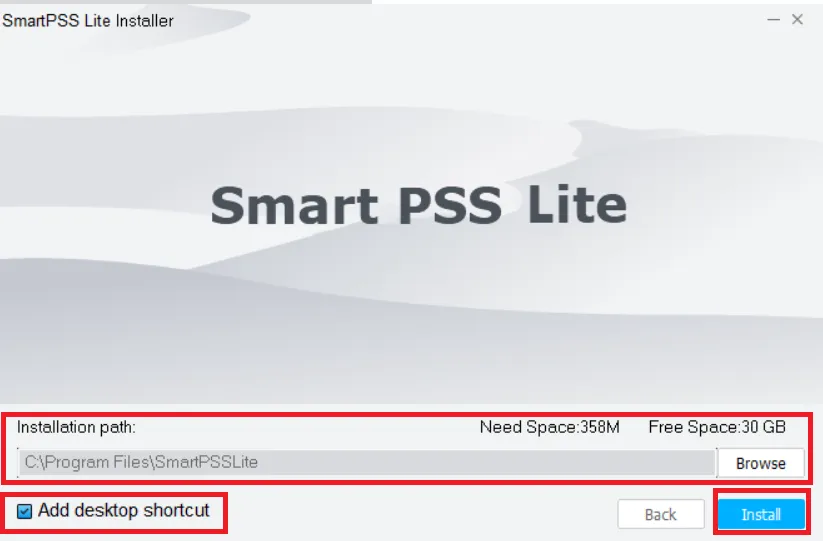
When you opt for them and set them, press the Install button to load those contents.
The content will begin to load instantaneously.
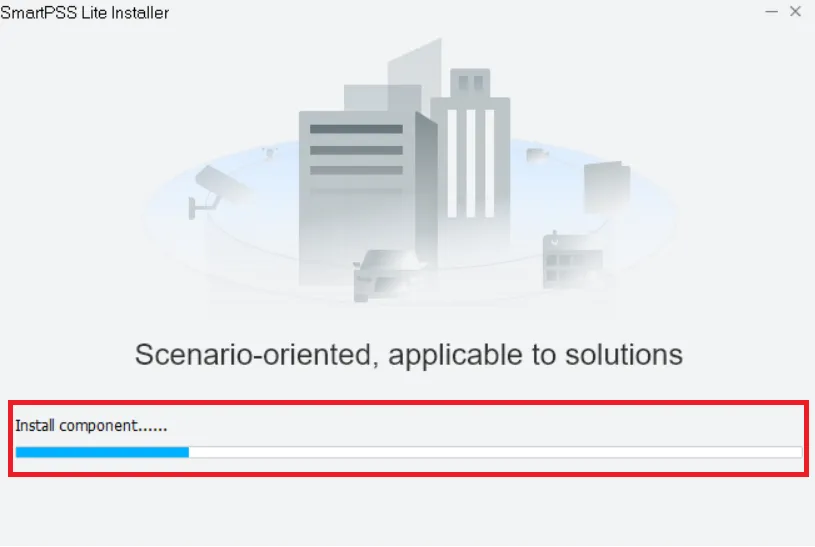
It takes almost no time to load. The installation will finish in a few minutes.
After the installation, we get a new window that officially declares the installation is complete.
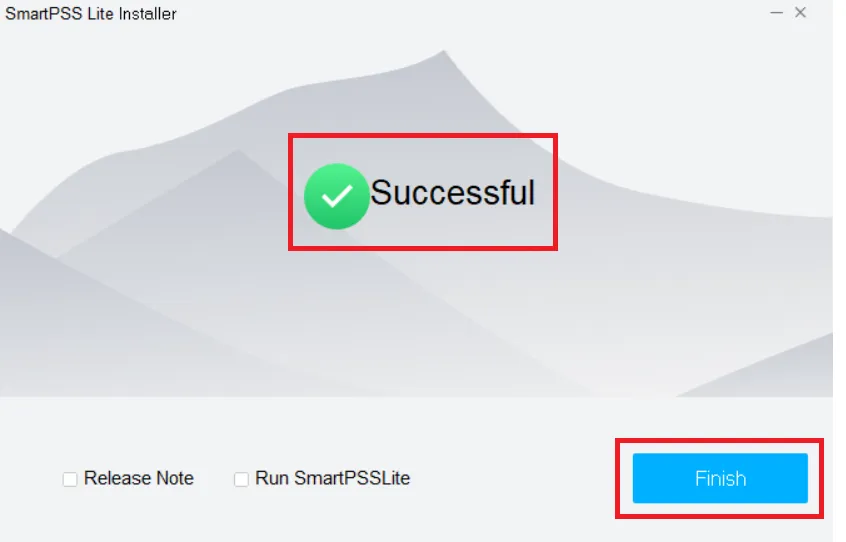
Press the finish button. This way, the first step of the process is done.
Now, we move to the next step, which is the sign-in.
Step 2 – Log in to the App
Open the installed app on the screen, and you get this page. It is the homepage.
There are multiple options given here. We have to add cameras and momitor them from remote locations.
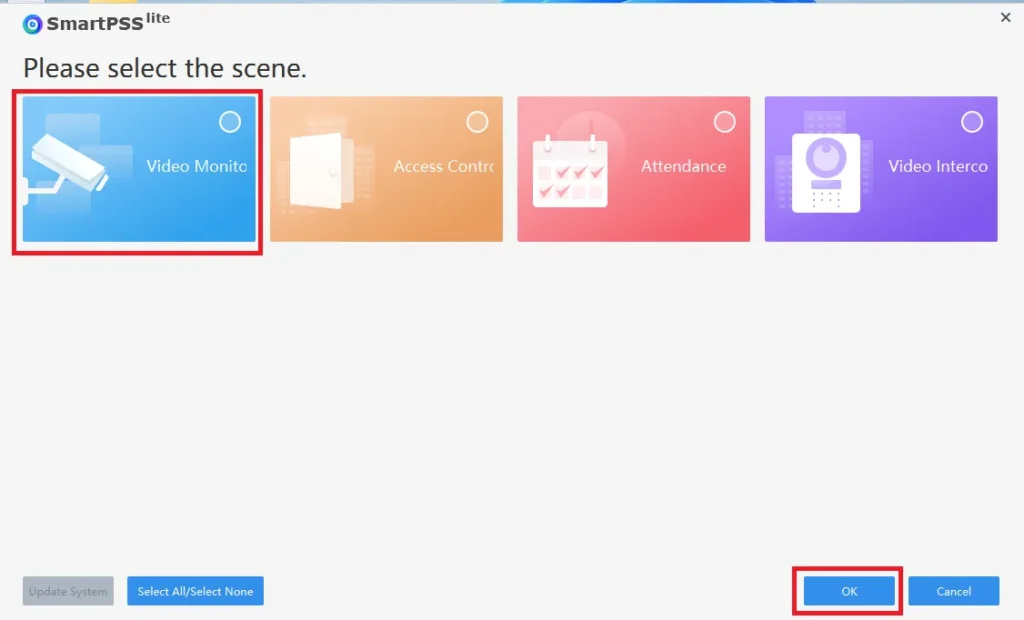
Press the Video monitoring tab given on the screen.
This page appears. It is the Software License Agreement Page.
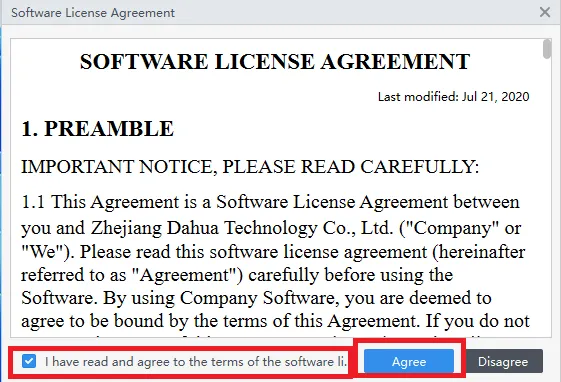
Press the Agree button and you get the next page.
This page is about the Product Privacy Policy.
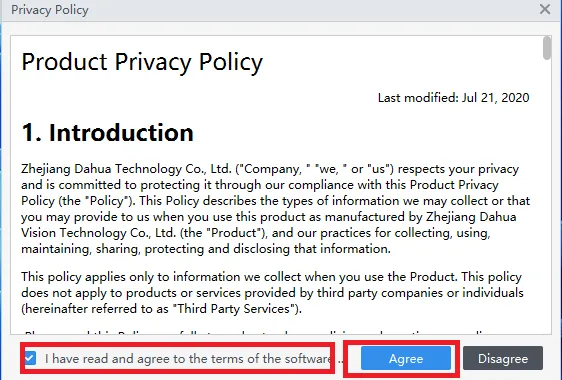
Read the policy and if satisfied, press the Agree button.
You ge the login page.
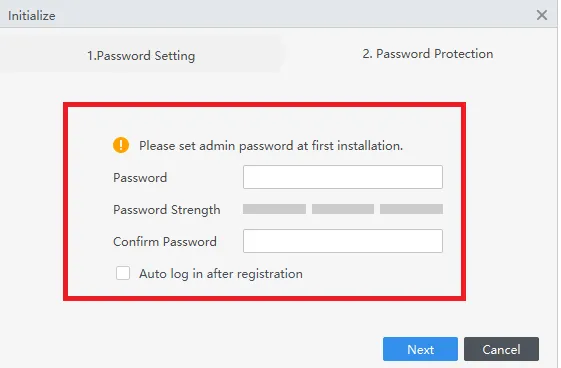
Here, you have to create a password. Create a strong password for safety and security.
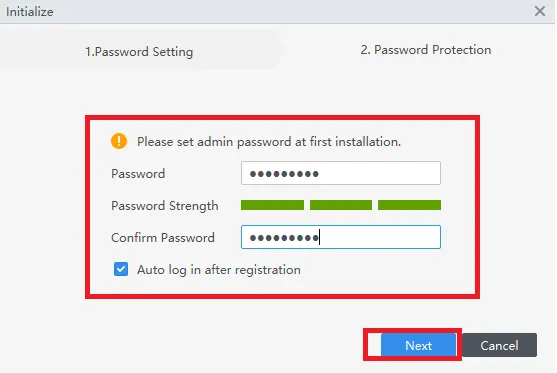
Once the password is set, press the next button.
A new page surfaces. It has some questions and answers.
These questions are very simple.

Answer them. They are useful to retrieve the password in case you forget it.
Press the complete button. The second step is finished.
Step 3 – Device Addition to Remotely Monitor Locations
When we log in, we get this page.
It is the interface of the DSS Agile 8 CMS App.
Through this page, we have to add cameras.
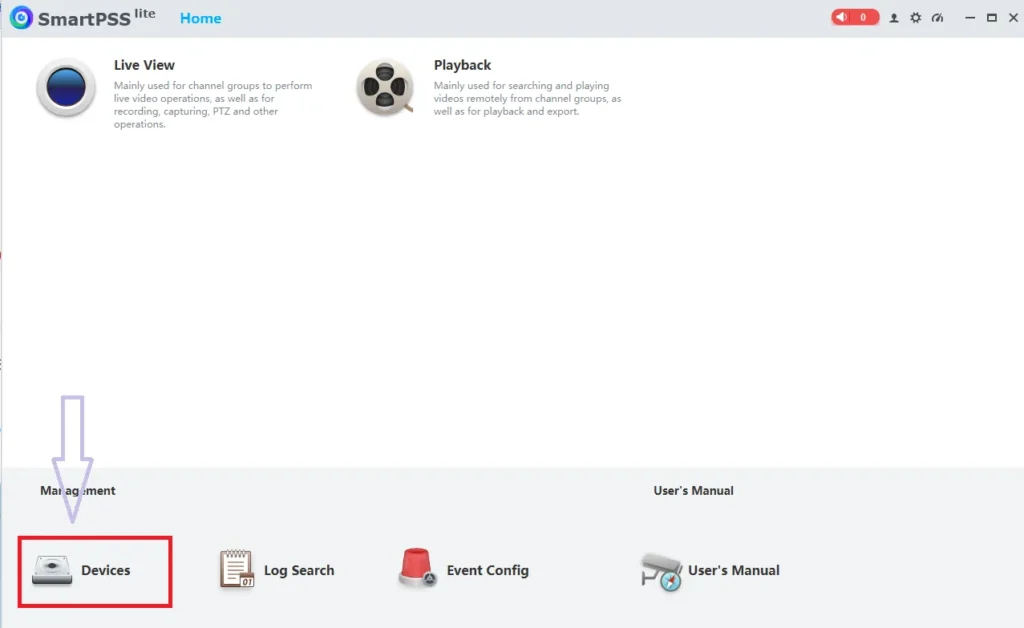
Press the Device tab.
This page surfaces on the screen.
Press the “+Add” button.
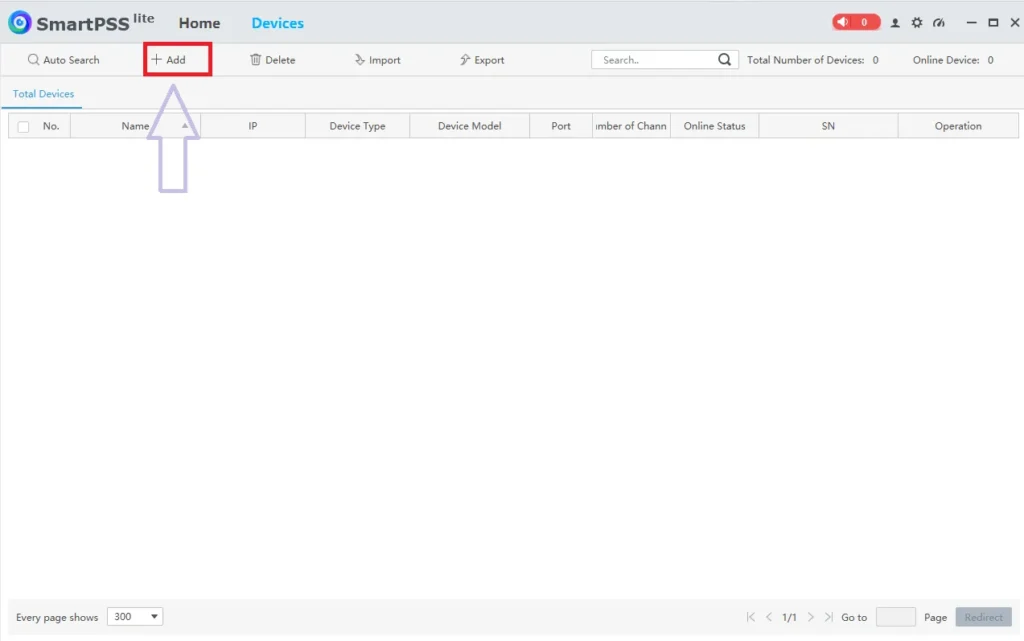
A new window opens. Here, we have to give the Camera or NVR/DVR details for connection.
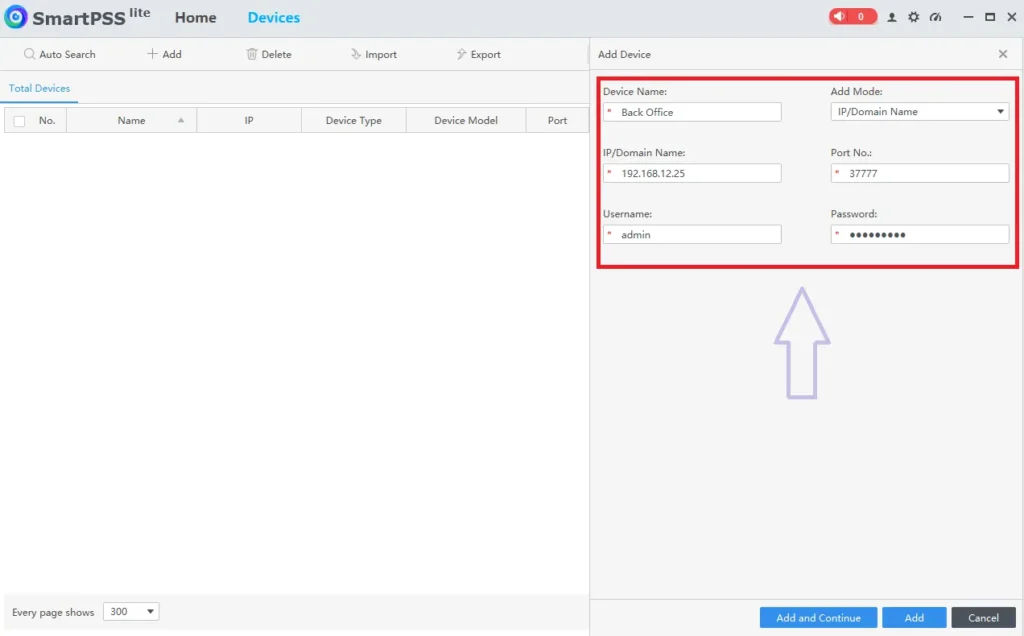
Give all the device details like device name, ID, password, port, IP address, etc.
After entering all these details, press the Add button.
You can add as many cameras as required. Add them one by one.
When these devices are added, go to view them on the screen.
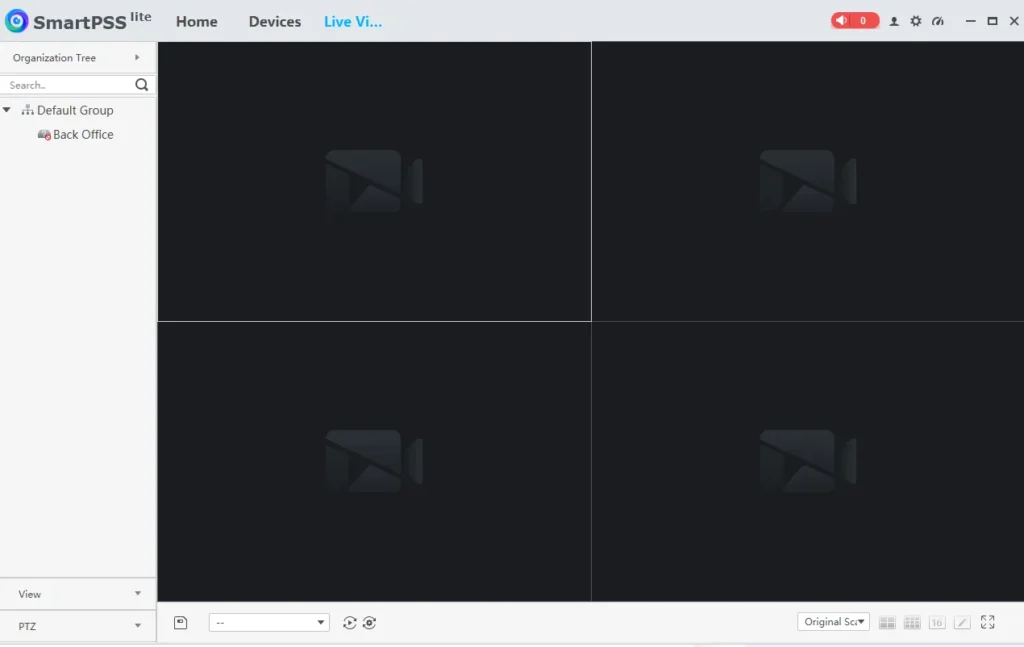
All the added cameras will appear on the screen.
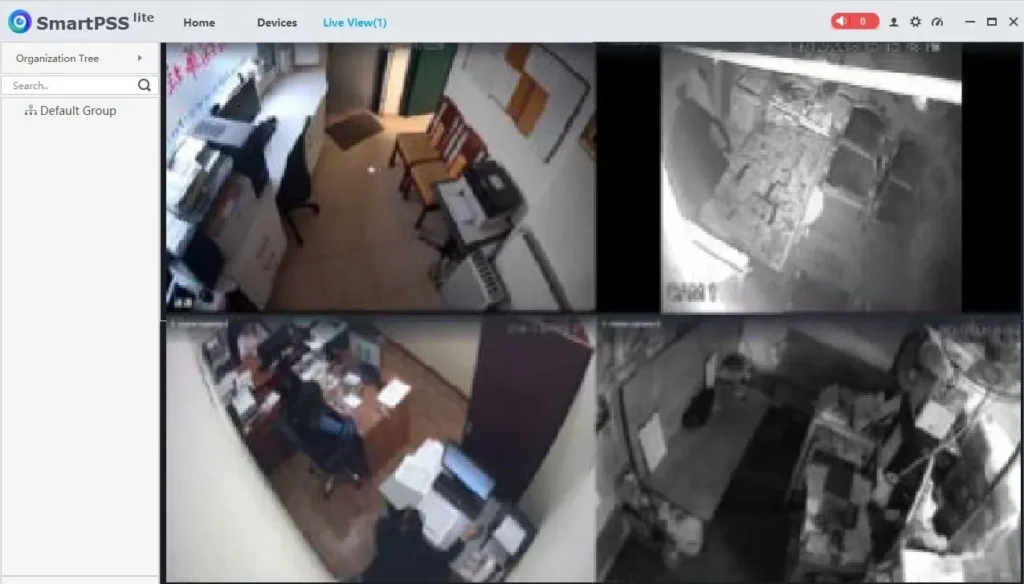
You can witness these cameras on your PC from anywhere.
This way, the Installation and setup of the DSS Agile 8 App has been demonstrated.
Conclusion
The DSS Agile 8 CMS App link buttons are shared here. It is given for Windows and Mac. The complete installation process is demonstrated here for this software.
Every step and images are displayed for a comprehensive understanding. The best features and functions are shared for the CMS. Through this guidance, users will be easily manage and handle these tools.
Kindly share your suggestions and queries in the comment section. We respond to all queries.
Thank You.
What is DSS Agile 8?
DSS Agile 8 is a mobile surveillance app developed by Hangzhou CE-soft Technology Co., Ltd. in partnership with Dahua Technology.
It serves as a client for the Dahua DSS V8 platform, allowing users to remotely view cameras, playback recordings, manage alarms, and control access devices.
Which platforms is DSS Agile 8 available on?
The app is available for Android via the Google Play Store and iOS via the Apple App Store. There is no official PC version, but we can still view them through SmartPSS on Windows and Mac.
Who develops the DSS Agile 8 app?
It is developed by Hangzhou CE-soft Technology Co., Ltd., a Dahua subsidiary responsible for software clients.
What types of devices can I add to DSS Agile 8?
Through this application we can add Dahua IP cameras, NVRs, DVRs, video Intercoms, Access Control Panels, and third-party ONVIF products.
Can I use DSS Agile 8 without a DSS server?
No. DSS Agile 8 requires a connected DSS server Pro V8. It cannot directly add IP cameras like DMSS or gDMSS.
How is DSS Agile 8 different from DMSS?
DMSS is for direct camera/NVR connections. DSS Agile 8 is for enterprise systems connected through the DSS server.
Can DSS Agile 8 send real-time alarms?
Yes. The app supports push notifications for motion detection, access control events, analytic alerts, etc. You can customise the alarm types in the Event Centre.
Can I play back recorded footage?
Yes. Go to Playback Module, Select Camera, and Choose Time Range. You can view, zoom, or download short clips depending on your user permissions.
Does DSS Agile 8 support two-way audio?
Yes, if the connected camera or intercom supports it and the user has permission. Press the mic icon during live view to talk.
Does DSS Agile 8 support ONVIF cameras?
Yes, indirectly. ONVIF-compatible cameras can be added to the DSS server, and once recognised, they appear in the app.
