AVSS For PC software is a powerful application. AVSS for PC is a security surveillance CMS App. This app can connect many devices from far away places to it and show them from any remote locations. This app is designed and developed by the Zosi organization. It is a Chinese app. It works wonders.
The beauty of the AVSS For PC app is that it allows its users to operate the device from any remote location.
We will show you in this article the complete installation process of this software on Windows OS. This process has been defined in three distinct steps. In the very first step, we show you the installation process.
In the second step, you will log in to the app. The third step is for adding the device and monitor connected cameras with the CMS Wizard.
Why Is CMS Important?
The full form of CMS is a Content Management System. A CMS can edit, record, transfer, index, and share, data with the other device. It makes many operations which makes users friendly to multiple pieces of information.
With the help of this CCTV software, you can connect almost 20 devices at a time with this file. It gives the owner the freedom to move around without any difficulty.
If you have 5 factories at different locations and you want to monitor them from your office which is in the sixth place, then it can only be made possible with the help of this CCTV app.
It can connect all the devices and show them to you at your location. You cannot only access them but also operate them and instruct your workers from your location.
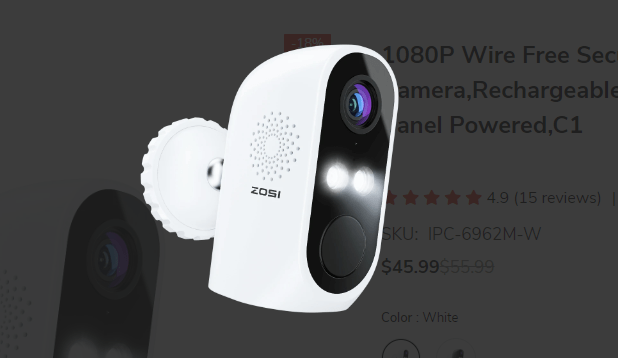 Some Information About AVSS For PC
Some Information About AVSS For PC
AVSS is manufactured by Zosi Technologies. It is a security surveillance company that deals in electronic securities. It has items like CCTV cameras, NVRs, DVRs, Access systems, and other security items.
The organization also deals in CCTV apps. AVSS is one of them. The company is located in China and it is sprawled the entire world.
The credibility of its products and its brand is highly valued in the international market. It allows its users to see, speak and listen from a distant place. It has a strong sensor. It can check many suspicious activities in advance.
This way it saves its users from many threats. It also alerts you and triggers an alarm. This app is very powerful and intelligent.
Main Characteristics Of AVSS CMS Wizard
Some of the important characteristics are mentioned here. When you know the important features of any product, you are in a better position to use that product.
 This app gives this live feed.
This app gives this live feed. - It can access the data and relay them without any time lag.
- You get footage and images in real-time.
- The app allows you to operate the device from any remote location.
- You can zoom in on any object or communicate with any person.
- You can check the recording and take snaps.
- It records data and shows you playback from anywhere.
- It supports two-way audio.
- You can communicate with a person on the device.
- This feature is very important as it is also used in scaring away threats.
- If users feel any threat, they can shout and raise an alarm to scare suspects.
- The app has very strong sensors.
- It can detect motion and audio. You can set sensitive zones with its help.
- When anyone enters those areas, the app triggers alarms and pushes messages on users’ smartphones.
- You can operate a PTZ Camera with its help from any remote area.
Install AVSS For Windows OS
To install the app on Windows, we have to click the download button. The download button is given below. The setup link file is compressed.
Before downloading, we have to extricate the file. The installation process is illustrated here in three steps. We have shown you here every stage with diagrams and images.
You will learn how to install the app.
You will also find the process to log in to the file. Then, in the end, the device addition process and monitoring processes are detailed.
Install AVSS For Mac OS
AVSS file link button is given for Mac OS also. You can get it by clicking the download button. The installation process, the login process, and the device addition system are almost the same as shown for Windows OS.
You can take a hint from there and comprehend these steps to do it yourself for Macintosh PC. The powerful software will be loaded and installed easily.
Install AVSS For Windows, Log In & Add Devices
The comprehensive process to guide its users is given here. Every step and stage is described by supporting an image. It gives you a visual experience that retains better.
The three steps process is shown below.
Step-1 Install The App
When we go to install the file, we have to double-click the Application setup file. It is given in a compressed format. We have to unsqueeze it to install. The following window opens.
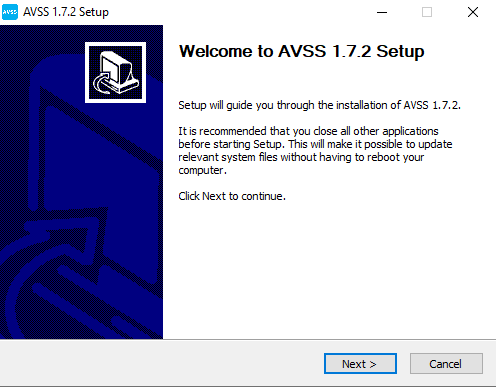
This is the homepage. Before going to load this application on a said folder, close all other windows. Press Next for the proceeding page.
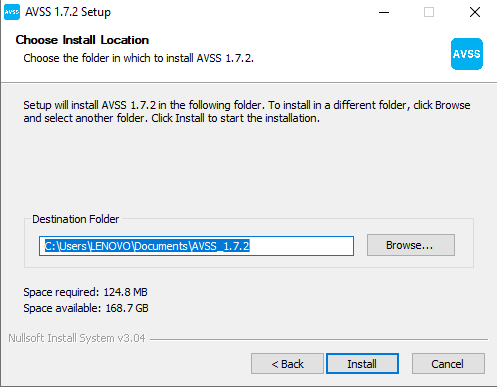
It is asking you to select the path and the folder for loading the content. Select them and press the install button. When you press it, the installation begins.
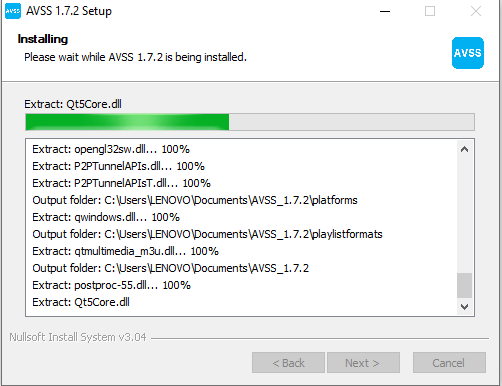
The content is loading. It is loaded in a minute. When it is finished, we receive a message indicating that the installation is finished successfully.
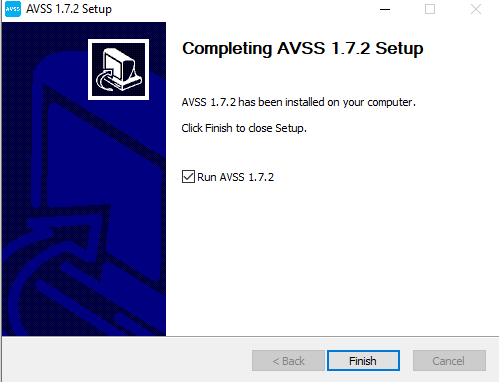
This way the installation part is over. Press the finish button.
Now we move to the next step. It is about logging in to the software.
Step-2 Log In To The AVSS Software
The complete log in process is mentioned here. Open the installed app. The following window will surface.
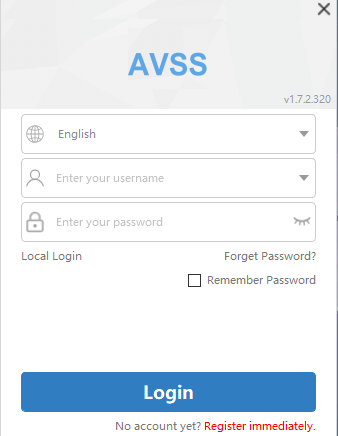
The login page will open. We have to log in. But if we are using the app for the first time, then we have to Register it. Press the Register Immediately option. The following page shows up.
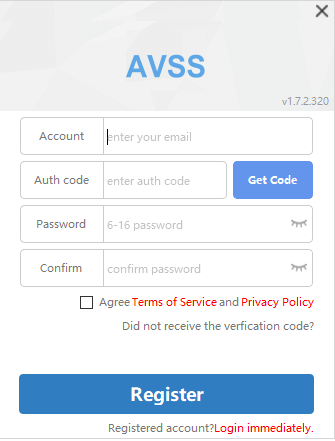
The page is asking us to create the account and the password. In the account column, you have to give a mail Id. You will receive a verification code in your mailbox. Mention it and create an Id and Password.
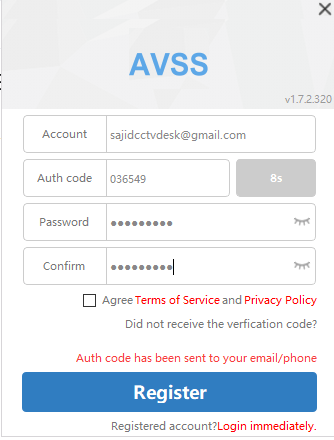
Tick to the Agreement box and press the Register button. The account will be registered and you be able to log in to the file.
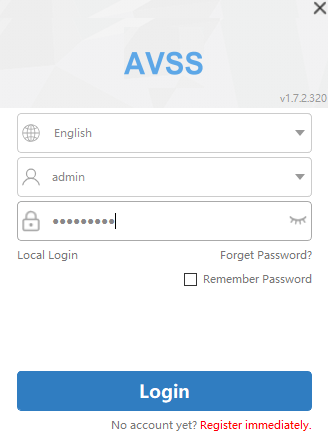
This way we can log in to the application. After logging in, the homepage of the device opens.
The login process is over. The next step is to add the device.
Step-3 Device Addition & Monitoring
To add the device we have to log in to the software. After logging in, we rach to the following page.
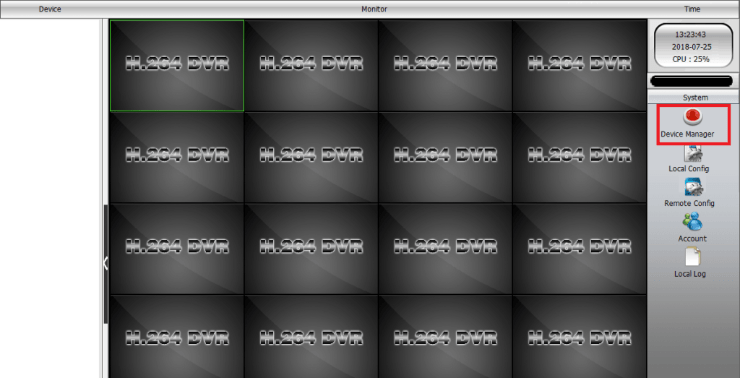
After opening this page, go to the Device Manager option. Click the button. It will ask us to add the device. For device addition, we have to mention the IP address, port, username and password.
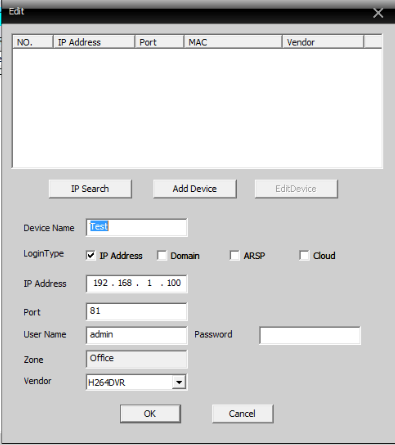
Mention the details required here. Fill in all the details and press the OK button. When we press the OK button, the app searches for the device and connects it.
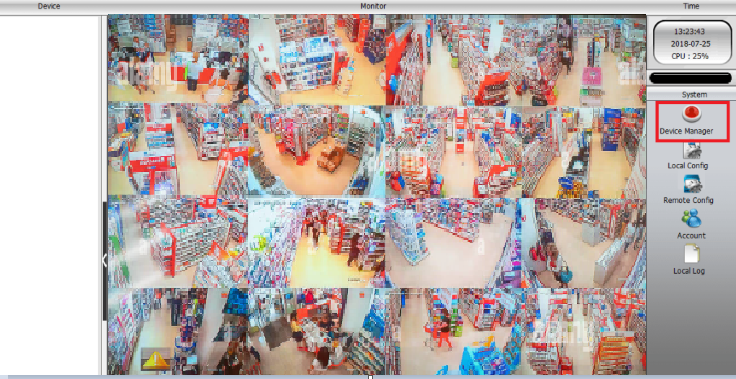
The device is added. It is connected now. When the device is connected, the cameras appear on the screen. You can add different devices by following the same process.
Conclusion
AVSS For PC app is thoroughly mentioned here. It is detailed here with its advantages and uses. The installation process is illustrated for Windows OS. The analysis is done in three steps. The login process and device addition are demonstrated with full images.
The same process will be followed for the MacintoshPC. You can get it for Mac.
The app is installed for PCs. If you find any issues in getting the file, loading it, or logging in, please mention them in the comment section. We will carve out a solution and try to help you out. We love to serve our users.
Thank You.

Hi,
I have successfully installed the app on phones. 1 month later I tried to install the application on PC. the installation worked until step 3. I did not get the screen as described. I got a screen called network video monitor with empty pictures. my device appears in the device list box with its correct name.
watch this video, the New version.
https://www.youtube.com/watch?v=wjjcMgkDuxk