NetSee For Windows is a powerful app. It can connect plenty of security surveillance devices from the software and show them in remote locations. This article will give you the details of the NetSee For Windows application. It will give you the link to this app in the download button form.
The file is in an encrypted form. When you go for downloading it, you have to decompress the file. The installation process is shown with a full explanation and images. You can get it here for Windows OS. It is given here in three steps.
The first step deals with the installation process. the second step is for logging in to the CMS App. The third step is to show you the device addition and monitoring.
Why CMS Wizard Is So popular For Monitoring CCTV Cameras?
The CMS is extremely useful in connecting multiple devices from it. It can add devices from different locations and show them to you at your location remotely. It gives the user access to those devices from any far-off places. Thus, the client develops control over their work and property.
Suppose you have 5 different sites at 5 different locations. Every location is covered with 10 cams. So, there are 50 cameras which you want to monitor. You want to monitor them from your office which is in sixth place. This can be made possible by A CMS Wizard App. It is the power of software.
Know About NetSee For Windows

It is a Chinese company. The name of the parent company is “Beijing Essen guest devised technology co., LTD.” The abbreviated name of the organization is “ithink.” The company was founded in 2000. The organization deals in the security surveillance business.
It has many products, like CCTV Cameras, and NVRs. DVRs, Monitors, Access System, & Accessories. The NetSee software is the app for connecting the devices to get access from remote viewing.
It is developed and designed in such a way that it can keep the records of the activities, playback them for users, transfer the data, support cloud server recording, and equips you to handle the gadget from your location.
Features & Functions Of NetSee For PC
There are numerous good features of the NetSee application. Some of them are given here. Know them to operate the device in a better fashion. The software relays live feeds. There is no time lag.
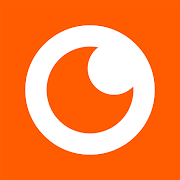 It captures and relays in real-time
It captures and relays in real-time- The Wizard auto-corrects the data in low networking areas to transmit videos continuously
- The viewer can play the recording, and check the playback, from any remote place at any time, anywhere.
- You can take snapshots and operate the device from any place.
- The two-way audio is supported. You can communicate with the person sitting on the device end. You can pass any message
- You can also raise an alarm and alert others on the gadget side if you see any suspicious person or thing
- The app supports sensors. These sensors can easily identify motion and audio
- They can sense any suspicious activity and raise alarms. They also send messages.
- You can pre-set sensitive zones. When anyone enters those zones, the app raises alarms and alerts you
- You can operate the device from any remote location. You can zoom in on the device.
- It supports PTZ cameras
These are some top advantages of this app.
Install NetSee For Windows OS
To install the application, you have to click the download button given below. The link is in a zipped file folder. You have to decompress the file before loading it. Here, we have shown you the complete installation process for Windows. It is given in three steps.
The first step is the installation. The second step is for logging in. The third step is for adding the device and monitoring. Every step is covered with images and diagrams.
Install NetSee For Mac OS
The company has not given the link to run the software on Macintosh PC. So to install it on Mac is not possible. But if you want to monitor it on a Mac PC, then you have to take the refuge of Android Emulator like Bluestacks or the Cross-platform app.
After the installation of Bluestacks, we will go to the play store and look for the NetSee application. Download and install it to add the device and watch connected cameras with the device.
Install NetSee Software Log In & Add the Device For Windows
We are going to install and monitor the app for Windows OS. It will be demonstrated here in three steps. We will install the file, log it in and then go for monitoring. Every step is made illustrative for a better user experience.
Step-1 Install The App
To install the app, the first thing is to open the file. It is in a zipped file mode. You have to decompress it. After that, click the link. The following page will appear.
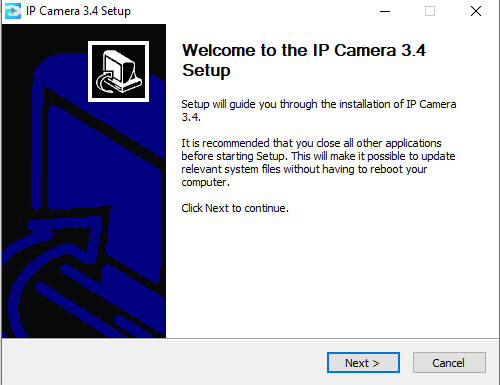
This page appears. It is a welcome page from the software installation program. It asks you to close all other programs before installing it. Press the next button. The new page will appear.
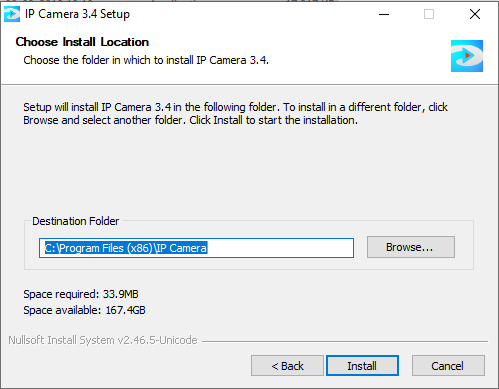
It is guiding that the root file will empty all its content on the folder. Select the folder. The software has picked a path and a folder. If you want to change the location of the folder then press the browse button. If you are satisfied with the folder, then press the Install button.
The moment you click the install button, it brings to load the content. It takes a jiffy to finish it.
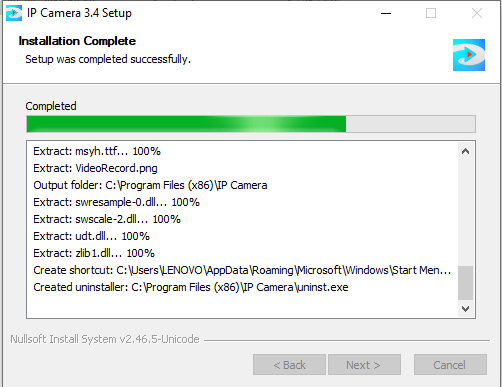
The file is loading. It takes a few seconds only. After that, the installation process is finished. You will get a notification when it has finished installation.
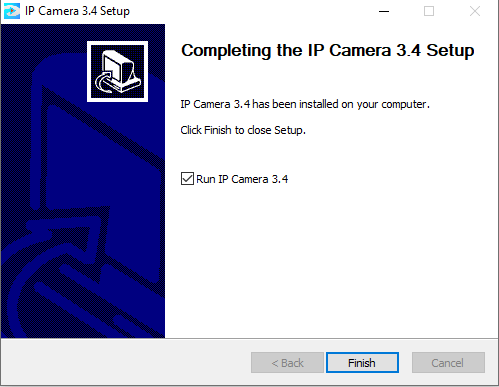
This way the app is installed. Press the finish button.
Now we will go to the second step. We will log in to the application. The logging in of the application is for reaching the homepage of the software for further access.
Step-2 Log In to The App
To log in to this app, we have to click the icon of the just installed CMS. When we open it, this window appears.
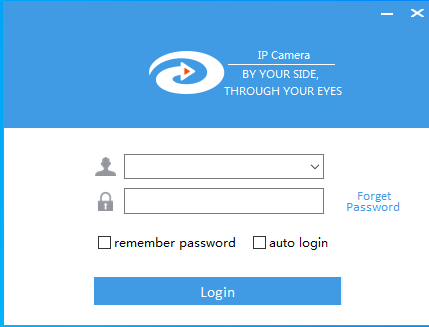
Here, we have to give the username and the password for logging in. We have to generate them.
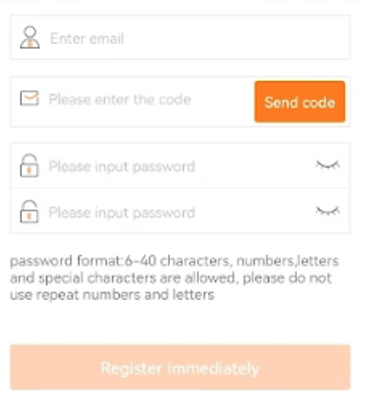
Generate the username and the password. After that press the register button. You will find yourself on this page.
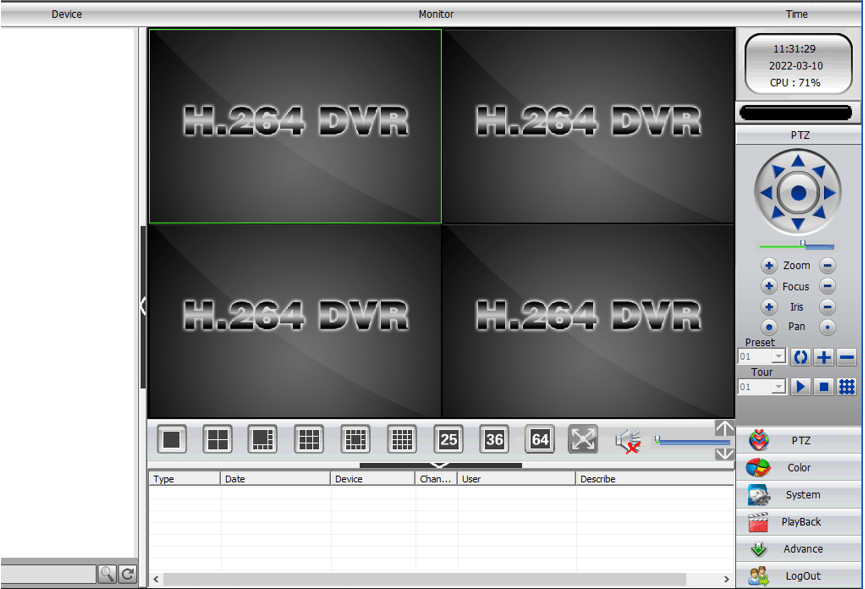
It is the homepage of the app. To reach the page is an indication that we are properly logged in.
We will go to the third step now. We will add the device and run the application. Then the device will be connected and cameras connected with the gadget will appear on the screen.
Step-3 Add The Device & Monitor
To add the device you have to go to the homepage of the application and click open the device management column.
This page will appear.
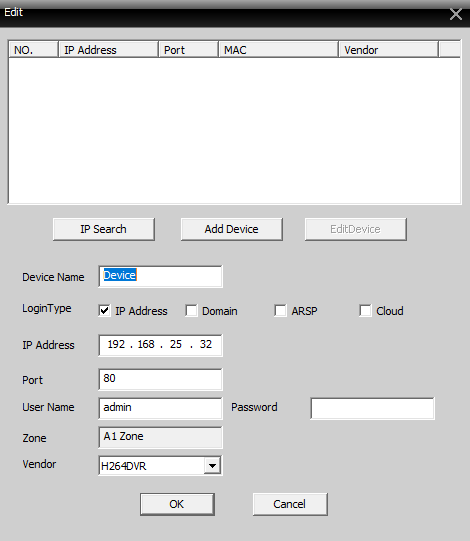
To fill in the page, you have to give the device name, the IP address, the device port number, its Id and the password. After that press the OK button. The system will search the IP address. The gadget associated with this IP will be added.
Cameras attached to this gadget will show on the screen. This way we monitor the location.
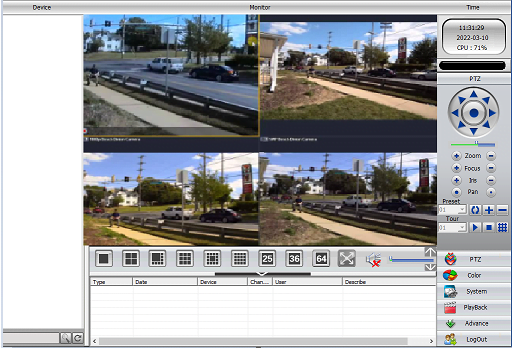
The device adds and cameras show on the screen. you can add 15 devices with it at a time. This way our installation, logging in and device adding were done.
Conclusion
We have given here the NetSee CMS Wizard details. How will it be downloaded and installed is given here? The download button is given to get the application. We have also shown the installation process. It is given in a full detailed manner.
The illustrative images are properly displayed to make it easier for the user client. If you have any queries regarding the app, please share us in the comment section. We will try to solve it for you.
Thank you.



this is what i get using your link
drive.google.com/file/d/1r-LAzDlfO6Tl0CQhnLPsQdBlhqPqLpQT/view
And this is file :i think_PC_V3.4_180409_en.zip2 items
It seems that the download link is currently not working, showing a 404 error. Unfortunately There is a technical problem on the website due to which some software download links are not working. We are working on it, and once it is fixed, we will inform you.