In the 21st century, it has become easier to ensure the safety of loved ones without much difficulty. The surveillance security manufacturer has made it possible for ordinary people to ensure the safety of their premises, family, shops, etc.
To ensure maximum safety the Genbolt Security company has developed software Genbolt Cam for PC for their home surveillance to help the user in monitoring their premises.
With the ongoing technological advancement, there have been many different developments in the surveillance camera industry.
Many new products are rendered with more sophisticated technology to help the clients maintain the security of their premises and family along with their professional work as well.
What is GENBOLT CAM?
GENBOLT CAM is a CCTV camera software that enables the connection of the Genbolt surveillance camera on the PC and smartphone. The user can access the live view of the CCTV camera on their PC and smartphone from a remote location.
Details Related To The GENBOLT CAM
We have provided the information related to the software installation along with the download links of the application for PC and smartphone users. We have also provided the details related to the features of the CMS software along with the system requirement of the app.
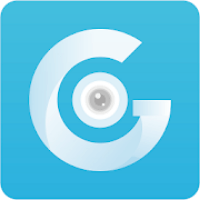
Apart from this information, we have also provided the details regarding the installation of the application on Windows and Mac OS with image illustrations for a better understanding of the process and method.
About The GenBolt Security Company
The Genbolt Security Company is a surveillance camera and device manufacturer based in Japan. The company has multiple clients and customers in the region of North America and Europe. The company has a wide range of different products such as embedded WiFi cameras, NVR, and P.O.E Camera Kit along with other video recording devices.
Features of the GENBOLT CAM Application
We have explained the software’s functions to help the clients connect and control the CCTV camera from their PC and smartphone. This information helps the user to learn more about the functions of the software with in-depth knowledge. Here we have provided below the list of functions available in the software which are as follows:
- Access the CCTV camera along with the live view.
- Provides two-way communication.
- AI motion detection along with alarm push notification.
- Playback recorded videos on the application.
- Add multiple devices to keep surveillance.
- Provide Pan-Tilt-Zoom (PTZ) control.
GENBOLT CAM System Requirements For PC & Smartphones
- Operating System: Windows 7 SP1 64 Bit, Windows 8, Windows 10, Android 4.4, iOS 8.0.
- Memory: _ MB for PC / 14 MB for Smartphone / 39 MB for iPhone.
- RAM: 4 GB for PC / 3 GB for Smartphone.
- Processor: Intel Core i5-7200U @ 2.5GHz / AMD Ryzen 3 3200U @ 2.6 GHz / Apple M1 Chip / Android Qualcomm Snapdragon / Apple A14 Bionic.
- Video Card: Intel HD Graphics 620 / Radeon Vega 3 / Apple M1 GPU / Adreno GPU / Apple A14 Bionic GPU.
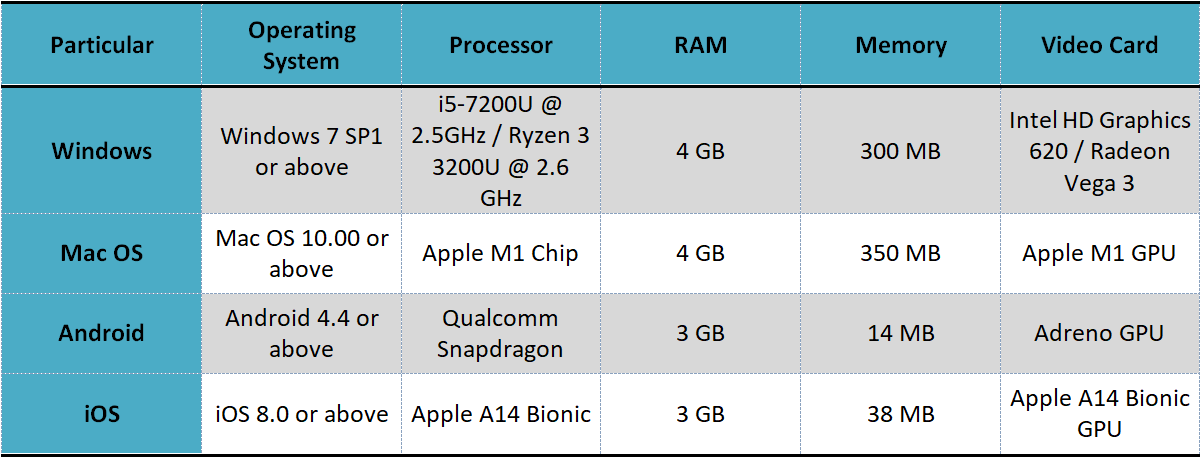
The information rendered above regarding the system requirements of the CMS software is very crucial for installing and employing the software. Without a suitable operating system and device, the application will not function properly. Therefore, learning about the system requirement is essential for the installation of the CMS.
GENBOLT CAM Application Download Link For PC
We have provided the free link to download and install the software for Windows and Mac OS user clients to help them in connecting the software to get access to the surveillance video streaming live on the PC. The file is available in the compressed format, extract the file and then employ the software.
We have provided the free download along with the installation guide as well for the users in connecting and controlling the CMS on the PC. Read carefully the installation guide provided below with an image illustration to help the user clients.
Installing CMS Software on Android & iOS
Here is the link to download and install the app for the smartphone and iPhone for free. The link is provided below for iOS and Android mobile phone users to help them in connecting and control the CMS software. The app is available below for free to install.
Click the links to proceed to download and install the application on the mobile phone without any difficulty. Also, read the system requirements of the software to learn about the suitable mobile phone for installing the CMS software. Get the app now for Android smartphones as well as iPhone users.
How To Setup GENBOLT CAM For PC?
Here are the steps to download and install the CMS software on Windows & Mac OS. Here is the illustrated guide of the software to help the user download and install the CMS with the help of the images. Follow the steps provided below for setting up the app to connect the CCTV camera.
1 Step – Install The GENBOLT CAM For Windows & Mac OS
The setup wizard of the CMS will begin on the screen of the PC. Follow by clicking on the “I Agree” button.
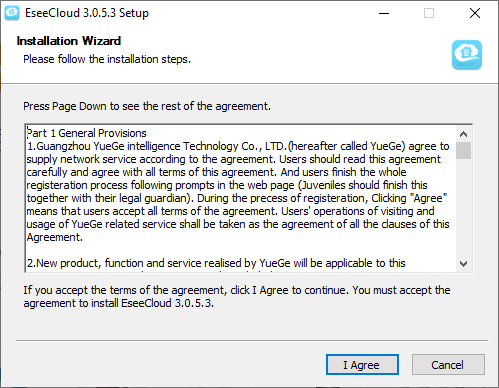
Select the root directory folder as illustrated below in the image.
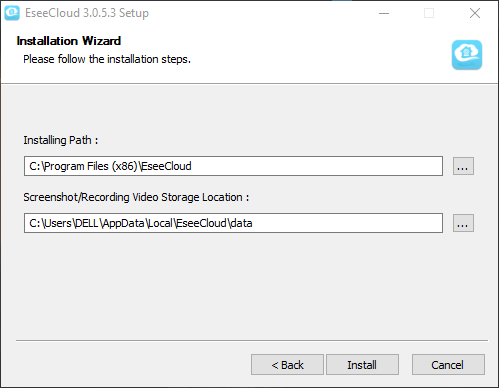
The progress of the installation is commenced as shown below.
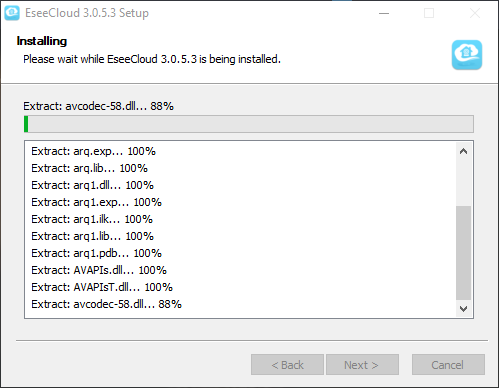
Close the installation setup box as shown below in the image.
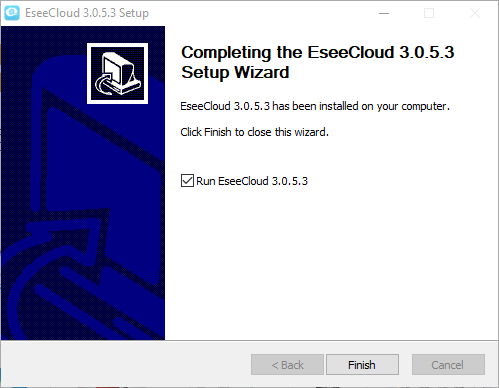
2 Step – Login And Connect Devices To The App
Log in with the default username and password, then click on the “Login” button.
Default username – “admin“
Default Password – There is no default password just click on the login button after entering your username.
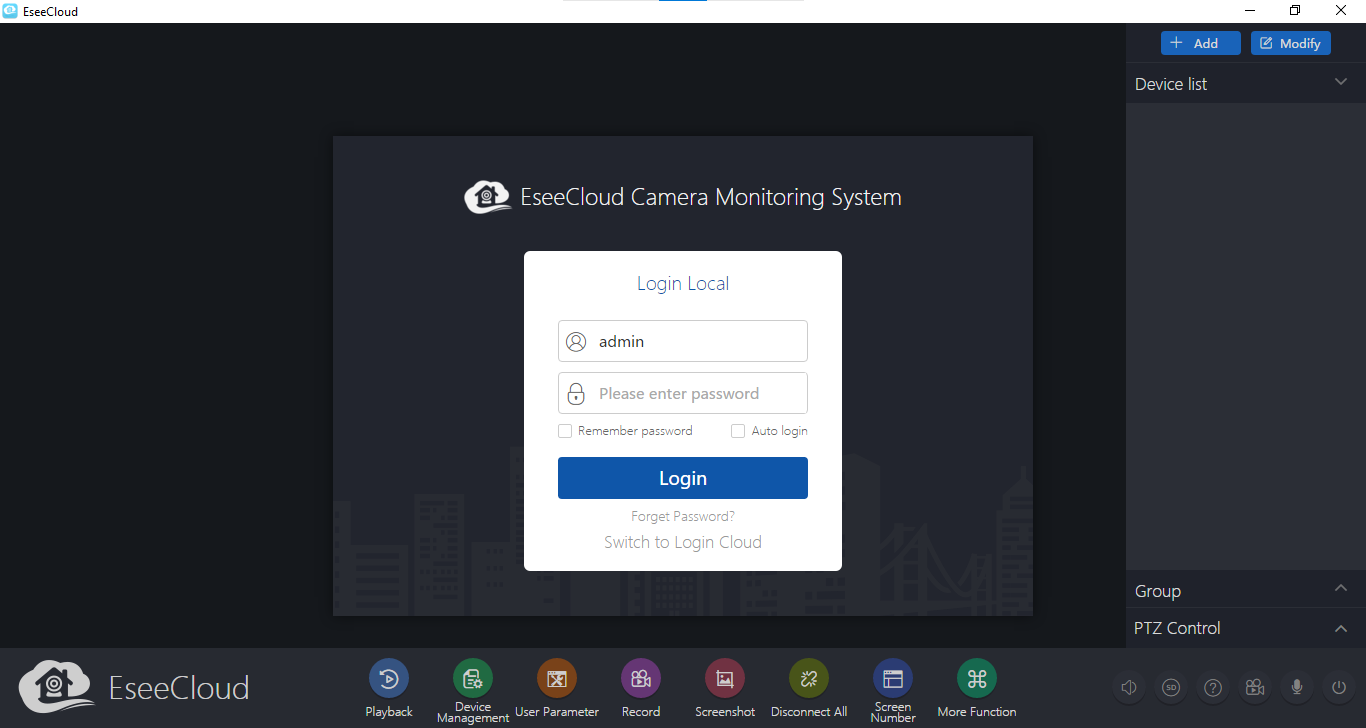
Ready to link the devices with the app follow the instructions provided in the image.
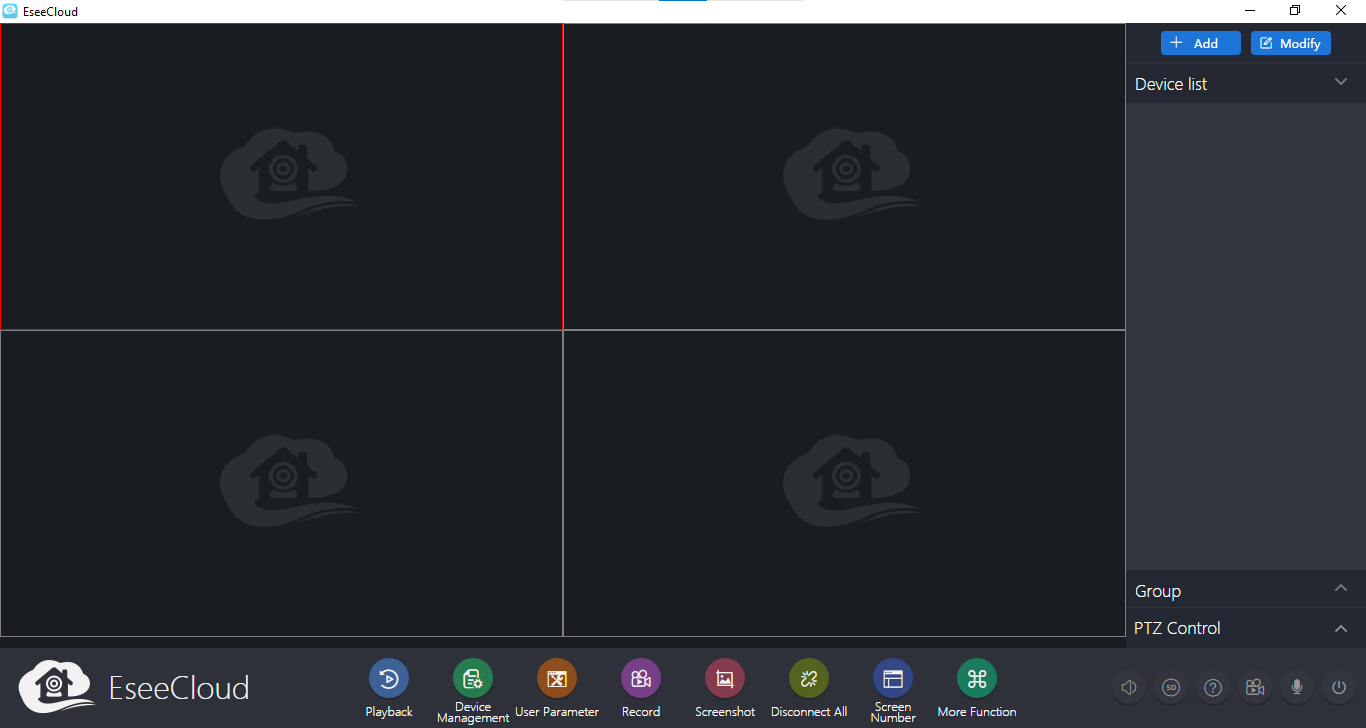
3 Step – Link And Connect The Cameras
To link the surveillance camera to connect the surveillance system on the devices. Enter the credentials asked by the application.
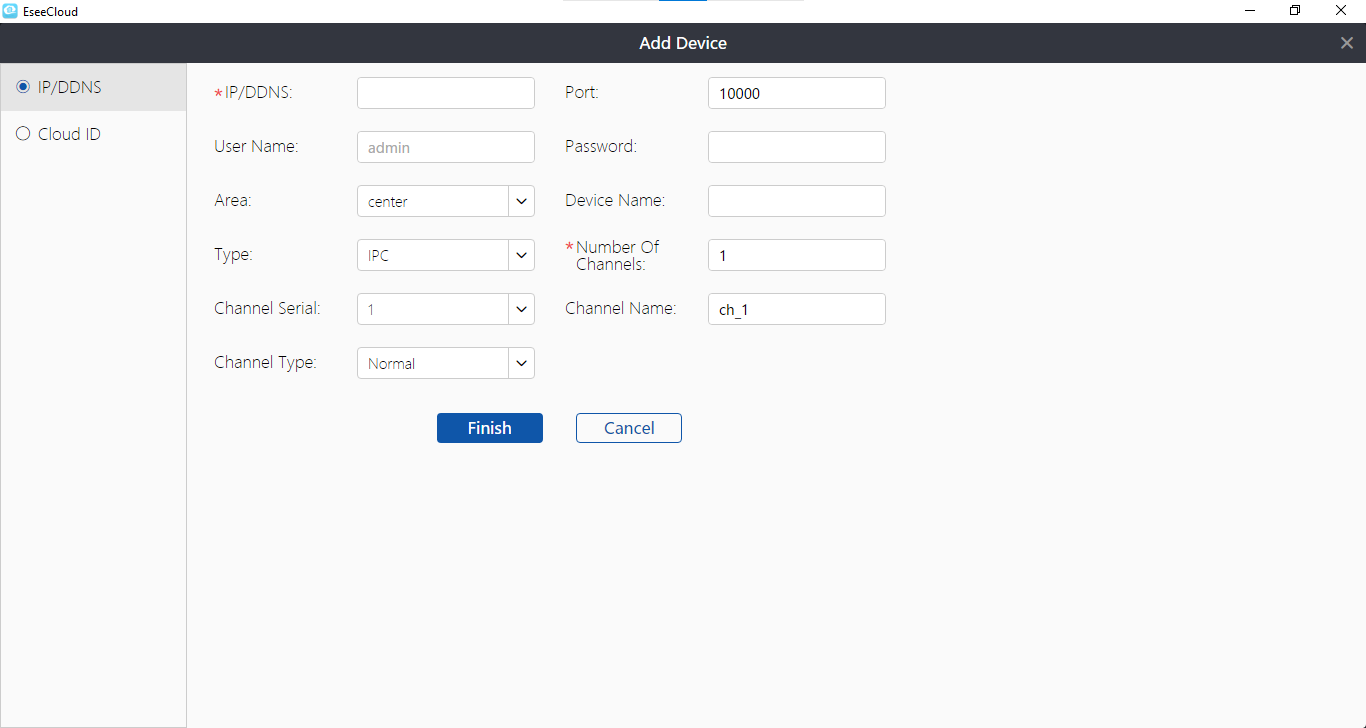
Live Video Streaming of CCTV Camera
Here is a sample of live video streaming of surveillance cameras on the Windows and Mac OS.
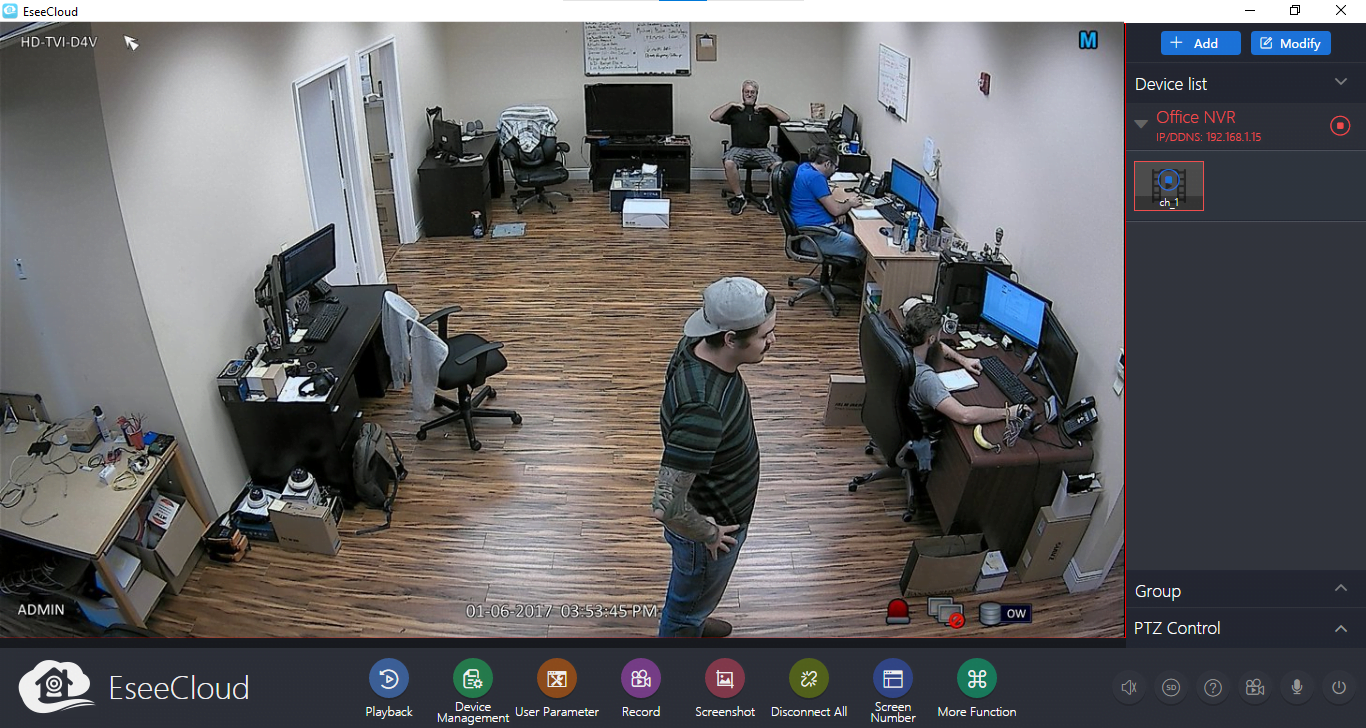
Conclusion
The article on the subject “GENBOLT CAM For PC Free Download Win 7-10/Mac OS“ for the Genbolt CCTV camera users to connect and control the surveillance camera on their PC without any difficulty. The article elaborates on the information related to the software to connect and control the CCTV camera without any difficulty.
We have rendered every knowledge about the Genbolt CMS software such as functions of the application, system requirement details, etc. We also elaborated and explained the information about setting up software and connecting the CCTV camera with the CMS client.
We expect that the information shared here is beneficial for the Genbolt CCTV camera users to help them in setting up their software on the PC. For further information feel free to contact us in the comment section.

The download link for PC Win 7 – 10 will not work.
I have moved in to a house with what seems (based on Amazon pictures) to be a GB217K with a solar panel.
I do not have any manual or instructions for it. I would be grateful for help enabling me to link it to my PC.
To connect the GENBOLT GB217K camera to your PC using the GENBOLT software:
1.Find the correct software for the GB217K camera.
2. Verify system requirements for the software.
3. Download and install the software.
4. Connect the camera to your local network.
5. Launch the GENBOLT software on your PC.
6. Add the GB217K camera using the provided options.
7. Configure camera settings as needed.
8. Contact GENBOLT support if you encounter any issues or need further assistance.
any finally if you are sure that your camera run on genbolt For PC. then this video is for you.
https://www.youtube.com/watch?v=mMcdqNZZhuY
Thanks for your consideration Arsh.
I have decided I can get along OK without it: and the aggravation.
I am using another Amazon-sourced security cam …. “FOAOOD DF220”
It too comes with a solar panel and an understandable user manual with an app I can use on my Samsung mobile.