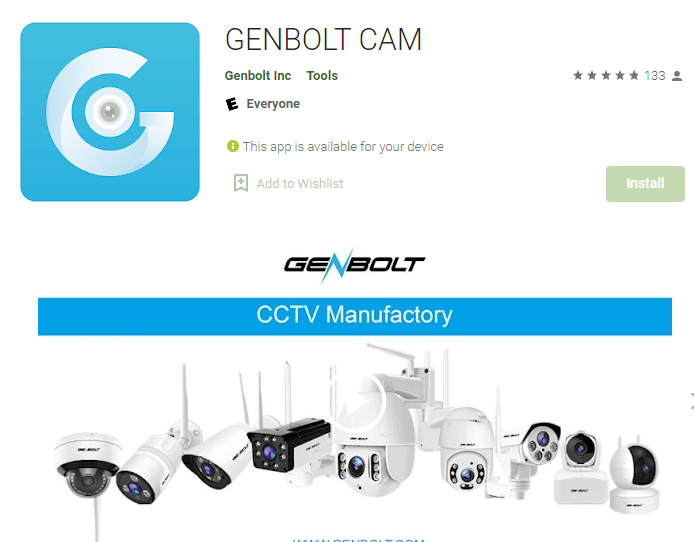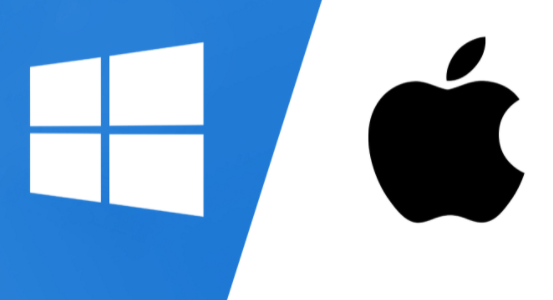GENBOLT Pro For PC is the CMS-based software that connects the surveillance system installed at a location to your PC at a remote location. The App has many functions, that will guide you to operate your system from a faraway place.
Founded in 2015, Genbolt Security is a high-tech company specialized in the development, manufacture, and sale of CCTV video products. During the last 7 years, Genbolt Security owns a housing manufactory and one Camera manufactory.
This article is to guide you to every step in downloading the CMS wizard for Windows, Mac OS, iPhone, iPad, & Android OS. You will find an illustrative example of all the steps. It will become easier for you to download and play the cam on your PC, and Smartphones.
What Is A CMS Wizard?
A CMS wizard is software that streamlines the relay of cameras on a PC display by adding the remote device to the Computer. It is very useful as you can monitor your factory, office, shop, home, etc. from other locations.
The best part of it is that you can add multiple devices with it. Suppose you have installed 4 NVRs at different locations, and every NVR is connected with 16 cameras. There are 64 cams to monitor from 4 locations.
If there is no CMS wizard then you can only watch 1 device at a time. It means that you have to switch between all the devices one by one. It would be so cumbersome for users.
The software system makes it possible by incorporating all the devices in one. You can easily monitor 64 cams on the screen. Isn’t it very easy and useful for the user? Yes, it is, and it is only because of the magic of the software.
What is GENBOLT PRO For PC For Windos OS & Mac OS?
It is software from GENBOLT Industries to run CCTV cameras on your PC. To make it functional, you have to get the link to the application, load it on your PC. But the loading is done in a compressed file. You have to decompress it and then use it for your PC.
You will get the link here in this article to load the application for Windows OS and Mac OS. It is given in the form of a download button. You will also get the loading button for Android OS, iPad OS, and iPhone OS in this article below.
Features For GENBOLT PRO For PC CMS Wizard App
The features and functions are fantastic. With their help, you will extremely easily run and enjoy your monitoring.
- The CMS all video formats, like H.264, H.265, etc. So there is no issue that it is not compatible with any.
- You can add, many devices with it. There is no problem if you have to view, say 50 cams from 5 different locations then. Just add the devices and watch your property.
- You can record, playback, fast forward, backward, anything at will. You can preserve the data in any Hard-disk, or pen drive.
- It gives you the liberty to convey any message from your PC to the person on the camera side with the help of microphone support given in the software. The person on the other side will receive your message from the speaker attached to the device.
- Two-way audio saves you from many threats. You can hush away any suspect, or raise an alarm on seeing any threat.
- It supports the sensors. The sensors are the modern smart thing. If sensors are attached you can auto-track someone, get alerts from audio and motion sensors.
- This CMS also supports push notifications and emails. Whenever the sensor realizes anything suspicious, it makes you alert through them.
- It supports cloud-based recording. You can keep your data on the server.
- You can operate a PTZ camera with its help. You can pan left, or right, or tilt- up and down by directing the cam through the software function.
Download GENBOLT Pro For PC Free For Windows OS
Here, you will get the download button to load the wizard for windows PC. You have to click the loading button for Windows, then the file will load in a compressed format.
You have to decompress the file and extract the data. The full illustration is given to you. It is like a step-by-step guide to adding the device. Read it and then download it for your Windows OS computer.
Download GENBOLT Pro For PC Free For Mac OS
Similarly, you have to load the software wizard for Mac OS. For that double clicks the file. It will load in a compressed file. Decompress the file, extract it and install it to operate the function. Below is the link is given for Mac OS in the button form.
Download App To Install Free For Android OS
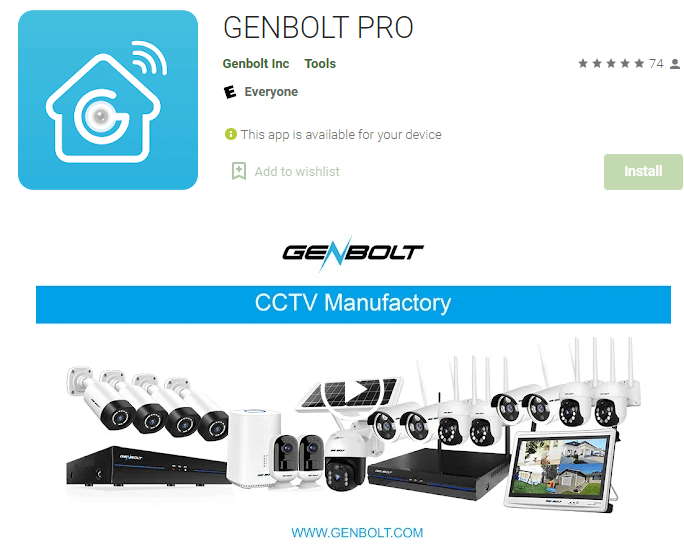
If you are interested in monitoring the GENBOLT device on your Android smartphone then the download button is given below. Press the button and install the Genbolt APP on your Android mobile.
Add the device by scanning the QR code. Follow the instructions further, and you will be able to view the cam on your mobile display.
Download The APP To Install Free For iPhone/iPad
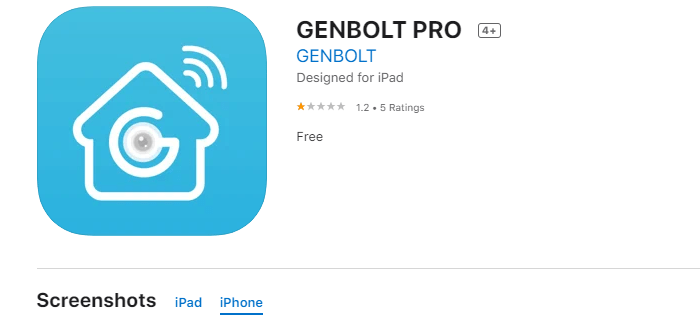
When you click the loading button, then it will ask you to install the App on your iPhone/iPad. There are two separate download buttons respectively for iPhone and iPad. Follow the instructions to proceed.
How To Install GENBOLT PRO For Windows OS
In order to install the CMS on your PC, you have to decompress the file. When it is done then you have to double click the setup Application. It will ask for your permission before installing the App on your PC.
Step 1- CMS Downloading For Windows OS
It will tell you the terms and conditions of the App. When you are ready for those terms and ready to load then click the button ‘I Agree”.
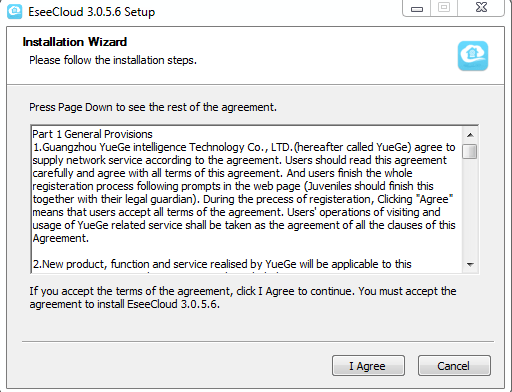
The moment you press it, it will take you to the next stage. You read the terms and conditions to know the licence agreement better.
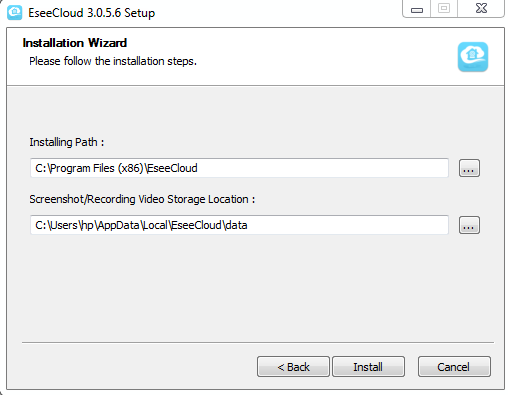
Here, it is asking for a path to load the data. You can give it the desired drive to store the CMS in that file. Make sure that there is no virus or bug in your system. Otherwise, it will malfunction. Press the install button. The moment you press the start button, loading will start at your desired location in the drive.
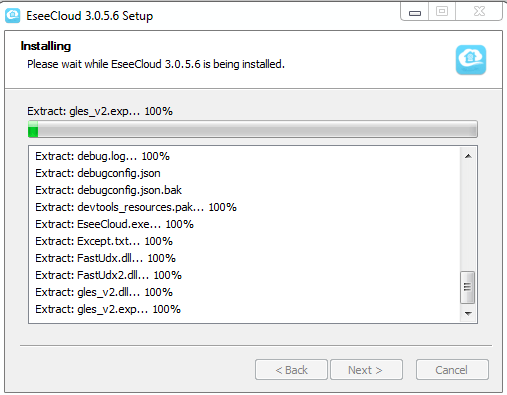
The software will start loading in the drive. It may take some time. The moment installing is finished, it will flash the message and open a new window for you to move on to the next stage.
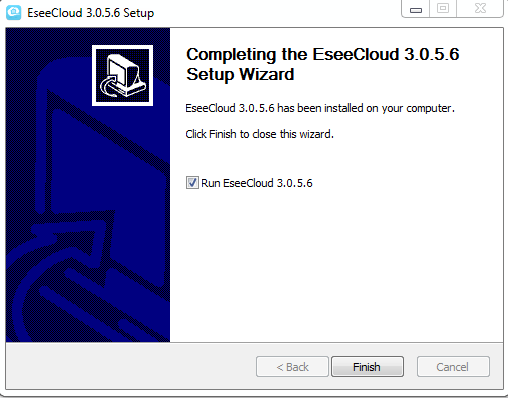
Now, the application wizard is installed successfully on your PC. Press the ‘finish’ button.
Step 2 Log In To The CMS To ADD The Device
In this step, you will come to know that how to make the login and add the device for your PC. This window will open for you after the installation part is over.
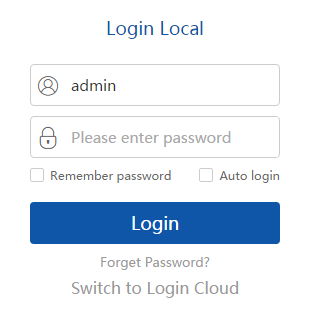
Here you have to sign in first. For that, you have to put in the username and the password.
By default, the company gives the
Username – admin
Password – (blank- leave the password space-blank- No Password)
With it, you will be able to log in. After it, you can make a new username, and password for your software. Once you enter the following window of the CMS opens for you.
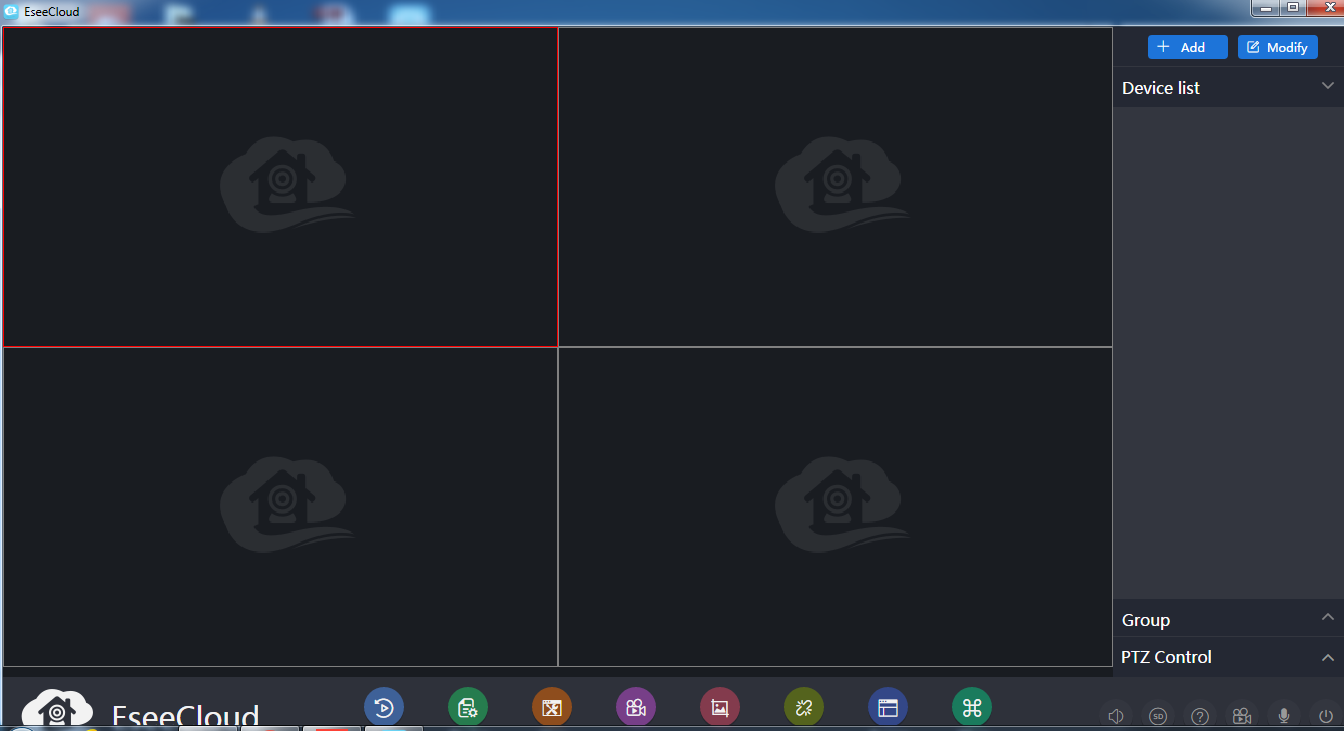
Step 3 Add The device & Monitor Your Location
Now you have to fill in your Device name, IP address, device ID, and password to add your device. The moment you fill in all these, your device connects with the application, and Cameras appear on the PC screen.
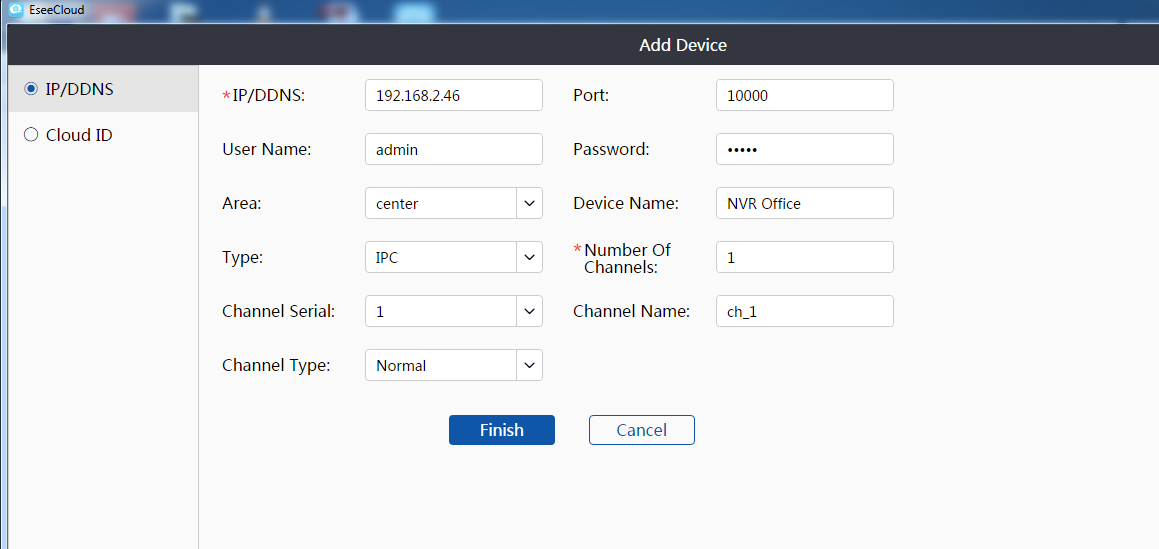
Now you have given all the things. Details are filled in. You will see cameras on the screen.
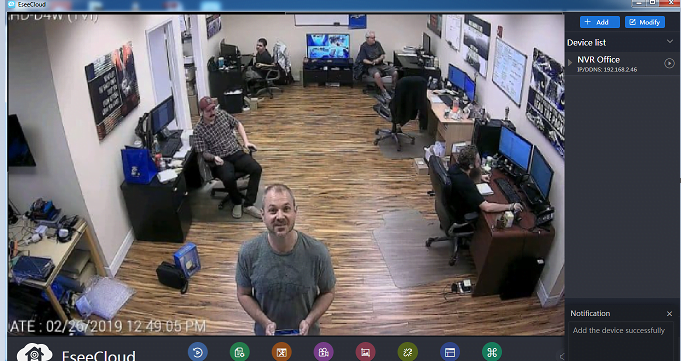
Conclusion
The GENBOLT PRO For PC software is installed on your PC for Windows. YOu have found here various download buttons. You get the application for Windows and Mac OS PCs. Then you also get the App for your Android-based Smartphone. You also get the download button for iPhone/iPad.
You learned here the detailed illustration to download it for your Windows OS. It is of great help and immense use.
I hope you would find it useful, and it will help you in connecting with your clients or your PCs. Please share your responses in the comment section.
Thank You.