We are to explore and learn about the Gobbler DVR Software to help the users of Gobbler CCTV cameras in connecting and operating their surveillance camera setup on their PC.
We have provided the details about the software along with the application. Gobbler is one of the most trusted brands of CCTV cameras in the international market.
The brand has a wide range of products such as IP cameras, HD cameras, DVRs, and NVRs.
Application For Win 7/8/10 v3.4.6.81018 (Devices After 2019)
Download Application For Mac OS 10.0 v1.1.4
With help of the AI motion detection and thermal viewing, it is easier to locate and track the person with abnormal temperature to reduce the chance of COVID-19 infection as well in the present day.
The company has also provided the best surveillance products for better safety and security.
Information Relating To The Gobbler’s Application
We have covered in this article every detail related to the application to help the clients in managing their surveillance system set up on their PC and smartphone along with details related to the installation of the application. We have also provided the details about the system requirements of the application.
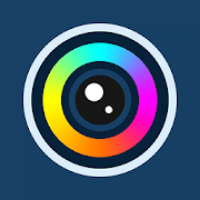
We have explained the installation process of the application with the image illustrations below in the article. Read the process carefully to learn and follow them to reduce the chance of any error or mistakes while installing and setting up the software to link it with Gobbler DVR.
What is Gobbler Software For DVR?
It is a CMS software for accessing the Gobbler DVR online on the PC with the help of an IP address and port number to access the CCTV camera connected to the DVR. The application provides the best UI and UX to the users.
Functions & Characteristics of The Software
This section deals with the information relating to the features and functions of the application to help the clients in connecting and controlling the software. The article describes and explains these features to help the users learn about the functions provided in the application. The features of the CMS are as follows below:
- Built-in Pan-Tilt-Zoom (PTZ) control.
- Alarm push notification alerts with motion detection.
- Manually record videos and capture snapshots from live view.
- Access live view from remote locations.
- 3D Mapping facility for CCTV camera.
- Thermal view for temperature detection.
- Up to 16 Channels view simultaneously.
Gobbler Software System Requirements
- CPU Processor: Intel Core i3 / AMD Ryzen 3 / Apple M1 / Snapdragon 888 / A14 Bionic.
- Graphic Card: HD Graphics 630 / AMD Radeon RX 5500 XT / Apple M1 GPU / Adreno 660 / Apple A14 GPU.
- RAM: 4 GB.
- Supported Operating System: Windows 7 Service Pack 1 (SP1), 8 (32 Bit / 64 Bit), 10 64 Bit, Mac OS 10.0, Android 5.0 / iOS 8.0.
- Free Space: Minimum 200 MB.
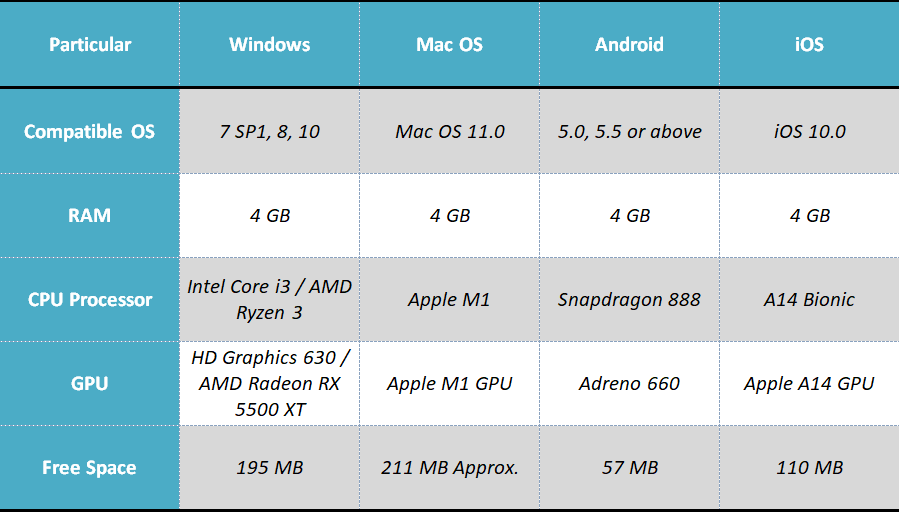
Learn about the system requirement of the application is necessary for the users to help them in analyzing and selecting as well as employing the best device and operating system for installation of the CMS. Device not meeting the criteria will unable to run the app, therefore select the from the available device most suitable one for installation.
CMS Software For PC Free Download
Get the application for free to install and connect the Gobbler DVR with the app to access the connected CCTV camera on Windows and Mac OS. The users can download the CMS client from the links provided below in this section.
Apart from the software’s download link we have also discussed and elaborated the application’s installation and setup procedure in the article as well. The complete process is explained and defined with the image illustration for a better understanding of the readers.
App For Installing On Android Smartphone & iPhone
The organisation has not neglected its android smartphone and iPhone clients. The company has developed and rendered the application for setting up the DVR with software to access the connected camera on the mobile phone without any technical difficulty. The links are provided below to proceed with the installation of the app.
The clients can now easily access their surveillance system setup from anywhere around the world without any obstacles. The app is completely free of charge to download and connect to the Gobbler DVR. Get the app now to connect and operate the cameras to ensure maximum security of premises and family.
How To Install And Setup Software On Computer?
To install the application on the Windows and Mac OS, users are at the right place for learning the process with image illustrations along with a detailed and easy explanation. After downloading the file of the CMS decompress with the WinRAR. Then open the folder and double-click the setup wizard application file for starting the set-up of the CMS on the respective operating system of PC.
1. Process of Installing CMS & Connecting The Device
The setup wizard of the application will start on the PC, click on the “Next” button.
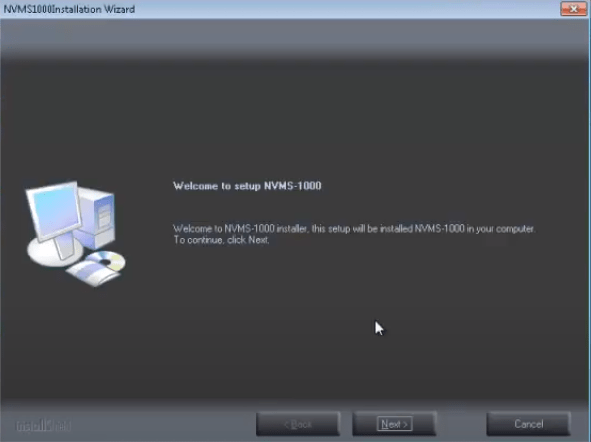
The license and agreement screen will appear, first, click on the “I accept the terms…” option, then click at the “Next” button.
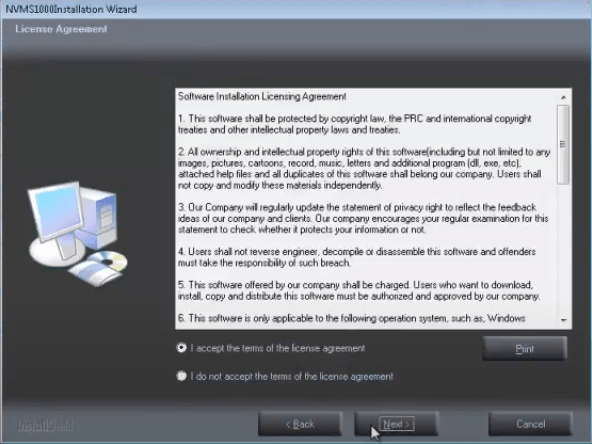
Then assign the directory folder to store the file on the computer. Either click on the “Change” button or leave it default. Then click on the “Next” button.
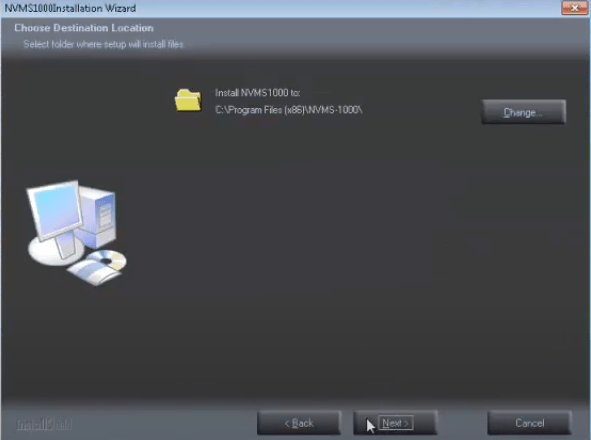
Then confirm the location to store the file and click on the “Next” button.
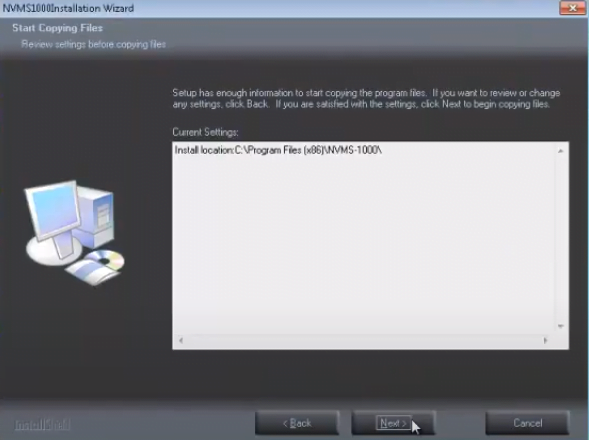
The progress bar of the installation will be on the screen, wait for the successful installation.
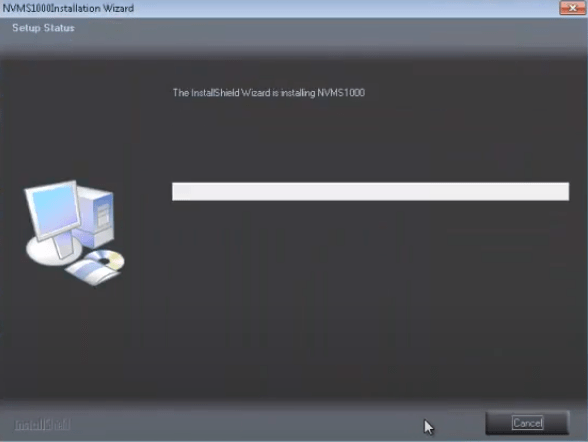
After completing the process of setting up the application select the option “Create Desktop Shortcut” and then click on “Finish” to close the installation wizard.
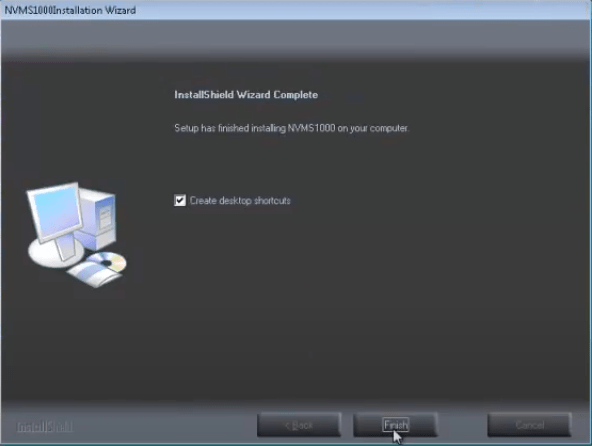
Provide the firewall access to the software to run smoothly on the PC.
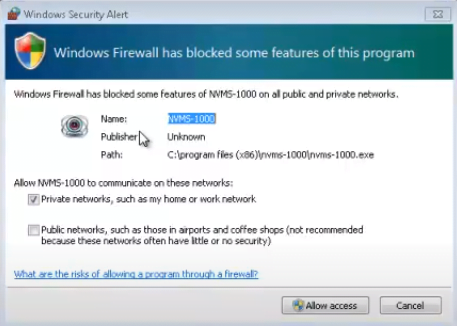
2. Register & Login On The App
Register with username and password of users choice and also answer the security questions. Then click on the “Register” button.
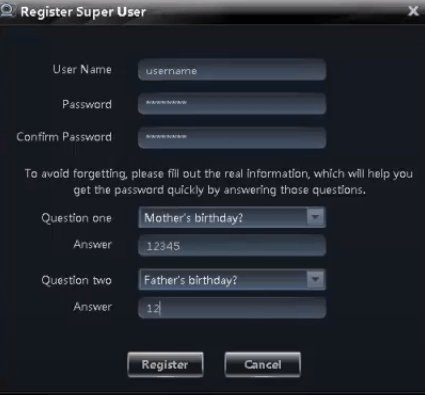
Sign in with the username and password to access the software.
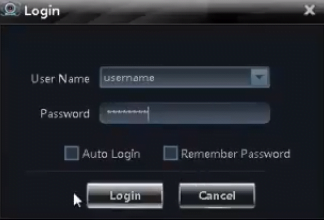
Here first select the drive to create a recording partition for the videos and images and click on “OK”.
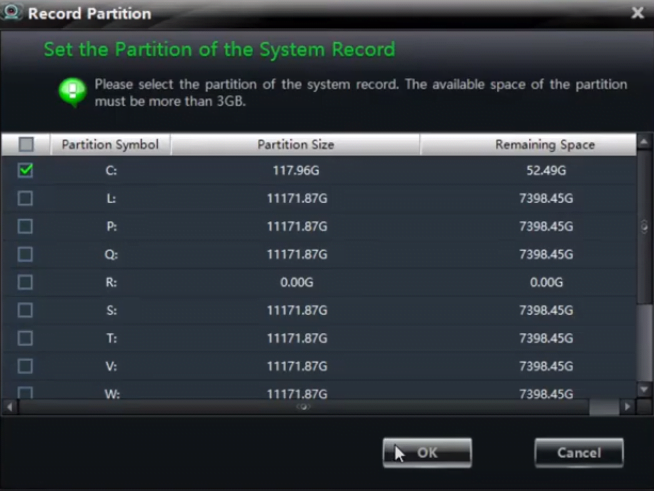
On the home screen of the software (Control Panel) click on the “Add Device” option to proceed to device manager to add devices.
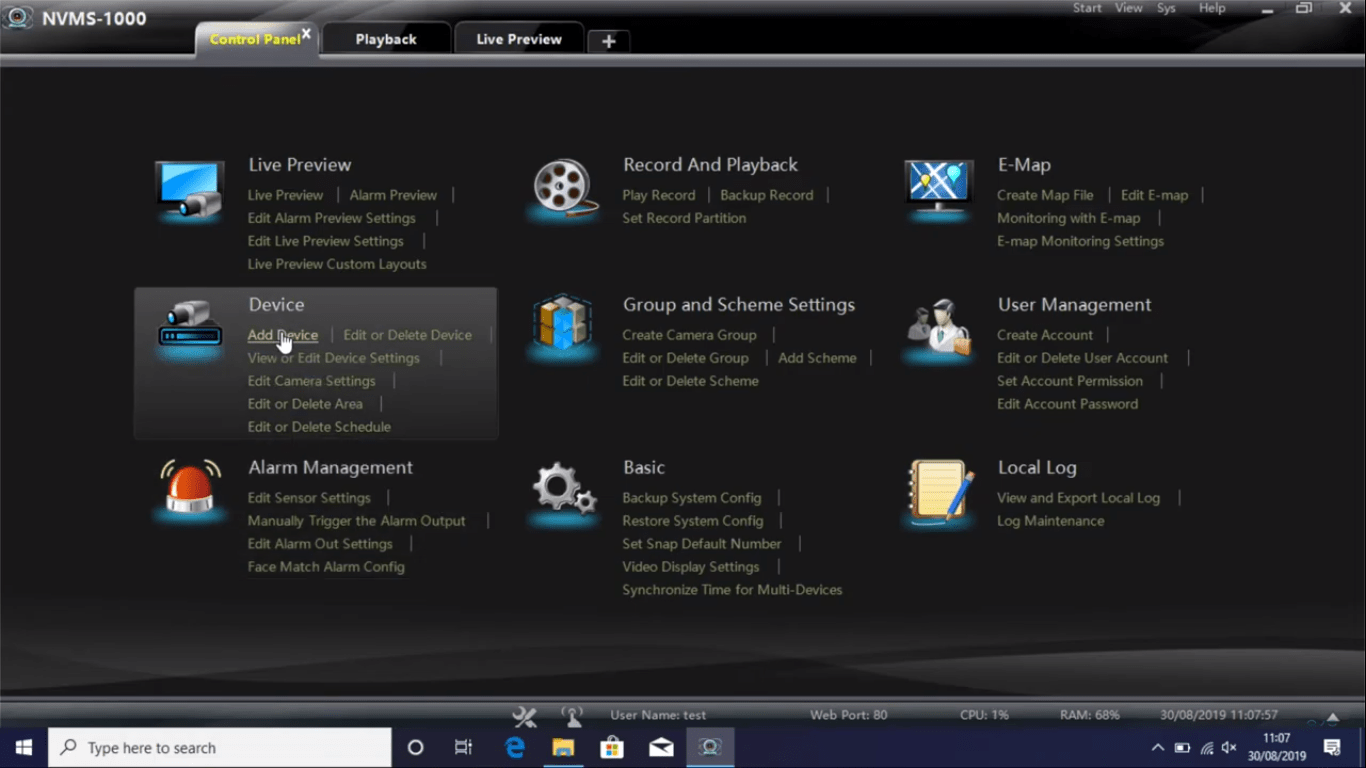
3. Connect The Online Devices on CMS
On the device manager click on the “Add Device” option to connect devices.
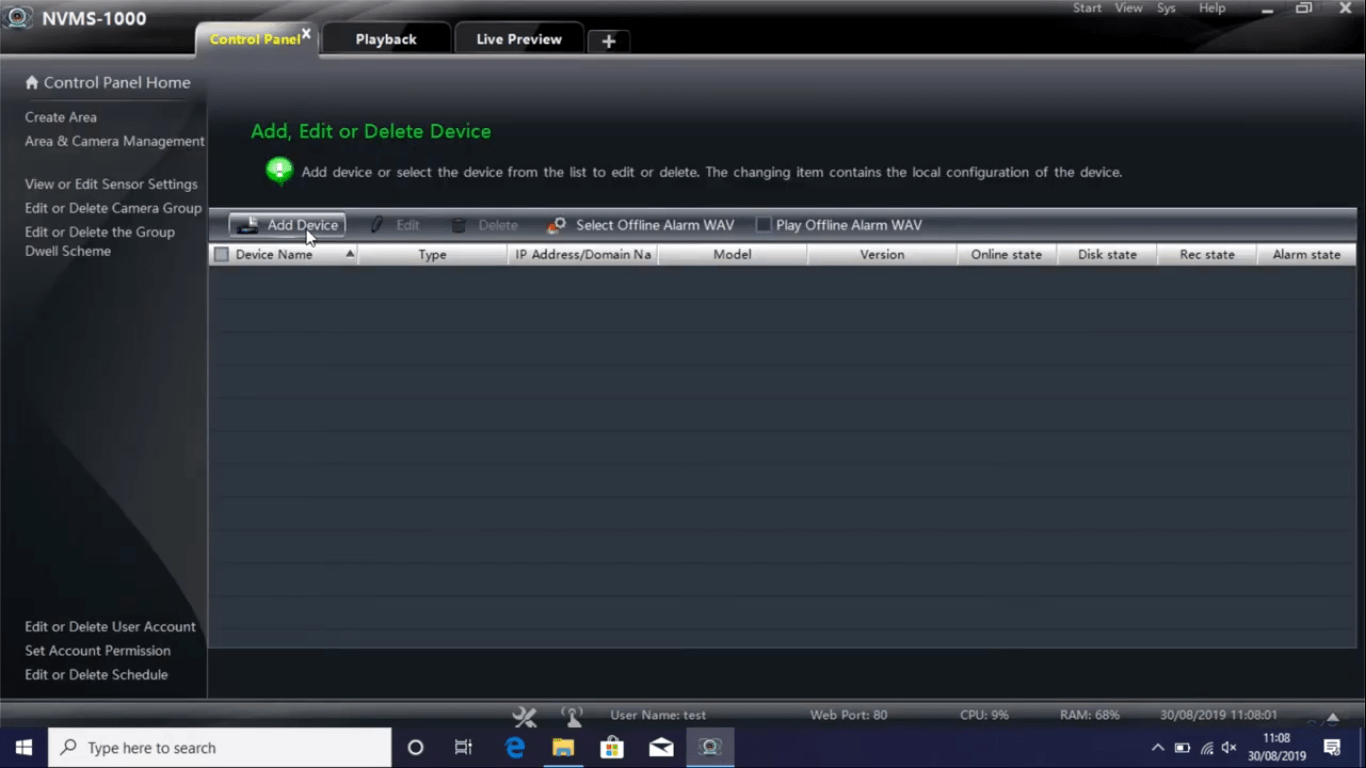
Now click on the option “Manually Add” to add and connect devices.
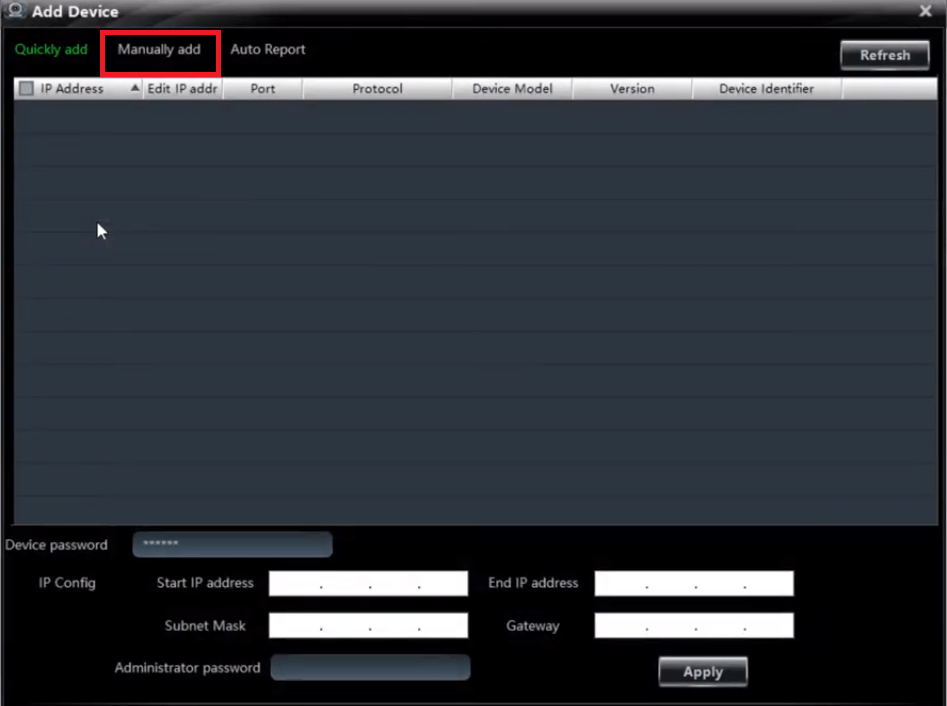
Enter the device’s IP address, port, username, and password to connect the DVR on CMS.
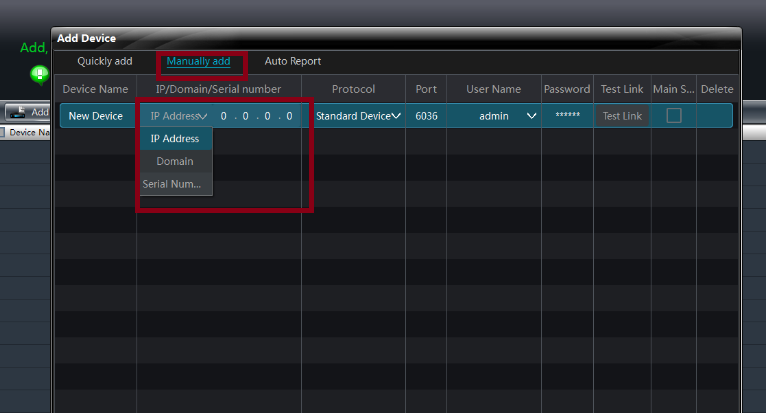
4. Live Video Stream Access On The PC
Click on the “Live Preview” tab and double-click on the added device to access the live video streaming on the application.
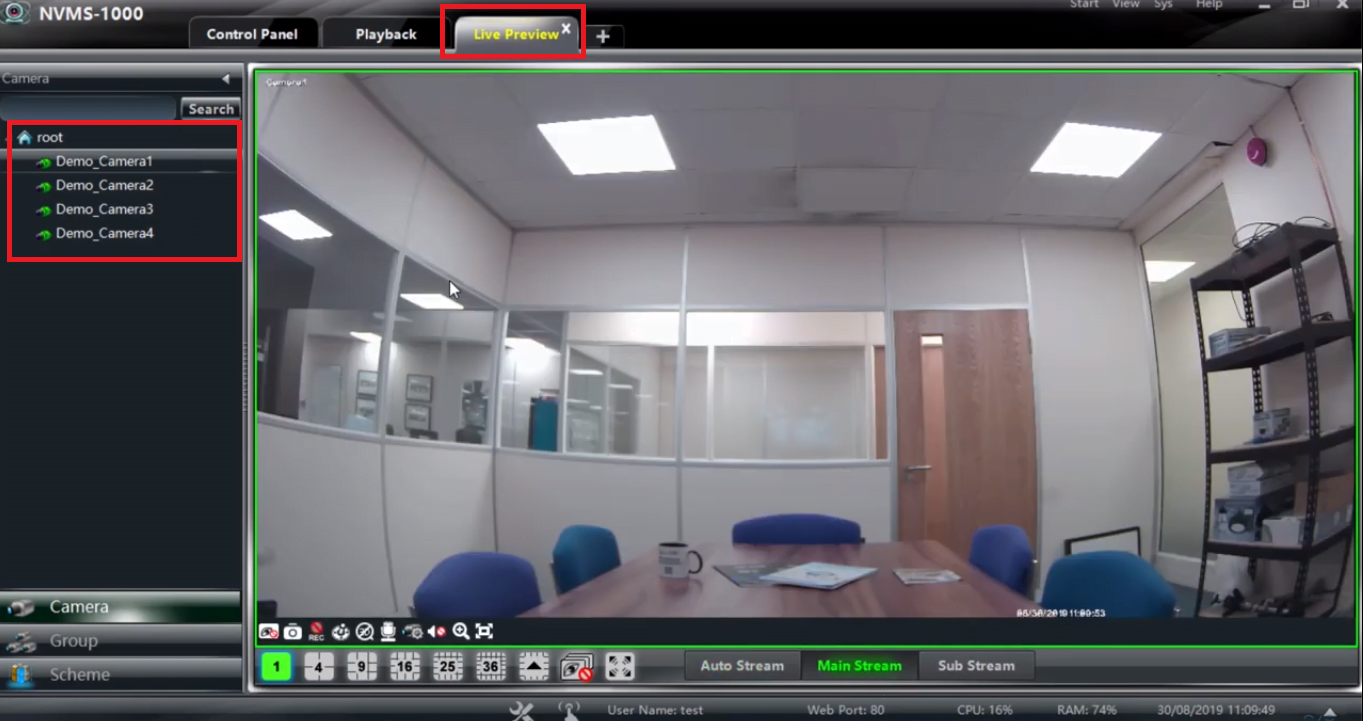
Conclusion
The article “Download Gobbler DVR Software For Windows 7-10 / Mac OS” has described and explained with in-depth knowledge about the software to help the Gobbler CCTV camera clients for operating the CCTV camera without any technical knowledge with in-built simple features and functions. This application is designed to provide a simple user interface that requires minimal technical knowledge to connect and operate.
We have provided information about this application with detailed insight related to system requirements, features, and functions of the application. We have also ensured to explain the process of the installation and setup with the explanation and image illustrations.
We expect the details are helpful for connecting and operating the Gobbler DVR on PC and smartphone. For any further inquiry or question contact us in the comment section below of the article.
