Here is all the necessary information related to the GuardCMS for Computer user clients to help them set up the software on their PC to link the surveillance system setup.
Learn in detail about this application’s different aspects and other valuable knowledge related to the operation of the app on PC. The software is available for free to download and install here for our readers and clients.
Learn More About the GuardCMS Application
Here we have provided the free download of the software for the installation and other useful information related to the installation of the application on the Windows operating system. We have ensured to cover every essential detail about the CMS client for our readers and clients to operate and connect the CCTV camera without any technical issues.

For better and smooth installation and setup of the CMS, we have also provided the guide to install and operate the CMS on the PC below in the article. Therefore, we request our readers to read the whole article carefully. The guide also provides an image illustration of the process to set up and connect the devices.
What is GuardCMS?
This app enables the user clients to connect and operate the CCTV camera easily without any difficulty. This app is a platform to connect as well as operate the surveillance security system without any technical knowledge. The application provides alarm notification alerts, PTZ control, and many other features for the user clients.
System Requirement For Installing The Software
This step is necessary to learn as it will help the clients operate the CMS on the right and suitable device and operating system. The requirement of the system is necessary to fulfill by the devices to run the application on a PC or smartphone. Therefore, read the details provided below carefully before proceeding to the download and installation.
- Supported OS: Windows 8/10/11; Mac OS; Android 4.4 and iOS 8.0
- Memory: 300 MB for PC / 25 MB for Android / 48 MB for iPhone & iPad
- CPU Requirement: Intel Core i3 / AMD Ryzen R3 / Octacore / A13 Bionic
- RAM: 3 GB for PCs and 2 GB for smartphones.
The above information will help our readers and user clients of the CCTV camera to select and deploy the most suitable operating system for PCs and smartphones. We have also provided the download link of the application for the PC as well as smartphone users. Get the application below in the article.
Features In The GuardCMS Software
Here we will discuss and learn more about the functions of the application to understand and learn different operating functions and features present in the CMS. The information rendered here is necessary for every user to learn different features of the software to get help in operating and controlling the CCTV camera on the app.
We have ensured to cover every detail about the functions in this section of the article for our clients. The features and functions of them are listed below as follows:
- Get live video in full HD quality for surveillance.
- Instant alarm alert notification.
- Playback recorded video and access the snapshots.
- Manually record videos and capture snapshots.
- Monitor multiple cameras simultaneously.
- Access cameras on the mobile phone as well.
- Provide remote access to the CCTV cameras.
Download Software for Windows & macOS Free
Here we are glad to render and distribute the software for free to access the live video surveillance from the CCTV camera on the app. The download of the application is available for free to install and set up. With this software get access to the device for monitoring the premises and ensure the safety of loved ones. The link to download the CMS client is provided below.
The download of the CMS is available in compressed format. Use WinRAR for decompressing the file and employing it on the PC. Read the information related to the installation process of the applicaiton along with the image illustration for correct installation.
CMS is not available for MAC.
Install Application For Android and iOS (iPhone / iPad)
We have also provided the free download link of the app for the mobile phone user to access the live video surveillance on the PC without any difficulty. The links are provided below for the Android and iOS operating system users to access their surveillance system.
With help of this application get the live view of the CCTV camera on the smartphone without any difficulty. The software is available for free to download and install on the mobile phone for user clients. The app is easy to use and provides access to security cameras from a remote location.
How To Setup GuardCMS for Computer Users?
Here we will explore and learn about the setup process of the GuardCMS for the PC user clients. Remember to extract the file before starting the installation of the CMS. After decompressing the file, open the folder and go to the CMS folder, and double-click on the “Setup.exe” file to begin the installation.
Step 1 – Installing of the Software
The installation wizard of the software will open on the PC. Click on “Next” to proceed.
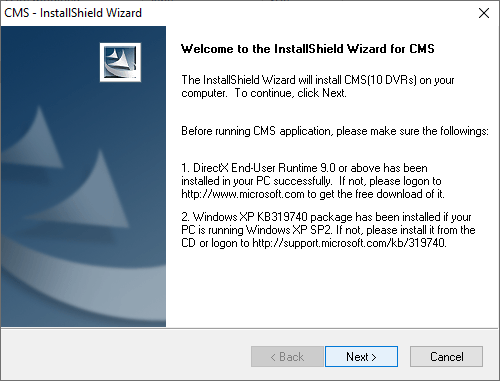
Here enter the username and company to proceed to the next step by clicking on the “Next” button.

Now enter the Product key and protection key. Then click on the “Next” button to proceed.
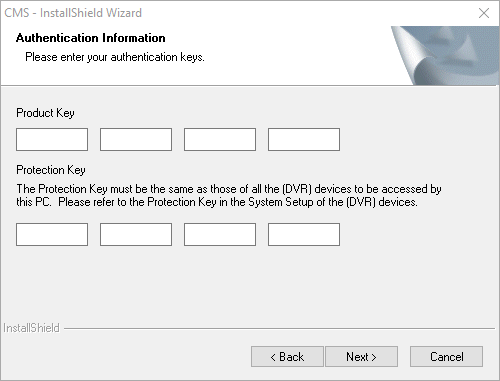
Then select the directory by clicking on the “Change” or leave it default and click on the “Next” button to start the installation.
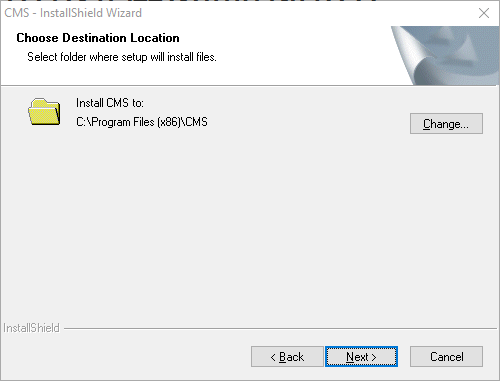
The progress will begin, wait for the process to complete successfully and then just click on the “Finish” button.
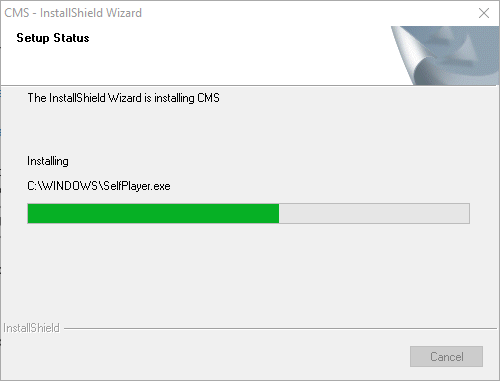
Step 2 – Add Devices To The CMS
Open the application and click on the option “Tools” and then go to the “Device” option and then click on the “Config” button.
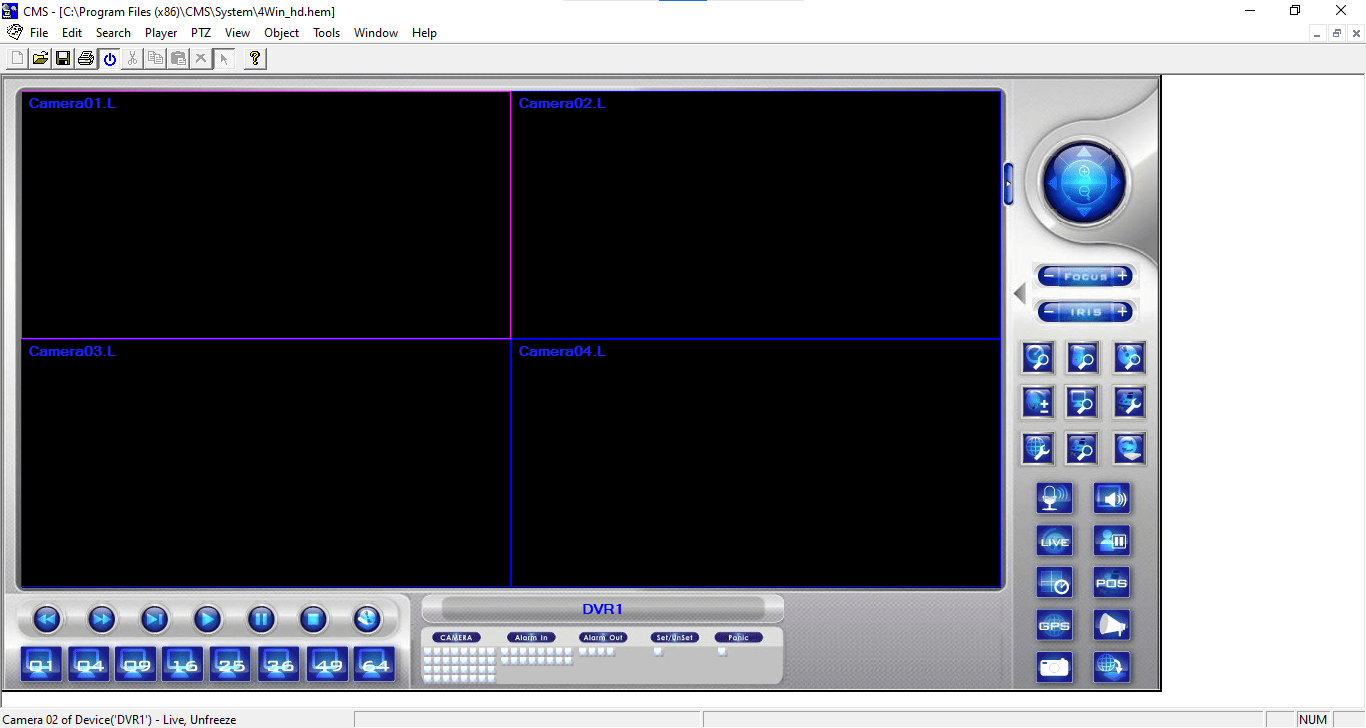
The device manager window will appear on the screen. Click on the “Add” button to connect new devices.
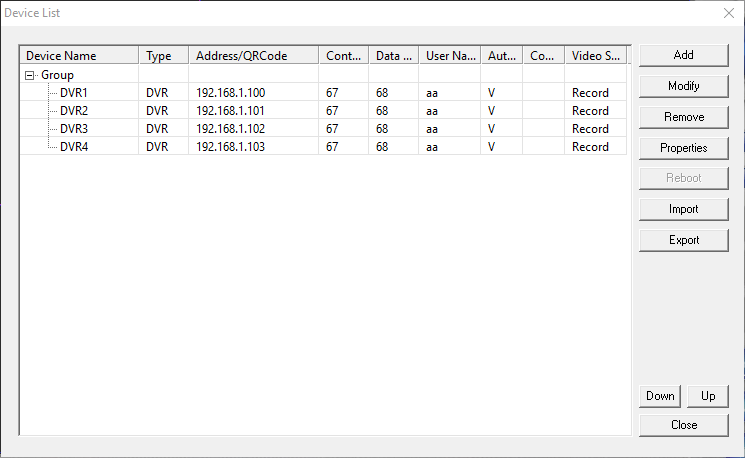
Then the dialogue box will appear on the screen, enter the device credentials such as device name, IP address, control port, data port and default username and password. Then click on the “OK” button.
Default username – “aa”
Default password – “aa”
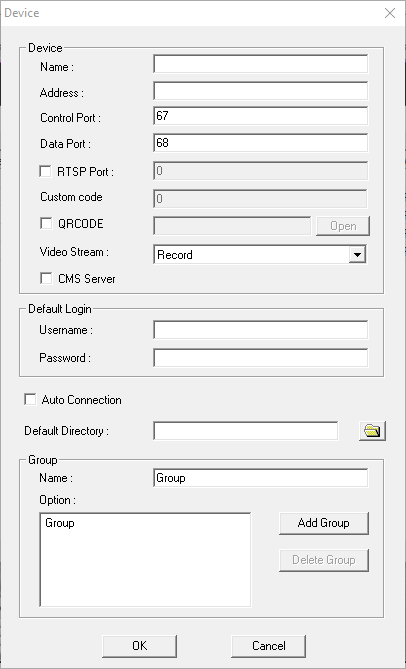
Live View on GuardCMS Software From CCTV camera
Here we have provided the screenshot of the live view from the CCTV camera on the application.
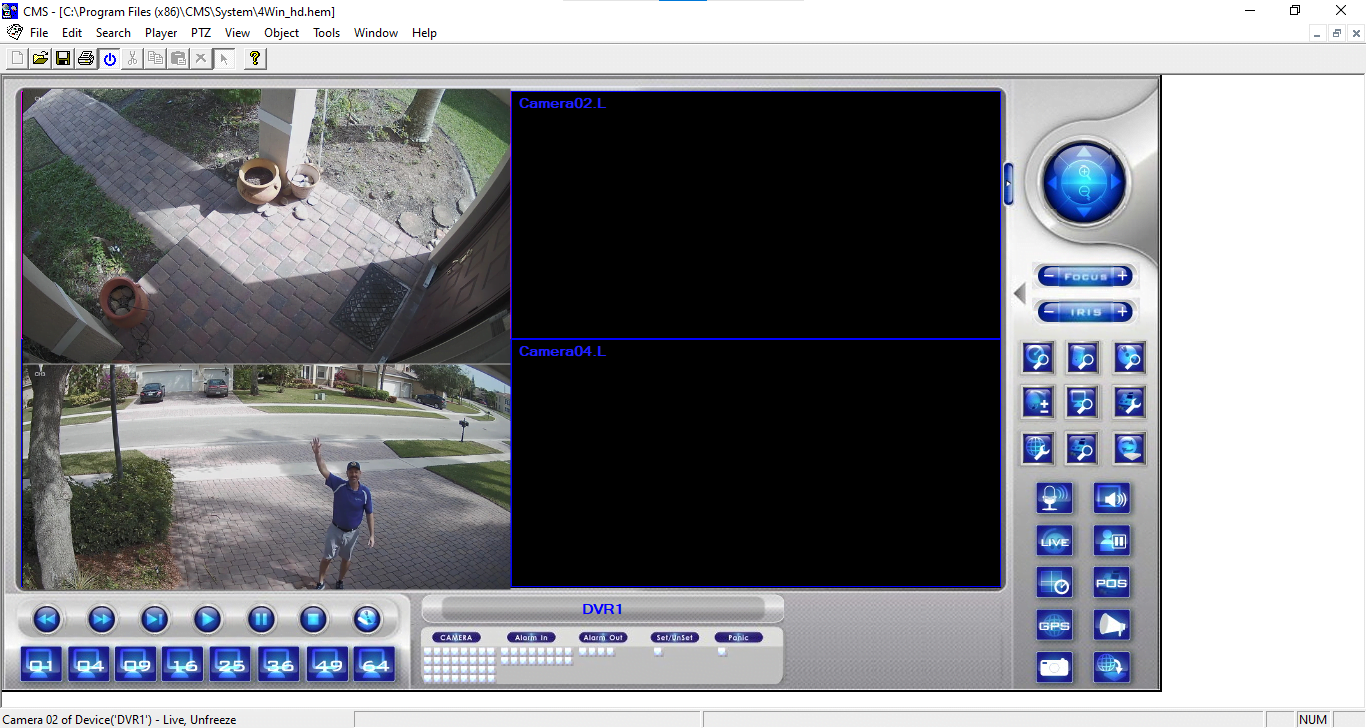
Conclusion
We have discussed the subject “GuardCMS for Computer Free Download Win 8/10/11 & macOS“ for the user clients to learn and understand the software in detail along with the free download and installation process. We ensured to cover every aspect of the applicaiton for our clients in detail. The article provides vast information about the software and its technical knowledge as well.
The company has not neglected the macOS user clients as many other companies neglect. The organization has provided the applicaiton for Windows as well as macOS user clients. The CMS has many amazing features and it will not disappoint the users at all in the matter functions.
We have also rendered in the article information related to the features and functions along with the installation guide as well as system requirements of the software for our readers and clients. This information will stand as beneficial for the clients in operating the CMS without any difficulty.
We hope and expect that the article is helpful in providing the installation guide to the user clients and readers. For any further questions or technical issues contact us below in the comment section of the article for better assistance in the problem.


