hik connect connection failed step by step. If you find an error hik connect connection failed then here some steps to check what is actual problem and solution for that. Firstly you should know How to connect hikvision DVR to mobile. It is a complete step by step tutorial on how to use hik connect.
If you know that how to use Hik-connect and still an error Hik connect connection failed, then probably you are making some mistake. Generally, The problem is in the connection of device and the router. So before the start check all the connections made by you.
Step to resolve the error hik connect connection failed
Apply these following steps to solve the problem.
Step 1: Check Cabling and Lan connectors
You should that LAN connectors are of cable are properly punched. To do this you should use an IP tool to check the connectors (if you have). I have not any tool for that then you could check it manually too. Check to the colour of the cable.
Step 2: Check device got an internet connection or not.
GO to Menu>Configuration>Network>General and check IP, Gateway & DNS in Device as per Your Router series
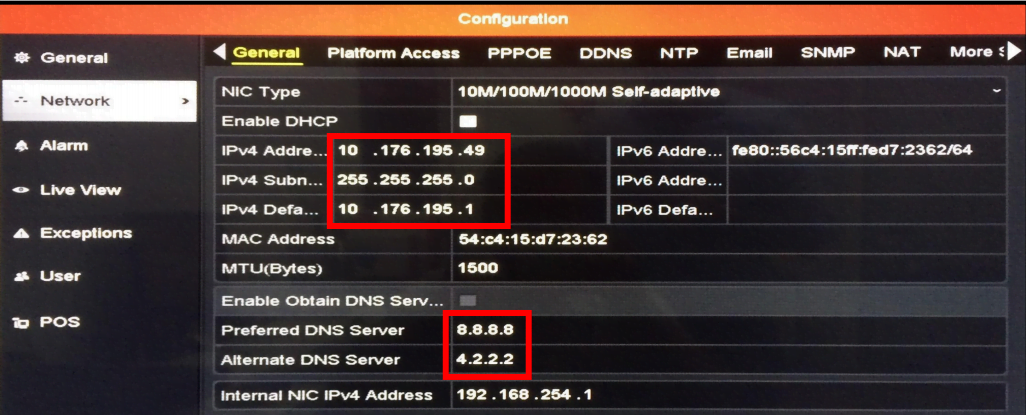
-
- Check IP address is correct and according to the router series.
- Check Subnet mask
- Check Default gateway (most important)
- Check Preferred DNS Server
Step 3: No IP address conflict
Check your device’s IP address is not in conflict with some other device. The best way to analyse it, remove the Lan cable from DVR/NVR and ping the same IP of DVR/NVR. If a reply is still coming it means your DVR/NVR IP is conflicting with another device and you should change the IP address.
If you do not know how to ping a device then go to the computer connected to the same router and follow steps
-
- Press window button
- type CMD and hit enter
- type ping 192.168.1.XXX(your device IP) and hit enter
- Check reply is coming or not
Step 4: Platform Access is enabled
Go to Menu>Configuration>Network>Platform Access and click on “Enable” (if not).
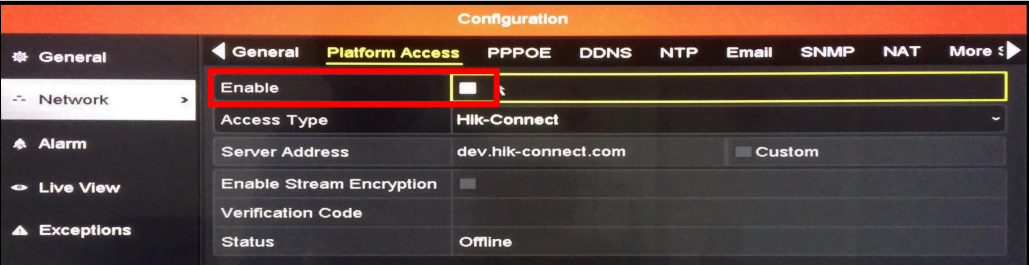
Step 5: Check for verification code is correctly typed
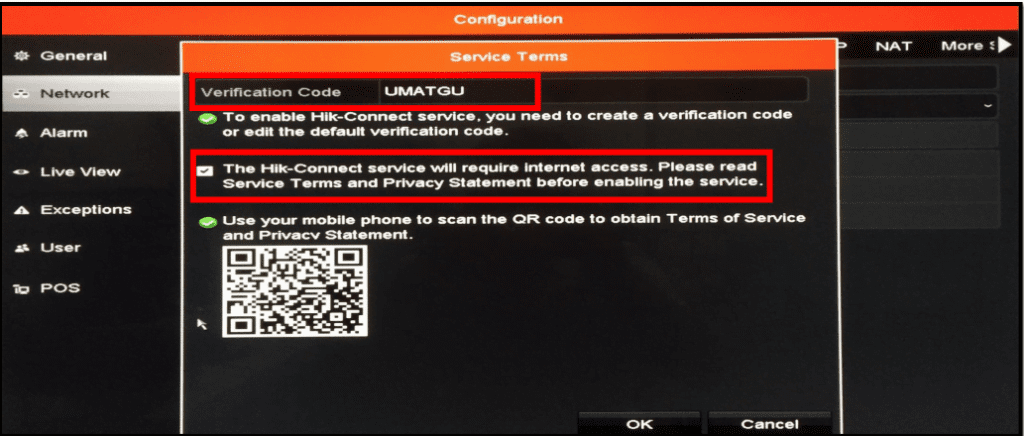
Step 6: Check QR code scanned properly and status should be Online.
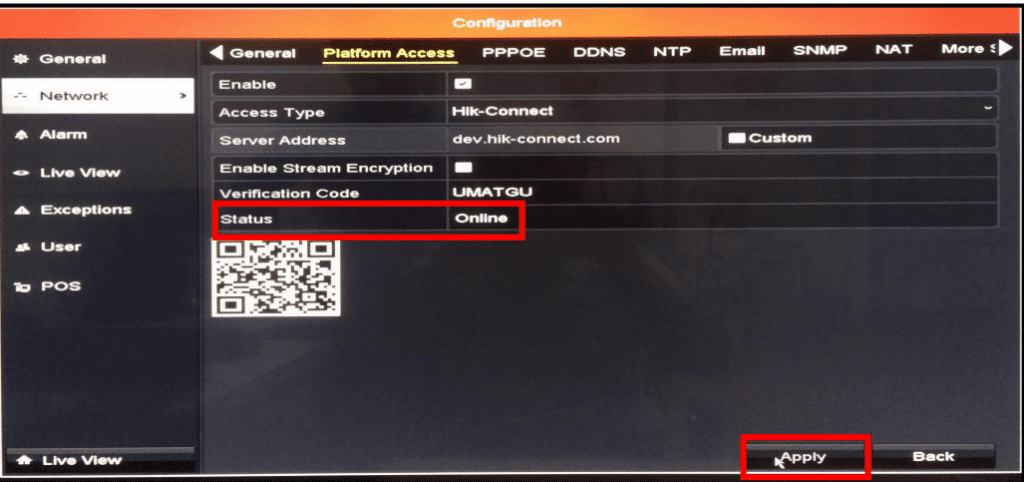
If still, an error hik connect connection failed then also check for following
-
- Check port 8000 is not modified
- IP address of the device is not blocked by router or firewall
- Check MAC address is not blocked by router or firewall
- QR code gives the device serial number
- The Internet is working properly
- Restart the device
- Call Hikvision customer care.
We a complete guide how to connect hikvision to mobile. You can also read this.
We hope your problem hik connect connection failed has been resolved by these given steps. If you have any query and suggestion about this error “hik connect connection failed” please write us in the comment box.
