Here we offer the IP Pro App free download for Windows 7/8/10/11 and MAC PC. The complete installation and configuration are demonstrated here.
IP Pro CMS App is the software for watching your Esee net CCTV cameras on your PC whether it is a MAC or Windows PC.
This is a very good software for monitoring and configures CCTV cameras on your PC at remote locations. The Esee net is a very good CCTV camera manufacturer that allows you to see your CCTV cameras on your mobile and PC as well with the help of IP Pro for PC.
If you have a CCTV system manufactured by the Esee net and you want to configure your CCTV cameras on your PC then IP Pro is the best solution for doing this.
IP Pro CMS App is Available for Windows and MAC
If you want to connect your CCTV cameras to your PC then the first thing you have to do is to download the IP Pro from the given link. Then we see how to install it on your PC and how to configure your CCTV device on a Windows PC.
For the MAC PC the same steps you may follow for the configuration of IP Pro CMS free download. So download the setup file of IP Pro Software and follow the simple steps to configure your IP Pro App. The steps for Windows 7/8/10/11 and Mac are shared.
IP Pro CMS App
Here is the link available for the IP Pro App. The CMS Software is given for Windows 7/8/10/11. Simply click on that link to download the setup file and save it on your computer. The download link is fully secure and free of any kind of viruses so does not worry about security. Just click on the link below to download the IP Pro App.
What is IP Pro CMS?
IP Pro App is the video monitoring software for your CCTV cameras on your PC. This software has some good features for managing your CCTV cameras on your PC. IP Pro Software also allows you to connect other devices like IP cameras, NVR, etc.
By using this software you can use other functions of your CCTV cameras like PTZ control, network setup, Image configuration, etc. IP Pro is the official software provided by the Esee net and it is very useful for those who want to see their CCTV cameras on their PC (Windows 7/8/10/11 and MAC PC).
Features of IP Pro Software
This software has some really good features. By using this IP Pro Application, you are only able to watch your CCTV cameras on your PC but also you can manage your CCTV cameras on your PC. This software has riched with some good features like playback control, IP camera management, PTZ control, network management, etc.
- Can watch your CCTV camera on your PC.
- Watch and manage the recording of CCTV cameras.
- Playback at the remote location.
- Motion and sensor recording management.
- IP Pro can take a customized backup of the recording.
- You can also add your access Control and Video door phones.
- Log management.
- Change camera image colours and other related options.
- Network management.
- PTZ controlling.
Use of IP Pro and MAC
The main use of IP Pro is watching your CCTV cameras at a remote location but this is also useful for managing the CCTV camera setup on your PC like playback, PTZ control, network settings, etc.
By using this software you can also manage other devices like IP cameras, access control, NVR, etc. The main purpose of this software is to connect your CCTV cameras on your Windows and MAC PC.
Configuration of IP Pro CMS (Windows and MAC)
Here we are going to discuss the two methods for connecting your IP Pro cameras on your laptop or computer. In the first method, we are going to use the official application that is called IP Pro and in the second method.
We are going to use the emulator for connecting the IP Pro mobile application on your PC. Both configurations of IP Pro App are simple and reliable but we prefer the first method because in this method you can also manage your CCTV cameras on your PC. So let’s start with the methods step-by-step.
1. Method # IP Pro without Bluestacks
Before taking any steps first download the setup file of IP Pro for Windows from the given link above. The downloaded file of IP Pro App on a Windows PC will be in the compressed format.
Before using this file you need to extract the setup file. You may use Winrar software for doing this. After extraction, the IP Pro CMS, save it on your computer and follow the steps given below.
1. Step # Installation of IP Pro App
Now go to the save file on your laptop or computer, right-click on that file and choose “Run as administrator“. After doing this, you may see that the permission window popped up asking for permission for the installation of the IP Pro Application. Just click on the “Yes” button and the installation process will begin.

Now the welcome setup wizard comes to you and just simply the “Next” button and you will get a new screen.
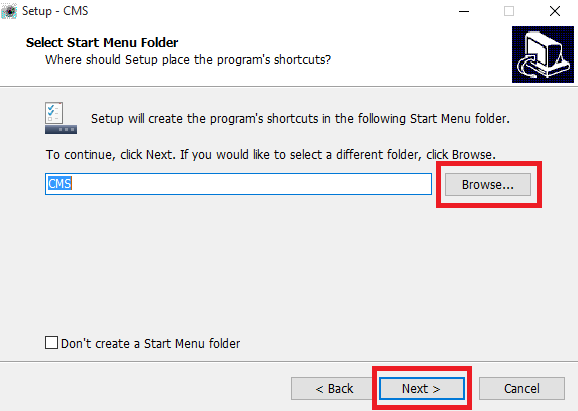
In this window, you need to choose the installation directory for the installation of IP Pro. Click on the “Browse” button and select the directory where you want to install the software. You may also leave it by default and then click on the “Next” button.
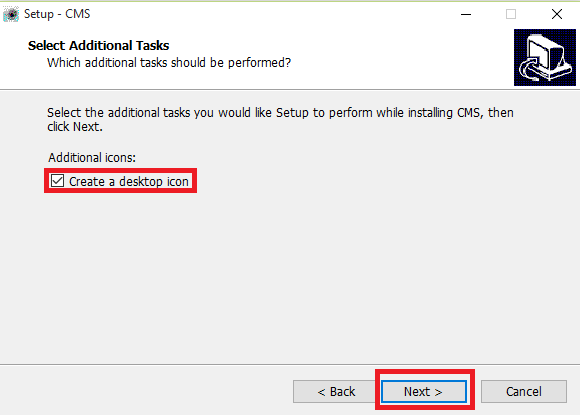
Now click on the “Create a desktop icon” and just click on the “Next” button and the new window comes to you.
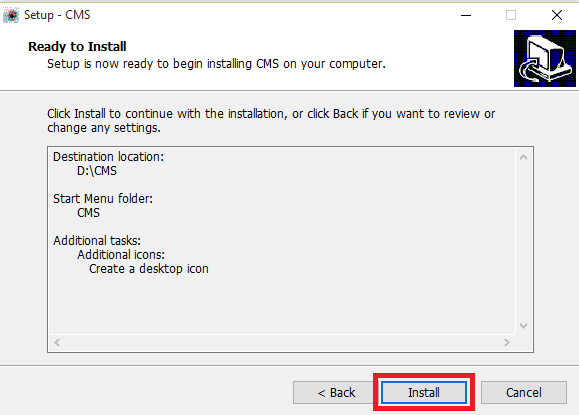
In this window, just click on the “Install” button and the installation process will begin.

Wait for some time until the next screen comes. This window may take some time so please have patience.
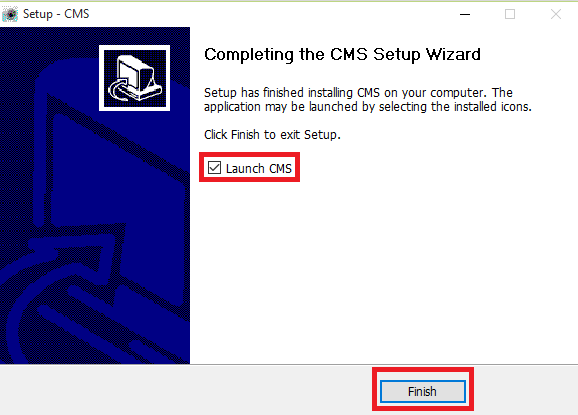
Now the final window comes to you. Click on the “Launch CMS” and then click on the “Finish” button.
After this, you have successfully install the setup Files of the app. Now move to the next step.
2. Step # Adding the device into IP Pro
After finishing the installation of the software, you may see an icon on your desktop named “CMS” To find that icon double-click on that icon. Now your IP Pro running on your computer. The next thing we have to do is add the device to the software. To do this, follow the steps.
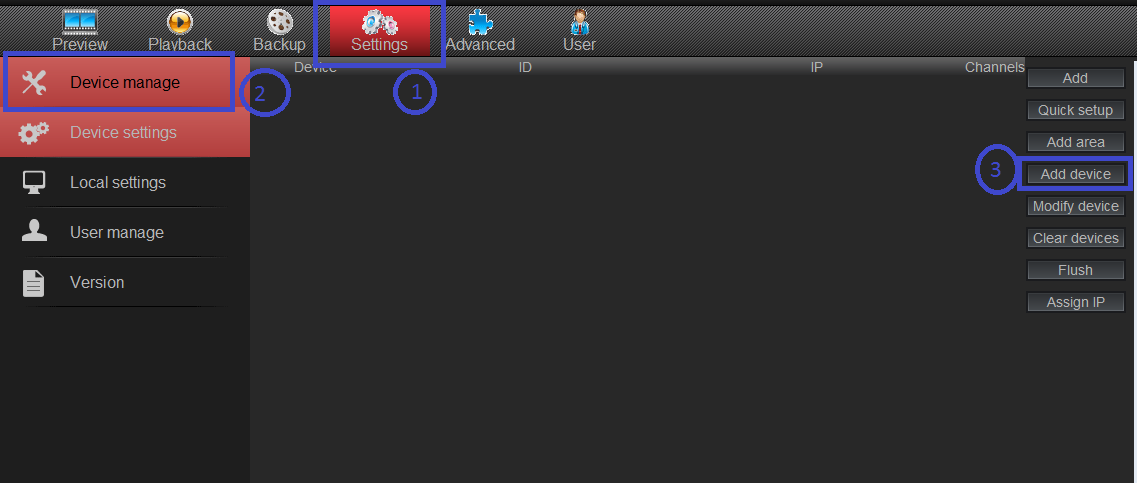
Go to “Settings” from the upper menu as shown in the picture. In the settings tab, you can see an option named “Device Manage“. Click on that now you will see some options on your right side. From those options, click on the “Add device” and you will get a new window on your screen.
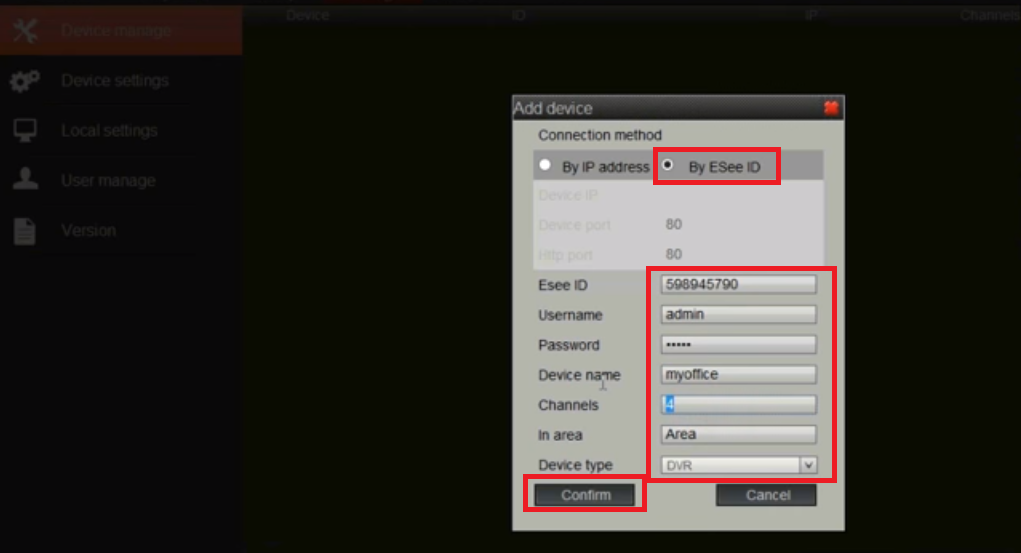
In this window, you can see the two options for adding the device. The first one is By the “IP address” and the second one is for the “By the Esee ID“.
The IP address is for those whose devices running on the static IP and the second option is for those who want to run their device on the cloud ID. So choose the option as per your need. In my case, I choose the ESee ID.
In the Esee ID fill in your device ID as you can see on your mobile application. In the username and the password fill your device username and password. In the device name, you may choose any name you want. After filling in this information, click on the “Confirm” button. Now your device is ready to show your CCTV cameras on your PC.
3. Step # Watch your CCTV cameras on your PC
Now just click on the Preview tab on the upper menu. Now you can see your device name under the area name on your right panel. Double-click on the device name and under the device name you can see the camera name.
Click on the camera name and you will see your camera on your CMS App.
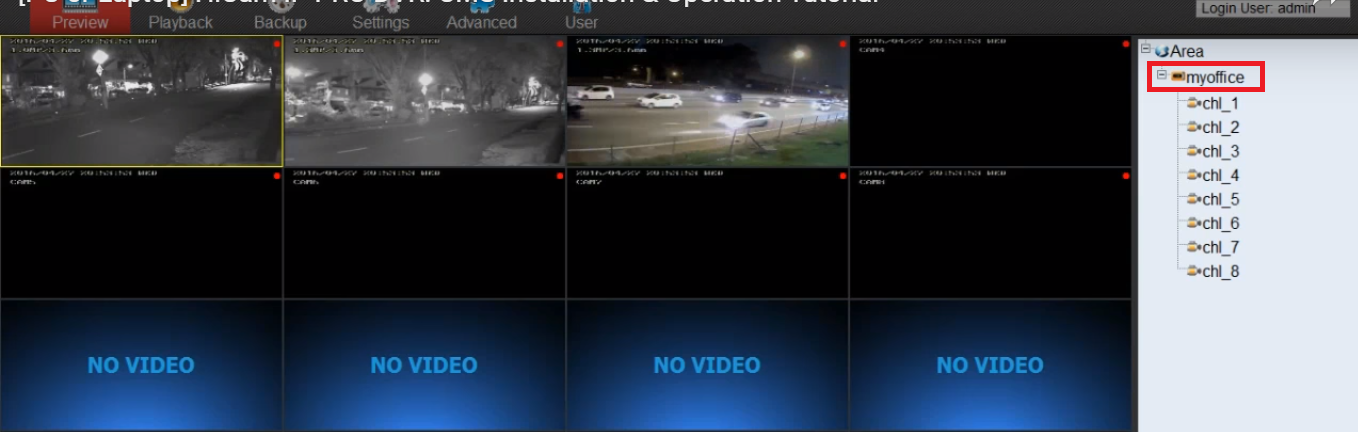
2. Method # IP Pro using the Emulator
In this method, we are going to use an emulator for getting the cameras on the PC. The emulator is the mediator program that allows us to run one operating system within another operating system.
For example, Andriod and Windows are two different operating systems but we want to run an Android application on Windows or MAC then we need to install an emulator program on Windows or MAC PC. So simply install an emulator and run any mobile application on your PC.
There are so many free emulators available for free you may choose one of them but we prefer the Bluestacks. Download the Bluestacks from the link and follow some simple steps in order to get your CCTV cameras on your PC.
- You need to Download the Blustacks from this given link.
- Now Install the Bluestacks on your PC.
- Now you can see an icon on your desktop, click on that and now Bluestacks in running on your PC.
- Now you can see the Bluestacks is running on your MAC PC or Windows PC.
- After that Bluestacks asking for the desired language for the setup choose as per your need and click the next button.
- Next thing Bluestacks ask for your Email account (Username and password). Fill it correctly and click on the Next button.
- After Sign in the setup will take some time for configuration so have patience.
- Now go to the Playstore and find IP Pro.
- Install IP Pro application on your Bluestacks.
- Run the IP Pro for MAC or Windows on the Bluestack.
- Now add your CCTV cameras on the IP Pro application.
- Now finally, you can see your CCTV cameras on your PC.
Conclusion
IP Pro App is a very good application for watching and managing the CCTV cameras on the computer at your local premises and a remote location as well.
This software has some good options for managing the cameras by using your PC. The best part of this, you can use it on your Windows 7/8/10/11 PC or on your MAC PC.
Here we discussed the two methods for having your CCTV cameras on your PC. Both methods are tested and working well but the first method is more reliable because in this method we used the official application.
So this is all about the IP Pro CMS. We hope this information will be helpful to you. If you have any queries or suggestions please feel free to write to us in the comment box. Thank you for visiting us. Have a nice day.
What is the IP Pro CMS App used for?
IP Pro CMS is a video surveillance app. This application is used to monitor and manage IP cameras, NVRs, and DVRs. You can manage them remotely from a smartphone or PC. It allows live viewing, playback, and device management.
How do I add a camera to the IP Pro App?
You can add a camera by scanning the QR code, entering the device ID manually, or discovering devices on the local network.
Can I view live video feeds through the IP Pro CMS App?
Yes, the app allows real-time viewing of live feeds from connected cameras.
Does IP Pro CMS support cloud storage?
Yes it does provide. Though you have to subscribe a plan for that.
How do I enable motion detection alerts?
Use the device setting to enable the motion detection. You can configure push notifications to receive alerts when motion is detected.

is there any substitue of that software ip pro because ip pro is very bad it is to laggy
cameras suddenly stop after running for 3-4 mins pls tell me
and it does not give fluent view . videos always are laggy
This is the only one