Learn in detail about the installation of the ISIWI for Windows OS user clients to set up and connect the CCTV camera to link and access the CCTV camera of the ISIWI brand.
This article will enable the readers and user clients to connect and link the surveillance setup with detailed information along with the setup procedure with illustrated images.
Learn More About The ISIWI CMS Software
This application is available to connect and link the ISIWI brand CCTV cameras. The article will enable the user clients to help them install and maintain surveillance on their premises or family to ensure the safety of their loved ones. The app is available to install on Windows, Android, and iOS operating systems.
Along with the download link of the CMS, we have also provided the installation process of the CMS for the user to learn with in-depth knowledge about the CCTV camera to help install and connect the CCTV camera to the application. Therefore, read the installation process below in the article for setting up the surveillance camera and software.
What is ISIWI Software?

This is a CCTV camera software for connecting and linking the ISIWI surveillance camera for keeping vigilance. The app will enable the users to access live view, playback recorded video, PTZ control, etc. for setting up the installation. The software is available for free to install and connect the CCTV cameras on the PC.
Functions of The ISIWI CMS Software
Here learn the detailed information related to the app’s functions as well as features for operating the CCTV cameras through the CMS client. We have provided brief information about the features of the application below in detail. We recommend our readers and the user clients go through the details of the functions as follows:
- Get live video surveillance on the software.
- PTZ Control is also available.
- Alarm push notification alert.
- Remote playback of recorded videos.
- Capture snapshots as well as record video manually.
- Add multiple devices simultaneously.
- Provide HD-quality surveillance video.
System Requirements Of The CMS
Here we have provided the information related to the requirements of the application to learn and understand which operating system and the device is most suitable for installing and operating the CCTV camera software. With the help of these details, the user can choose and employ the most appropriate device and operating system for installation. Read the details provided below carefully.
- Supported OS: Windows 7 SP1 (64-bit), 8 (64-bit), 10 (64-bit); Android 4.2 and above; iOS 8.0 or later.
- RAM: 3 GB for PCs / 2 GB for Smartphones.
- CPU Processors: Intel Core i3; AMD Ryzen R3 / Android Octacore / A13 Bionic.
- Space Required: 439 MB for Windows / 81 MB for Android / 90 MB for iPhone or iPad.
Download Free ISIWI Application For Windows OS
Here we have provided the app to download and install for setting the surveillance system on the PC. Get the software now for connecting as well as linking the CMS with the CCTV camera on the Windows OS. The app’s file is provided in the compressed format, therefore extract the file before employing the software. The link is provided below to begin the download and installation.
ISIWI CMS Client Download For Android OS Free
The organization has developed and rendered the app for the installation of CMS on the Android mobile phone. The app is available for free to install and connect the CCTV camera on the PC. Get the app to install on the smartphone from the link rendered below for the Android operating system.
ISIWI App Download Free For iPhone / iPad (iOS)
We are glad that the company has provided an application to install and set up on the iPhone as well as iPad to connect the CCTV cameras for installing and operating them without any difficulty. The application is free to install and download on the iOS operating system and the link is rendered below to proceed.
Is ISIWI Software Available For Mac OS?
No, the company has not developed any software for the macOS operating system. We advise the macOS user client to either install Windows OS in case their Macintosh supports it or install Bluestacks an Android emulator to run the Android app of the ISIWI on the MacBook for accessing the live video surveillance without any hindrance.
How To Install ISIWI For Windows OS?
Now follow the steps and method described as well as explained below for installing and setting up the VMS client on the PC. After extracting the file with WinRAR, open the folder and double-click on the setup execution file to start the installation wizard of the app. Then follow the steps rendered below:
Step 1 – Installation & Setup Wizard Of the App
The wizard will appear on the screen to set the root directory to save files of the software. Click on the “Browse” button to proceed, or leave it to default and just click on the “Next” button.
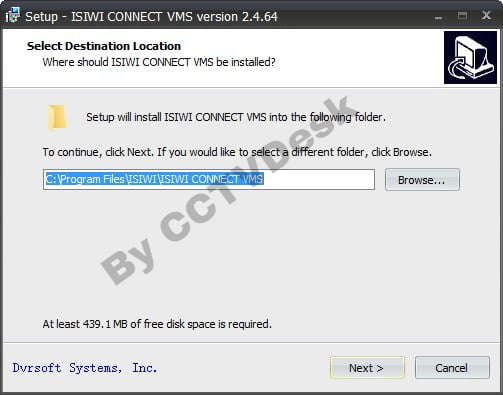
Here create a desktop icon and quick launch icon by selecting all the options and clicking on the “Next” button.
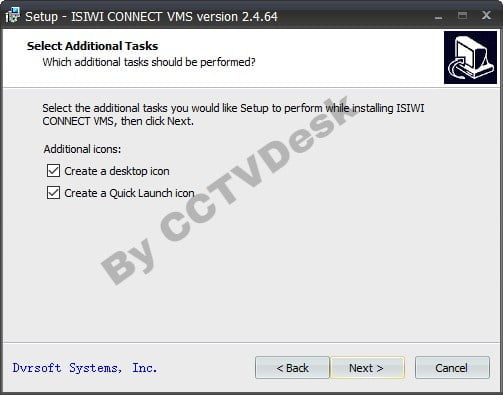
The software is ready to be installed on the PC, just click on the “Install” button.
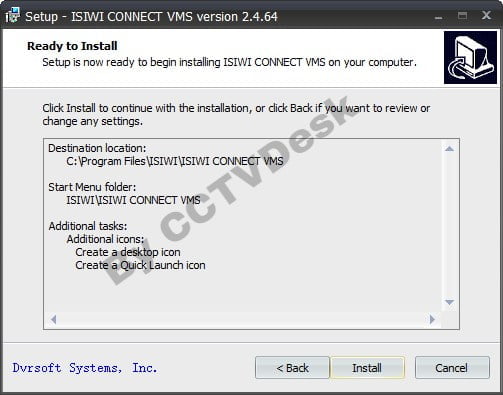
The progress of the installation will be shown on the screen, wait for the process to complete.
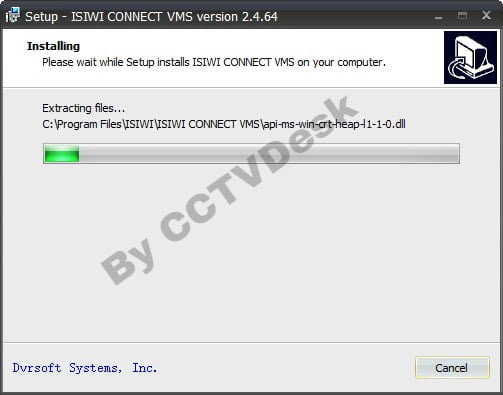
After successful installation, close the wizard by clicking on the “Finish” button.
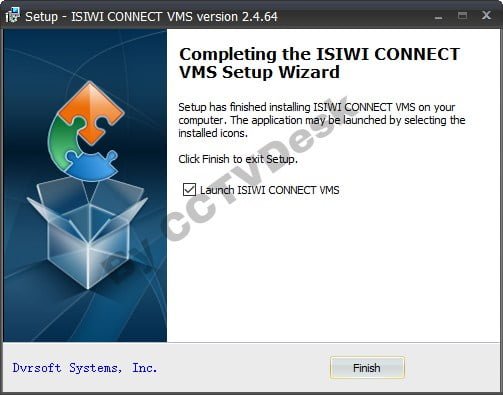
Step 2 – Setup Password And Change Language
Here software will start and run in the Italian language. First, the user must create a password to login. Then click on the “Il prossimo” to proceed.
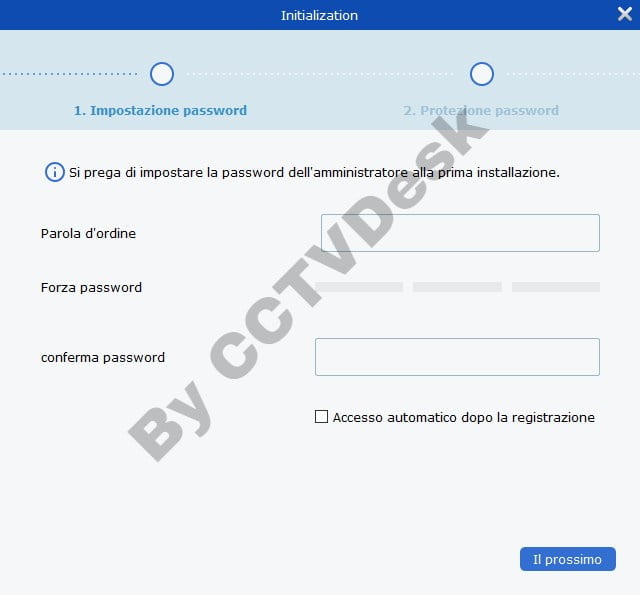
Then answer the security question as it will help the user in resetting the password. In case, the user forgets the login password. Then click on the “finite” option to proceed.
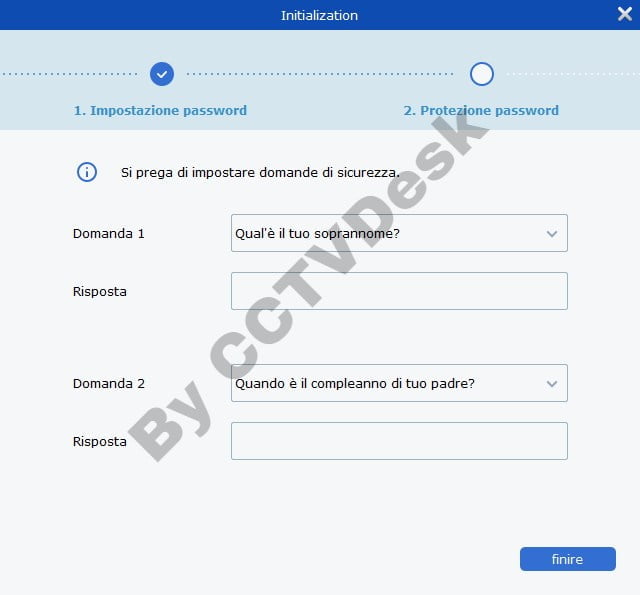
The software will start on the PC, to change the language click on the “Config. Sistema” option to proceed.
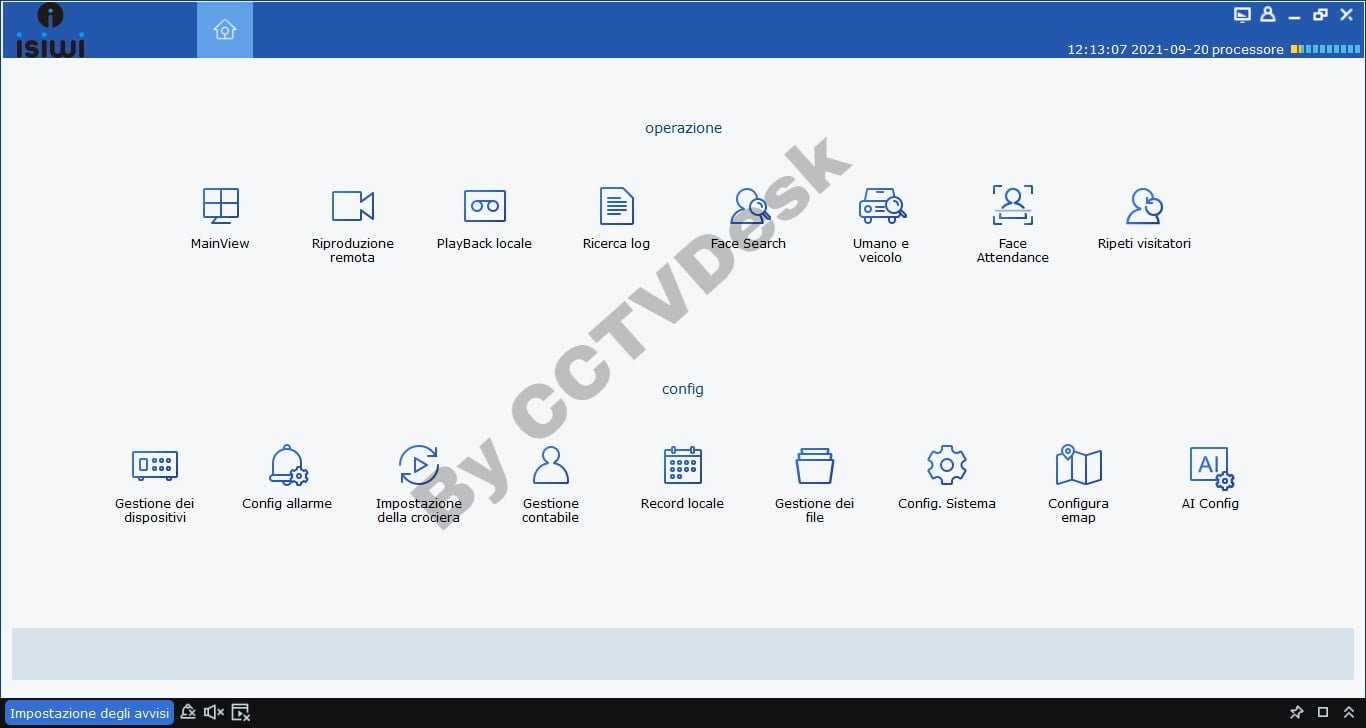
Then select the language in which the user wants to operate the CMS and click on the “Salva” option to save the setting. Then close the application.
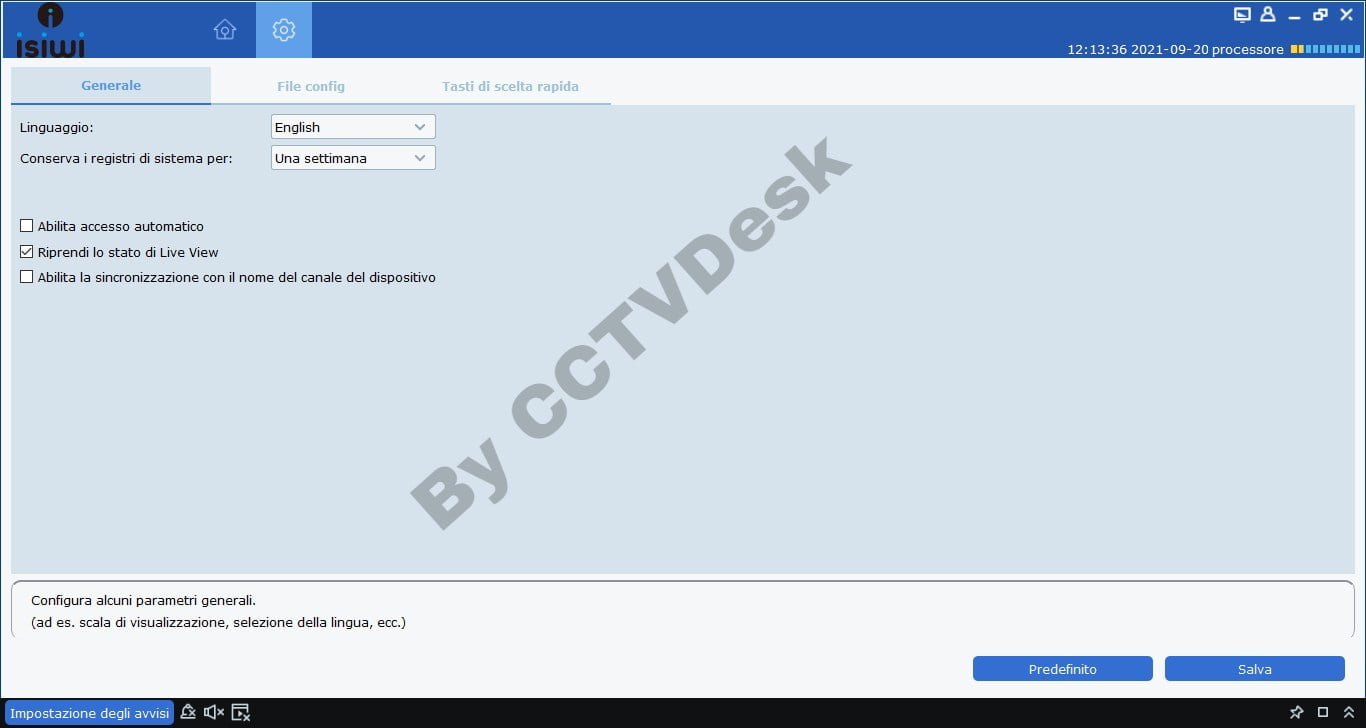
Step 3 – Add Device on The Device Manager
Now restart and log in on the CMS and click on the “Device Manager (Gestione dei dispositivi)” option to proceed to the device manager.
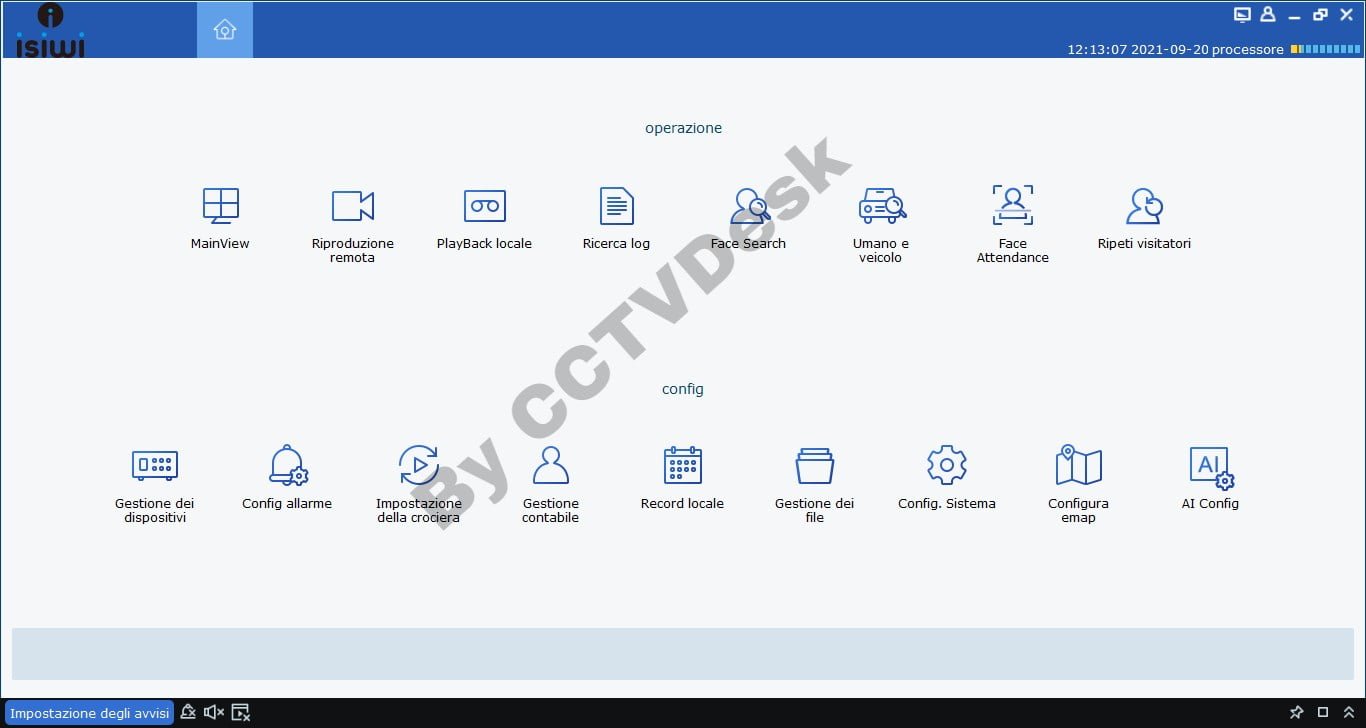
The device manager will open on the PC, click on the “+” button to proceed to add and link the surveillance system on the PC.
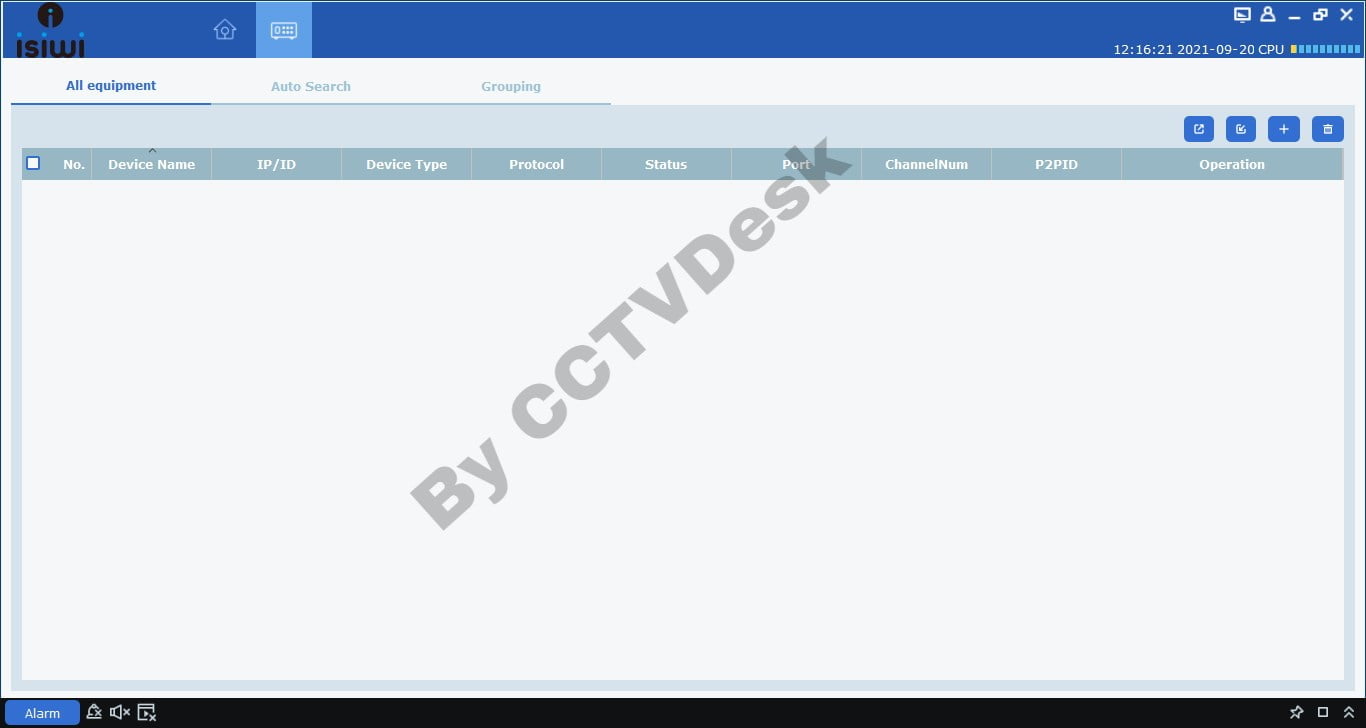
Then enter the credentials of the device to be added such as device name, login type (in my case I chose IP), Media port, username, and password. Then click on the “Add” button.
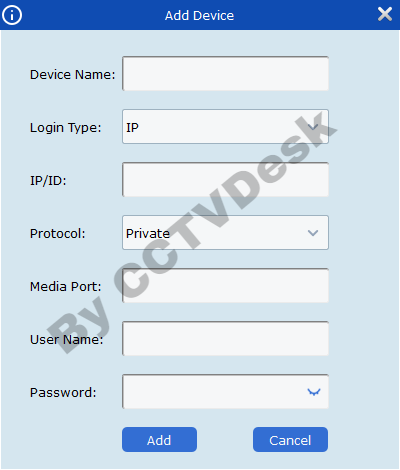
Live Real-Time Monitoring on The ISIWI CMS
Then go back to the control panel and click on the “Mainview” option to proceed to get live access on the PC.
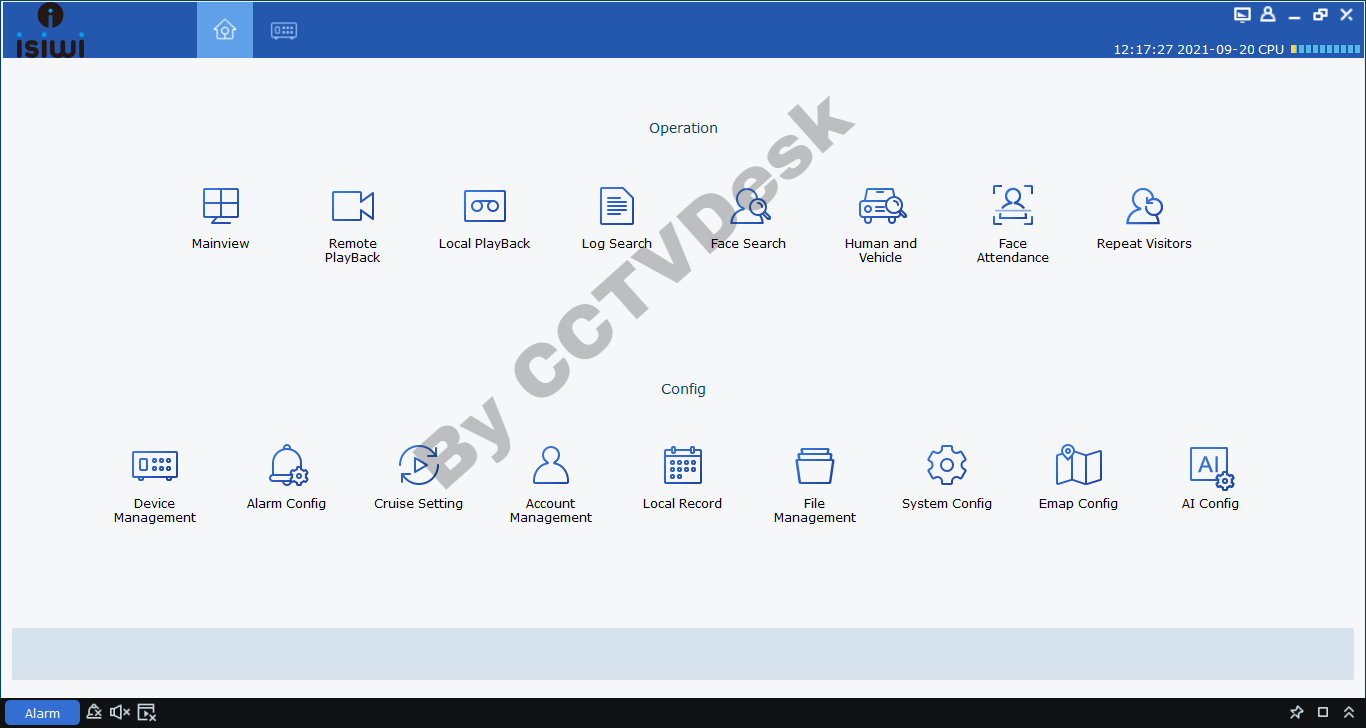
Here is a sample of real-time monitoring on the application.
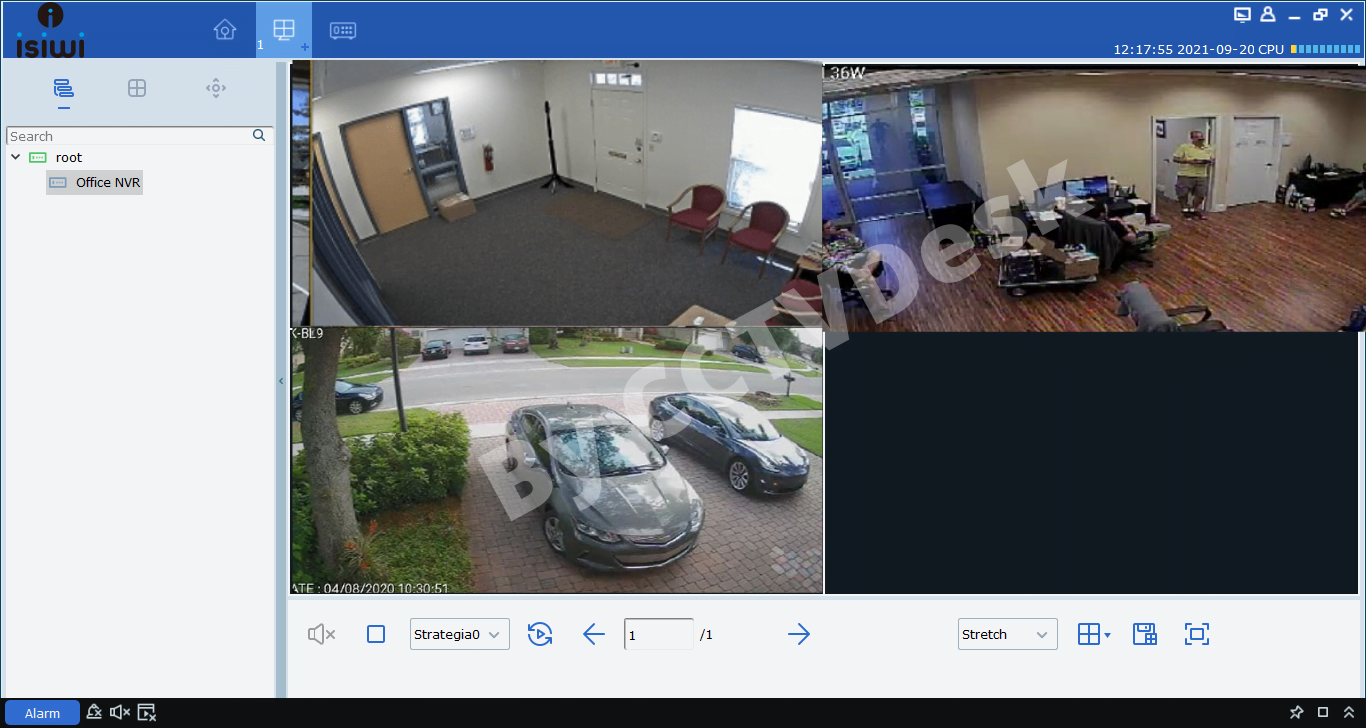
Conclusion
We have discussed the topic “Download ISIWI for Windows 8/10/11 & Mac OS Free“ in detail for our readers and the user clients of the ISIWI brand CCTV camera. This article has provided knowledge about the installation process of the CMS on the PC without any difficulty.
We have provided information about the system requirements and features of the application to help the user clients and readers to learn more detail. The article has rendered every information about the application to help them connect and link the CCTV camera on the PC without any detail.
Unfortunately, the application is not available for the macOS operating system. Therefore, we have provided the information and solution for the Mac OS user clients above in the article for our readers and clients to learn and understand. Both solutions help run the software on the MacBook without any technical issues.
We hope the article is helpful about the installation as well as other details of the software. For more queries comment below the details for solutions. Thank You.
