Do you want iVMS 4200 CMS (Windows or MAC)? Then you are in the right place. Here, you can download IVMS 4200 CMS for free and the latest version of IVMS Apps. This software is used for watching the CCTV cameras on your PC.
The IVMS 4200 for PC is the software provided by Hikvision CCTV, and it is a very good software for watching your CCTV cameras on your PC. With IVMS 4200 for PC, users can efficiently manage and monitor their security systems.
As we all know, Hikvision is one of the best CCTV camera providers all over the world, so it is obvious that they provide very user-friendly software for their clients.
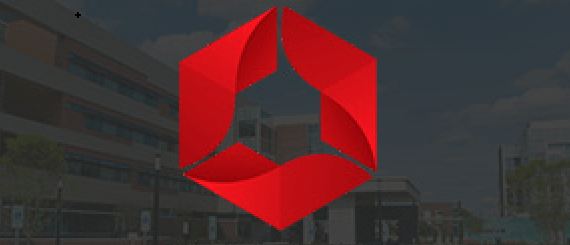
Here, you can get the IVMS 4200 CMS App and configure it as per your requirements. The configuration of the software is very simple,e and everyone can easily configure it as needed.
After downloading the setup file of the IVMS 4200 CMS, you have to just follow some basic steps, and then you can watch your CCTV cameras on your PC.
After downloading the setup file on your PC. You need to follow some basic steps to configure the IVMS 4200 Application. The setup file will be in a compressed format so before installing the setup you need to extract it. You can use WinRar software for extracting the setup.
Key Features of IVMS 4200 CMS
With IVMS 4200 for PC, users can access features that enhance their security management experience.
- Live View.
- RemotePlay Back.
- Device Configuration.
- Device User Management.
- IP camera Configuration.
- Create a Camera Group.
- Create Schemas.
- Edit Camera Option.
- Edit Camera Image.
- Use Hik Connect for PC.
- Modify Network Configuration and many more.
Why Choose IVMS 4200 for PC?
Configuration of IVMS 4200 on Windows
After extracting the setup file, let’s go for the installation of the IVMS 4200 CMS.
STEP 1 # Installation of IVMS 4200
Double-click on the downloaded setup file on your PC, The setup will ask you for administrative permission for the installation, and click on “Yes”.
Then the setup will start the process. The screen comes to you, asking for the acceptance of the license agreement. After accepting it, just click on the “Next” button.

STEP 2 # Select the desired options.
The next screen comes and asks for some options. There are three options on the left side of the screen. The first option is for the client setup, which means the setup is only for watching your CCTV cameras on your PCs.
The second one is for the IVMS 4200 storage server, which means your PC works as the recording server for your CCTV cameras. The third one is for streaming media online. So choose the options as per need. After choosing the options, click on the “Install” button.
You may read the IVMS 4200 storage server configuration.
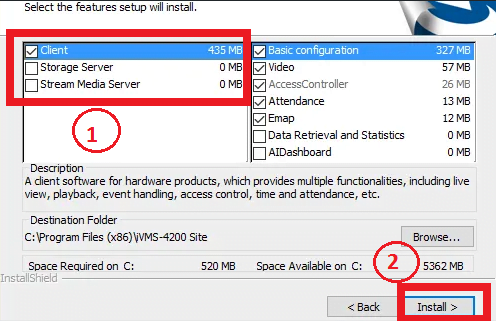
STEP 3 # Finishing the Installation
Now the installation process starts. You have to wait for some time to finish the installation
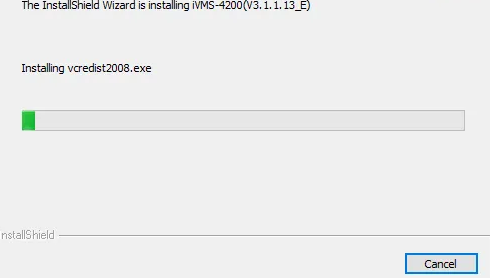
Now the final screen comes up of the installation of IVMS. Click on both options and then click on the “Finish” button.
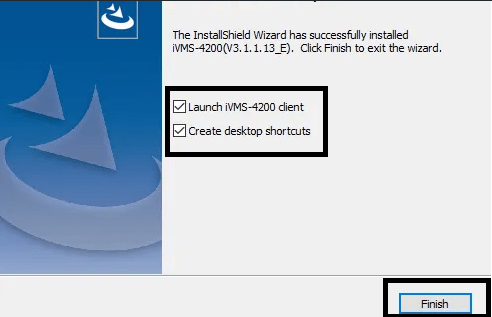
Now, the IVMS 4200 App is ready to run on your PC. Now, let’s come to the configuration of the software. Now, you will get an icon of the IVMS 4200 CMS on your desktop screen. Just double-click on that icon, and the software is now running on your PC.
STEP 4 # login to the software.
Now the next screen is for creating a password for the software. This password is only for the software, not for the device.
In the username, put admin. “Choose the password, and make sure you can remember it. You may write the password somewhere in case you forget it. This password is only for software. If you forget the device password, you may use the Hikvision password reset tool.
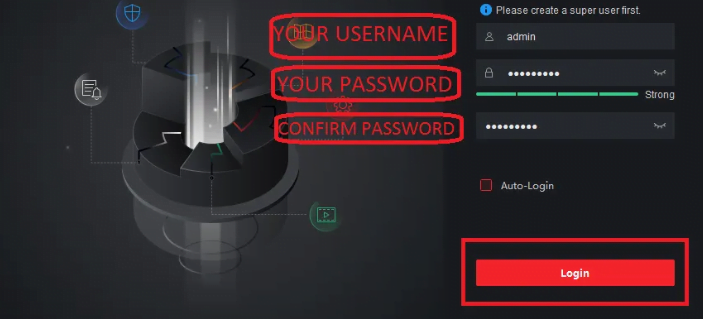
After choosing the password, click the “Login” button. The next screen is for choosing some security questions. These questions will help you if you forget the password of the software. Choose questions and answer these. After doing so, click on the “Login” button.
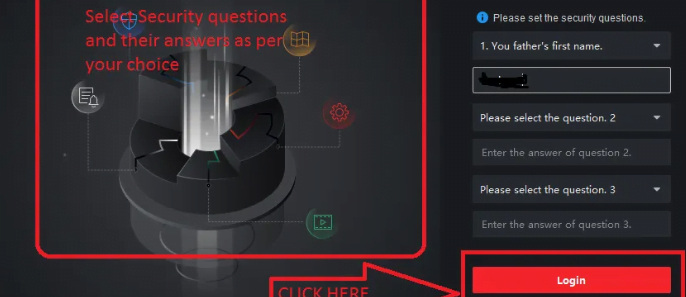
STEP 5 # Add the Device into IVMS 4200
Now, the main screen will come in front of you. Here you will get an option called “Device Management.” Click on that option to add your DVR/NVR or IP camera to the software.
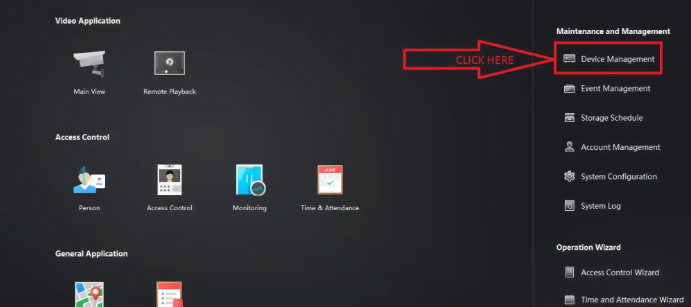
Now click on the “Add” button. On your right side, the screen will ask you for the device information. Just fill up correctly and click on the “Add” button.
IVMS 4200 for PC makes it easy to configure your CCTV settings and provides real-time monitoring.
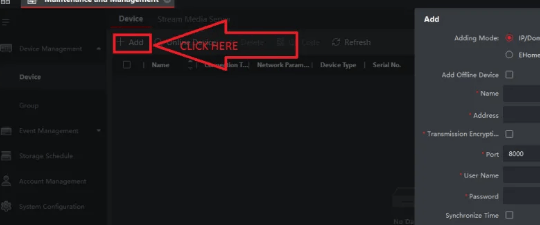
Now, your device is ready for IVMS 4200. Check the status of the device, it must be “Online”.
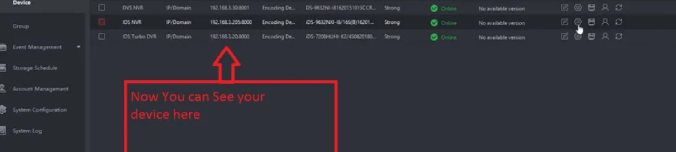
Now go to the main screen of the software and click on “Live View“. The main screen will come up with your cameras.
Conclusion
So this is all about the IVMS 4200 Software. We hope this information will help you to get your Hikvision cameras on your PC. Different versions of Apps are given here. You can get them as per the requirement of your system or gadget.
If you have any queries or suggestions, please feel free to write to us in the comment box below. Thank you for visiting us. Have a great day.
What is the IVMS 4200 App used for?
The IVMS 4200 App is a comprehensive video surveillance software designed for managing Hikvision devices like IP cameras, DVRs, NVRs, and access control systems.
Is the IVMS 4200 App free to use?
Yes, IVMS 4200 is free and available for Windows and Mac OS.
How do I add devices to the IVMS 4200 App?
Go to Device Management, click “Add,” and input the device’s IP address, username, and password.
Can I view live camera feeds with IVMS 4200?
Yes, the app allows real-time live viewing of connected devices.
Does the IVMS 4200 App support remote access?
Yes, you can configure remote access by connecting devices via Hik-Connect or by using static IP and port forwarding.
In summary, IVMS 4200 for PC is essential for anyone serious about security management.

I cannot log in to another IVMS 4200 on another PC with the credential created from another computer as a super user.
Is there any alternative to this?
My device is on;ine, I goto the nain view live view
Iy is asking ,
Video is encrypted , enter stream key?
The “Video is encrypted, enter stream key” message in the Hikvision iVMS-4200 software means that the video stream from the camera is protected with encryption. To view the stream, you need to obtain the stream key from the camera system administrator and enter it in the software’s configuration settings. Contact the administrator or Hikvision’s technical support for assistance if you don’t have the stream key.
I just downloaded IVMS 4200 for my PC, and it’s working perfectly! The installation process was straightforward, and the features are impressive. Thanks for providing such a helpful guide!