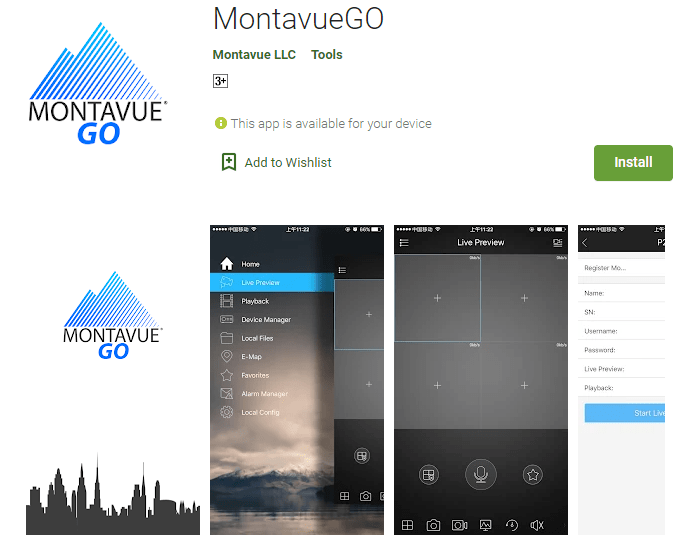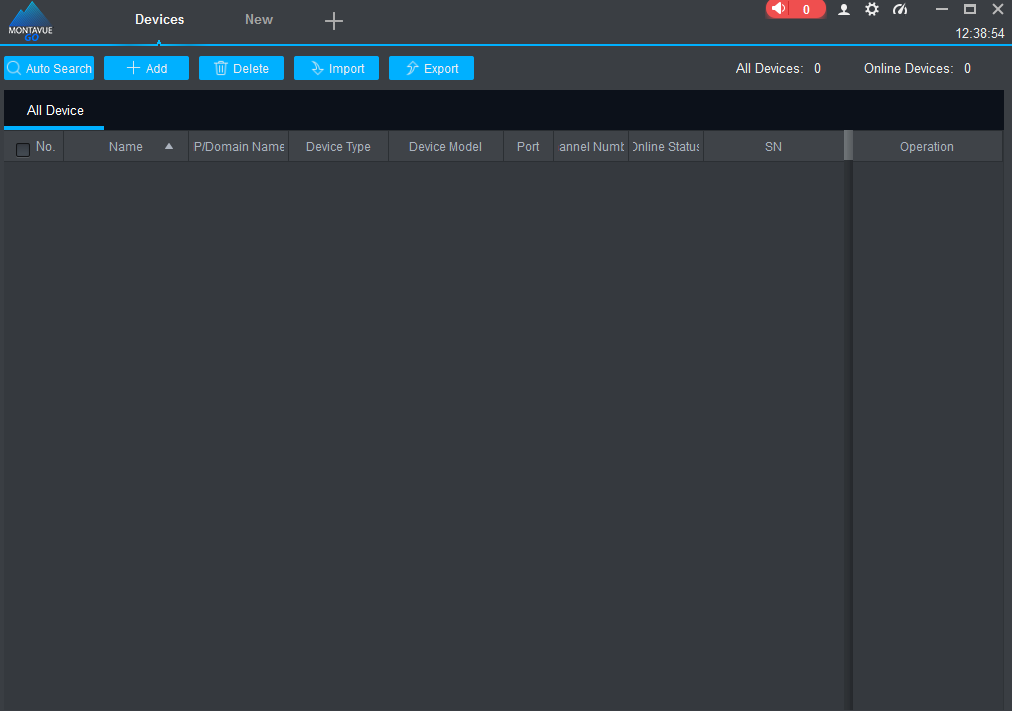MontavueGO for PC is a CMS wizard for connecting cameras installed at any location to your PC. Suppose you have installed your surveillance system at your factory and you want to monitor it from your office. You want to run the camera display on your PC.
Then you require to load a CMS wizard on your computer to view cameras. The software functions when you download it and install it on your system. It is done in various steps. You will find installation details in this article in detail.
The software is functional in such a way that you can access your device from any remote location. It solves your problem of monitoring. You can easily track activities, instruct, and watch playbacks from your location. It saves you time and energy. It is always a good solution for proper management.
What Is A CMS Wizard And How Does It Function?
The CMS is an application that paves the way for the connection and monitoring of CCTV cameras by adding camera devices to your PC. Without it, the display is not possible. Suppose the cameras are installed at 6 different places and you want to monitor them from a single place, then you require software to connect all the devices and then relay them to your computer system.
All six devices are attached to the CMS one by one through the device IPs. We give every device a unique Id. & Password. When they are connected properly, then we put in the same Ids and passwords to the CMS wizard and add the device. Once all the devices are added, they relay cameras simultaneously on the display screen. The wizard supports the display of 128 cameras on the screen and in some cases even more than that.
What Is A MontavueGo For PC Software For Windows OS & Mac OS?
The MontavueGo CMS is software from Montavue Industries. The company is situated in the United States Of America. It deals in security surveillance products and their accessories. The organization has a long-standing reputation for its products and services.
Their MontavueGo CMS is designed in such a way that it gives you easy streaming 24*7 continuously. You will always find yourself safe under the guardship of this app. It is downloaded in the form of a compressed file on your PC. You have to decompress the file and make it run to install the application. After the installation, add your device and get your display. Here, in this article, you will find a complete illustration of all these procedures. Download buttons are given for you to get the application free of cost.
Features Of MontacvueGo For PC CMS Wizard
The app has many prominent functions. These features and functions empower us to use the device in the best possible fashion. We can only operate little if we know little about the attributes of this App. The following are its beneficial functions.
- The device supports every kind of video format. You can use it with devices, like H.264, H.265, etc. It means that it supports high-resolution videos.
- You can add as many devices to your CMS app as you want. There is no issue with it. If you have to add 4 devices from the app and all the devices are at different locations. Every device has connected 8 cameras with it. Each device has a unique IP, Id, and Password. Add them to your software manually one by one. You will see on the display panel that your added devices are mentioned. Push the play button and you will see all 32 cams on your screen at a time.
- You can click images from it. Run playback. Watch videos, rewind, and fast forward. The wizard supports all these functions.
- The software supports sensors attached to the devices. Motion sensors and audio sensors are primarily two functionalities. You can put the sensitivity level as high, low, or medium. It depends on camera location and your preference.
- When the device detects any suspicious motion or audio then it alerts you through push notifications. The notifications are in the form of messages and emails.
- The two-way audio is a very effective feature of this system. Through it, you can pass any message through your CMS wizard to the person on the other side of the device. You can scare away any suspect, or hush away any intruder. It gives you support to raise an alarm in time.
- It supports recording on your PC. You can also record on a cloud server.
- You can operate a PTZ Camera with the help of the App. You can rotate left and right, or up and down.
- You can also zoom the image.
Download MontavueGO For PC Free For Windows OS
Here you will get the download button to load the App. For that, you have to click the button and the file will load on your PC in the form of a compressed file. Then you have to decompress the file. When it is uploaded, you have to click the setup file. It will automatically start the installation process.
We have given here, step by step process to guide you to add the device and find your cams on the display screen.
Download MontavueGo For PC Free For Mac OS
To use your CMS for Mac OS you have to download it for this OS. You will have to load the file. It will be in a compressed file. decompress the file and load the content on your PC. After that, you have to add the device. Add all the devices and view your security surveillance system to Computers. You will get the link below to load.
Download MontavueGO App To Install Free For Android OS
If you are an Android phone user, and you want to view the MontavueGO cam on your device then the download button is given for you free of cost. The loading link is given for you to install the app for your smartphone. You will have to add the device by scanning the QR Code. After that follow the instructions to reach the display part.
How To Install MontavueGO For Windows OS
If you want to install the CMS wizard for your Windows OS then you have to load the file for it. It will be loaded in a compressed file format. Decompress the file and install it on a PC.
Step 1- Install The CMS For Windows OS
The moment you install the app it will ask you to select the language.
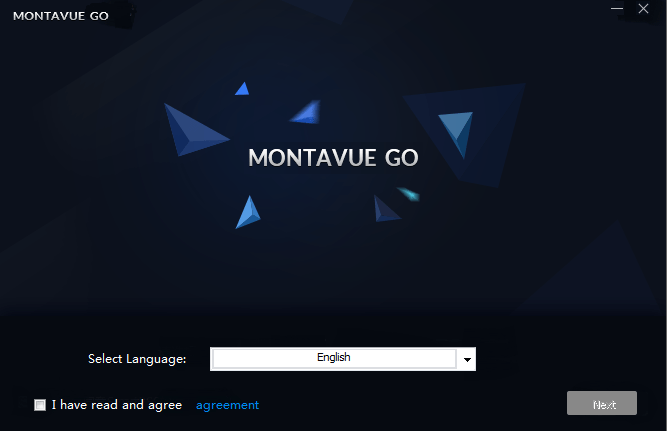
Press the next button to install and the next window will open to seek permission for installing the app.
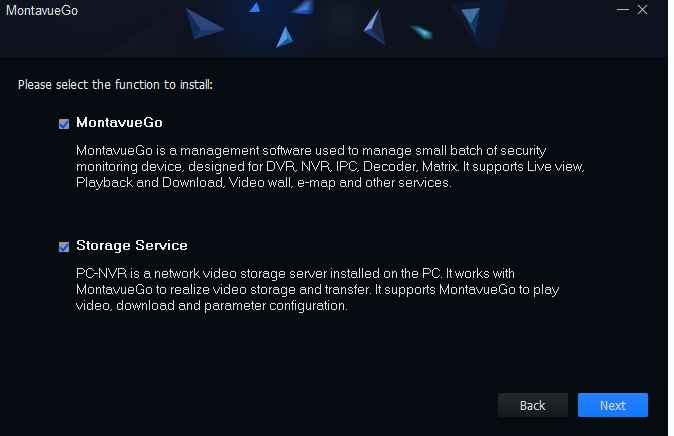
Select the MontavueGO option to load the file. Press the next button to install the app.
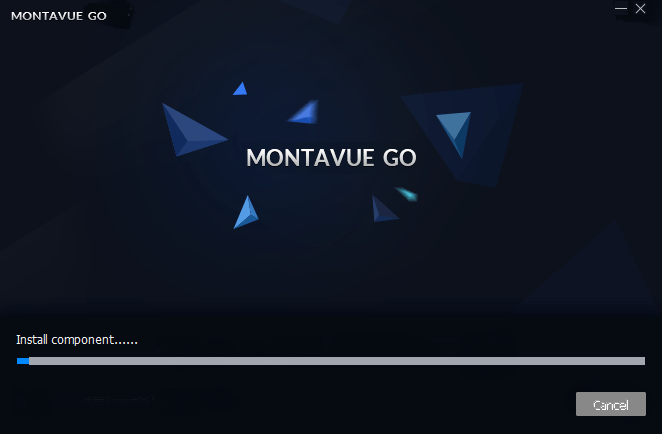
It will automatically select the C-drive and begin the installation process. It will take a few minutes to install. Wait for it to complete. Once it gets finished, it will notify you.
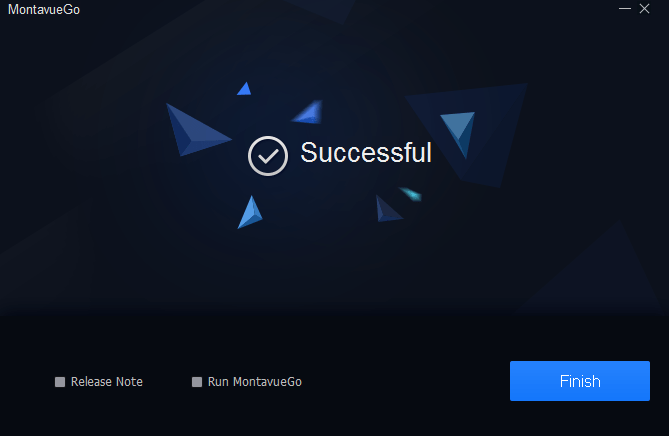
After the completion of loading, the ‘Successful’ message will prompt on the screen. Press the finish button. The installation process is over.
Step 2- Log In To The CMS To Add The Device
Now the next step is to log in to the App. For that, you have to choose a password. Password must be 8 characters long, and you have to make it a combination of alphabets and numerals.
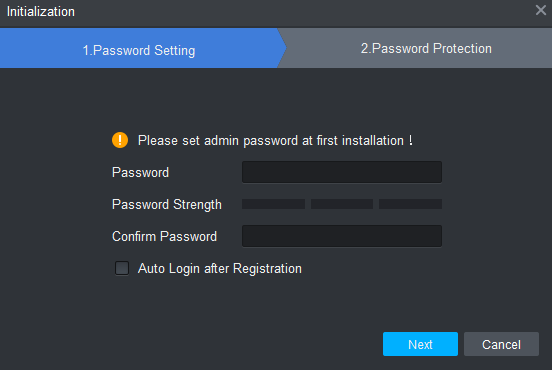
You have to make your password to enter the app. Set an 8-character long password at least. It prefers an alpha-numeric password. Press the next button to move on.
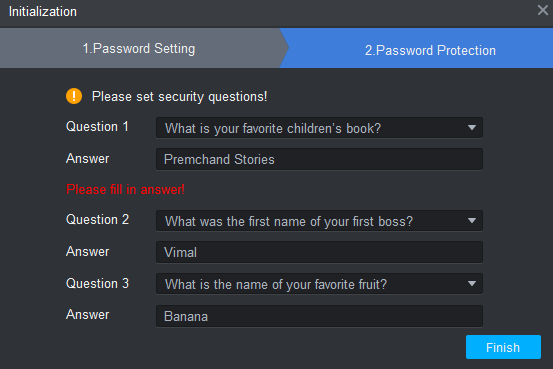
It will initialize the CMS for you and ask a few simple questions to you prior if you forget your password.
The CMs window screen will appear on your display. Press the ‘+Add’ icon to add the device manually.
Step 3- Adding The Device And Monitoring The Location
Now, you have to add the device. Click the ‘+Add’ icon for further steps.
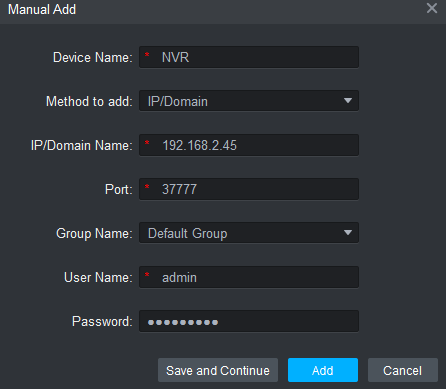
Here, you have to put in the IP address, port, username(By default- admin), and password. After that press the Add button. The device will be added and the camera will appear on your screen.
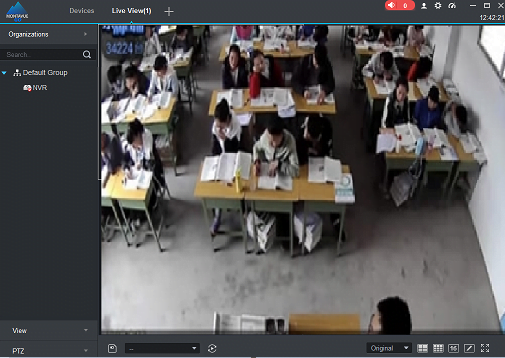
Conclusion
To add the device with CMS-based software, you have seen here that the article covers extensively every aspect. Here, you get a free MontavueGO Application for your PC. The benefits and the illustration processes are all given step by step. You can take this post as a guide for the CMS. The download buttons are specially framed for you. You can use it very easily now.
I hope you have found the post helpful for you. Please share your responses in the comment section.
Thank You.