MP6200 For Windows is a CMS Wizard Application for monitoring many devices at a time from remote locations. It is designed and manufactured for the Windows OS system. Here, in this article, we are giving a detailed analysis of MP6200 For Windows software. It is also given for Android OS and Mac OS.
If you want to run this application on Mac OS, then the process is also given here. The software is in a compressed file format. To load it and install it on Windows OS you have to decompress it and then install it. The Application is very smart. You will also get a detailed illustration of the installation.
Every step has been done to give users a better understanding. These are done in three steps. Step one is the installation part. Step two is the Login part, and step three is adding the device part. The Application is thoroughly discussed.
The MP6200 For Windows OS is designed and manufactured by Meye Tech Ltd. It is a CCTV surveillance company based in China. It has a range of security surveillance products. The company has its showrooms and service centres in many other countries.
What Is A Content Management System(CMS) Wizard?
It is software that gives you options to keep the data, modify it, and transfer it as per your choice. With its help, you can connect devices, analyze outcomes, and produce desired results. A CCTV CMS Wizard gives you the option to add one or many devices and access them from remote locations.
How Is A CMS Is Helpful In Monitoring?
The software is extremely helpful in monitoring cameras as it is designed to connect many devices. When gadgets get connected to it, and each gadget is further connected to multiple cameras, it means that the CMS Application shows many cameras on-screen simultaneously.
A wizard can monitor more than 500 cameras at a time. Thus monitoring becomes more manageable. You are more in control. The surveillance is more secure.
What Is An MP6200 Application For Windows OS?
It is software used for monitoring CCTV camera devices. It has functions to operate these cams from its location. Suppose you have connected 10 devices with it, and each device is comprising 10 cameras, which means there is a total of 100 cameras that we want to monitor.
With the MP6200 Application, we can get all these cameras for remote monitoring from a distant area. It equips you with full safety and security.
Features & Functions OF MP6200 App

This app has many features and functions. Know them to use this application authoritatively. It will be proved very beneficial for proper monitoring. These are some of the attributes.
- The application gives you a continuous view. There is no delay. There is a real-time view
- The Wide Dynamic Range(WDR) is 120dB. The wide dynamic range changes the foundation of the backlight of any image and gives clear pictures.
- H.265+ is the video compression. It saves storage and bandwidth capacity.
- The resolution of this CMS is on the higher side
- You can set the photos in these ways: Rotation mode, submersion, brightness, contrast, Sharpness adjustable by client programming or Web program.
- The application maintains accounts. You can see playbacks, protect accounts, and take snaps.
- The CMS is sensor supported. It can sense motion and audio detection.
- It gives you the freedom to pre-set sensitive areas so that whenever anyone enters those areas you get notifications. It is possible from this app. You get message alerts and alarms beep for you.
- The application upholds two-way audio. You can pass the message to the fellow on the device end. you can also raise alarm by seeing some suspicious activity.
Download Free Software MP6200 For Windows OS
You will get here the link to this software. It is given in the download format. You have to load it. It is given here in the compressed file format. Decompress it before going for installation. It is easy to load and install. The comprehensive installation process for Windows OS is given below.
It is given for you to know the step by step process. The complete guide will steer you smoothly. It is easy to learn and follow the step by step process. Click the download button.
Download MP6200 Application For Mac OS Free
This application is directly not available for Mac OS. The company has not provided any app for Mac operating system. Still, if you want to load the MP6200 Application For Mac OS, then you have to follow the following step. The users can download and install the Android application by using the Bluestacks on Mac OS.
The user can also install the Windows OS on their Macintosh PC. If it supports, then install the MP6200 Application For Mac OS.
Download MP6200 App For Android OS Free
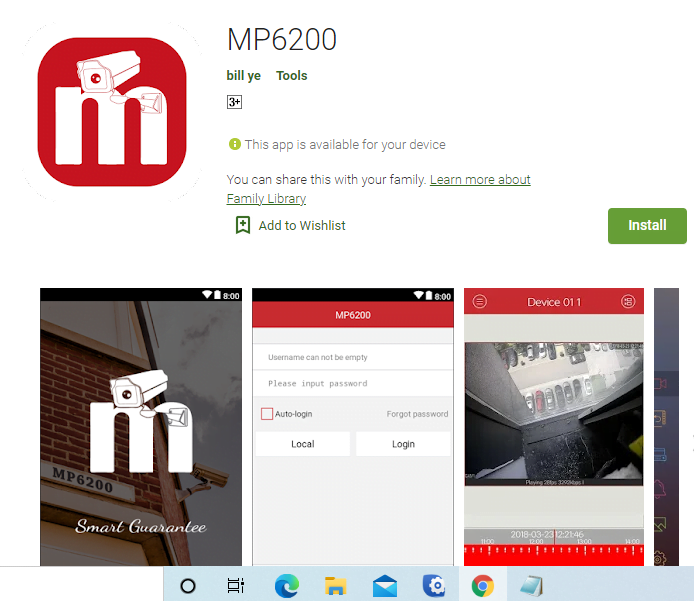
This app can be loaded and installed for Android OS. For that, you have to open the google play store and search for MP6200 App for Android OS. It will come on your screen. We have also given the link to the app. Click the link and get the app. Load it and then install it.
After the installation, you will have to scan the QR code for adding the device. This way, you will be able to connect the cam with this application.
How To Install The MP6200 For Windows OS?
The step by step process is given here in this section. The steps we are going to take are illustrated here. It is extremely easy and important. Follow the instructions given here and you will be able to do it for yourself. We are going to provide you with the step by step guide.
Step-1 Install The Software On Windows OS
To install it for Windows you have to click the download button. It will be loaded on the OS. It is given in a compressed file format. You have to extract the application before installing it. For installing the app we double click it, the following page opens.
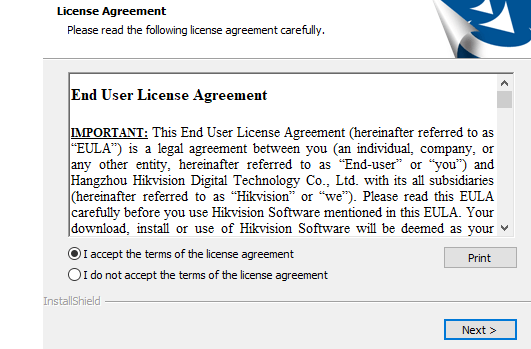
It is for agreeing on the terms and conditions of the license. If you are not accepting it, select that box. If you are agreed with the terms and conditions, select the ‘I accept’ box and press the next button.
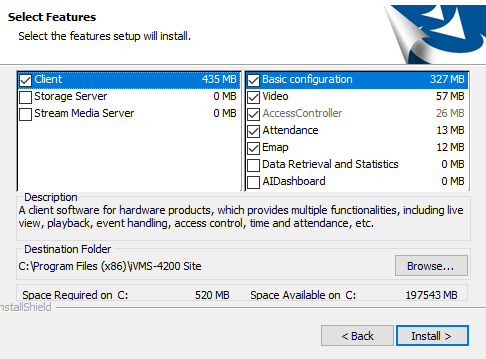
This page will ask you about the setup process. The first step is Client setup. It means you can see live streaming. The second option is ‘storage server’. It means that you can live monitor and also save the data on your PC. The third mode is for viewing it online only. Select your option and press the ‘Install’ button.
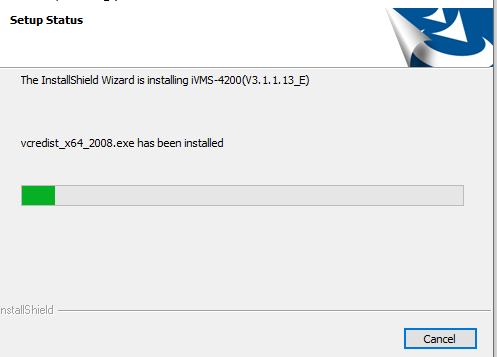
The installation begins. It may take a few minutes to empty its all contents. Once it installs the data on Windows OS PC, the next page appears automatically.
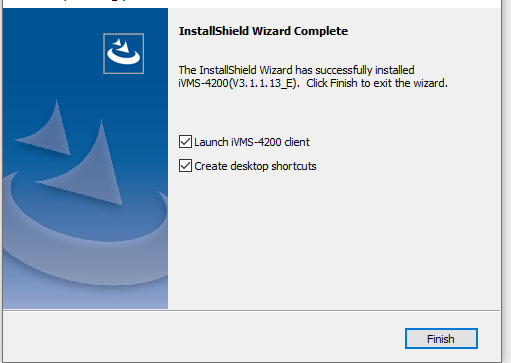
Press the finish button. The installation process is complete. Now we will come to the second step.
Step-2 Login The Application
For logging the app, we have to go this way. When we open this app, the page appears as the following page.
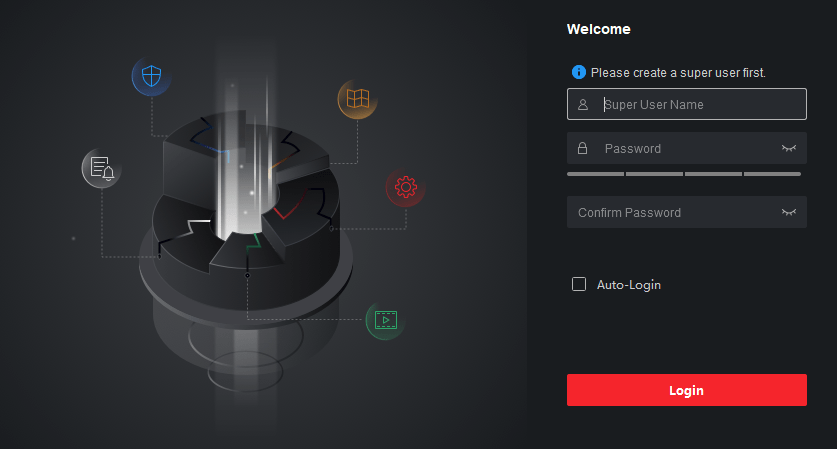
Here, it is asking for a User Id and a Password. You have to give it a name and create a password. Yo u must make a strong password. A strong password is the combination of alpha-numeric, and character combination. Additionally, you have to keep the lower case and upper case in that password.

We fill in the Id, and password here. Now press the log in button.
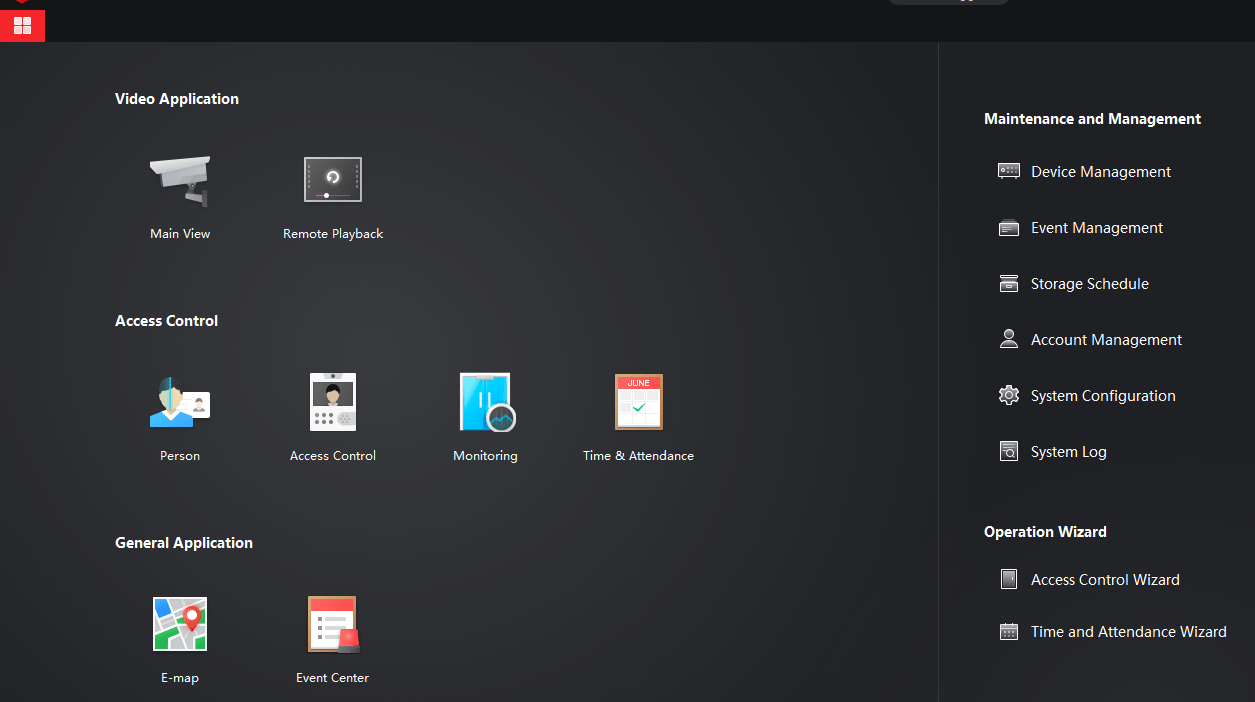
The homepage of the app appears on the screen. The homepage has many options. You can use any or all these features. Now our next step is to Add the Device or Devices from App.
Step-3 Add Device/devices and Monitor Cameras
Now we have to add a device from this software. For that press the “Add Device” option. The following page opens.
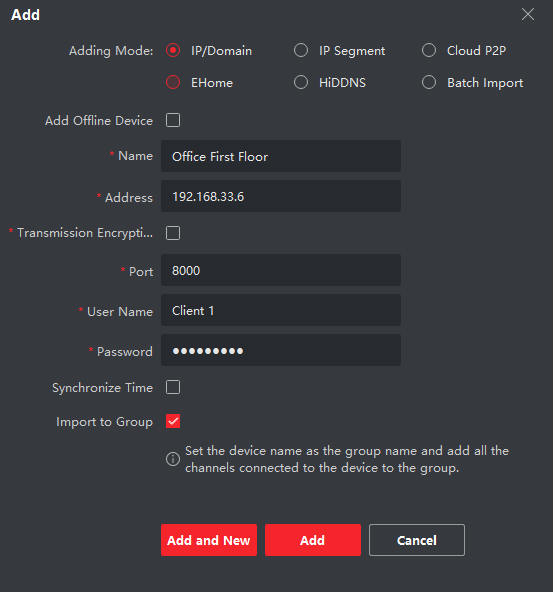
Fill in all the details asked for, and then press the add button. It will take some seconds in adding devices, and cameras will appear on your screen.
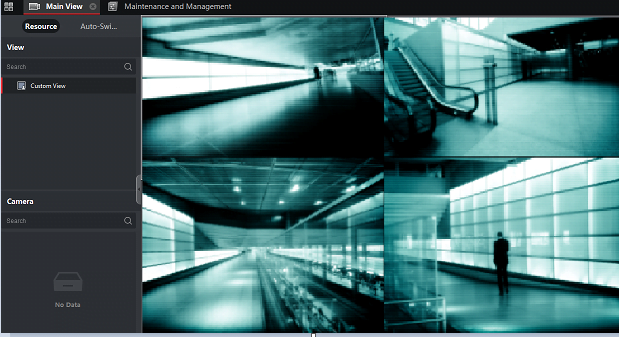
This way we install the app, log in and add cameras for monitoring.
Conclusion
Here, in this post, we have thoroughly discussed MP6200 software. We discussed how it can be used in Windows OS, Mac OS, and Android OS. We have also demonstrated that what are the steps for installing this app, logging in to the app, and adding cameras for monitoring.
These exercises will help users. They can take a leaf from here, and do it themselves for their PCs. Please share your responses in the comment section.
Thank You.
