Learn here more information about the CCTV camera software known by name of P2PIPCAM for Windows, Android, and iOS operating system user clients.
This article has provided detailed information related to the software installation on the PC along with the free download link of the CMS client for the users as well as readers.
Apart from the download link of the software, we have also contributed other vital information related to the CMS client for our readers and user clients.
We advise the readers to go through the complete installation process of the CMS client to connect and link the CCTV camera on the Windows and Mac OS.
What is DeviceClient Software?

The software will enable the CCTV camera user clients to connect and link their surveillance system on Windows, Mac, Android, and iOS operating systems. This is developed by the Shenzhen Neo Electronic Company for their clients to enable them to connect and link their surveillance system on the Windows, Android, and iOS operating systems.
Information About Shenzhen Neo Electronic Company Limited
This organization is based in Shenzhen, China, and has experience of nearly 19 years in the manufacturing of surveillance security solutions and products. The company deals in multiple security solutions and products to provide the best quality products for the safety and security of their clients.
Features Available In The P2PIPCAM Software
Here we have discussed the information about the user clients to connect and link the CCTV camera on the PC as well as a smartphone with the help of the CMS clients. This information will provide extensive information to operate and control the CCTV camera with the help of this software. The details are provided below as follows for learning about the functions:
- Get live video monitoring on the PC or smartphone.
- Remote video playback and capture snapshot instantly.
- Connect Onvif supported cameras as well.
- Provide PTZ control.
- Simple and easy user interface for PC and mobile phone users.
- P2P method to connect the device.
- Provide multiple channels to view.
Download Free DeviceClient App For Windows 8/10/11 OS
Here we have provided the link to download and install the CMS software on the Windows PC. With the help of this app, users can connect and link the CCTV camera software on the Windows OS. The download file of the software is in compressed format. Read the installation procedure about the application on the Windows OS.
Download P2PIPCAM CMS Client On Android OS
Get the CCTV camera connected on the Android smartphone to connect and link the CCTV camera. Get the CMS client on the mobile phone to connect and link the CCTV camera on the Android smartphone. The download link is provided below to proceed to install the CMS software.
Free Download P2PIPCAM App For iPhone / iPad
Get the software for iOS operating system user clients to connect and link the NEO CCTV camera. This app will provide the user capability to connect and operate the surveillance system on the iPhone or iPad. The download of the app is provided below to proceed to install on the iOS operating system.
Is Application For Mac OS?
There is no CMS client for the Mac OS user client to enable them to connect and operate the CCTV cameras on the MacBook. But we have provided solutions to connect and link the CCTV camera on the MacBook by installing the Windows OS or Bluestacks an android emulator to install the Android app P2PIPCAM free.
How Setup P2PIPCAM for Windows 8/10/11 OS?
Here we have provided the information related to the installation details about the CMS software related to the setup process of the CMS clients. First, download the file and decompress it with the WinRAR app. After extracting the folder double-click on the file execution to start the installation wizard. Then follow the steps as follows below:
1st Step – Start the Setup Process of DeviceClient CMS Software
First, select the language to operate the CMS software on the Windows OS. Then click on the “OK” button.
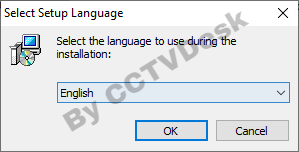
The setup wizard of the CMS client window will appear on the screen of the PC. Then click on the “Next” button.
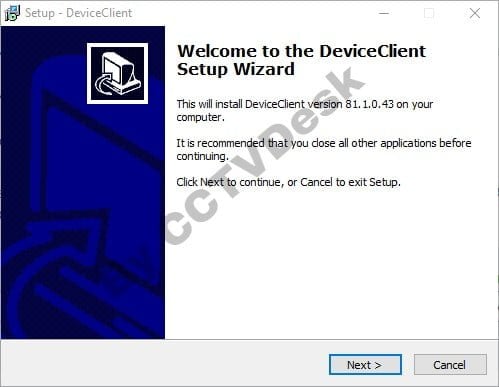
Then select the root directory to save files by clicking on the “Browse” button or leaving it to default. Then click on the “Next” button.
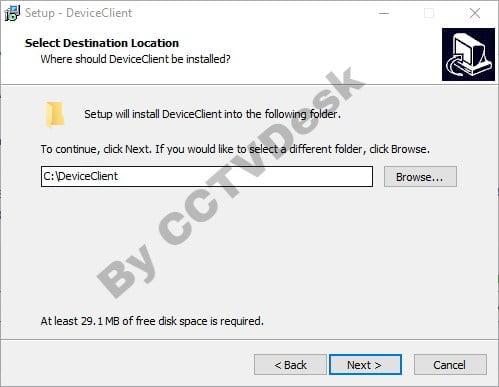
Then create a start menu folder for the application by clicking on the “Next” button to proceed.
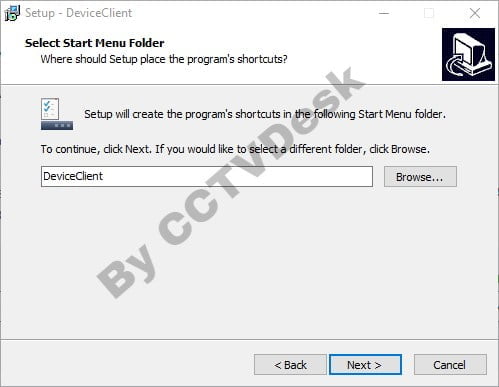
Here select the option with a tick mark to create a desktop shortcut icon for the app. Then click on the “Next” button.
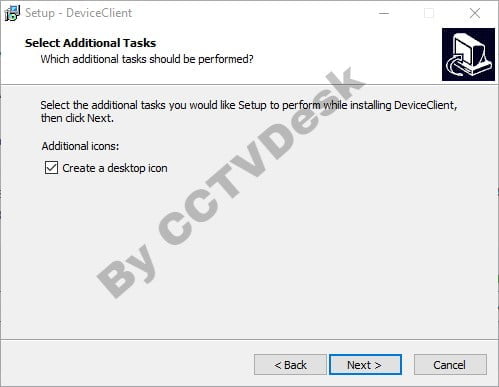
The application is ready to set up on the Windows PC, click on the “Install” button.
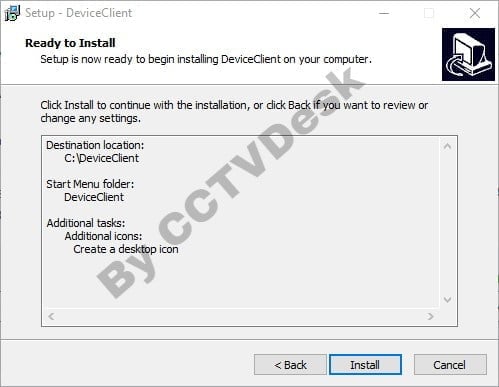
The installing progress will be displayed on the screen. Wait for the setup process to complete successfully.
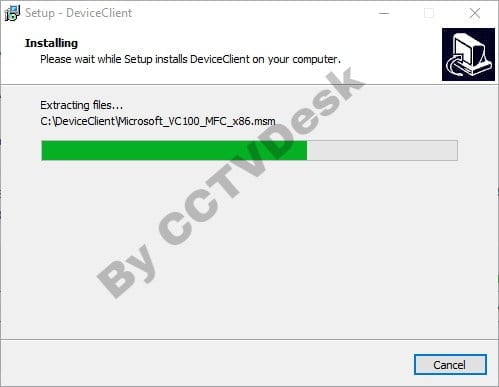
After successfully finishing the setup process click on the “Finish” button.
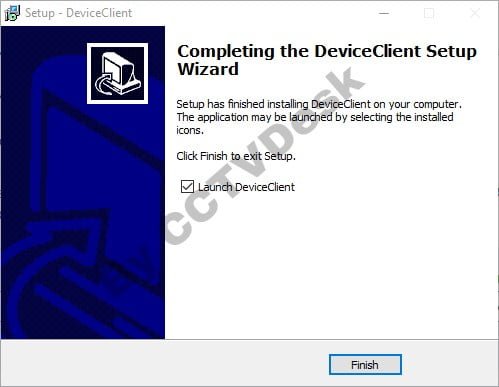
2nd Step – Connect The Surveillance System To The App
Here the software will start on the screen of the Windows PC, click on the option “Camera List” to proceed.
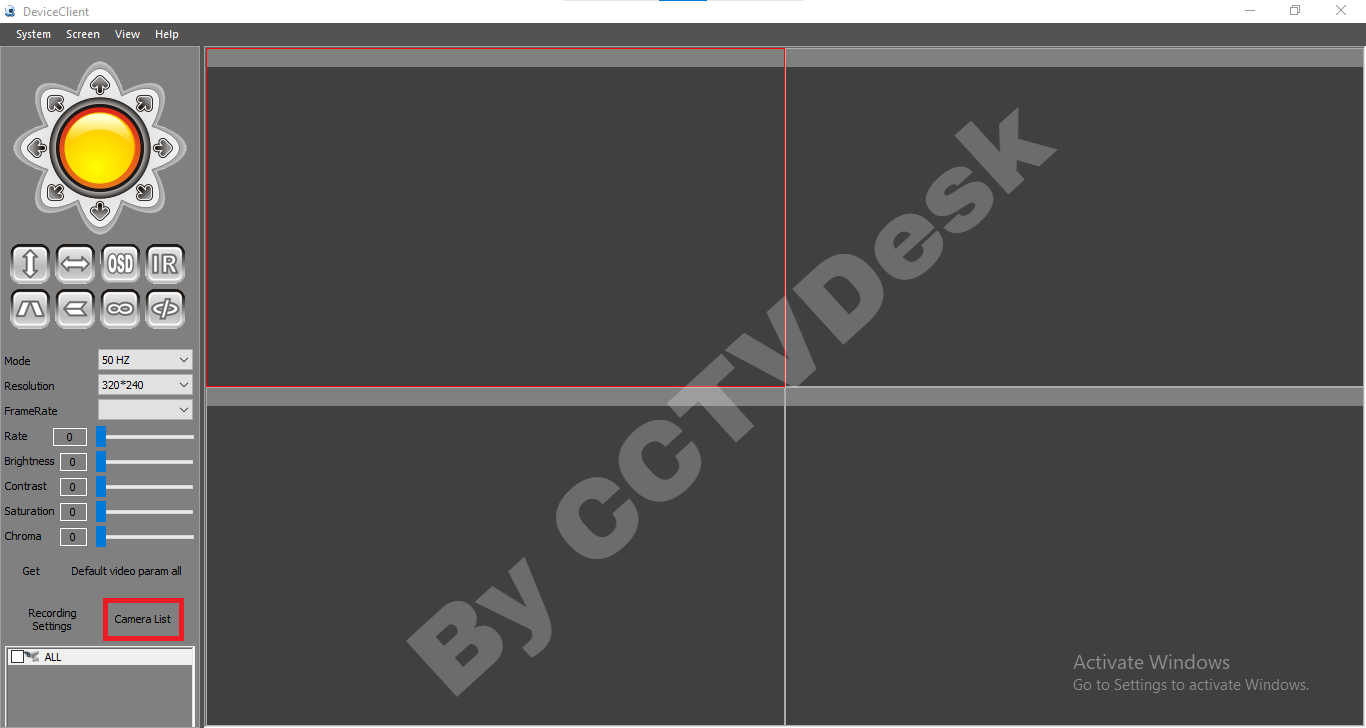
The device manager will appear on the screen, click on the “Add” button.
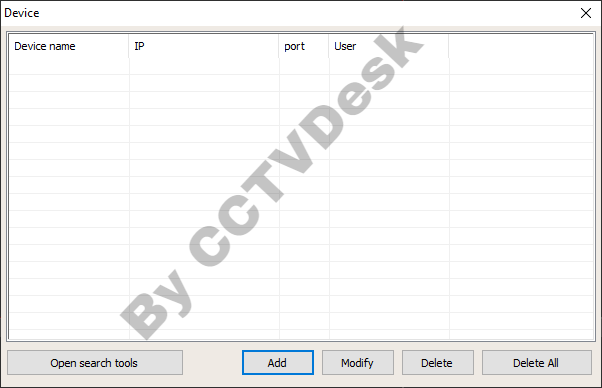
Here a dialogue box will appear on the screen, enter the device credentials as in my case I choose the IP address, port, device name, username, and password of the camera or surveillance system. Then click on the “OK” button.
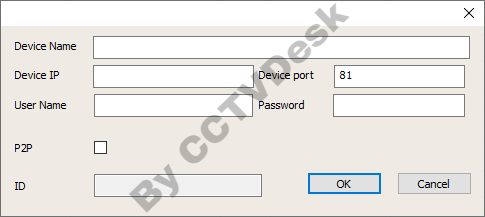
Live Real-Time Video Monitoring On The Application
Here go back to the Home screen of the CMS client the click on the added device to start the live streaming.

Conclusion
The article explains the topic “Download P2PIPCAM for Windows 8/10/11 & Mac OS Free“ to understand and learn more about the software along with a free download for Windows, Android, and iOS operating systems. The article also provides other information necessary for installation and other aspects. The software is provided along with the installation.
We have provided the installation process to connect and link the CCTV camera on the Windows PC along with the installation guided images for our readers and user clients. The article also provides other information related to the software installation of the CMS client.
Unfortunately, the macOS user clients either install Windows on their Macintosh PC if it supports on the PC or install the Bluestacks an android emulator as discussed above in the article to learn more about the installation on the Mac PC. The CCTV camera can now be connected to the Macbook.
We have provided the installation process with detailed information. For any query contact us below through the comment section provided below. Visit our youtube channel to learn more about the installation of the CCTV camera software – (CCTVDesk)
