Learn more about the Partizan CCTV App free download link to control your CCTV cameras. Partizan App is a CMS CCTV Camera software for Windows, Mac and Linux OS user clients.
This also helps you to keep surveillance on your office and home from a remote location. With this CMS software, you can get live streaming facility capability on a PC.
Here the installation guide provides you with brief knowledge about the Partizan CCTV App for PC. Its link and installation to configuration procedures are demonstrated here.
The installation process is very essential to connect the CCTV camera to PCs. Follow the steps to connect the CCTV cameras on Windows, Mac and Linux OS.
Partizan CCTV App Compatible with Windows, Mac & Linux OS
We provide every detail related to the Partizan CCTV CMS App free download link. This software is available for Windows, Mac and also for Linux user clients.
Get the download of the Partizan CCTV for Windows, Mac and Linux OS.
Read the instructions to install the Partizan App for Mac, Linux & Windows OS.

The download files of the Partizan CCTV App for Linux, Windows and Mac OS are in compressed format.
Extract the compressed files of Partizan Software for Mac, Linux and Windows OS to start the installation.
Just follow the steps given below to install and run your CCTV cameras on Partizan CCTV App.
What is Partizan CCTV App?
Partizan CCTV App is designed and developed by Partizan Security Company for its security solutions and products.
Partizan Software helps to connect as well as control the Partizan CCTV cameras setup on the PC.
Partizan CCTV App is one of the best security solutions available in the market.
Features of the Partizan CMS App
Let us now discuss the features of the application to know and learn what functions and services it provides to the user to monitor and control the CCTV cameras.
Here are some of the features listed below:
- Live Streaming on WiFi/3G/4G
- Support all devices and equipment.
- Provide access from remote locations.
- Customize Live View.
- Adjust the Stream of Live Video.
- Add/Modify the devices.
Partizan CCTV App (Windows 11/10/8/7)
Get here Partizan CCTV free of cost. Partizan App is the best CMS software for Partizan security solutions and products. We have also discussed the Partizan CCTV App for Windows OS installation instructions.
Read the installation procedure carefully to install the Partizan CCTV App on Windows OS properly.
Partizan CCTV App (Mac OS)
Partizan Security Company is also providing the Partizan CCTV App for Mac OS user clients.
Partizan CCTV App user clients are free to download and we have the installation procedure mentioned below to help the Partizan CCTV camera users install and connect the CCTV camera on a Mac PC.
Partizan CCTV App (Linux OS)
There is also a Partizan CCTV App for Linux OS clients provided by the Partizan Security company.
Get a free download of the Partizan Software for Linux OS clients. Read the installation guide below to understand the procedure to download and install this application.
Process of Installation of App for PC Without Emulator
Before starting the installation procedure download the Partizan App from the links provided above for respective operating systems.
After downloading extract the download file using extraction software.
After extracting open the extracted folder and double-click on the installation application file.
1. Step # Installation of the CMS
When the installation starts, select the language to install the software on Windows and Mac OS. Now click on the “Next” button.

Now the installation wizard is ready to start just click on the “Next” button.
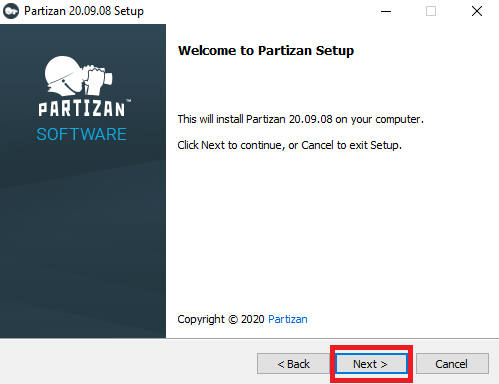
The terms and agreement screen will appear on the screen. Tick the checkbox of “I accept the agreement” then click on “Next”.
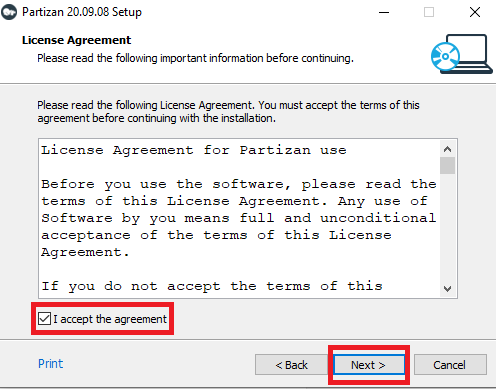
Here the screen will appear just click on the “Next” button to proceed.
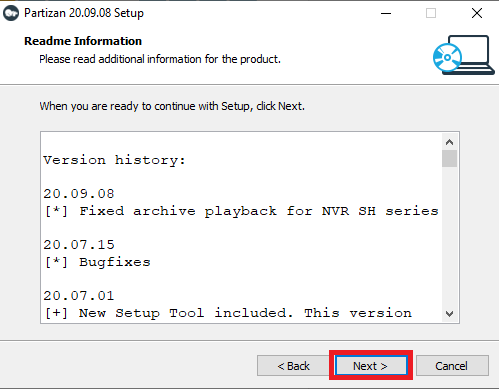
Installation directory screen will appear, select the folder where you want to install the file of the software by clicking on the “Browse” button or leave it as default. Then click on the “Next” button.
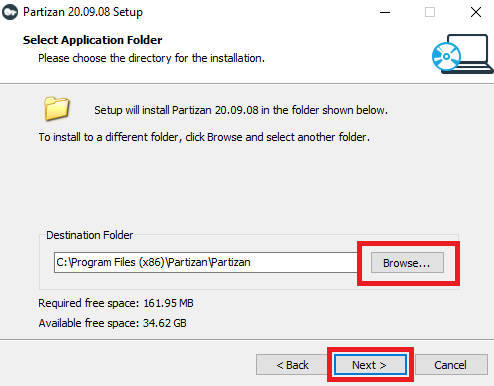
An additional task screen will appear to select all the checkboxes and then click on the “Next” button.
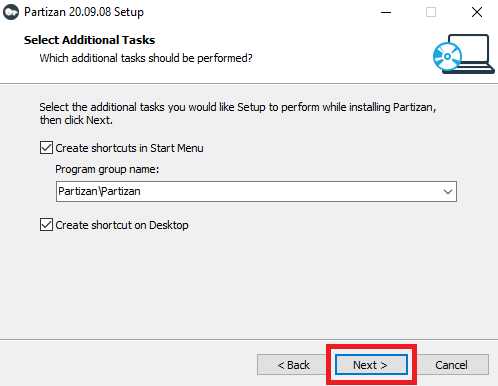
Now your installation is ready just click on the “Install” button.
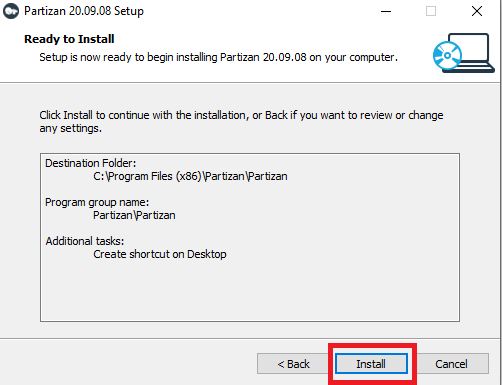
Installation progress will start just wait for the installation to complete.
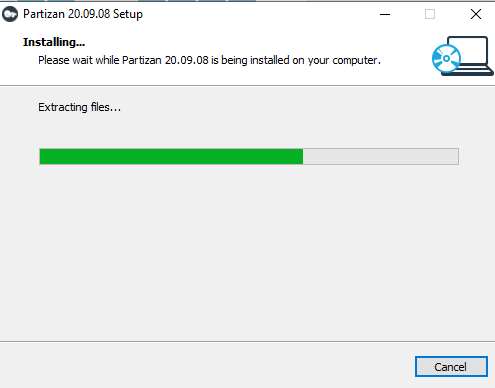
The installation completion screen will appear in the “Finish” button.
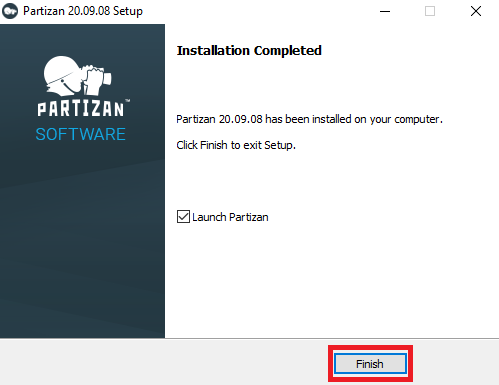
2. Step # Add devices on the software for Windows 7/8/10/11, Mac & Linux OS
When the home screen will appear to click on the “Add” button on the left side of the screen. A new screen panel will appear, click on the “Add device” button.
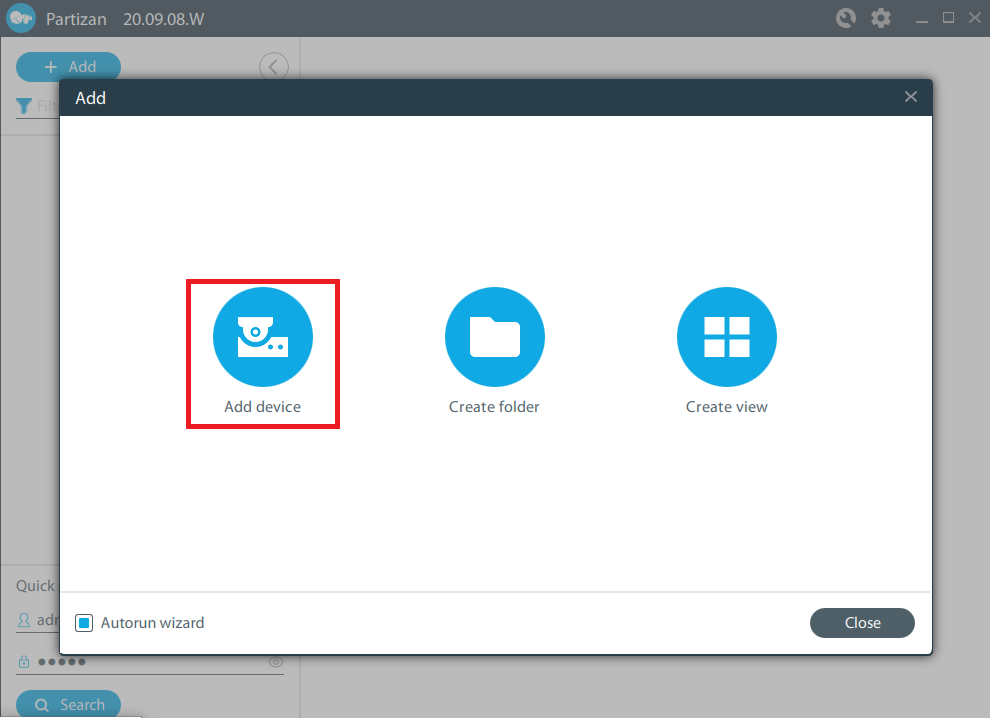
Then click on the “Add manually” button to add a device to this Partizan CMS App for Mac, Linux and Windows OS.
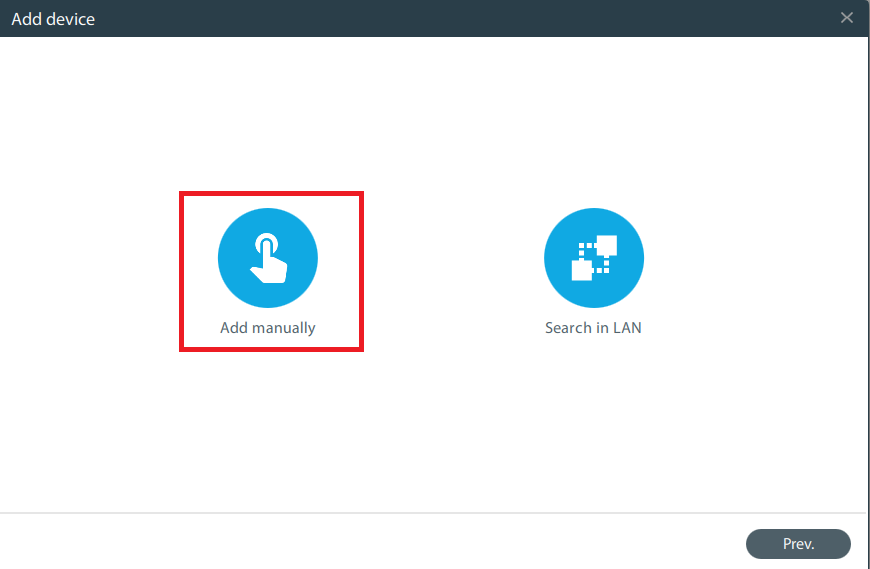
3. Step # Enter device detail for Mac, Linux & Windows OS
Now enter the IP address of the device, login ID “admin” and password. Click on the Add button.
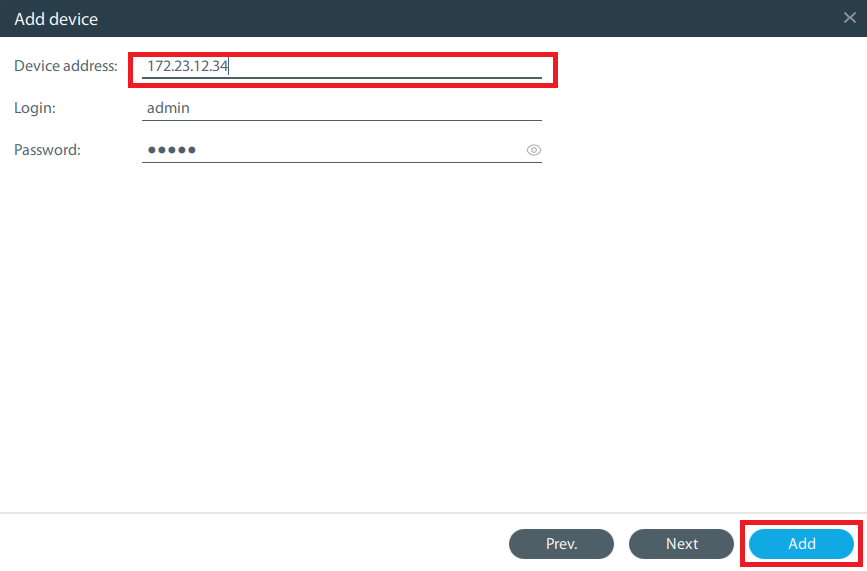
The device will appear IP address will appear on the home screen, just click on the IP address to get a live view of CCTV.
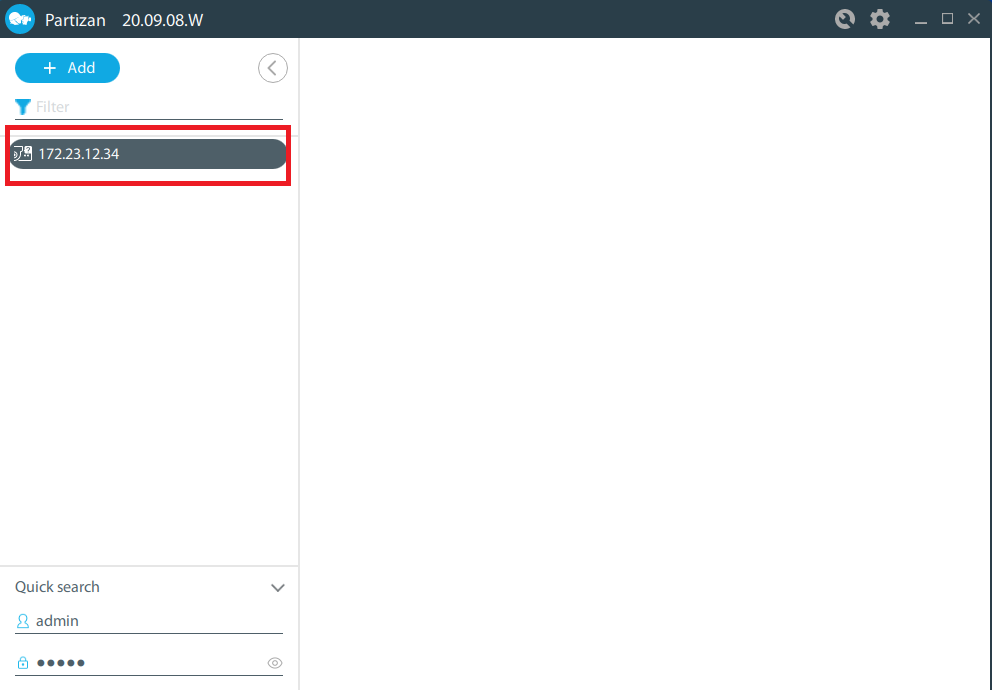
4. Step # Live view for Linux, Mac & Windows OS
Here is the live view of the Partizan CMS App for Linux, Mac and Windows OS.
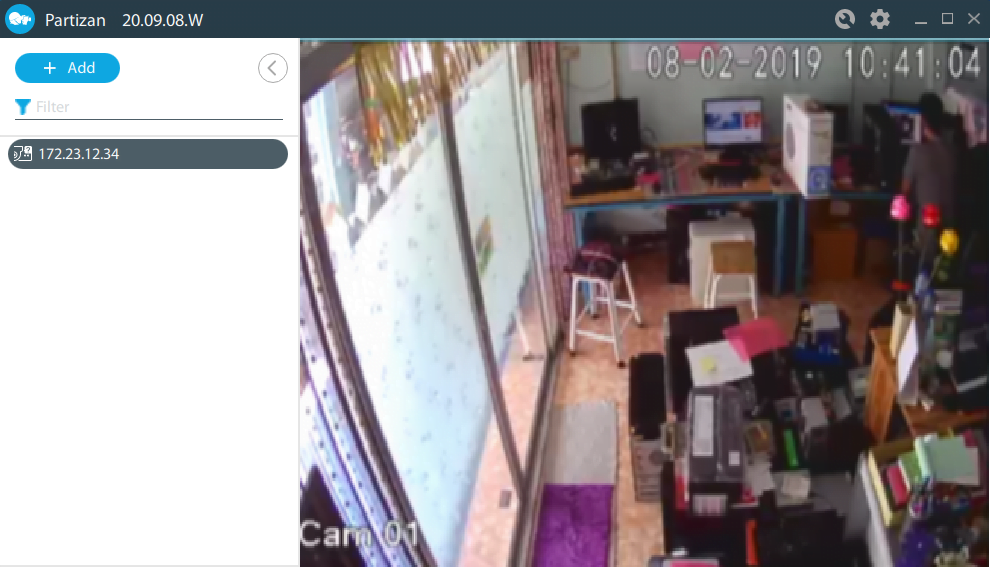
Conclusion
As we have told you in detail about the Partizan App here. The CMS is discussed for Linux, Mac and Windows OS.
The Partizan CCTV App is available here to download for free. The Partizan Security Company has taken better care of its clients in terms of products, services and CMS applications. If the readers have any queries they can comment in the comment section below.
Thank You.


