PRAMA ONLINE For Windows is a software we use to connect many CCTV devices with it for remote access. It is a wonderful application. In this article, we are going to discuss this PRAMA CMS. It is available for Windows and Android OS.
The link for them is given in the download button form. They are given in a zipped file format. You have to unzip the file before going for loading it. We have also shown you here the complete installation process on Windows OS.
It is given here in three steps. Every step and sub-steps is illustrated with images. The first step is the installation part. The second step is to log in to the CMS Application. The third and last step is about the device addition and monitoring part.
What Is A CMS Wizard?
The CMS is a management system that processes data to perform many different functions. The full form of the CMS is the Content Management System. It can edit the data, index it, record it, retrieve it, and even transfer it from one medium to another.
In our CCTV Wizard, we can see live videos, record them, playback them, take snaps, and even keep the record on a cloud server. It is a very useful tool for our security surveillance management.
Why Is CMS Software So Popular In Security Surveillance?
Every small and big, sensitive, and organized entity requires the services of CMS Wizard. It can connect multiple sites and devices and show them at any remote place on any display screen. Suppose you are the owner of 5 factories.
Your factory is supported by 16 cameras each. It means there are 80 cameras to monitor from these 5 sites. Your office is in sixth place and you want complete access to these cams from there, for supervision. A CMS application makes it possible.
It connects all the devices with the app and shows you cameras on a single monitor. You can remotely access these devices. It makes the owners’ work simple and meaningful. You see every activity and instruct accordingly.
What Is PRAMA ONLINE For PC App?
It is a company that deals in CCTV Products, its accessories, LCD screens, PoE switches, and Thermal products. It is an Indian organization that provides a trusted brand. Its products are durable and latest.
The company has received wide accolades for its best services and warranty coverage. This product is designed and manufactured by PRAMA. The software is effective enough to cover every bit of monitoring from any place.
It also empowers the user to use the application to operate the devices installed in far-flung areas. It can be used to convey a message, trace an activity, pass any message, zoom in on the device, and even pan and tilt. All in all, it is a very prominent tool.
Features & Functions Of PRAMA Application
The application is very prominent. Its attributes are also highly appreciable. We are going to give her the major advantages of using this app. Know them so that you could use them in using this application.
 The app relays live video
The app relays live video- There is no time lag inactivity and relay
- The app can relay more than 10 streams to monitor
- It can connect more than 20 devices at a time with the app
- The app has advanced technology to relay seamless data. There is no tripping. It relays continuous video
- It uses a technology that manages the low network data and doesn’t break the relay
- The app supports the two-way audio
- It can be used to convey instructions to the fellow on the camera side
- It is very handy. When you see any suspicious person on the device end, you can raise an alarm or shout at the person. This way you feel safe
- The application supports sensors.
- It is sensitive enough to detect the motion and audio
- It sends you alert messages and alarms you when any suspicious activity happens
- You can operate the device from your place
- You can pan, tilt and zoom the PTZ device from that remote location.
Install PRAMA ONLINE For Windows OS
To install the app on Windows you have to click the download button given below. The link is in a zipped file. Unzip it to load it on the PC. We have also shown here the complete installation process on Windows. They are suffused with images and diagrams.
They are given step by step here. The three steps process gives you the installation process, the login process, and the adding and supervising of the device. Click the link to begin the journey.
Install PRAMA ONLINE For Mac OS
The company had not extended any link for Macintosh PC. We can’t see it on PC. However, if we still want to watch the app on Apple PC, then we have to go through the following process. We have to download Windows OS or Android OS on Mac OS.
For that, you have two different ways. The first way is to go for Cross-platform applications. There are so many apps like flutter, ionic, etc. They can change the operating system. Then download the file and view it. The second process goes for Android Emulators. They allow you to view it on Apple PC.
Install PRAMA ONLINE For Android OS
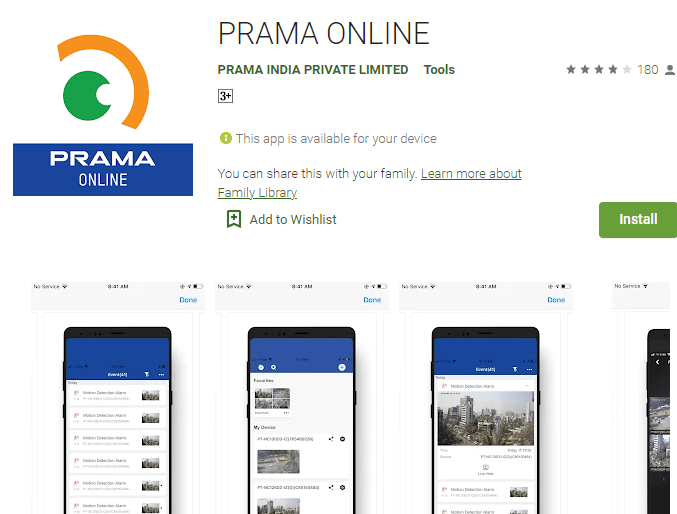
Installation for Android is easy. The link is available below. Click the link to get the app. The app can also be found on the google play store. Search it, load it, and install it. After that go for the logging in and device addition for monitoring. For that, you have to scan the QR Code.
Install & Monitor PRAMA CMS Software On Windows OS
To load it on Windows, unzip the file and extract it. Install by clicking the application file. After that installation begins. Get here every step.
Step- 1 Install The Software
To install it, we have to click the Application setup file. The following page opens here.
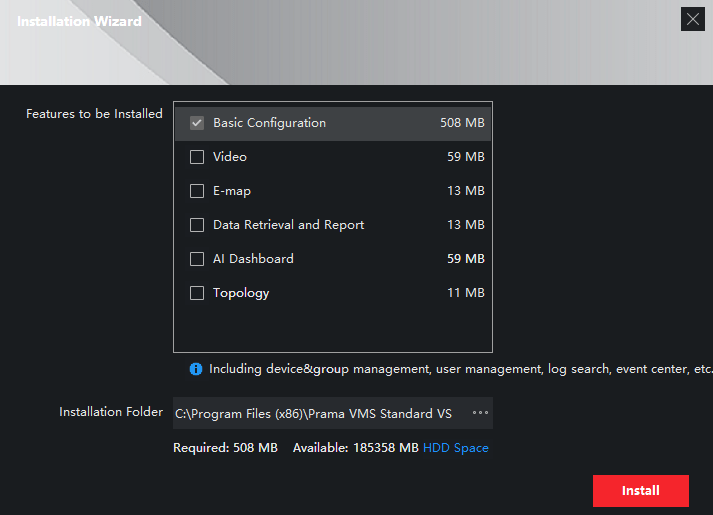
The following page opens for installing the features. You have to tick the functions which you want to install. After that click the install button. this page will appear.
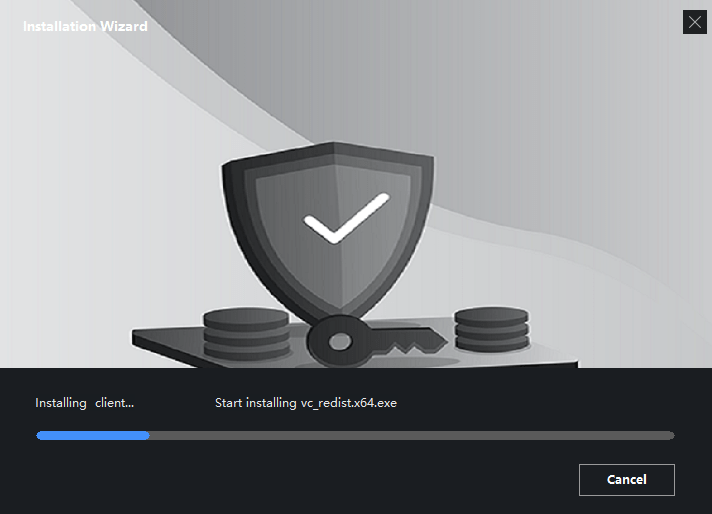
The message reflects that the app is installed. It takes some minutes to load the content. After that, it will notify you that the installation part is finished.
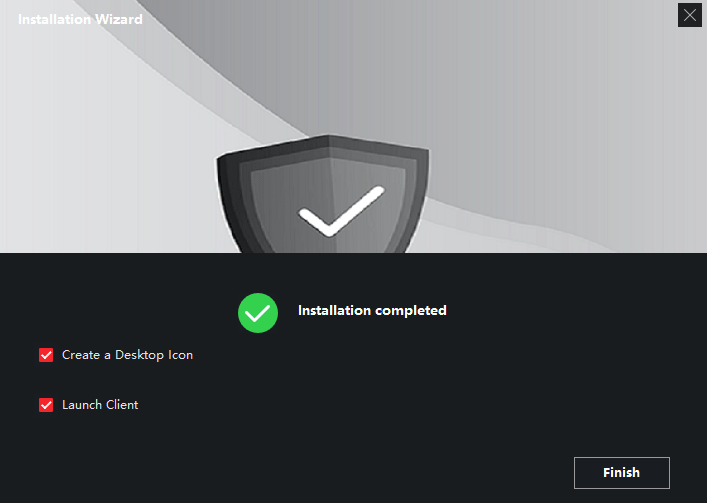
This message reflects on the appeared page. The installation is finished now. If you want to create a desktop icon, then tick the box. Similarly, if you want to launch the app for the client then click the box. Otherwise, let them be unticked. Press the finish button.
The installation part is complete now. We move to the second step of the app. This step is about logging in.
Step-2 Log In The Application
To log in to the app, double-click the icon of the installed app. This window will appear.
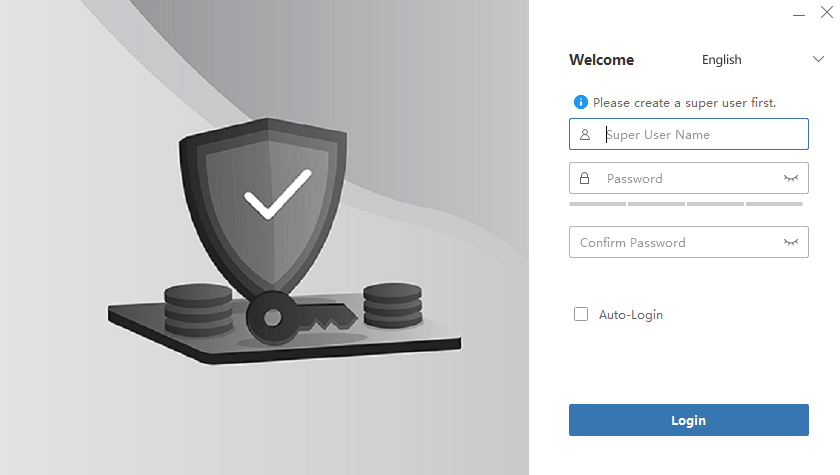
Here, you have to create a username and password first. Try to create a strong password. A strong password is a combination of upper case, lower case, numerical, and alphabet.
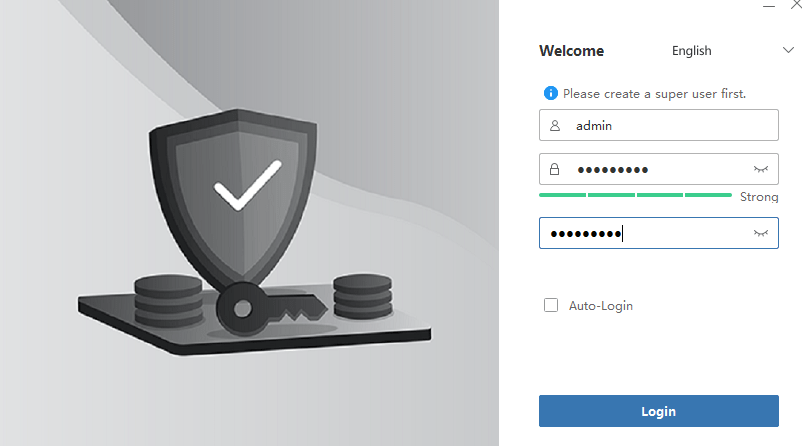
Fill in the password and press the login button. This way, you will be logged in.
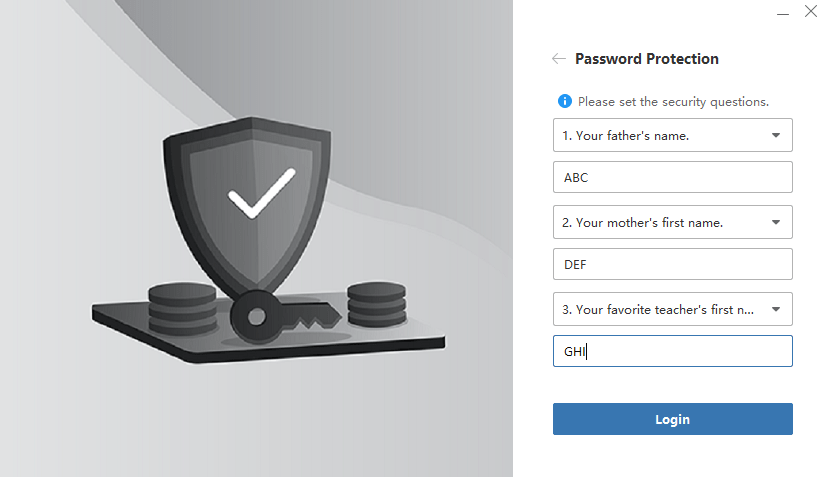
On this page, you have to reply to these answers for password protection. When you forget the password then they come to use. Press the login button.
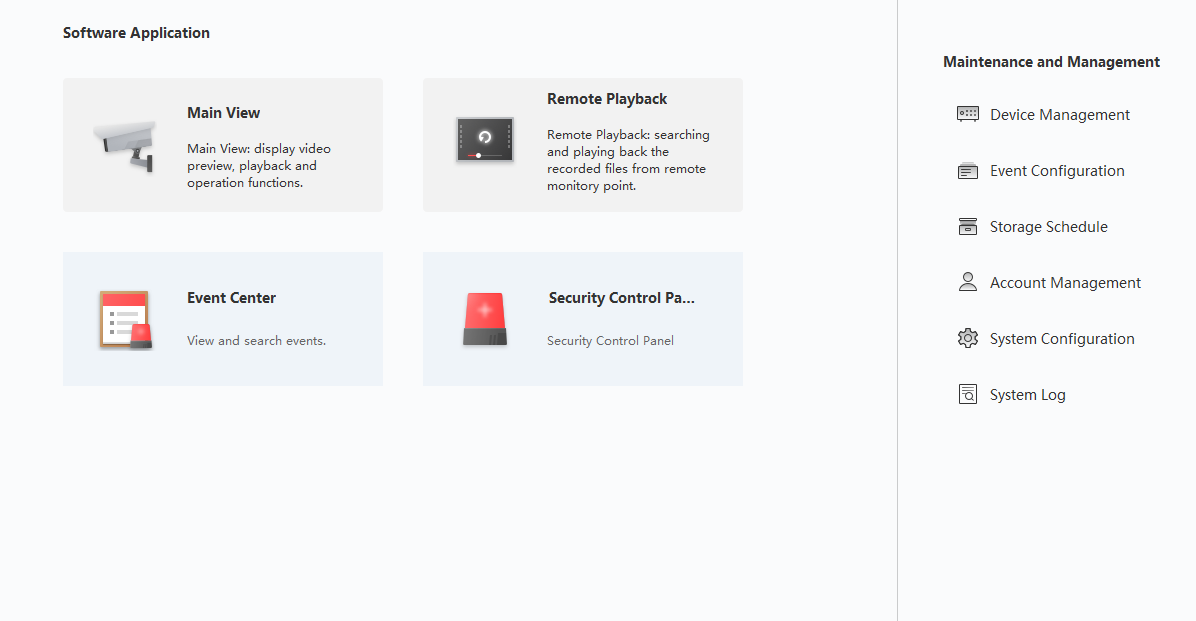
We reach the homepage of the CMS software. This way we log in.
Step-3 Device Addition & Monitoring
To add the device and monitor them, we have to go to the homepage of the Wizard. There we have to select the Device Management option and click it. This page appears.
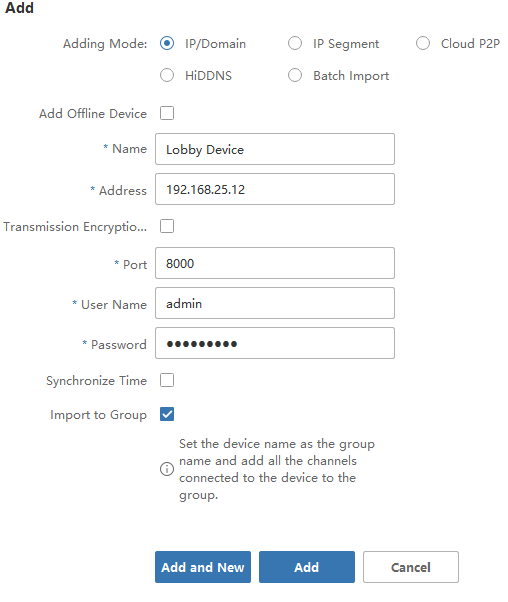
On this page, we have to add the device. For that, we have to add the IP address. Give also the username and the password. After that press the Add button.
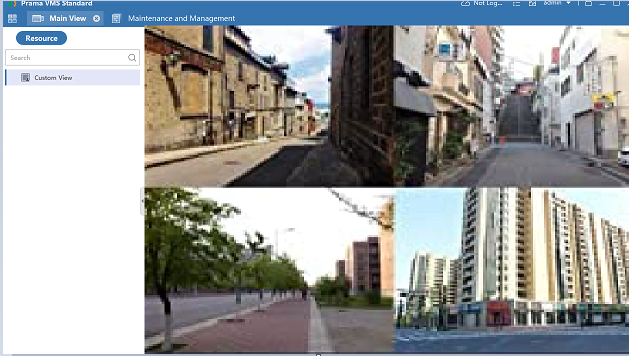
This way we add and monitor devices. We can add many devices by following the same methodology.
Conclusion
The PRAMA ONLINE For Windows app is explained here for our users. You can find here the link to the CMS, its features and functions, and the full installation part for Windows. The installation process is detailed with images. Also, find it for Android here.
If you have any queries regarding the app, its link, installation processes, etc. please share them with us. We would be feeling happy to respond to you.
Thank You.
