This Sannce Vision App for Android and Sannce Vision App for iPhone is a mobile app for security surveillance. These apps connect CCTV devices and get us remote access to them. We can live monitor locations, operate devices, and instruct people.
The Sannce Vision App is available for Android OS and iOS. This post covers the Sannce Vision APK Download, the Sannce Vision App for Android installation and the Sannce Vision App for iPhone installation.
The complete installation to monitoring procedure is defined in three distinct steps. The first step covers the download and installation part. The second step illustrates the login to the app process and the third step demonstrates the security device addition for monitoring. A detailed analysis is given in the below paragraphs.
The Sannce Vision App is also available for Windows OS.
What is the Sannce Vision App?
| App Name | Sannce Vision App for Android | Sannce Vision App for iPhone |
| App Size | 32 MB | 61.2 MB |
| App Version | 2.4.1 Version | 2.0.4 Version |
| System Required | Requires 5.0 & Up | Requires iOS 9.0 or later |
| App Rating | 4.0/5 | 3.3/5 |
The Sannce Vision App is a security surveillance software for mobile apps. It is a software that adds security devices for remote surveillance. This security app is available for Android devices and iPhones. It is offered and marketed by Anke Innovation (Shenzhen) Co. Ltd.
Sannce company has offices in the US, England, Germany, Australia, etc. It has a long and trustworthy security surveillance product range. Sannce also deals in surveillance accessories and electronic & electric products. Its pricing policy is reasonable.
You will get here the complete analysis about how to download the Sannce Vision APK. The download buttons for the Sannce Vision App for Android and the Sannce Vision App for iPhone are shared.
Features & Functions of Sannce Vision
This application file has many smart features. We are giving here the most useful and key features of this security mobile app. You have to know them to operate the software in a better fashion.

- The app connects CCTV cameras and NVRs by scanning the QR code and adding a serial number or IP address.
- You get live feed from any remote location. There is no time lag. It gives you live footage and images.
- The smart sensors alert users to threats and doubtful things. The App gives you alert signals and messages. You can set alert zones to save from intruders.
- The bidirectional talk feature is so helpful. You can speak to someone and listen to them from remote areas.
- The user can operate devices from far away locations with the support of the surveillance app. You can zoom, pan and tilt the device.
- The app gives you the option to check feedback from remote areas. You can also take snaps.
These are some special features of this software.
Download & Install the Sannce Vision App for Android
The Sannce Vision App for Android is given here. You have to download this app. The download button is given below. Press the button and get the App on the Google Play Store.
The 3 steps model of installation and surveillance is given. The first step teaches you the installation part. The second step guides you about the signing in part. The third step helps you in device addition and monitoring. The steps are demonstrated in the below paragraphs.
Download & Install the Sannce Vision App for iPhone
The Sannce Vision App for iPhone is showcased here. The download button is given below. Press the button and you will get this app on the Play Store. From there, you can download it.
The entire procedure to download, install, and configure the app on iPhone devices is shared. You can get the complete idea and easily do it yourself. Get the button here and click it open for the next steps. The illustration is easy to understand and execute. You can easily learn the methodology.
Install the Sannce Vision App, Sign in & Add Devices for Android OS
The complete process is detailed here in three steps. After clicking the download button, we get the app on the Google Play Store.
Step 1- Install the Sannce Vision App for Android Devices
To download and install the Sannce Vision App on Android devices, you have to search the App on the Google Play Store. You get the following window.

There is an install tab. Press the tab. The moment you click it, the files of Sannce software begin to load on your Android device.
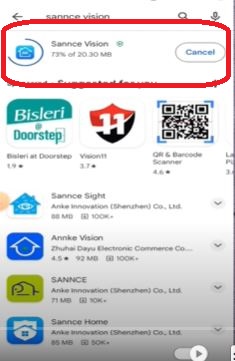
When the installation process is finished, you get a new window. It conveys the message that the app is installed successfully and now open the App.
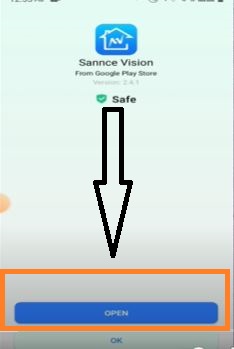
Click the open button to further use the app and log it.
Step 2- Login to the Sannce App
When you press the open button, you get the following terms and conditions page. Read the agreement and press ‘Agree’ for the next step.
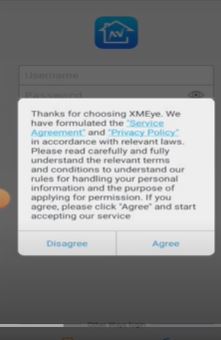
When you press the Agree button, this page surfaces. It is the login page of the Sannce Vision App for Android.
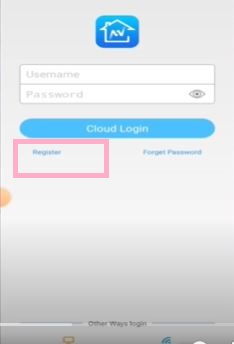
If you are using this application for the first time, you have to register the username and password.
For that, press the “Register” button. When you press it, you get a new page where you have to verify the mail ID and create a username and password.
After that, log in to the app.
This way we move to the next step. This step is about device addition and remote monitoring.
Step 3- Add Cameras for Remote Monitoring
We get this page. This page shows the two options at the top.
On the left-hand corner, we get the QR Code scan button. On the right-hand corner, you get the “+” button for device addition.
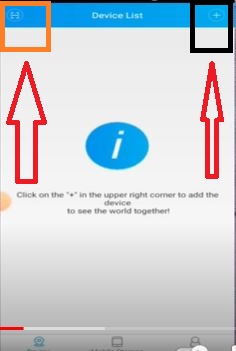
When you press the QR code button, you get the following page.
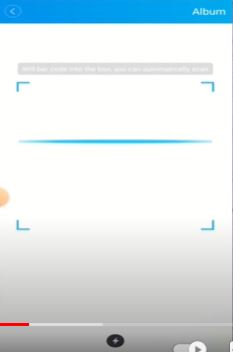
Every camera or NVR has a unique QR code option. Get it and scan it. When you scan the QR code, the device adds the Sannce App.
When you click the “+” button, you get this page. You can manually add the device and you can also go for the wifi configuration.
If your mobile and your device are in the same network area, you go for the wifi configuration.
But if you have to monitor your location from remote areas, then you go for the ‘Manual Add’ option.
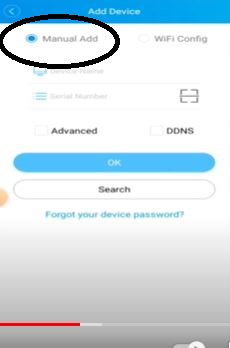
To add manually, you have to mention the serial number of the device, the device name and the device password. After that, press the OK button. The CCTV or CCTV devices will be connected. You get your cameras on the screen.
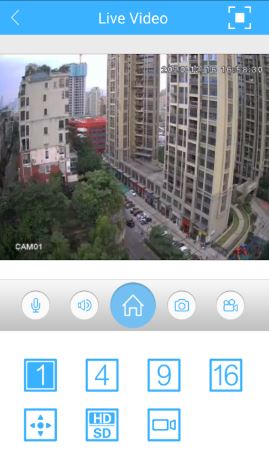
Monitor from any remote location.
Install the Sannce Vision App, Sign in & Add Devices for iPhone OS
First, we have to press the download button to get the Sannce App on the Play Store. When you get the software, you have to download and install the app to monitor on iOS devices.
Step 1- Install Sannce on iPhone
If you are going to download and install this Sannce Vision App for iPhone on your iPhones, you have to first open the Play Store and search the Sannce Vision App.
You get the following page.
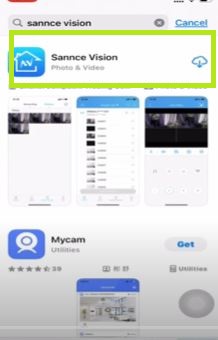
If you have downloaded it before, then you get the cloud option or else you find the ‘Get” option. To download and install, press the cloud/get option.
This window opens on the screen. You can see here the files are loading.
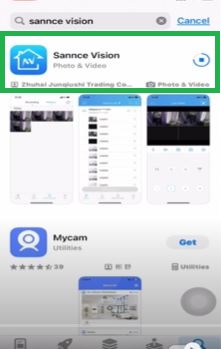
When the download and the installation process are finished, you get a new page declaring it.
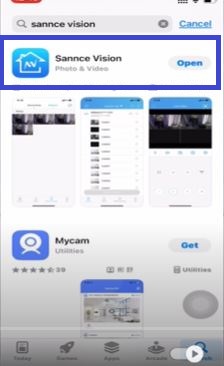
The above window clearly indicates that the Sannce Vision App is properly installed and the user can open and use it.
Step 2- Log in to the App
The second step is to sign in to the app. When we open it, the software asks us to permit the app.
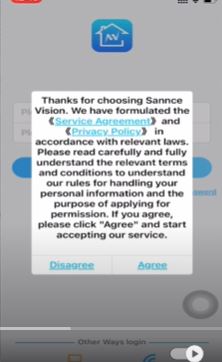
Press the Agree button. When you accept it, a new page emerges.
It is the login page of the Sannce Vision App for iPhone.
You have to register a username and password, if you are a first-time user. Press the ‘Register button and create a username and password. You have to verify your email ID also.
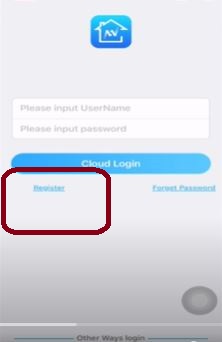
After the registration, you reach the login page.
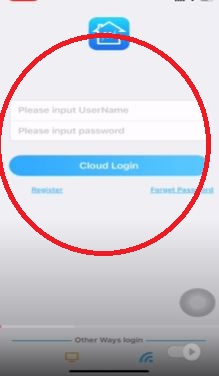
Log in to the app with the registered username and password.
The next step is about adding to the devices.
Step 3- Add Devices to Monitor on iPhone
When we open the app, this page surfaces. It is the device addition page.
The top two icons represent the QR code option and the device addition option.
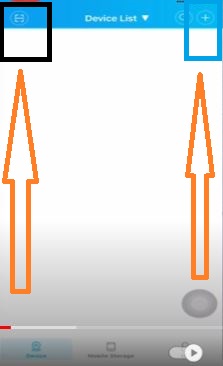
When we press the QR code option, we get the following page.
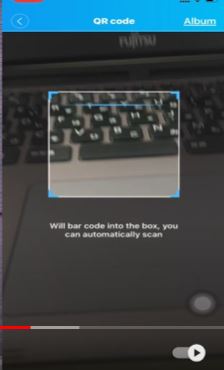
Scan the QR code of the device and it will be automatically added to the app.
When you press the “+” option, you get this page.
This page is for device addition and remote access. If you have to monitor the local network, go for the wifi configuration option.
If you want to access your devices from anywhere, then go for the manual add.
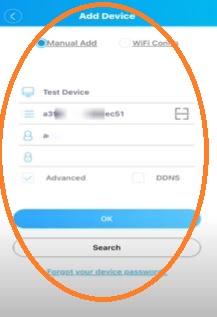
Here, you have to mention the device serial number, device username and device password. Then press the OK button.
The camera will be connected and appear on the screen.
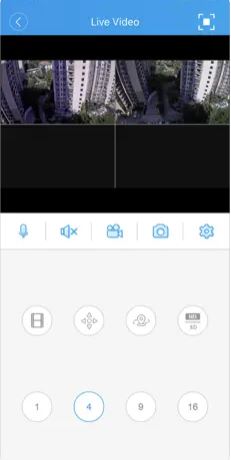
Now you can monitor from everywhere. This way you will watch cameras on iPhone devices.
Conclusion
The Sannce Vision App for Android and the Sannce Vision App for iPhone are illustrated here. Every step is mentioned. The to-the-point narration and figures easily define the download, installation, login, and camera addition procedures.
Please mention your concerns, remarks, suggestions, and opinions in the comment section. We love your comments. We will definitely respond to them.
Thank You.
What is the Sannce Vision App?
It is a security surveillance app. It connects CCTV devices and gives us access to remote surveillance. This app supports Sannce security devices and some third-party devices. You can access them from anywhere.
Which devices are compatible with the Sannce Vision App?
This Sannce Vision App is compatible with Android OS, iOS, and Windows OS.
How to download the Sannce Vision App for Android Devices?
To download the Sannce Vision App for Android, you have to open the Google Play Store and search for this app. After that, press the install button. This way the Sannce app will download and install on Android devices.
Is the Sannce Vision App free to download?
Yes, it is free to download. You don’t have to pay any penny to get this app.
How do I set up my security cameras with the Sannce Vision App?
To set up cameras with the app, download and install it. Then go for the login to the app. Then you get the device addition page of the software. You can either add devices by scanning the QR code. device serial number or device IP address.
Does the Sannce Vision App support remote playback?
Yes, this Sannce Vision App supports playback viewing from remote places. You can check stored data from anywhere. Even you can take snaps.
Is the Sannce Vision App secure?
Yes, this app is secure. It uses encryption and login methods to ensure the safety and security of every user.
Does the Sannce Vision App support cloud storage?
Yes, the application supports cloud storage. You can store data on the server and access it when required.
Where can I find technical support for the Sannce Vision App?
For technical support, you can contact the Sannce customer service team through the app or visit the support section of the Sannce website for troubleshooting guides and assistance.
Is the Sannce Vision App compatible with all Android smartphones and tablets?
Yes, it is compatible with most of the Android smartphones and tablets running Android OS 4.1 and above.
Is the Sannce Vision App compatible with all iPhone models?
Sannce Vision App is compatible with iOS 8.0 and above models.
