SPY Extra For Windows is an application that connects many CCTV devices. It allows us to monitor multiple sites from a remote place. Here in this article, we are going to discuss this app. This CMS Wizard is an application that is easy to load on a PC.
We will give you the full detail about it. We will explain to you its download link. We have given that here for Windows OS. You will also get the link for Android OS. For Mac OS company has not given the CMS.
But we have given it to you here that if you want to watch it on Apple PC, then how is it possible. We have also given here the complete installation process step by step. The process is also supported by images. You will get all these things here.
What Is A CCTV CMS & How Is It Helpful In Security?
A CMS wizard is an application that can connect many devices with it. They can be connected with their unique IP addresses or the device number. A CCTV CMS App can record, edit and index. It also has the potential to take snaps, secure records and play recordings for the users.
This way this app is very useful. It gives easiness of security surveillance. Suppose you have ten factories and each factory is covered with 10 cameras. It means there are 100 cams installed in all. You want to monitor these cameras from your office, which is different.
This can only be possible with this software application. It can connect these 10 devices and show them to you on the display screen.
Know About SPY Extra For Windows Application & Its Design
This application is designed and manufactured by a Turkish Company. The company name is Han Electronics. It is a leading Turkish organization that deals in CCTV surveillance. The company has the latest cameras and recorders.

This company also manufactures other electronic security items, like doorbells, access systems, biometrics, etc. The software developed by them is top-rated. It gives great coverage and monitoring. The app can easily connect more than 20 devices at a time.
The software allows you to operate the devices from a remote location.
Features & Functions Of SPY Extra For PC
This application has prominent attributes. We can use them to our advantage. For that, we have to know them. When we know them we are better placed to use them. Let’s know these features one by one.
 The app runs video in the real-time
The app runs video in the real-time- There is no time lag. Actions happening and video relaying are simultaneous
- The CMS supports sensors. It can sense many activities
- It detects motion and audio.
- You can pre-set sensitive zones. Whenever any interloper or suspect crosses the line, it alerts you
- You receive alert messages and alarms
- It supports the two-way audio. You can communicate any message to the person on the other side
- It can record activities, playback them, and take snaps
- You can also keep the recording on the cloud server
- The resolution quality of this application is good. It reflects nice images
- You can operate a PTZ camera through this application
- You can zoom the device, tilt it and pan it
- It is password and pattern-protected. No one can delete or steal any information. The alarm beeps whenever any suspicious activity takes place
- It has advanced network technology. It auto-corrects data and in low network areas
Download SPY Extra For Windows OS
Download and install this app from here. The download link is given below. Click the link and get the software. The downloading process is given here step by step. We have covered it in three steps.
The first step is the installation part. In the second step, you will see the logging in of the application. In the third step, you will learn to add the device and monitor cameras. These steps are suffused with images and diagrams.
Download SPY Extra For Mac OS
The company has not given the link for Apple PC. So it can’t be viewed on it. However, if you still want to watch the cameras on it, you have to take the support of cross-platform applications.
You can also go for Android Emulator Apps. With their help, you can download Android OS on Macintosh PC. This way you can monitor the cameras on this Computer.
Download Spy Extra Application on Android OS
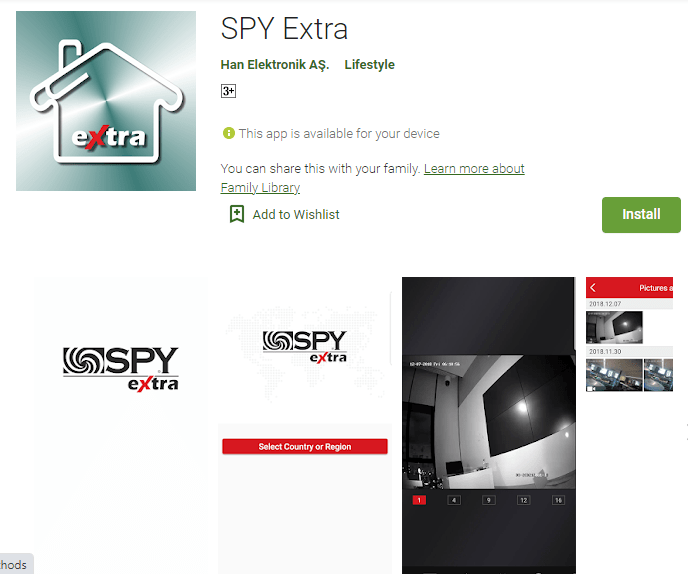
If you want to monitor cams on mobile then you have to load this application on your smartphone. It is given in the link button given below. You can also get this software from the google play store. Install it on your phone. Then you have to go to add the device.
For that, you have to scan the QR Code of the gadget. Follow the instructions prompted by the application. This way you will be able to add the device and monitor it on your mobile display screen.
Install, Add & Monitor SPY CMS on Windows OS
To install the app, you have to click the link button. It is given in a compressed form. You have to decompress the file before installation. The installation and monitoring process is in three steps. We will discuss here every step.
Step- 1 Installation Of The Software
To install the software, we will click the file. It is in a zipped file mode. Unzip it to install. The following page will open.
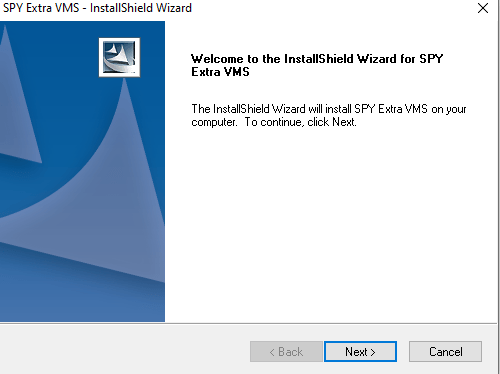
This application is welcoming its clients. It is mentioned that if you have to install the app then press the next button. This page will open.
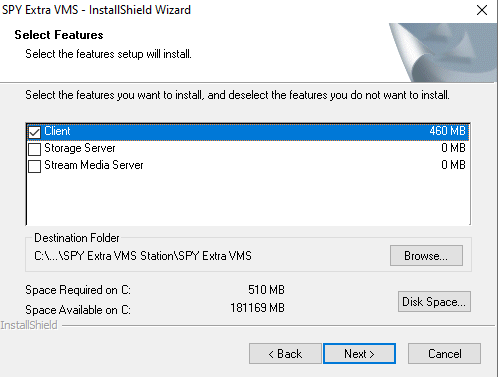
Here, this window is asking you to select the features. Choose it as per your requirement. For that, you have to tick those boxes. Then press the next button. This window will appear.
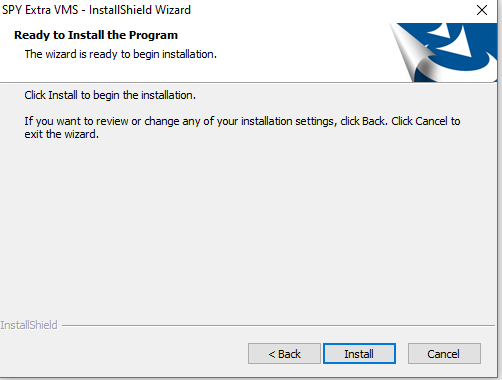
This page is suggesting that it is ready to install the software. If you have to make any changes in the installation settings then go back. If everything is okay, then press the install button. The moment you click it, the installation process begins.
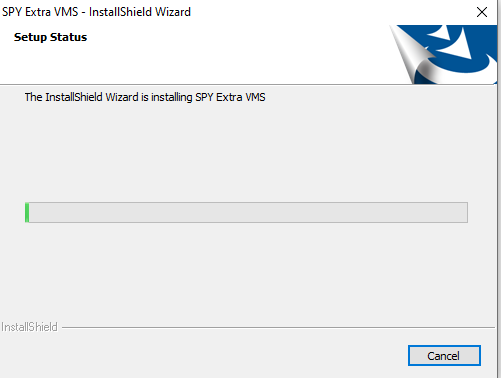
The content is loading. It empties in a few seconds. After that, you will receive a message.
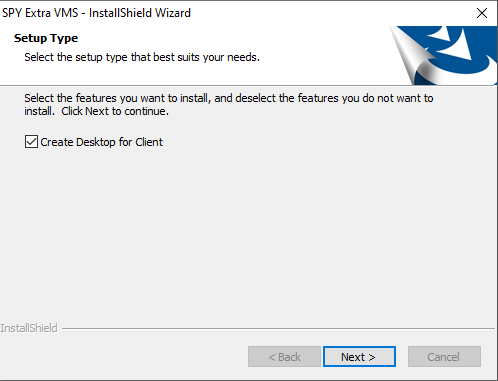
The app is asking if you want a desktop icon. If you want that then tick the box and press the next button. If you don’t want a desktop icon then untick the box.
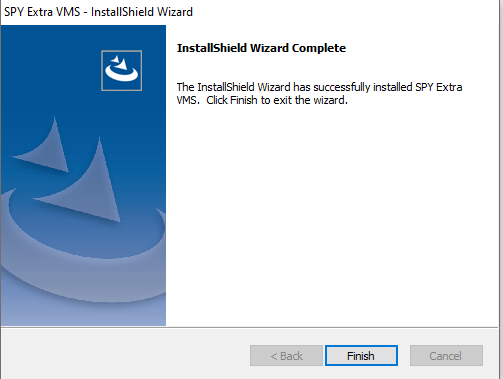
The page appears that the installation process is finished. This way we load the app. Now it is loaded. The first step is complete. We will go to the next step.
Step-2 Log In The CMS
When we go to log in to the App, we have to double click the installed app folder. When we press it, this page appears.
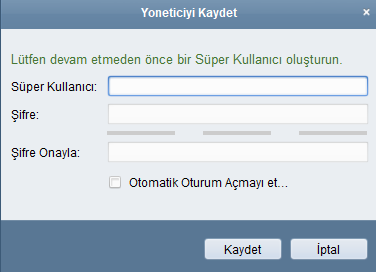
It asks us to create the username and the password. Create them. A strong password is always better. It is a combination of upper case, lower case, numerical, and alphabet. Create a username and the password of your choice.
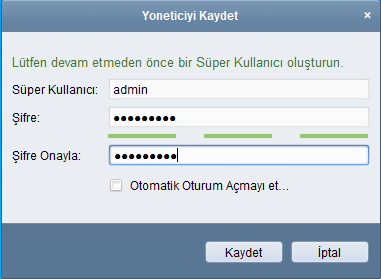
After creating a username and the password, press the login button. When we click the button, this window appears.
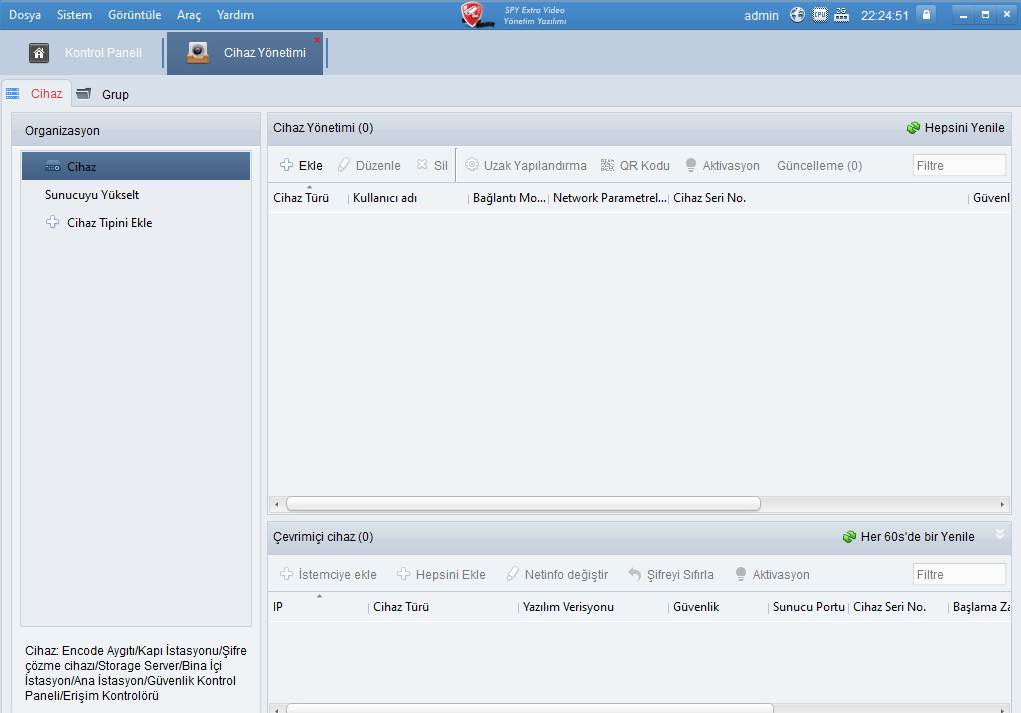
It is the homepage of the Wizard. This page appears, it means we have successfully logged in to the app. This way we will log in. We will move to the third and final step for adding the device.
Step-3 Adding the Device & Monitoring The Camera
To add the camera, you have to open the homepage of the app. Ten go for the “+EKLE” option. Click the button and the following page will open.
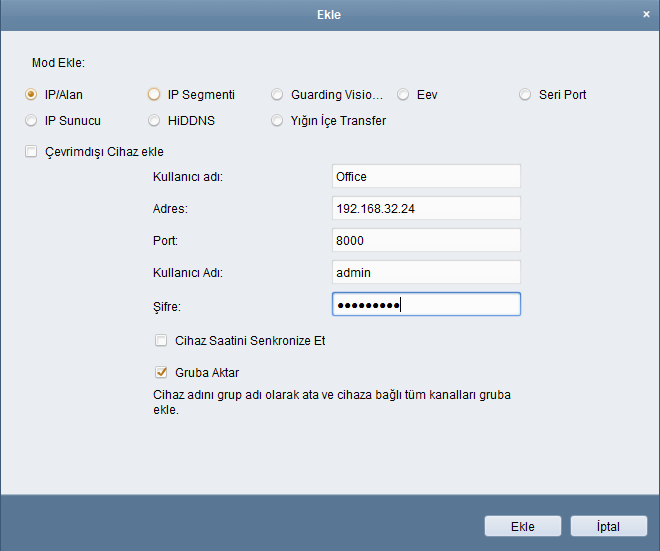
Here, you have to give the device name, the IP address, the port number, the username, and the password. After that press the button.
The device will be added and you will start monitoring those cameras which are connected to the monitor.
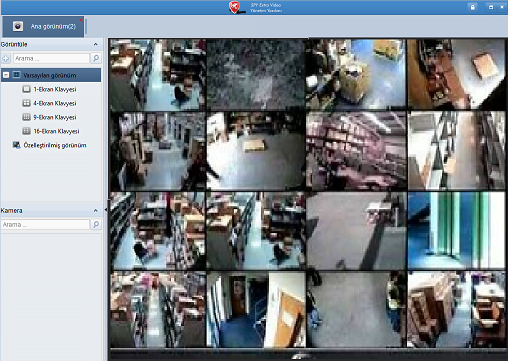
This way the monitoring begins. You can add as many devices as possible. The three steps are complete now.
Conclusion
We have shown you here the complete process for SPY Extra For Windows. The download file was in a compressed file mode, we decompressed it and loaded it on the PC. We have shown you how you can get the monitoring on Apple PCs and Android-based devices.
We have also taken care to guide you in the installation process step by step. Get them here. Get the link by clicking the loading button.
If you have any issues in loading or installing the file, or facing any other issues, please raise your queries. We will reply to you and resolve your queries.
Thank you.
