Learn with an in-depth explanation of the application Storm Cloud for Windows OS user clients and our readers to explain the installation process, as well as functions of the CMS client, provided in the CMS software. The article is provided to explore more information about the operation of the application.
With increasing security concerns for loved ones and the office premises it has become essential for individuals and corporations to maintain surveillance for security and safety. The article will help the clients access the CCTV cameras on the PC with the help of the installation process.
What is the Storm Cloud Application?
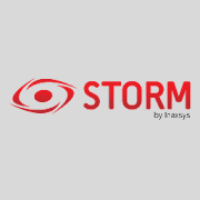
This CMS software helps the users to integrate their CCTV cameras for controlling and operating the live video streaming from the surveillance cameras. We have provided the app for free to download and install on Windows, Android, and iOS operating systems. The links are provided below in the article for downloading.
Information About the Storm Cloud CMS Software
The article will explain and provide detailed information about the application rendered here for the user clients. The article is prepared to help in connecting and linking the CCTV camera on the PC without any technical issues. The details are rendered here for imparting a better understanding of the software.
We also provide information about the installing procedure for the application on the PC to help and assist in linking their security cameras. Therefore, we request our readers to read and learn the information about the installation of the app carefully before employing the application.
Details Related To Functions of the Storm Cloud CMS
Learning more about the functions of the CMS to understand the operation of the app will provide assistance to the user clients to a better understanding of the app’s operation on the PC as well as smartphone. Learning this information is very beneficial for the user clients to operate and control the security cameras with the help of the CMS client. The features are listed below as follows:
- HD video quality in real-time monitoring.
- Local storage of video and snapshots.
- Support TPC device in the preview module for point temperature measurement.
- Record manually the video or snapshots.
- Remotely control the CCTV cameras.
- Provide motion alerts on the device with push notifications.
System Requirements For Installing Software
This is essential information about the CMS software for the user client before installing and operating the app on a PC or a smartphone. Without meeting the system requirements the application might not functions on the devices and operating system. We have provided the information about the requirements below.
| Particular | Supported OS | CPU Processors | RAM | Memory Requirements |
| Windows | Windows 8, 10 & 11 | Intel Core i3 / AMD Ryzen R3 | 4 GB | 540 MB |
| Android | Android 5.0 or the latest | Android Octacore | 2 GB | 93 MB |
| iOS | iOS 9.0 | Apple A13 Bionic | 3 GB | 376 MB |
The details discussed above are essential for the user clients to understand the application’s specification to run on the PC as well as smartphone. Without learning about these details and information it will be worthless to install the app to connect the CCTV cameras.
Download this Software For Windows Free
We have rendered the software for free download for the user clients and set up the application on the PC for accessing the live view from the CCTV camera on the application without any technical issues. The link is provided below to download and install the CMS client on their Windows OS.
The download file of the application is in compressed format, therefore, use WinRAR to extract the file and then start the installation of the app on the PC. Also, we recommend the readers and user clients read the installation process below in the article for the PC.
Installation of App For Android & iOS (iPhone) Smartphone
The company has developed and rendered an application for smartphone users to connect and control CCTV cameras through mobile phones. The link to install the CMS software is provided below for the user clients to proceed to install and operate the CCTV cameras.
The Android and iPhone apps will help the user clients to access their CCTV cameras and keep the surveillance to ensure the safety and security of the premises and family. The software is available for free to install and run on without any technical knowledge being required.
Method & Steps To Install this app for Windows OS
Here learn the installation process of the app on the Windows OS. Just follow the instructions provided below along with an image illustration, First, extract the download file of the software and then open the extracted folder. Double-click on the application’s installer wizard file to start the setup process.
Step # 1 – Setup The Application on the PC
The setup wizard window will appear on the screen, select the functions of the software. Then click on the “Next” button to proceed.
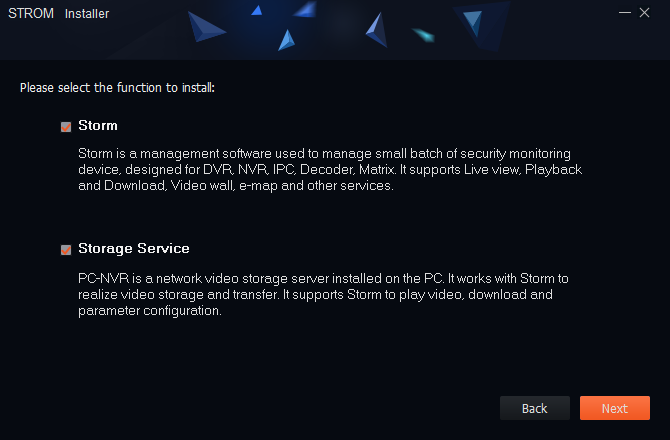
Now proceed to select the local drive and storage path to save files of the CMS client by clicking on the “Browse” button or leave it to default and proceed by clicking on the “Install” button.
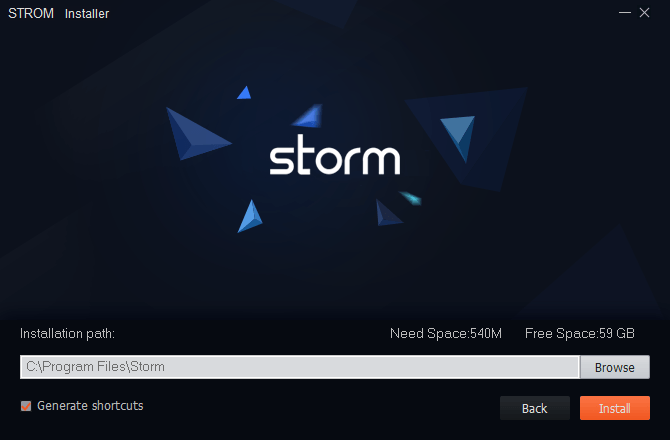
The installation of the CMS client will begin immediately on the PC, wait for the process to complete.
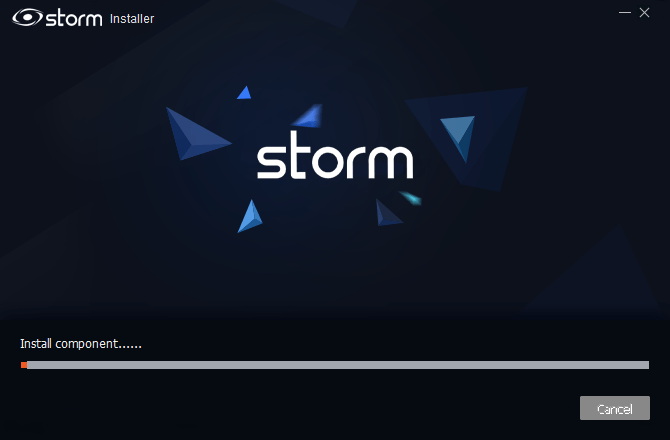
After successfully completing the installation of the CMS software, click on the “Finish” button.
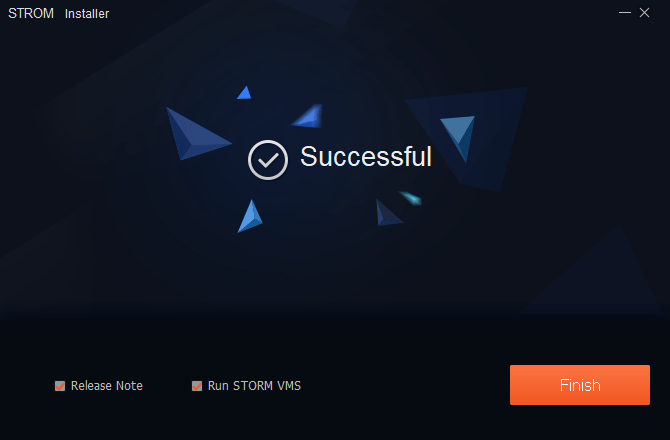
Step # 2 – Register and Login on the App
The firewall alert will appear on the screen, Select all the options and click on the “Allow access” button.
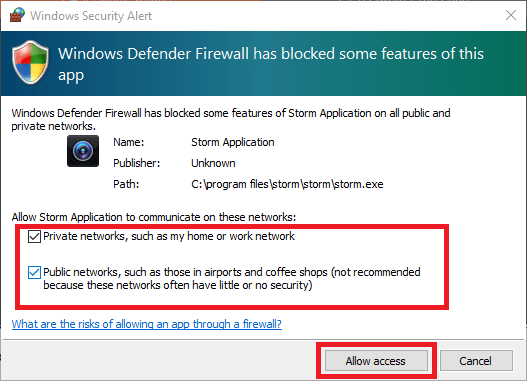
Then create a password of the user’s choice and click on the “Next” button.
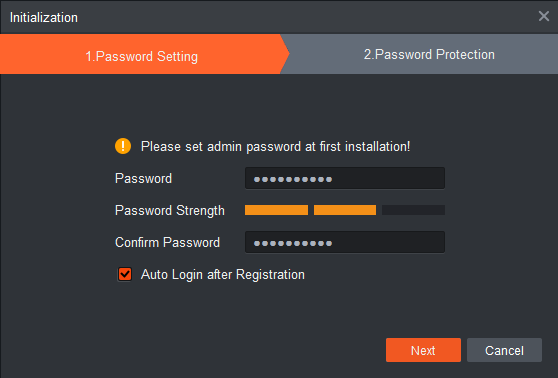
Now answer the security question as this will help the user in case the password is forgotten. Then click on the “Finish” button.
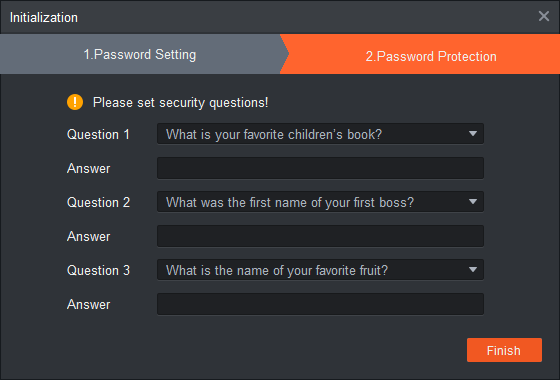
The application will start on the PC, click on the “Device” option to proceed to the device manager.
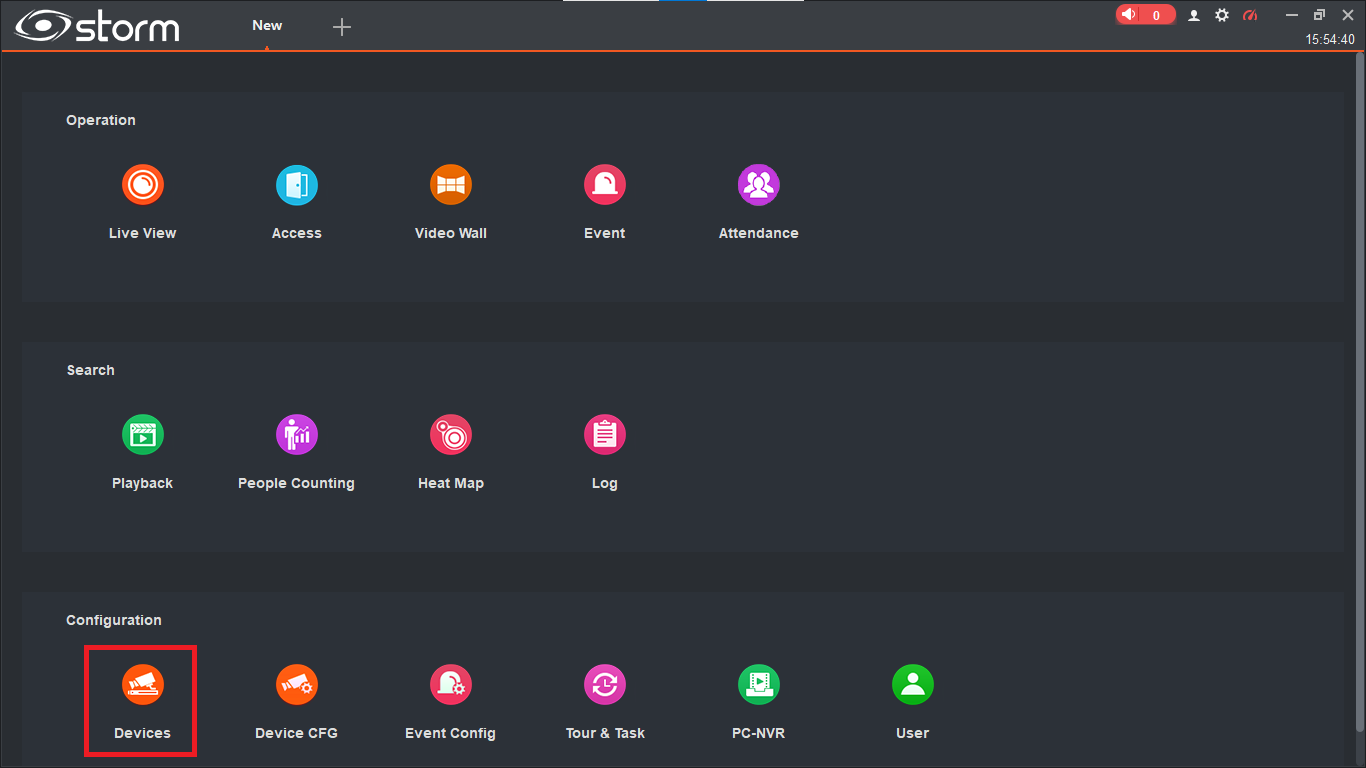
Step # 3 – Connect and link CCTV Cameras On The Storm Cloud CMS
The device manager of the application will appear on the screen, first, click on the “+Add” button and the dialogue box will appear on the screen. Enter the device information such as device name, IP address, port, username, and password. Then click on the “OK” button.
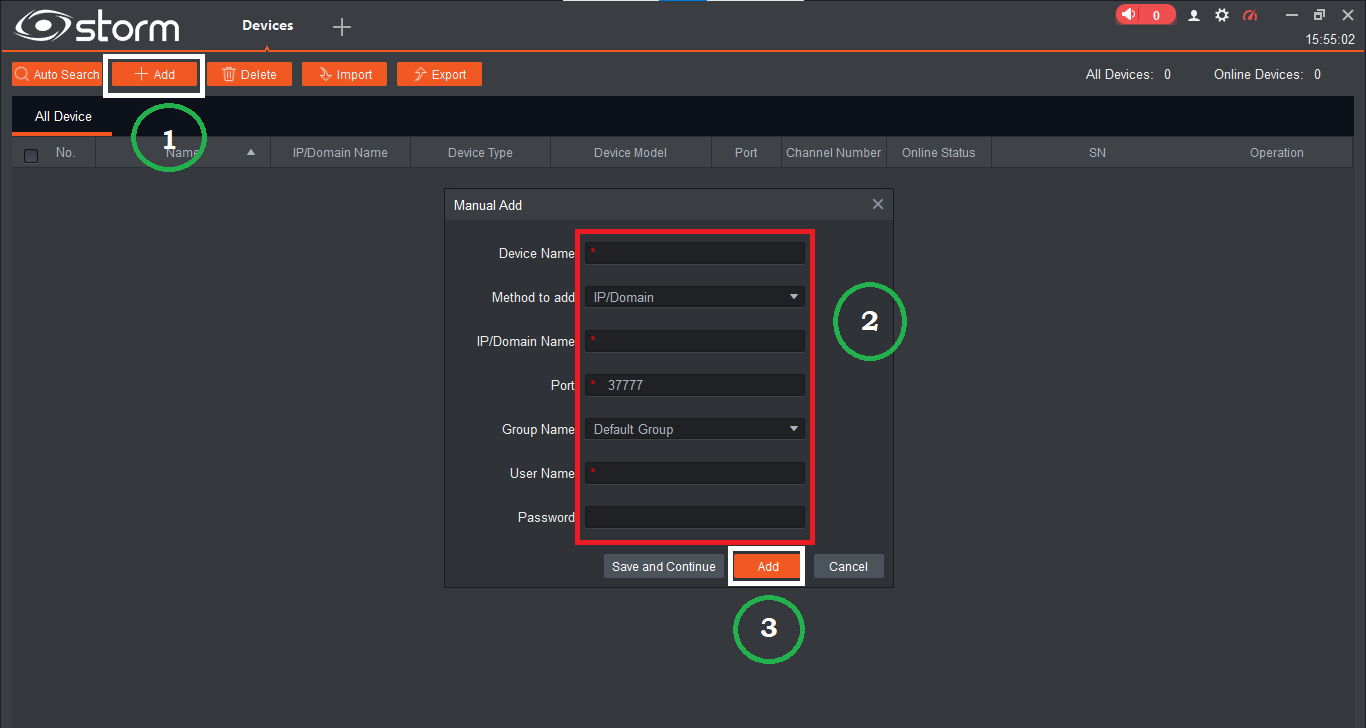
After adding the devices successfully, go to the new tab and click on the “Live View” option to proceed to live video surveillance on the CMS.
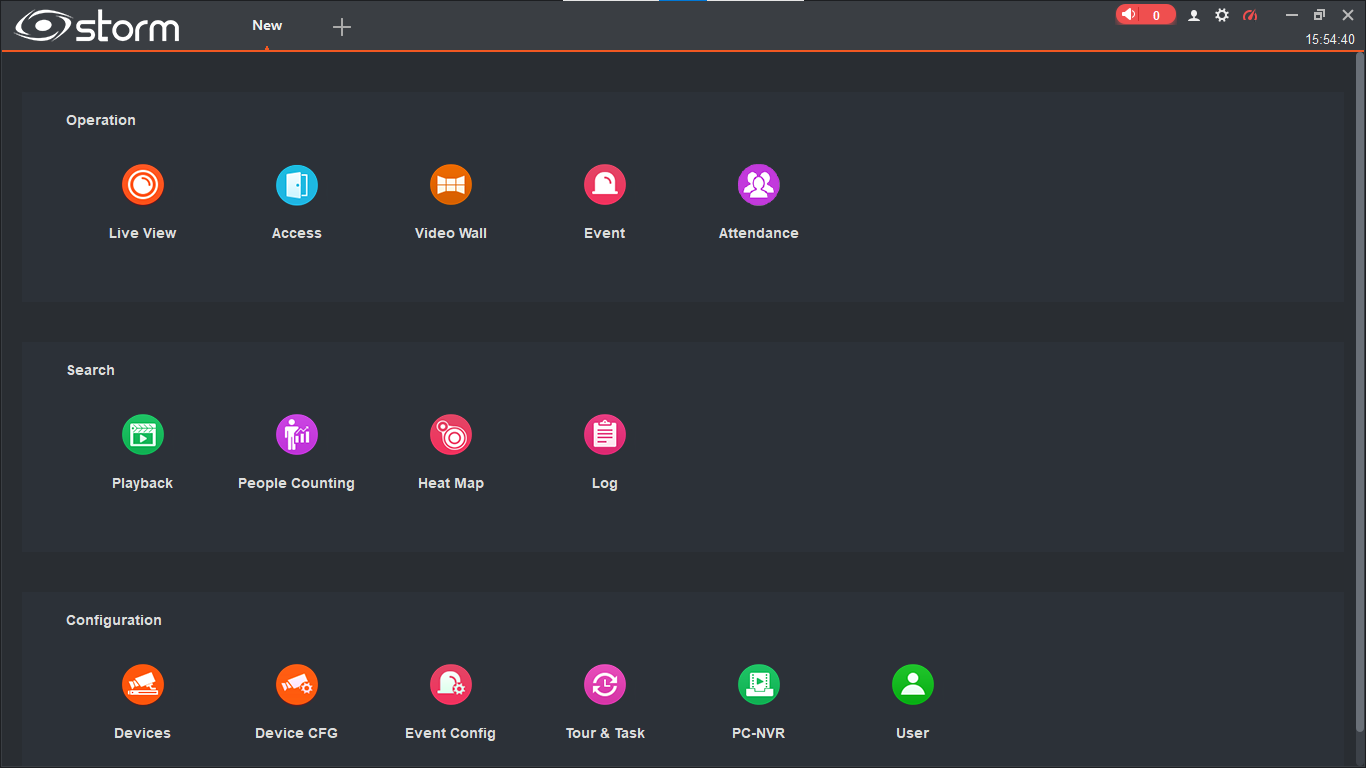
Sample Live View From CCTV Cameras
Here we have rendered the free sample of the live video streaming from the surveillance cameras for the PC users.
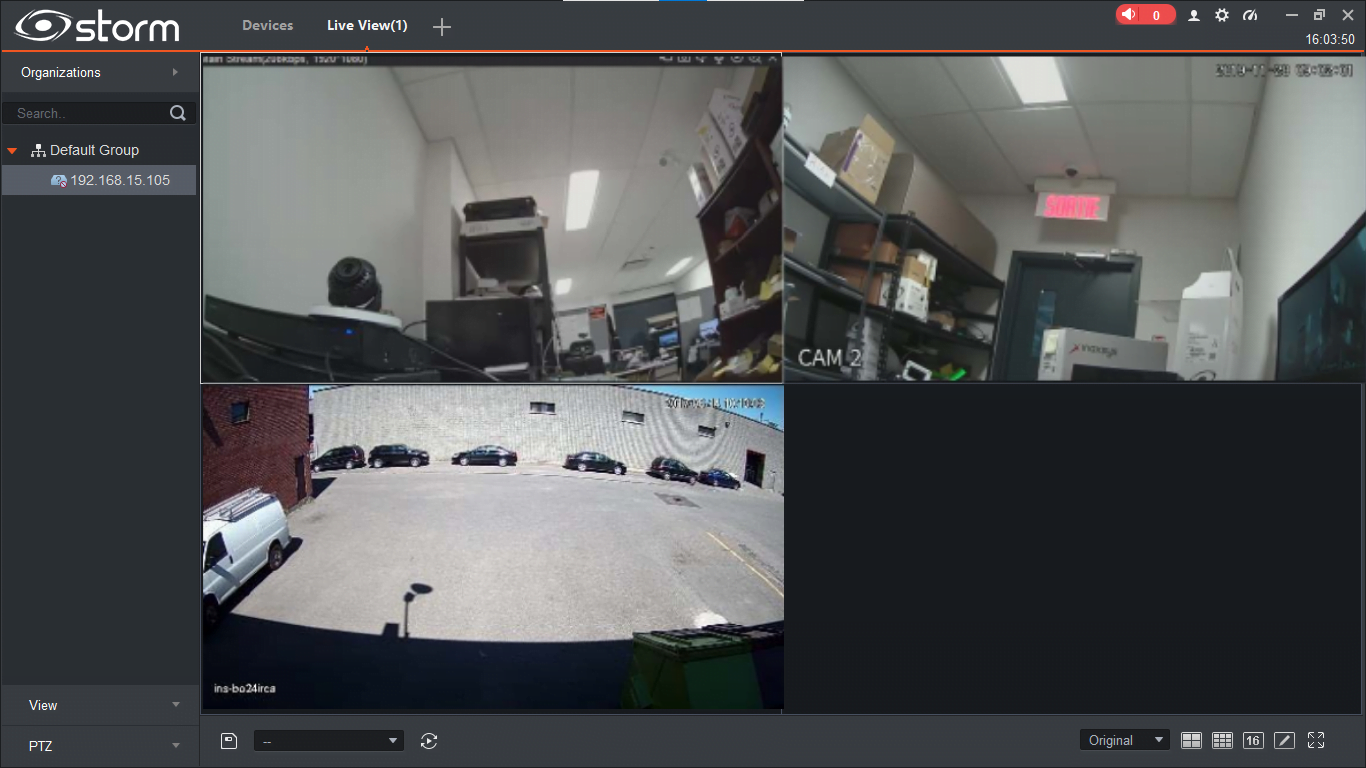
Is Software Available For Mac OS?
No, the developers have not rendered any CMS client for the CCTV cameras to connect their surveillance system with the Mac PC. The company has not provided any details about the release of the application for the Mac OS user clients. The macOS users either should install Windows OS on their Macintosh PC or install the Android emulator like the Bluestacks on the Mac PC.
Conclusion
The article discusses the “Download Storm Cloud For Windows 8/10/11 OS Free“ for installing and operating the CCTV cameras on the PC without any difficulty. The article has covered every vital aspect of the software for the user clients. The article has covered every information important for the readers and user clients.
We provided the information about the system requirement as well as the process to install the software on the PC or a smartphone for the CCTV camera to help in setting up the devices on the application along with image illustrations.
Unfortunately, there is no application available in the market for Mac OS user clients to connect the CCTV cameras on the Mac PC. We recommend macOS user clients either install Windows OS or employ the Bluestacks Android emulator for accessing the surveillance cameras on the Android app.
We hope and expect the information is helpful for the installation of the CMS software on the Windows PC. For more queries or any issue concerning installation connect with us in the comment box for a better solution to problems.
