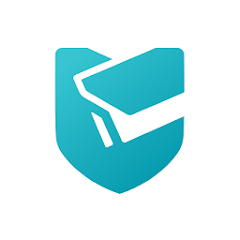
TP-Link VIGI
V 2.4.21
| App Version | 2.4.21 Version | Updated On | 28 Jun 2024 |
| Required Android | 5.0 and up | Downloads | 100,000+ downloads |
| Content Rating | Rated for 3+ | Released On | 15 Jun 2020 |
| Download Size | 90 MB | Developer | TP-LINK GLOBAL INC. |
Older Versions
TP-Link VIGI 2.4.21
TP-Link VIGI 2.4.10
TP-Link VIGI 2.4.19
TP-Link VIGI 2.4.8
TP-Link is not a minnow but a giant in the technology industry. Its products are highly appreciated and available in most parts of the world. This company is a champion in manufacturing and marketing networking products and related accessories. This organization also deals in CCTV Products.
In this post, we will discuss the TP-Link VIGI App. It is a security surveillance software. It connects CCTV Cameras and NVRs and gives access to them from remote locations. It doesn’t matter where you are, you are always associated with your sites. The CCTV Android App is highly useful for CCTV users.
The TP-Link VIGI for Android App is discussed in the article. You will get the TP-Link VIGI APK Download Button. When you click this download button, you get its APK Files. Go for its installation and configuration.
What is a TP-Link VIGI APK?
TP-Link VIGI Software is a monitoring app for VIGI CCTV users. It connects CCTV Devices and allows you to access them from anywhere on your Android devices.
This application was designed and offered by TP-LINK GLOBAL INC. This company was formed in 1996 in China. Initially, it began its operation in networking products and gradually expanded in related fields. TP-LINK has been a pioneer in WiFi devices and is ranked No. 1 for these products. Now, its products are available in over 146 countries.
The TP-Link VIGI App is compatible with VIGI Cameras and NVRs. It adds your devices and gives you remote surveillance. You can easily manage and control these devices through this software.
It has all the security surveillance features. You can check playbacks and click images from your places. You can talk to people on the camera side and listen to them. You can yell at suspicious people and scare them to run away.
Features & Functions of the TP-Link VIGI Android App
The TP-Link software has many top functions. The main features are communicated here.
You have to know these characteristics to operate the application optimally.
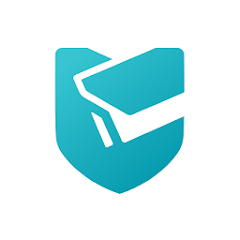
- You get a live relay of every action irrespective of your location. Things are in real-time without any time lag.
- Advanced network technology gives you uninterrupted data even in low-network areas.
- It easily adds CCTV cameras. You have to scan the QR code to connect the device or add the device IP Address or the device serial number.
- You can communicate to and fro. The two-way feature allows you to speak to people and listen to them. You can give instructions or guide them and listen to their voices. You can raise the alarm by seeing suspects through this feature.
- The app tracks objects and people. It gives you perimeter protection. You receive alert notifications and alarm signals sensing threats.
- The app detects motion. It gives you alert signals sensing suspicious people and activity. You get push notifications on your smartphones.
- This app allows you to operate your security devices from your locations. You can adjust settings, pan across, tilt up and down and zoom in and out without any hassle.
- It allows you to operate playbacks and snap photos remotely.
- You can use the cloud server for data storage.
Some key features are mentioned here which are more in use.
Download the TP-Link VIGI APK & Install it on Android Gadgets
You will find here the TP-Link VIGI APK Button in this section. Click it to get the files. After that, download the app and install it on the device. Then go for the login and device addition steps. Additionally, the app settings and organised features process for customized use have been illustrated.
The procedure is straightforward and thorough. You will enjoy going through the procedure. The step-by-step analysis with images and crisp narrations is displayed. Get the APK button below. Press it to proceed to the next stages.
Download the TP-Link VIGI APK, Login & Add CCTV Devices to Monitor on Android Devices
The complete process is illustrated in the three-step model. The figures and expressions make the understanding easier and better.
Before going for the installation we open the Android device setting and “Allow” the installation of the app from the”Unknown Sorces.”
Step 1- Download and Install the TP-LINKa VIGI APP
Now, open the download button to download the TP-Link VIGI APK. Download files and then install them. This process is easy and automatic.
You have just to follow the prompts and the app will guide you to install the application.
When the installation process is complete, we reach the next step. This step is for the login.
Step 2- Login to the Application
When we open the app, this page surfaces on the screen.
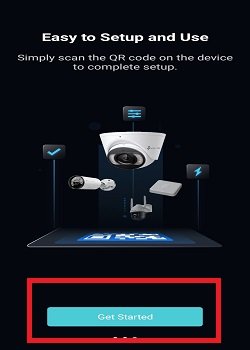
It is the opening page of the application. Press the “Get Started” button.
We get the interface page of the software.
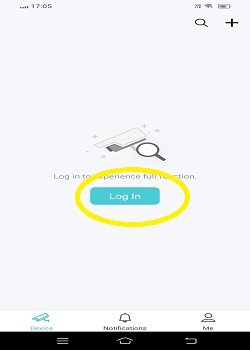
We can use this app without login or with login. When we use the app without login, we get restricted features.
To use all the features, log in to the TP-LINK App.
Press the login button. We get to the next page. It asks us to sign up.
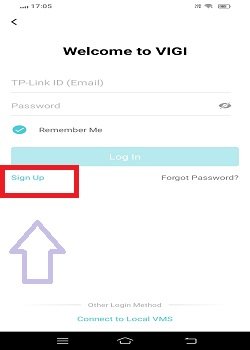
When we click the sign-up button, we get the below page.
We have to register the email address and create a password.
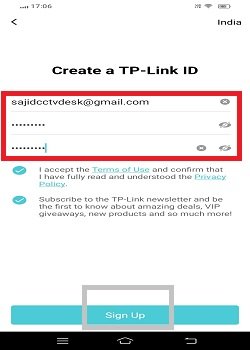
Create the password and verify the email address. Press the sign-up button.
An activation code is sent to your email ID.
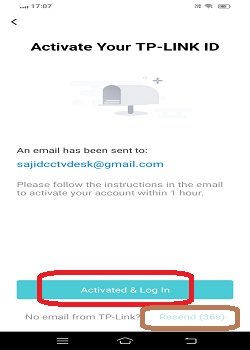
If you have not received any activation code, you can request to resend it.
When the activation process is complete, you will be automatically directed to the login page.
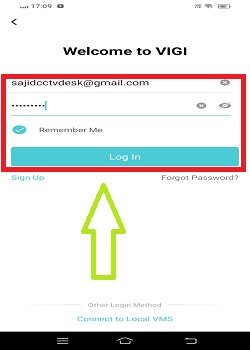
Log in with the registered email ID and password.
This way you will be logged in.
Now, we move to the next step. This step is for the device addition.
Step 3- Add Devices for Remote Surveillance on Android Devices
We logged in to this page. It is the device addition page of the application.
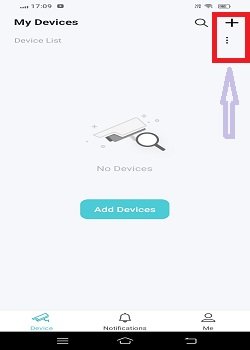
Press the “+” icon given on the top.
You get the device addition modes.
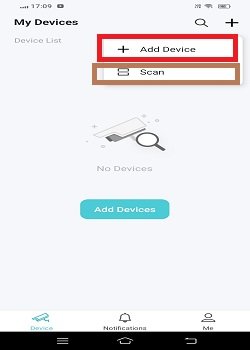
When you click the “+ Add Device” option, you get the following page. It will search the device and add it through the ‘Bluetooth’ option.
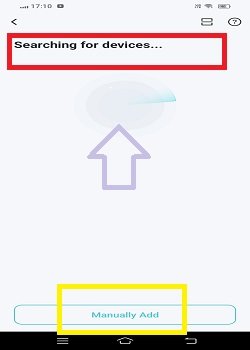
If your device has no Bluetooth option, press the ‘Manually Add’ option on the page.
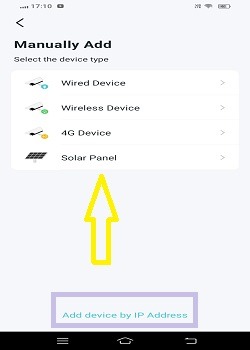
Select the kind of device you want to add. This VIGI App is compatible with VIGI Cameras and NVRs.
If you want to add through the “IP Address,” press the marked “Add device by IP address” option. You have to provide the IP address, port, device name, username, and password. Then it will connect the CCTV Camera.
Press the “Scan” option to add the device through the QR Code Scan.
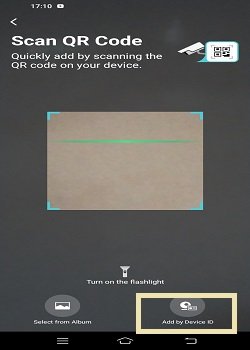
You will find the added device after the QR code scanning.
You can also add the device by the Device ID. For that, press this option given on the above page.
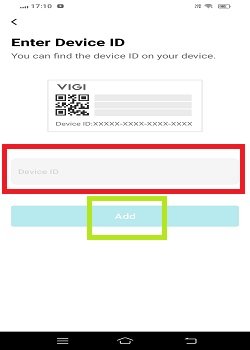
Enter the device ID and press the add button.
You can select any mode to connect cameras.
When they are added, you will find them on the Android screen.
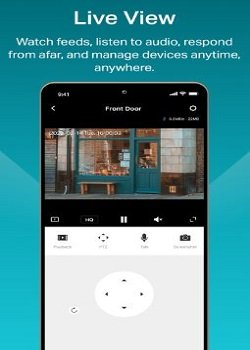
You can enjoy all the connected cameras from remote areas. You can watch them on Android phones and tabs.
How Do You Customize Settings on the TP-LINK VIGI App?
Why do we make customised settings? We make them use the app as per our suitability.
Click the “Me” option given at the right-hand bottom.
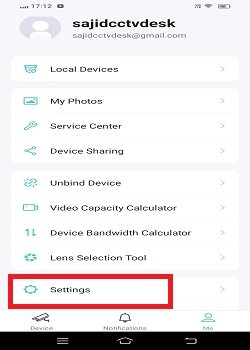
We get this list. Press the “Settings” option on the screen.
You will get this window.
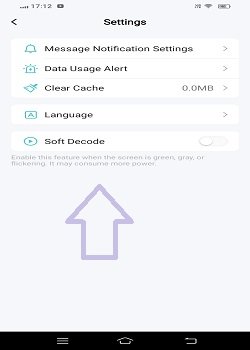
You can adjust various app settings as per your requirements. This way, you will manage motion detection, notification alert, pan, tilt, zoom, colour combination, etc.
Conclusion
The TP-Link VIGI App is exclusively addressed here. Its APK is given in the download button. Users can get them by clicking the button. The download, installation, login, device addition and settings management are illustrated extensively.
Step-by-step guidance and narrations are given for the best use of the application. You can easily understand the procedures.
Kindly mention your suggestions and queries in the comment section. We will respond to them.
Thank You.
What is the TP-Link VIGI App?
The TP-Lnik VIGI App is a security surveillance app. It connects VIGI CCTV cameras and NVRs and gives users remote surveillance. It is compatible with Android OS. It also adds some reputed third-party products.
How do I download the TP-Link VIGI App?
The App is available on the Google Play Store for Android users. You can download and install them on your Android device. You can also get it on the App Store for iPhones.
Is the TP-Link VIGI App free to use?
Yes, this app is free to use. You don’t have to subscribe to any of its features.
Which devices are compatible with the TP-Link VIGI App?
The TP-Link VIGI App is compatible with Android devices running Android 5.0 or later and iOS devices running iOS 10.0 or later.
How do I add a device to the TP-Link VIGI App?
To add a device, click the u0022+u0022 sign and a new page will open on the screen. There are various modes to add cameras and NVRs. You can add by scanning the QR code or by adding the device ID or IP address. The app will guide you to the next step through prompts. Navigate features and you can easily do it.
How do I enable push notifications on the TP-Link VIGI App?
Go to the app’s settings. Get the notifications section, and enable push notifications for motion detection and other alerts.
Can I control multiple cameras with the TP-Link VIGI App?
Yes, Sure. You can manage and control multiple cameras or devices simultaneously using the TP-Link VIGI App. There is no problem in doing so.
How do I update the firmware of my TP-Link VIGI devices using the app?
To update the firmware, go to the device settings and check for firmware updates. Then follow the instructions to update your device’s firmware through the app.
How do I delete a device from the TP-Link VIGI App?
You have to go to the device setting option and select the device you want to delete. Then click the remove device option. It will ask you to confirm your selection. Confirm delete and it will be removed.
Is there a way to back up recorded footage from the TP-Link VIGI App?
You can back up recorded footage by downloading it to your mobile device or saving it to a cloud storage service if supported by the app.
Where can I find technical support for the TP-Link VIGI App?
For getting any kind of technical support you have to visit the TP-Link website. There you will find the support team number and email address. You can get help from the support team.
