VacronViewer For Windows Is an active and smart software. It connects multiple devices with it. The VacronViewer For Windows CCTV CMS Application gives you remote access to connected devices. This way you can monitor your locations from anywhere.
This article will provide you with an in-depth study of VacronViewer For Windows software. The benefits and advantages of the software are explained.
The download button is given for Windows PC. You can get it by clicking the link button. The application setup file is in an encrypted mode. To download and install it, you have to extricate the file first.
The installation process for Windows is illustrated with images and explanations. It is done in 3 steps.
The first step is installing the software. In the second step, the login process to the app is given. In the third and last step, the process to add the device to monitoring is suggested. The CMS Software is smart.
Why A CCTV CMS Is Required?
A CCTV CMS is required to monitor multiple devices from a single location. It is very useful in giving us authority and command. If you have multiple locations to monitor, then it becomes difficult for users to be present at every location.
If you are at location-1, then you miss location-2. But this CMS application gives users the liberty to monitor multiple locations from their office.
It saves their time, energy, and money.
It also helps in monitoring more comprehensively and producing better results. The owner is relieved because they can get an idea of every location. It also helps him to utilize their time more effectively.
What Is VacronViewer For Windows CMS App?

This CMS software is designed and marketed by Vacron company. The name Vacron is the abbreviation of “VISION ON ADVANCED CAMERA RECORDING SOLUTION.”
The organization has a long-standing success story of 20 years with it. The head office is located in Taiwan. It has all CCTV surveillance products available in its fold. It covers the full range of cameras.
HD cameras, analog cameras, digital cameras, IP cameras, DVRs, NVRs, etc. along with monitoring apps are to its credit.
They are the need of every home, office, or institution.
The CMS application is intelligent in sensing threats and suspicious activities. It alerts you and triggers alarms for protection, whenever it finds anything dubious.
The user can operate devices installed at different locations through this CMS app from anywhere. This way it keeps you protected and vigilant.
Main Features & Functions Of VacronViewer For PC
The features are powerful. Know them and use them to get the maximum benefits from the product. The attributes are given below.
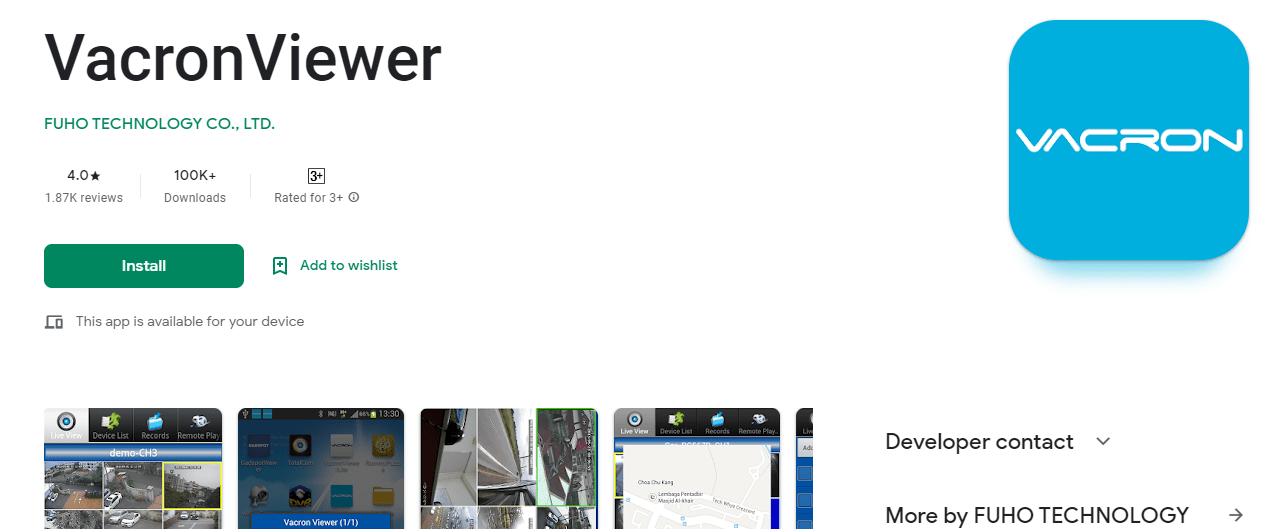
- The product gives access from any remote location.
- You can operate the gadget and communicate with it from your location.
- It gives you a live feed. There is no time lag between data capturing and data relating.
- It supports high resolution and shows crystal-clear images.
- It supports PTZ devices.
- You can tilt and zoom to PTZ cameras from any remote area.
 It supports two-way audio.
It supports two-way audio. - You can convey the message or listen to someone through it.
- This feature is also useful in chasing away threats by shouting at them.
- It supports strong sensors.
- It detects motion and audio without any difficulty.
- It can differentiate between humans, animals, and vehicles.
- This way, it saves us from false alarms.
- The sensors are useful for alerting us. Any dubious activity triggers an alarm and pushes messages.
Install VacronViewer For Windows OS
Install this app on Windows PC. You have to click the download button. The download button is given below. The application setup file is in an encrypted format. You have to extricate the file before installing it.
The installation process up to monitoring is given here in three distinct steps. In the first step, you will see the installation process with images to support the expressions.
In the second step, you will find the process of logging in to the app and in the last step, the device addition and monitoring are detailed.
Install VacronViewer For Mac OS
The CMS application is not available for Mac OS. But if you still want to monitor cameras on Apple PC, you have to take the help of BlueStacks Android Emulator.
Install it on Mac OS and open the Play Store. After that install the Vacron file. The remaining process is similar to Windows. You can get help from them.
Install, Log In & Connect The Device To Monitor For VacronViewer For Windows
The methodology is defined here in a comprehensive way. You will get every step and point assisted with images and expressions.
The process is defined in three steps. These steps are meticulously described. The illustrative style is adopted to make it user-friendly. Let’s begin the process.
Step-1 The Installation Of The Software
Open the setup file and extricate it. Run it on the Windows OS. The following page will open. It is the opening page of the Wizard. It welcomes you.
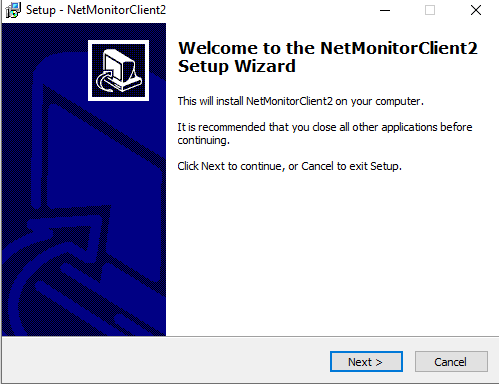
The welcome page is recommending to close all other windows before installing this app. Press the next button for the next step.
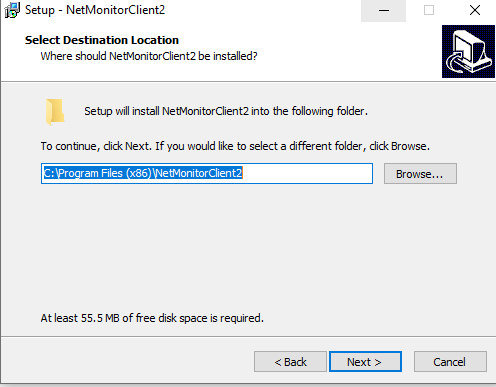
Here, you have to select the destination and location of the folder. Choose the path. Make sure that the folder is not containing any other files. After that press the next button.
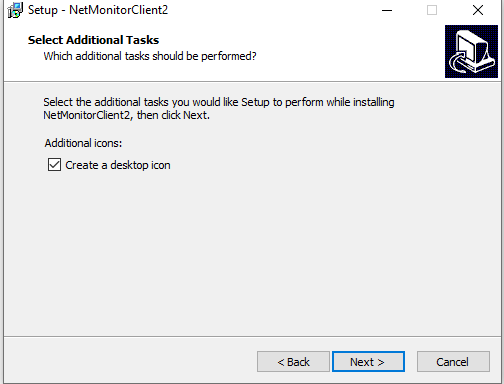
You can select certain features here. You can also choose the desktop icon feature. Then press the next option. The following page will emerge.
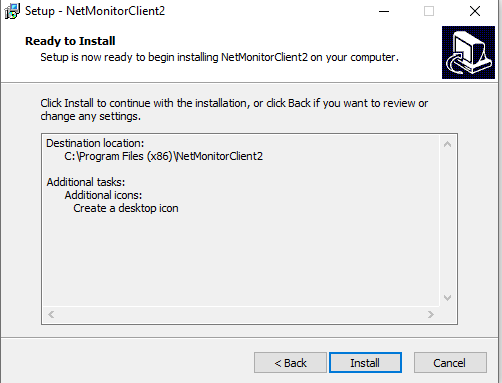
The software is ready to install. This page gives all the selected options so far. If you have to change anything in the selected list, do it now. Otherwise, go for the installation by clicking the button.
The installation process is simple. It begins and loads in no time.
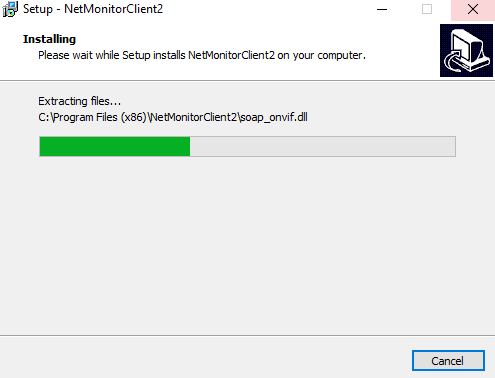
The file is loading. It will finish loading when all its contents are emptied. After that, we receive a notification. The notification is a confirmation that the app is installed on Windows OS.
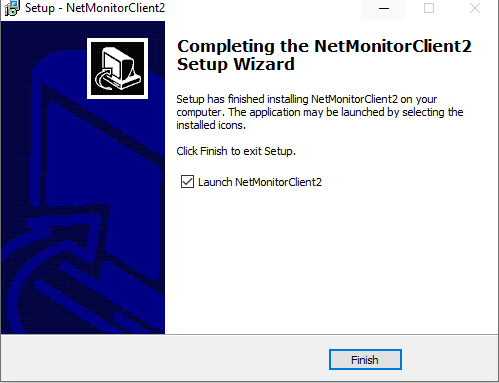
The product is installed. Press the finish button. This way step-1 is over.
Now we will go for step 2. It is for logging in to the software.
Step-2 Log In To The CMS
In this step, we will learn to log in to the app. Without logging in, we can’t enjoy the features of the file.
Open the installed file. This page will show up.
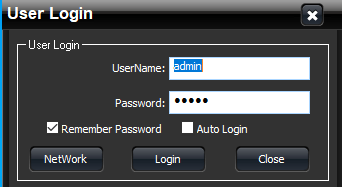
It is the log-in page. It shows the username and the password. The organization has given the id and the password.
Username- admin
Password – admin
Put these counts in the requisite place. And press the login button. You will be logged in. When you log in, you reach the homepage of the software.
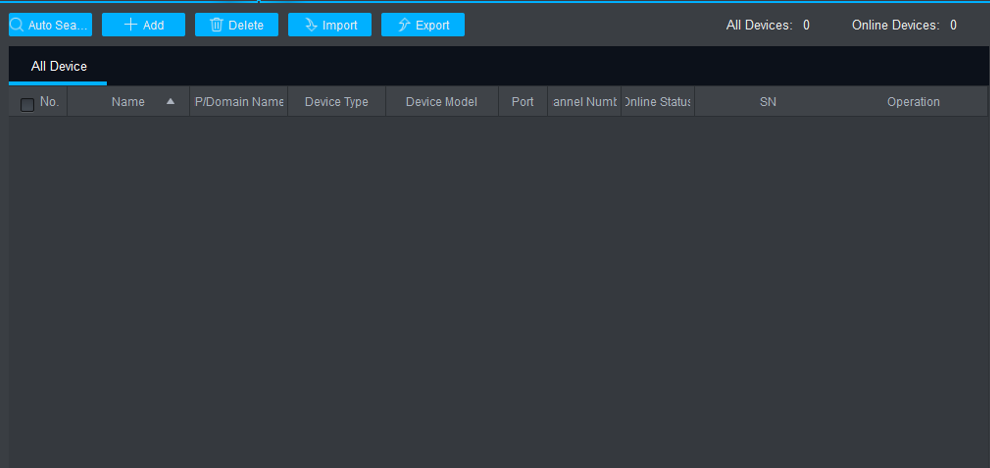
It is the menu page. Now, we have logged in to the app. This step is complete. We will go for the next step.
Step-3 Device Addition & Monitoring
When we go to add the device, we have to log in to the CMS software. After logging in to the page, we go to the menu page of the app. There we find the Device Management option. Click it. It opens a new window for us. That guides us to add the device.
We have to give the ID address, port number, username, and password of the gadget. Fill in all these details for connecting the gadget.
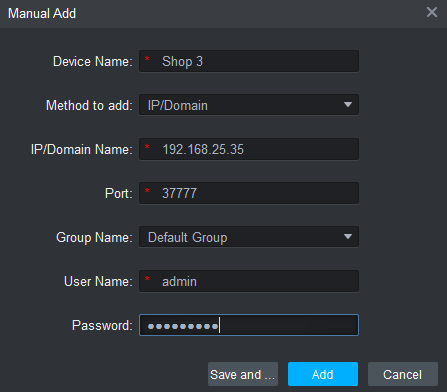
After giving these figures, press the Add button. It will add the device and cameras connected with the device will appear on the Windows screen.
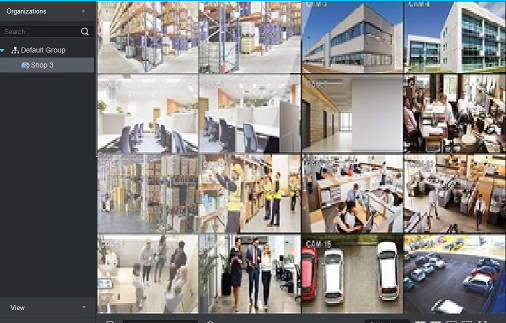
This way the process to install the Application setup file, log it in, and connect to the device on the Windows operating system is finished.
More or less the same process is applicable for the installation on the Mac operating system.
Conclusion
The VacronViewer For Windows Wizard is mentioned in this article. The download link is given to get the setup file. The best features and setup process is done. They are illustrated in the best fashion with images and expressions.
Please share your opinion regarding the article and the product in the comment section. If you have any queries regarding the software, please share them with us.
Thank You.

Thanks for the detailed setup process. I’ve used a lot of software for windows but this is something coo. The best thing I wanna admit about VacronViewer For Windows software is its outstanding feature of connecting multiple devices and accessing them.
Thanks