This Zmodo for PC App is a remarkable software. It is used to connect various CCTV cameras through this Zmodo CMS and make them viewable on Windows PCs.
This Zmodo for PC CMS is given here in the form of a download button. The executable files are given in a compressed format. Decompress them to install on the PC. It is illustrated in three different steps.
The complete installation process is demonstrated in step- 1. The second step is the login to the app and the third and last step is the connection to the CCTV cameras and monitor them on the PC.
Why Do We Require A CMS Application?
There are so many Monitoring Applications available these days.
Any CMS Software adds CCTV Cameras and allows users to monitor their sites and locations from any remote areas.
The CMS gives users the liberty to move around and still be connected to their people and locations. You don’t have to be present at the site all the time for monitoring.
You can handle CCTV devices from your place, you can check the playback and click images of your selected piece.
All these options give you the liberty to move around freely on your other activities and still be connected with your work. You get the live relay of every activity.
Information Regarding the Zmodo for PC CMS
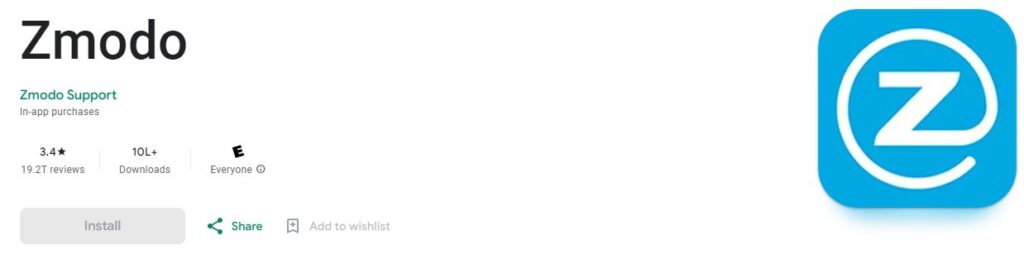
The Zmodo App is used to watch CCTV Devices on Smartphones and PCs. It is a Chinese company which was established in 2009. It has a complete range of CCTV Products and they are available worldwide.
Its service centers are opened in more than 20 countries. This Zmodo Software has more than 10000 subscribers and its rating is 4 stars.
It is rich in smart and latest surveillance features. You can monitor your locations from any place without any hindrance. You get the live footage. This smart CMS App alerts you to sense any kind of threat.
It alerts users and captures images sensing any danger. It is a super duper app which will be explained in the next part of the article.
What are the Features and Functions of the Zmodo for Windows CMS?
It is very important to know the features and characteristics of this app. Otherwise, we will not be able to use it to its maximum potential.
Below are the main functions of this Zmodo Product.

- You get the 24 * 7 live view from anywhere. There is no time lag. You get a real-time view and monitoring.
- This App adds cameras through QR Code scanning, IP addition, or manual search.
- The advanced network feature gives a continuous flow of data. There is no tripping of the data even in low networking areas. You get a continuous live view.
- The CMS gives you the liberty to watch playbacks from any place. You can also take the services of the Cloud Server for recording space.
- It can detect motion and audio. Any dubious person or activity is closely monitored. The user gets alert messages and alarm signals sensing threats.
- The two-way audio feature is given for communicating to and fro. You can pass any message and listen to people on the device side.
- You can alert members sensing any threat. It is another special quality of this function.
- You can operate CCTV Cameras or NVRs from remote locations. You can zoom, tilt, or pan the cam. It supports PTZ Camera.
These are some main functions of this product.
Download Zmodo for Windows App for Monitoring on Windows OS
The Zmodo for Windows App is given here in the below download button. Click the button and get the executable file. It is available here in a squeezed format. Un-squeeze the file to download it on the PC.
The complete installation process is demonstrated in three different stages. Step 1 is given for the installation part. The comprehensive image-by-image installation part is shown here.
The step-2 is given to make you understand the signup or sign-in part. The last step illustrates the device addition and monitoring stage.
Get the button below and after that go through the full illustration given below for watching cameras from remote locations.
Download Zmodo for Mac CMS for Macintosh PC
This Zmodo for Mac CMS App is not given for Mac OS. The Zmodo company has not published it yet for Macintosh PCs. However, if you want to watch cameras on this PC, you can do it by following the mentioned process.
Download and install the BlueStacks App on the Macintosh PC and then download the Zmodo App with the help of BlueStacks. After that follow the process for the installation up to monitoring. It is similar to the operation given here for Windows OS.
Install Zmodo for PC App, Sign in, and Add Devices for Monitoring on Windows PC
This three-step model as defined above is going to be illustrated below. Focus on every step and comprehend it easily.
Step 1- Install the Zmodo App on Windows
Download the Zmodo Files. It is in a compressed format. Decompress it and then go for the installation.
When you double-click it, you get the following page. It is asking you to select the language you require.
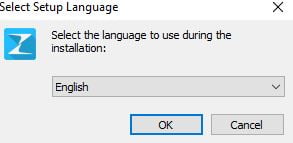
Choose your preferred language and then go for the OK option for the next option.
This page appears. It is the welcome page of the software.
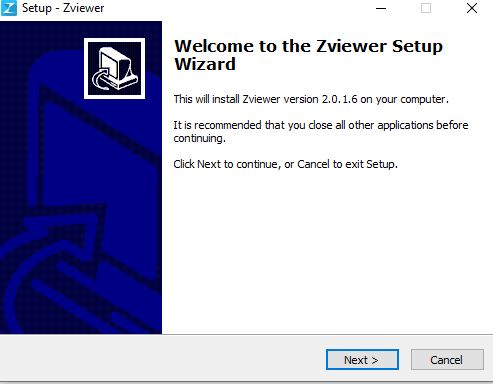
It intimates to users the norms of the installation of this software. Keep al other windows closed before going for its installation.
Then press the next button. The following page appears.
It is for selecting the location and the path of the folder.
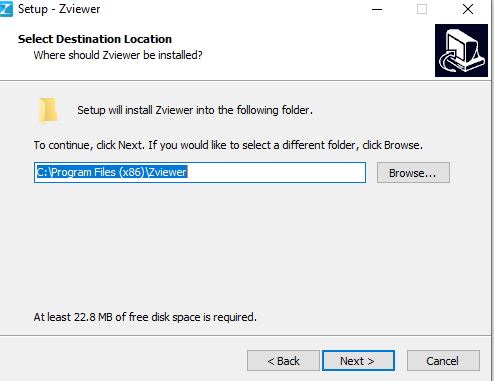
Make sure that the folder you have opted for does not contain any other file. Click the next button if you have selected your option and you are satisfied with them.
The following window opens.
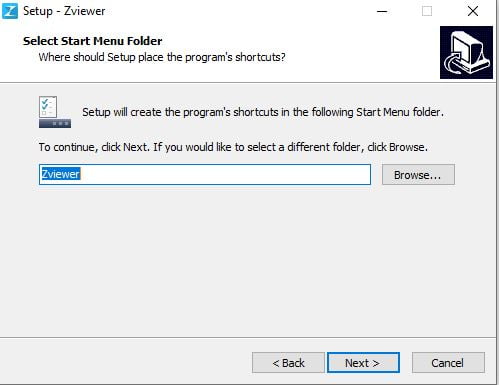
If you want to have the program’s shortcuts in the start menu folder then select the option. After that press the next button for the next window.
It is for selecting the additional task if we require any.
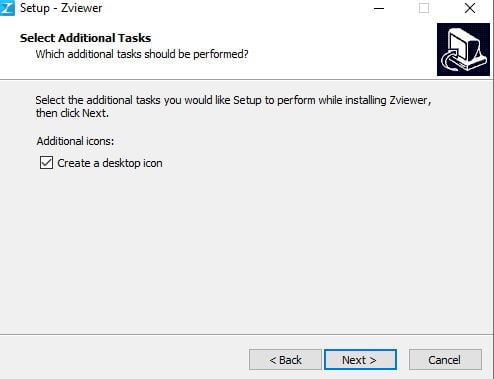
You have to tick the box if you require any additional task. Read the option and select your preference. Then press the next button.
This page surfaces.
It informs us that the installation process is ready.
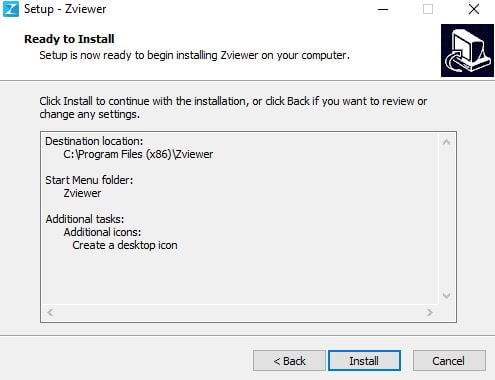
If you want to make any changes to your selected sets, do them. If you are satisfied with every step then go for the installation option by pressing the Install button.
The app begins to load on the Windows PC.
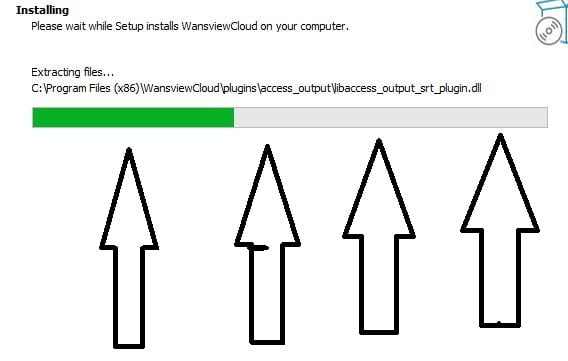
This page shows that the application file is transferring its contents. When the installation process is finished, we get a notification.
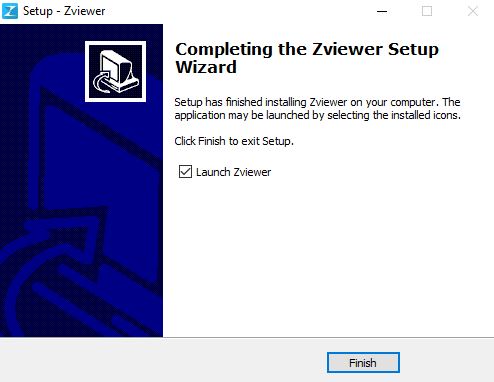
It is the confirmation page. Now the installation step is complete.
We move on the the next step. It is for signing in to the software.
Step 2- Sign in to the Software
It is an optional step. When we open the installed application file we get the homepage. We can create an ID and password for customized use.
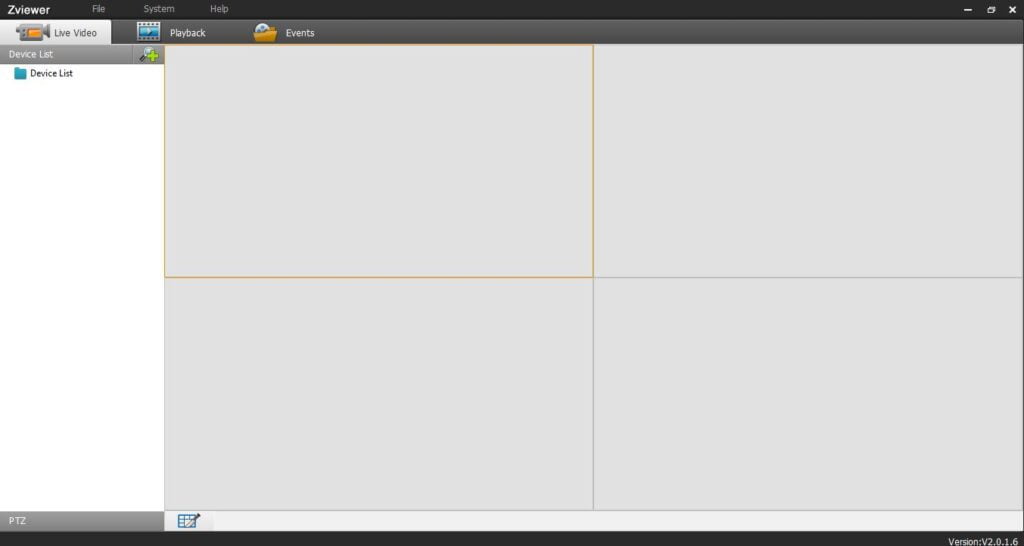
This page is the homepage. We get it after the installation.
Now we move on to the third and last step. It depicts the device connection and the monitoring part.
Step 3- Device Addition & Monitoring
When we press the ‘+” option given on the homepage, we get the below page. The + sign is symbolic to device addition.
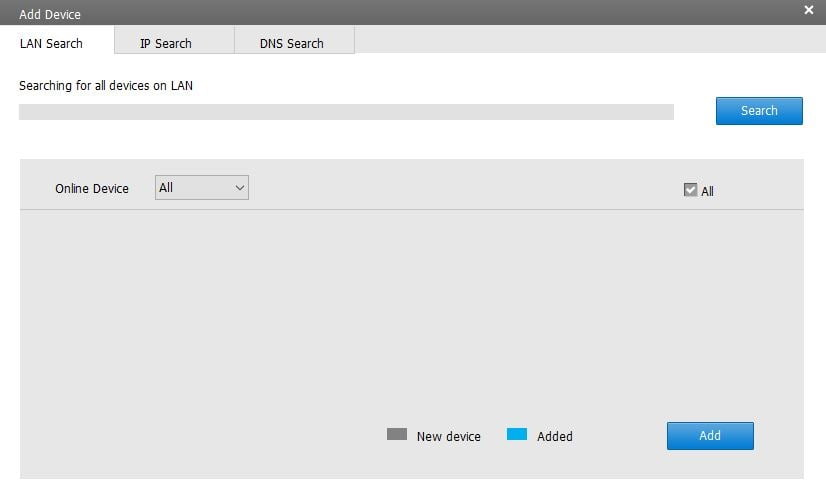
It represents the connection to the app process. We can connect with Lan or search IPs.
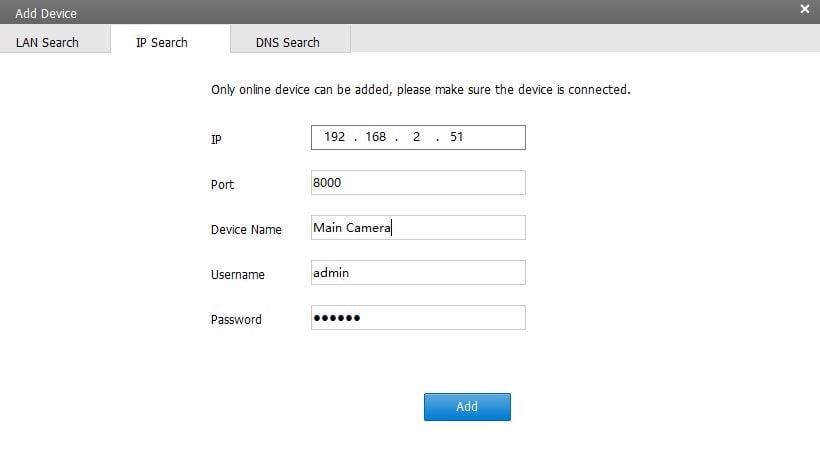
Press the Add button and get the cameras or NVRs connected. This way we get the devices on the Windows PC monitor.
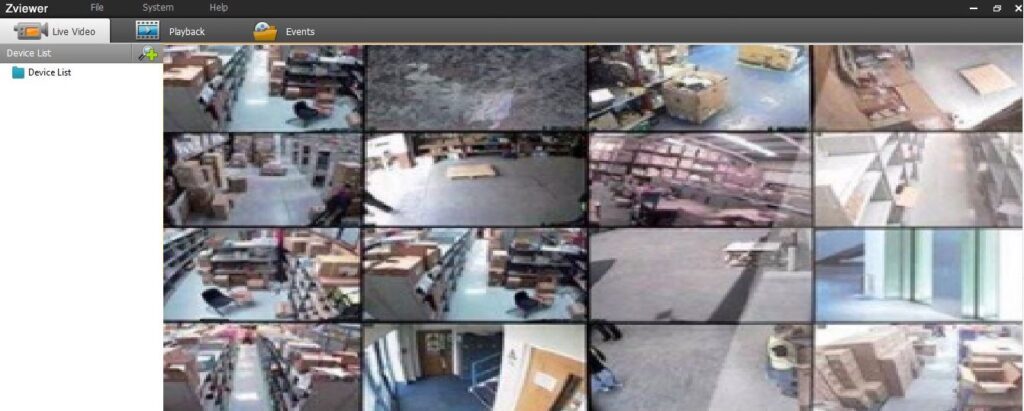
We can see here, the cameras are connected and we can watch them on the monitor screen.
This way we install, log in, and add cameras.
Conclusion
The Zmodo for PC App is described and detailed here. The button is given to download the Zmodo file. The three-step model is explained here.
It is done easily. It could easily be understood by a non-technical person as well.
Kindly share your queries and comments in the comment box. We would love to respond to them.
Thank You.
