The post guides users about the installation and full configuration of the YI Life App. It is a CCTV app that adds YI cameras for remote surveillance. Owners can get their locations from anywhere.
The download button is shared for the YI Life for PC App. It is given here for Windows and Mac operating systems. Click the button, and you will get the application file for the respective platform.
The file format is compressed. Decompress it to get the YI Home application link. The complete process is illustrated here.
It is given in three steps. The first step is about the installation part. The second step is about the sign-in part. The third step displays the device addition part. The app’s complete setup is shared.
More About the YI Life for PC App
The YI Life is a software that connects CCTV cameras and allows users to watch their people and locations from anywhere. It makes the remote surveillance possible and the owner’s movement easier.
The software is developed by ANTS TECHNOLOGY (HK) LIMITED. It primarily adds YI cameras. It also supports some trusted third-party products like Kami cameras and recorders.
Its primary features include live streaming, device management and playbacks from remote areas. It supports various device features and functions.
YI Life App Features & Functions
It has many key features and functions. We are sharing them here.
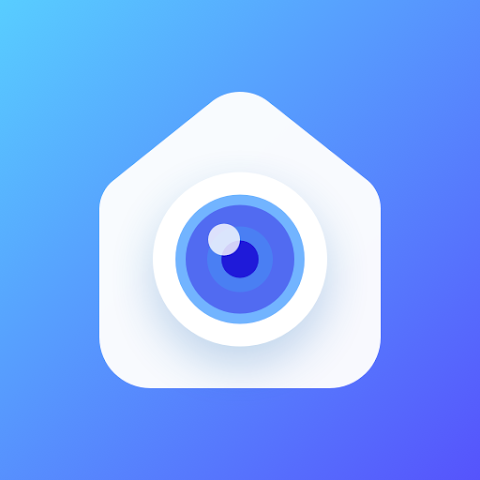
- It adds CCTV devices via QR codes, IP addresses or Device IDs.
- The app gives live streaming on Windows and Mac PCs from anywhere. The application is available for Android and iOS versions as well.
- Owners can check playbacks and take snaps from their places.
- The app provides High HD resolution images with crystal clarity. Things are clear.
- Supports motion detection, auto-tracking and alert notifications to detect threats.
- The app supports two-way communication. You can voice command activities.
- The app supports PTZ features. Users can pan, tilt and zoom devices from remote areas.
- Supports a 32GB SD card for storing data.
These are some key characteristics of the software.
Install the YI Life for Windows App on a Windows PC
The installation of the YI Life for Windows software is demonstrated here. The download button for the application is shared. Press the button and get the link. Decompress the file to install on a Windows PC.
The complete installation process is illustrated in the paragraph below. It is shared in three distinct steps. The first step is about the installation of the YI Life app. The second step is about logging in to the app. The third step is about adding cameras and recorders to the app.
Get the button here.
Install the YI Life for Mac App on a Macintosh PC
The application is shared for Mac PCs. The company provides the YI Life for Mac app to monitor on Macintosh operating systems. The app is shared in the download button form.
Click the button and download the application. You will get it in a compressed file. Decompress it to install the app. The installation and other procedures are similar to those for Windows OS. You can take a hint from there and do it here yourself.
Get the YI Life Mac button here.
Install the YI Life for PC CMS on Windows OS, Login & Add Devices for Remote Surveillance
The complete procedure is demonstrated in the following three steps.
Step 1 – Install the YI Life App for PC
Step 2 – Log in to the App
Step 3 – Add Devices & Surveillance Remotely
We get these steps in an illustrative form below.
Step 1 – Install the YI Life App for PC
We pick the download button for the Windows OS. Click to open it and download the compressed file. After that, decompress it to get the link for the application.
When we open the link, the following window appears on the screen.
Select the language of the application.
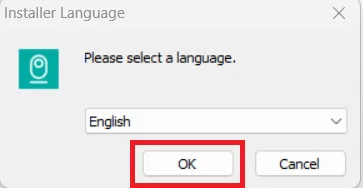
After the selection of the language, press the ‘OK’ button.
A new page appears on the screen. It is about the location selection.
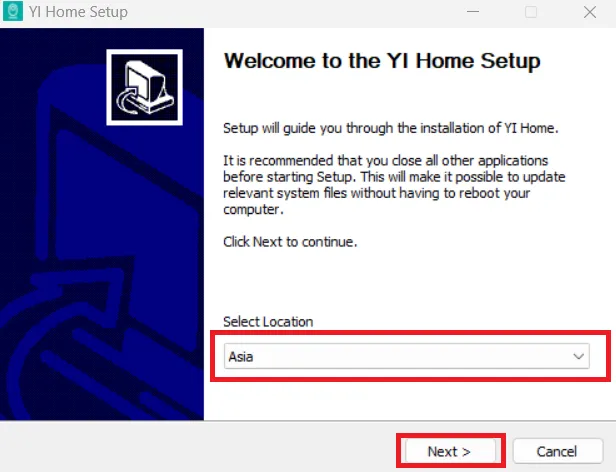
Select your region by pressing the down arrow and then pressing the ‘Next’ button.
The license agreement page surfaces.
Read the agreement carefully, and if you are fully satisfied with its terms and conditions, press the ‘I Agree’ button.
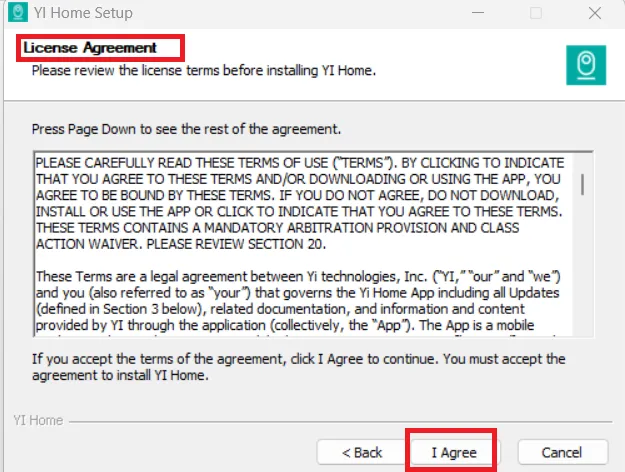
When we click the ‘I Agree’ button, we get the next page.
This page is about the selection of the folder and its path.
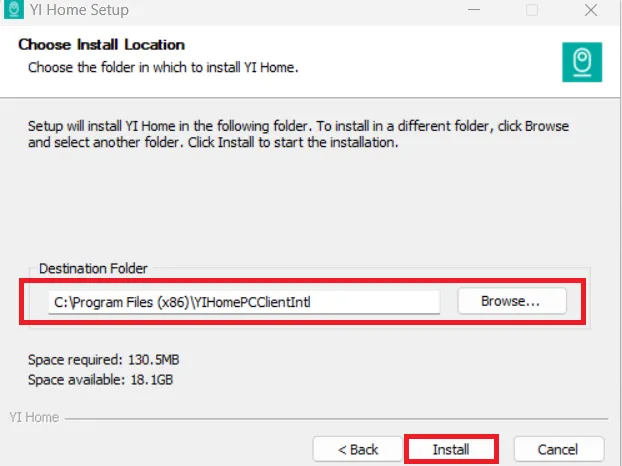
Once all the folders and paths are selected, click the ‘Install’ button.
The installation process will begin immediately.
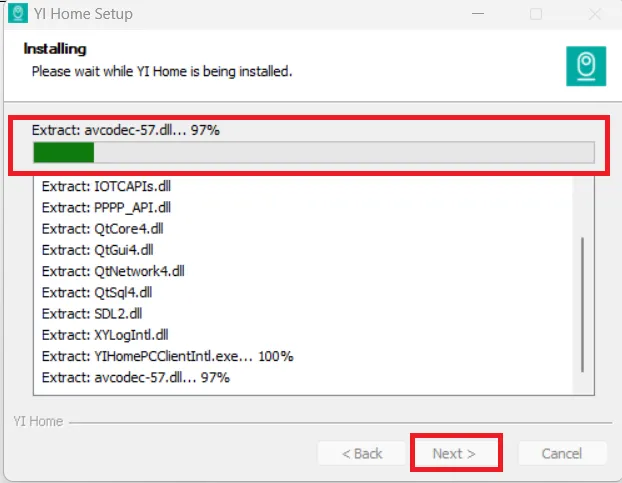
The installation process takes only a few minutes.
When the process is completed, we get a new page declaring it.
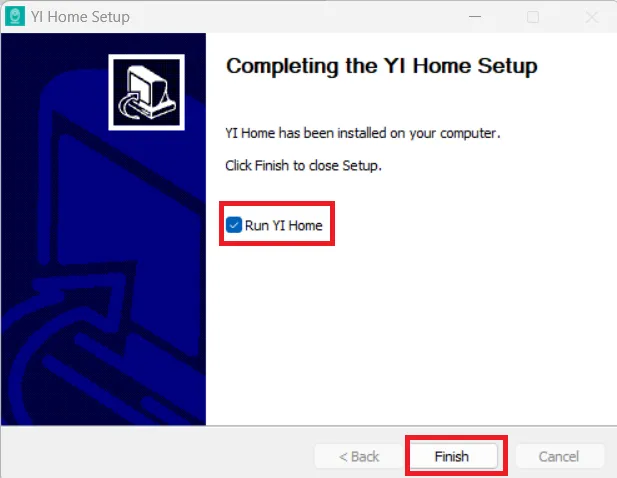
This page announces that the installation process is finished.
This way the step one is completed.
Now, we move to the next step. It is about logging in to the app to add devices.
Step 2 – Log in to the App to Add Devices
When we open the installed software, we get this page.
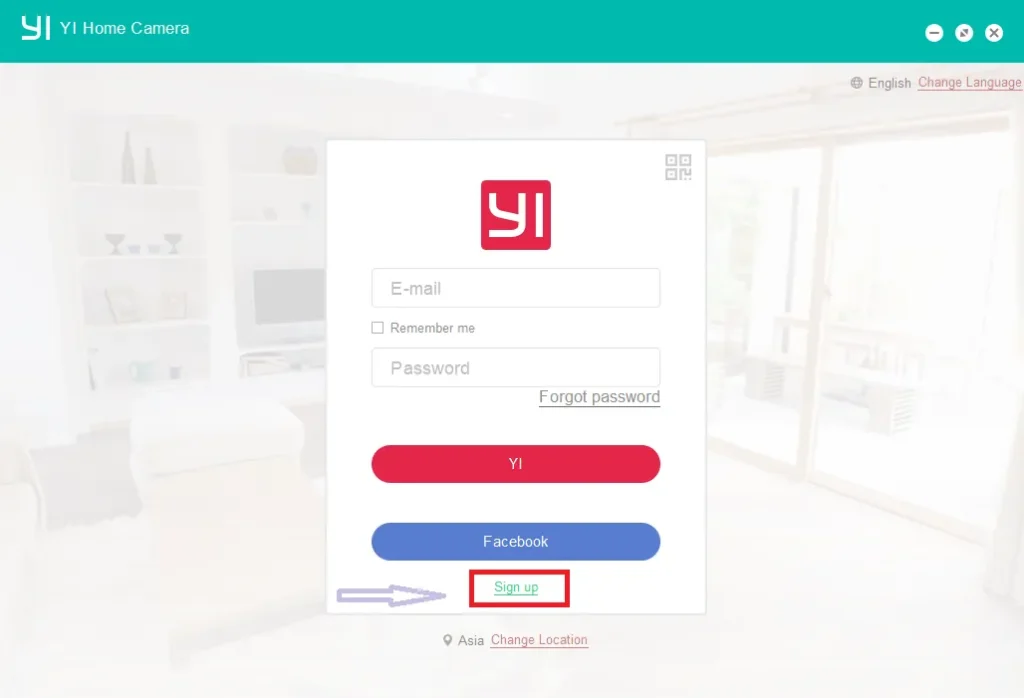
It is the login page.
If you are using this app for the first time, you have to ‘Sign up’ for the application. We will create a username and password to add the device to the app.
Press the ‘Sign up’ button, and the following page appears on the screen.
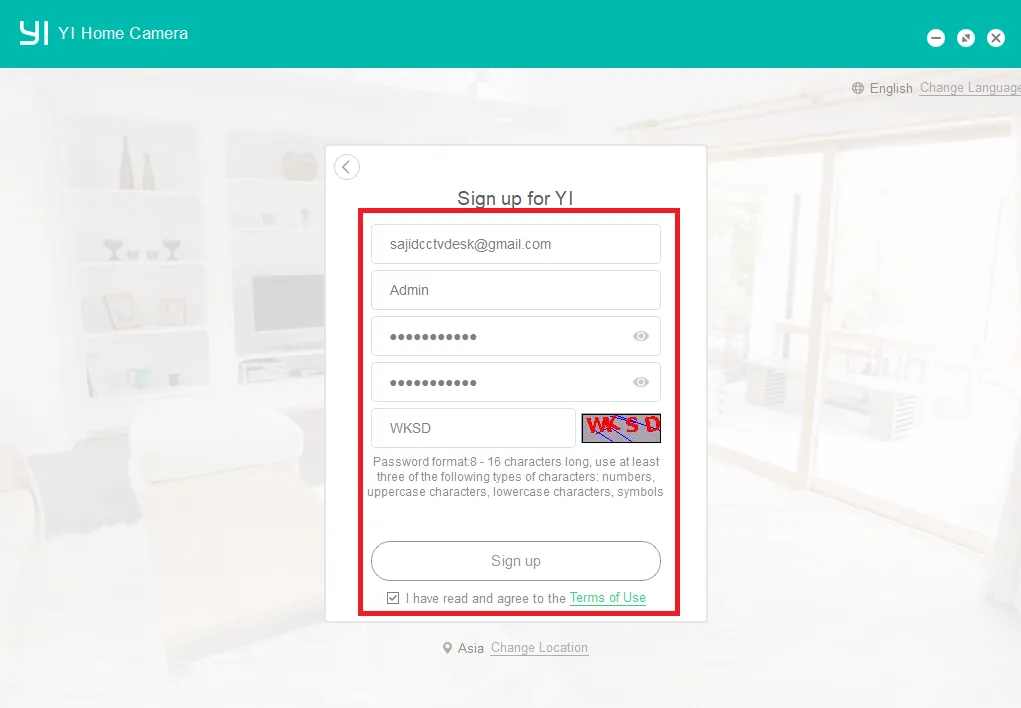
Here, you have to register a username and a password. Mention them and then press the ‘Sign up’ button.
We get back to the login page.
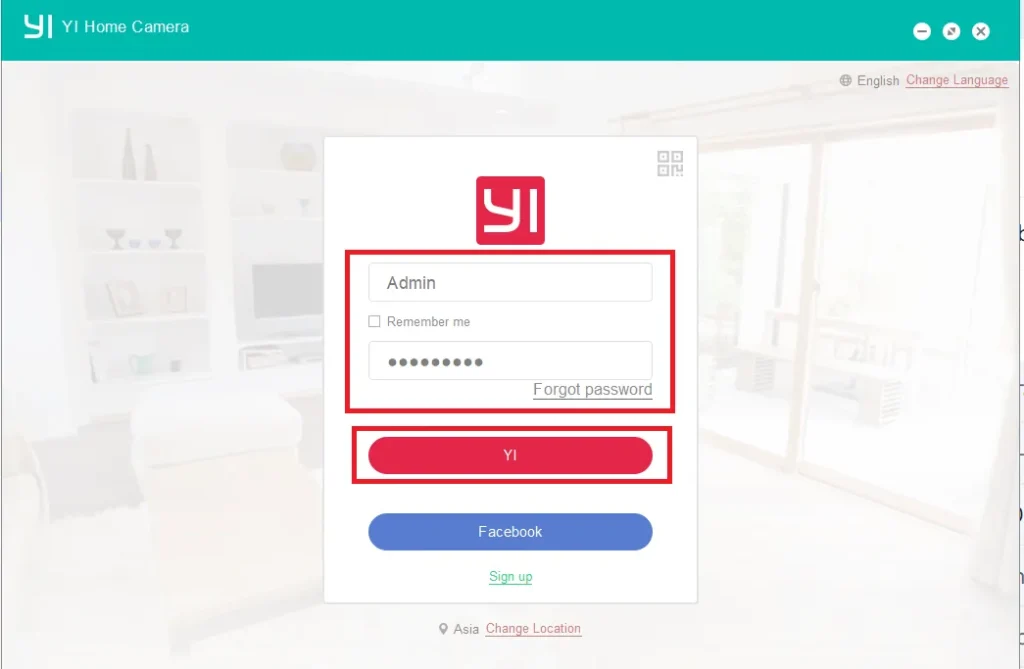
Now, log in to the YI Life App by the created username and password. Then press the “YI” tab.
This way, you will be logged in successfully and add the device. You can add many devices one by one.
Step 3 – Add Devices & Surveillance Remotely
After the login, we get the homepage where we can view the connected device.
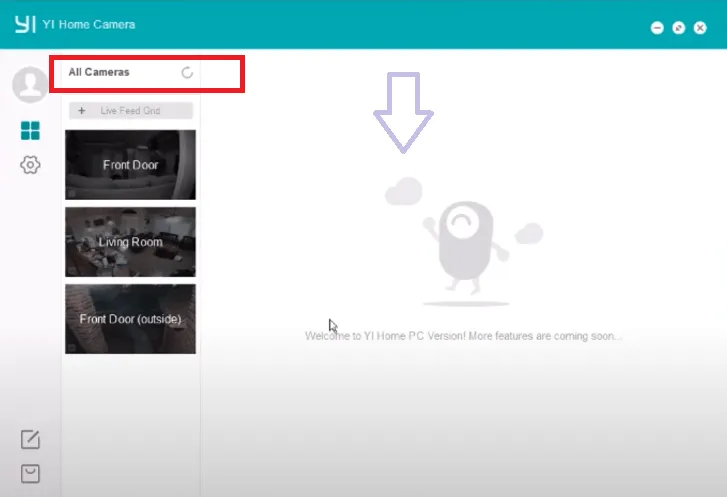
When we press the ‘All Cameras’ list, we get the connected cameras on the screen.
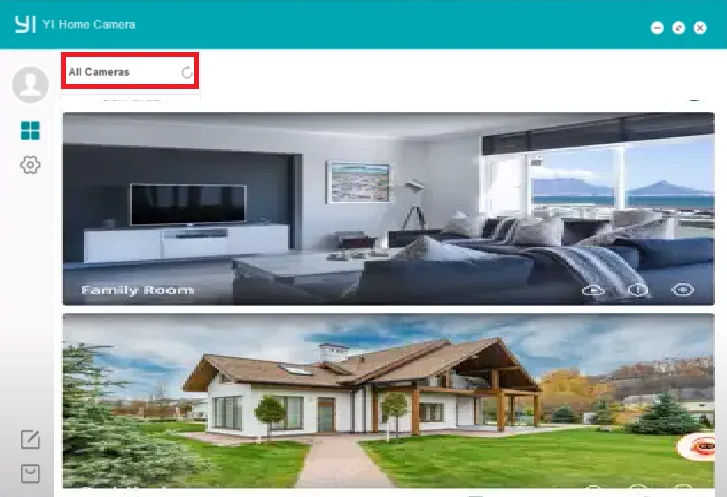
Here, we get all the connected cameras to the YI Life App.
This way, we will watch YI cameras from remote locations.
Conclusion
The post has given the download buttons for the YI Life App for PCs. The button is shared for Windows and Mac. The complete illustration procedure has been demonstrated. These are supported with images and descriptions.
Kindly share your views and queries in the comment section. We go through all the messages and respond to all queries.
Thank You.
What is the YI Life App for?
It’s the mobile app for YI Life cameras. It offers live 1080p streaming, motion, sound alerts, cloud or micro SD recording, two-way audio, and pan-tilt-zoom controls.
Is the YI Life app free?
Yes, the YI Life is free to download and use. Basic features like live feed and local recording don’t require payment, though cloud storage requires a subscription.
What platforms does the YI Life support?
The app is available for Android and iOS versions.
How many cameras can be connected to one YI account?
We can connect unlimited cameras to one YI Life account.
How do I set up my YI camera in the app?
Download the app, create an account, follow the in-app setup wizard to connect the camera to the Wi-Fi, and the live monitoring begins.
What are the recording and storage options for the YI Life?
You can record to a micro SD card up to 32 GB supported or subscribe to cloud plans. Recordings are triggered by motion detection.
Can I view recordings within the YI app?
Yes, both local and cloud are accessible in-app. We get live feeds and playback options.
How do I use pan, tilt, and zoom features through the YI Life App?
We can pan and tilt the camera from within the app. Just double-tap activates digital 4× zoom.
What should I do if the YI app crashes or fails to connect?
Solutions include reinstalling the app, updating your device OS, checking Wi-Fi, restarting devices, or contacting support.
