Advanced technologies have made security and surveillance easier and better. We can access our devices from anywhere in the world. We are away from our homes and businesses, but still connected to them through CCTV Apps.
CCTV apps are smart software that connect CCTV cameras and recorders. They manage these devices and allow them remote access on smartphones and PCs. The Digital Watchdog is one such app from the Digital Watchdog (DW) company.
This Digital Watchdog App for PC works with the Digital Watch Spectrum IPVMS Servers. Users have to add the server to watch cameras from remote locations.
The download button for the Digital Watchdog app is shared here. It is available for Windows and Mac operating systems.
In this post, we will discuss the Digital Watchdog for PC VMS. It is a smart application for CCTVs. It adds CCTV cameras and gives device management and playbacks from faraway places.
The complete illustration is analysed and discussed here. It is demonstrated in three steps. The first step is about the installation part. The second step is about logging to the app, and the third step is about adding a device for remote surveillance.
The Digital Watchdog App for PC – Basic Information
The Digital Watchdog Application is designed for DW cameras and recorders. The company was founded in 1988 in America. Since then, it has expanded its base to over 70 countries.
Its products are good in quality and expensive. Premium users prefer its products for professional purposes.
The Digital Watch Software is designed to add servers. The recorder of the camera added to the server displays the live feeds. The application was offered by Digital Watchdog, and it was released in 2016. The app supports many third-party products and adds them easily.
Features & Functions of the Digital Watchdog App
The software has quality features related to security and surveillance.
- It adds cameras and gives live feeds from remote locations.
- The app adds recorders and cameras through QR codes and device IDs.
- The app adds to the server, and all the surveillance devices added to the server connect. If it connects to the recorder, then automatically all cameras connected to the NVR appear on the display screen.
- The app also allows users to connect with the DW Cloud account.
- Users can operate devices via the app from their places. They can pan and tilt devices. The app supports all PTZ features.
- Users can take snaps and watch playbacks from their locations.
- The remote access is smooth and supports a two-way audio feature.
- The smart app detects motion and tracks objects. Supports the classification of people, pets, and vehicles.
- It supports the perimeter protection feature and protects users from intruders.
These are some key features of the CMS App.
Download the Digital Watchdog App for Windows & Install on Windows OS
The download button for the Digital Watchdog App for Windows is shared here. Click the button and get the app. It is given in a compressed file format. Decompress it to get the .exe link file. Open it to install on a Windows PC.
The full illustration is shared in three steps. The first step guides users through the installation. The second step is about logging in to the server, and the third step is about adding devices.
Get the Download button for Windows here.
Download the Digital Watchdog App for Mac & Install on Macintosh PC
The Digital Watchdog App for Mac OS is provided by the company. It is shared here in the form of a download button. You have to press the button and unsqueeze it to get the application file.
Run the application on macOS, and it will be installed easily. Install it and then log in to the server account. The complete demonstration is displayed in the Windows OS section. The process for Mac is exactly the same.
Get the App for Mac button here.
Install Digital Watchdog App, Login & Add Devices on a Windows PC
The process is illustrated in these three steps.
Step 1- Install the Digital Watchdog for PC App
Step 2- Log in to the Server
Step 3- Add Devices for Remote Surveillance on Windows OS
We support these steps with images and descriptions to facilitate proper comprehension.
Step 1- Install the Digital Watchdog for PC App
We press the Digital Watchdog button for Windows and get the compressed file. After the decompression, we get the application file.
When we open the application, we get the following page on the screen.
This page has the agreement license and the installation button.
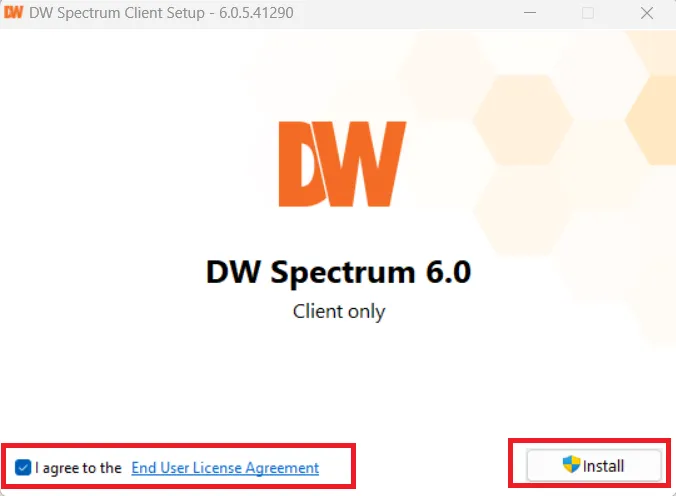
Read the agreement carefully and completely. If you are satisfied with the terms and conditions, press the install button.
The application files will begin to transfer. The installation process is simple and takes only a few minutes.
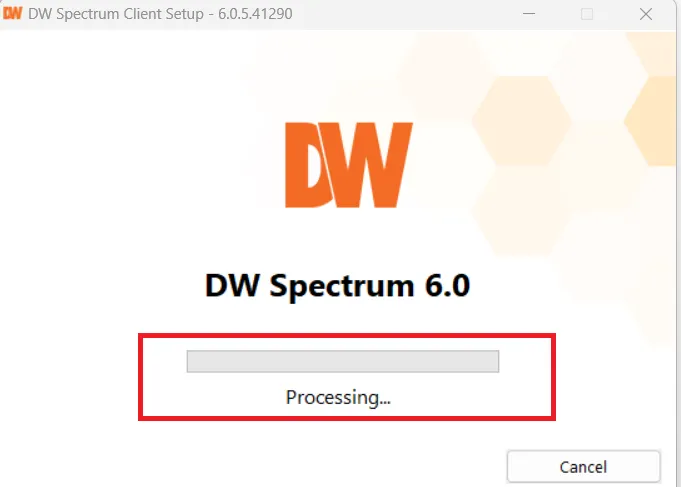
When the installation is completed, we get a new window.
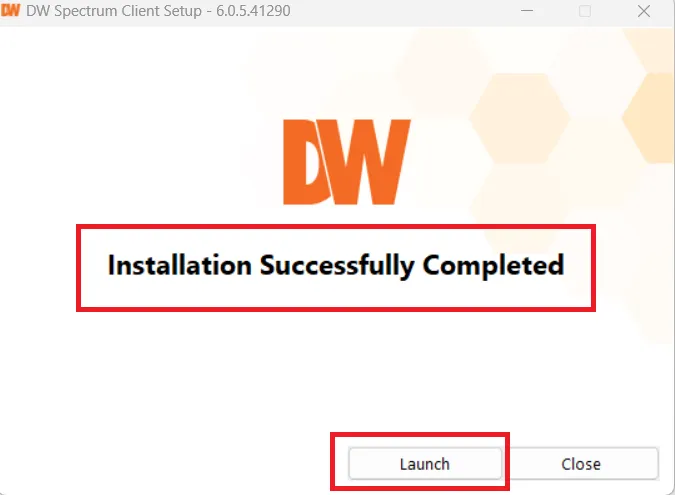
This window declares, the installation is successful.
This way, step one is complete. Now, we move to the second step.
For that, we have to ‘Launch’ the app.
Press the ‘Launch’ button.
Step 2- Log in to the Server
When we launch the app, we get this page.
It is the user interface of the software.
It has two given options to view cameras from remote areas.
We can connect to the Cloud, and we can connect through the Server.
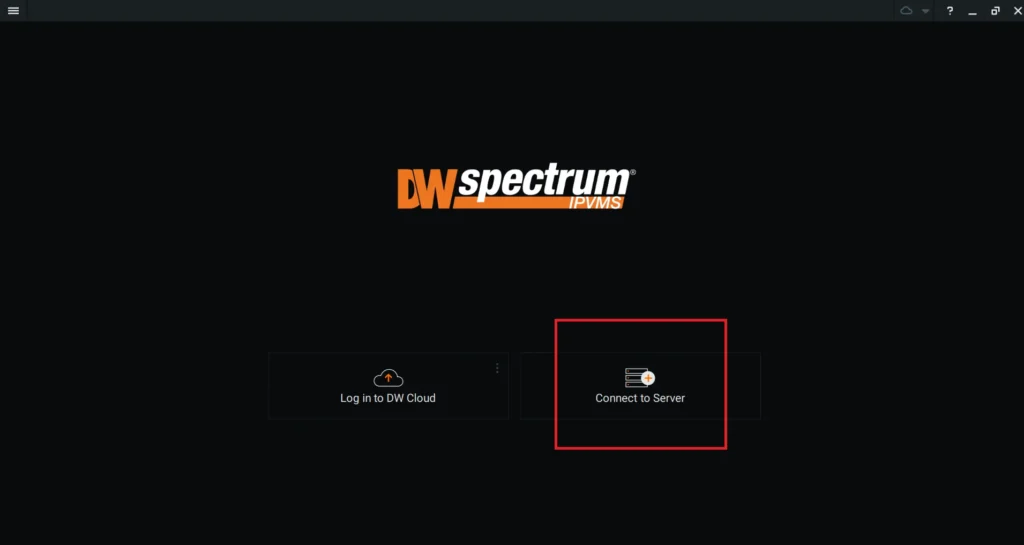
We will log in to the server to add recorders and cameras for live feeds from anywhere on a Windows PC.
Press the ‘Connect to Server’ button for the login.
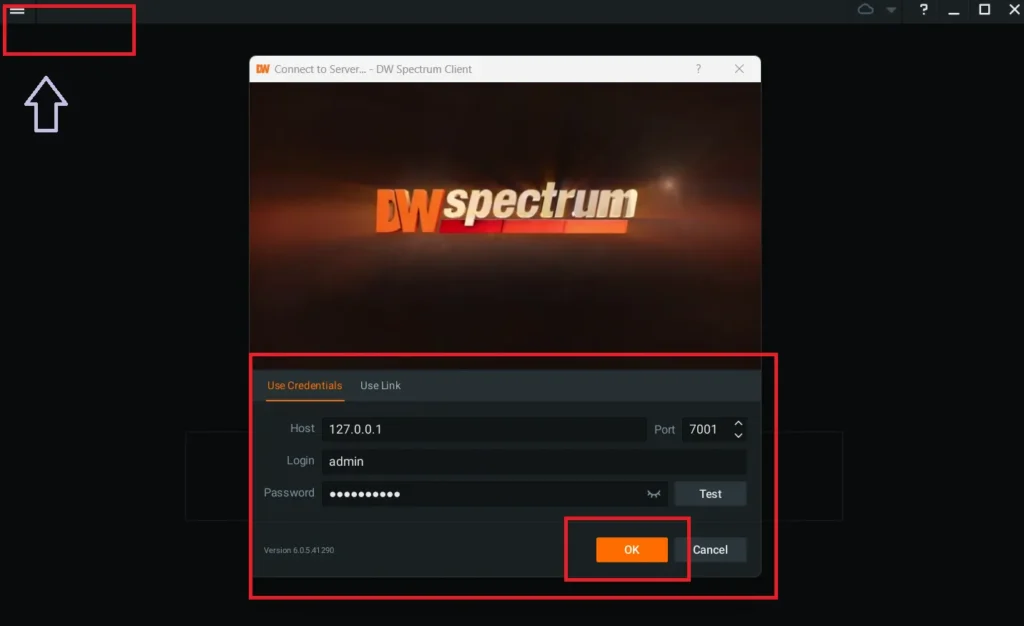
We have to add to the server.
Enter the Host address and the login ID, and the password. Also mention the port. When you put all these details correctly, you connect to the server and log in to the app.
The default login and password for the DW app are the following.
Login – admin
Password – admin12345
Step 3- Add Devices for Remote Surveillance on Windows OS
After connecting with the server, we get this page.
On this page, we can add devices. If we add NVRs, all the devices connected to the NVR will automatically appear on the screen. If we add cameras, we can add them manually or automatically.
If we add automatically, all the devices on the server will be added. If we connect manually, we have to add devices one by one.
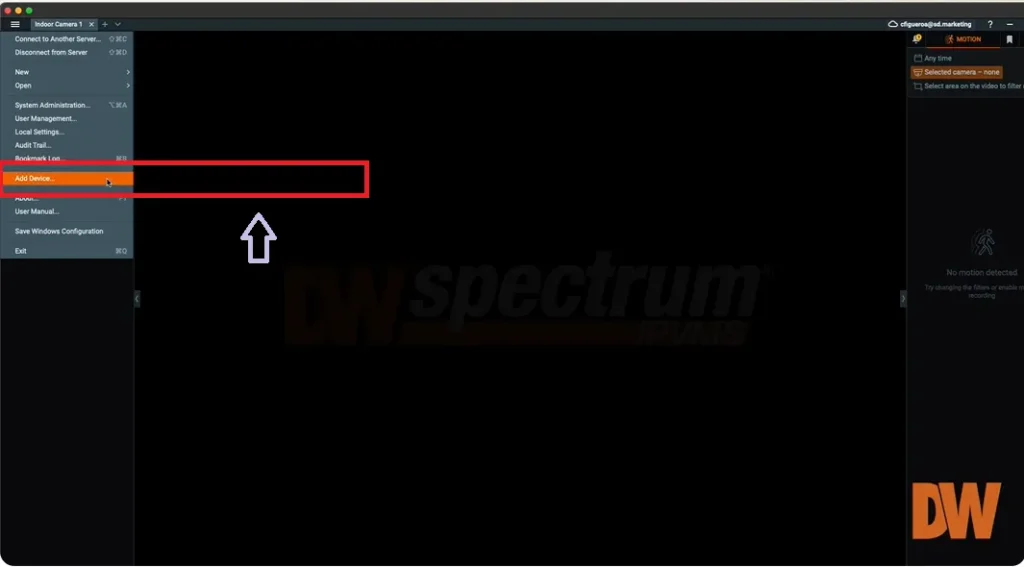
Click the ‘Add Device’ option by clicking the ‘Three lines’ on the left-hand side corner above.
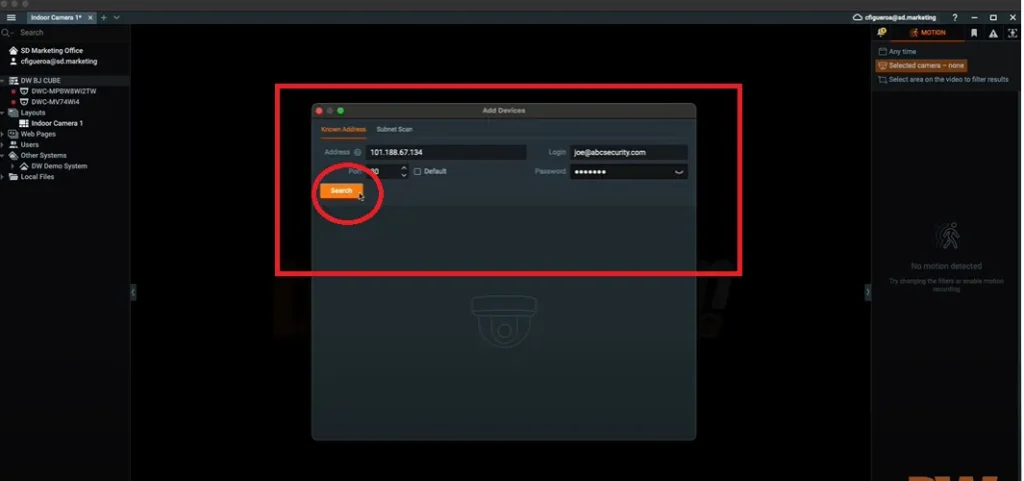
Enter all the device details required on the page. Put the IP address, login ID and password.
Then press the ‘Search’ option.
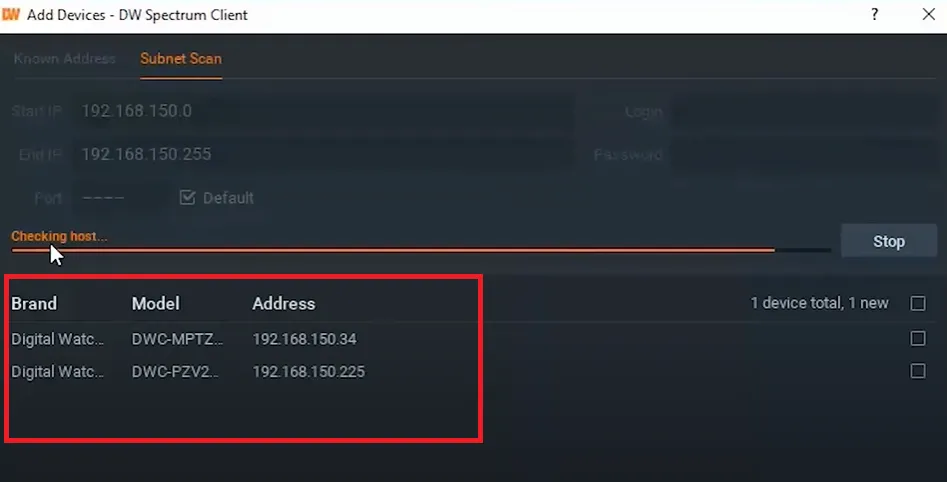
The list of all added devices on the server will show up on the screen.
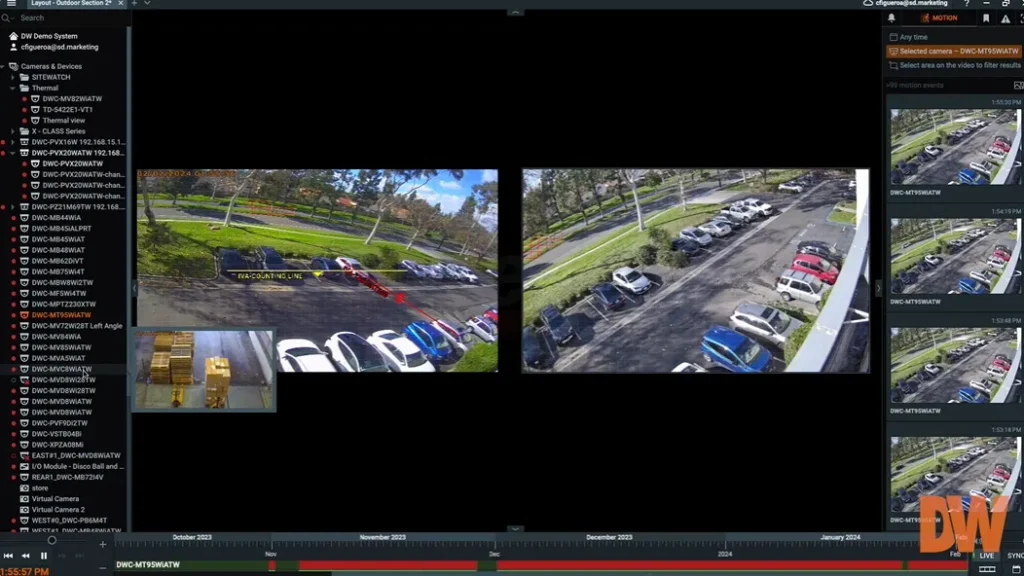
Watch the device on a Windows operating system from anywhere.
This way, the app will be installed, signed in, and devices will be added. Watch these surveillance devices from remote locations.
Conclusion
The Digital Watchdog for PC App is demonstrated exhaustively here. The download buttons are shared for the Windows and Mac platforms. The full tutorial for the installation, sign-in in and device addition is displayed.
The images and descriptions are mentioned for the step-by-step analysis. It will guide users through the complete procedure.
Kindly share if you have queries and suggestions regarding the app. We respond to all queries.
Thank You.
What is the Digital Watchdog App?
The Digital Watchdog App is a mobile client application that allows users to remotely view, manage, and playback video from Digital Watchdog security systems.
Which platforms support the DW App?
The app is available for iOS and Android devices. Its PC version is also available.
Is the Digital Watchdog App free to use?
Yes, the DW Spectrum Mobile App is free to download and use, but it requires a DW Spectrum system, like, server, cameras, or NVR or DVR for full functionality.
Can I watch live video on the DW App?
Yes, the app supports real-time live video streaming from connected cameras.
Does the app support playback of recorded video?
Yes. You can select a camera, choose a timeline, and playback recorded video footage stored on the NVR or DVR.
Does the DW App support push notifications?
Yes. The app can send push notifications for motion detection, alarms, and system events.
Can I take snapshots or export video from the DW App?
Yes. You can capture snapshots and, in some versions, export short video clips to your device for sharing or backup.
Is there a Digital Watchdog App for PC?
Yes, DW provides the DW Spectrum IPVMS Client for Windows and Mac OS PCs. It functions like the mobile app but with more advanced controls.
Where can I download the DW Spectrum Client for PC?
You can download the latest version directly from the Digital Watchdog website and other trusted CCTV platforms.
Does the PC Client support multi-site management?
Yes. You can add and manage multiple DW Spectrum servers or DW Cloud systems from a single client interface.
Can I playback and export video from the DW PC Client?
Yes. The DW Spectrum Client has a timeline playback feature and allows exporting video clips.
Can I use the DW App without internet?
Yes, you can connect via local Wi-Fi or LAN without internet access, but remote viewing requires either port forwarding or DW Cloud.
