EYECAM For PC is an app for monitoring security surveillance devices. It is given here to give you a fair amount of idea about this application. This article comprises the download button for Windows and Mac. The application file is given in an encrypted format. Un-squeeze the file to get the app for downloading and installation.
The installation process for this software Wizard is given here. It is given for Windows. We have illustrated here the step-by-step method to load the file, log in to the application, add the device, and monitor cameras.
It is depicted in three steps. The first step is shown to install the software. The second step is detailed for logging in to the camera. In the third step, you will see adding the device and monitoring cameras.
Why CCTV CMS Application Is Useful?
When you install CCTV cameras on your site for safety and security, you want to monitor them with maximum coverage. The app allows you to watch cameras from any remote location.
The app can edit a file, index it, keep recording, show you playback, and preserve data on the cloud server. It can connect many devices at a time. This gives you the advantage of watching many locations at a time. The CMS gives the user client the best possible freedom of supervision.
You can access many different locations from your office that too on a single screen. You don’t have to fillip the screen to see other locations nor have to switch apps for different devices.
It empowers you. You can operate these CCTV Devices from that remote location. Thus you are in the authority of the affairs.
Know About EYECAM For PC

It is an application that is designed to connect with many surveillance devices. It is designed and manufactured by Nelly’s Security. It is an American Company which deals in CCTV products. The company was formed in 2008 in a garage.
Now it is a big company with more than 200 employees. The Eyecam software is a child product of Nelly’s Security. This company has a product range of Security Surveillance, Access Control, Alarms & Automation. The app is smart. It is an intelligent CMS.
It can communicate and sense activities. The app is used to avoid threats and supervise actions. This app can be remotely accessed from any place. Additionally, we can operate the devices from any place. We can use this operation for PTZ cameras also.
Features & Functions Of EYECAM CMS Wizard
There are many top features. Some of them are given here for better application management. When you know these characteristics, you are better placed to use this software up to 100% of its capacity.
- It gives us live streaming. They are no time lag in activity taking place and relaying.
- It manages the data in low networking areas. There is a strong technology used in it.
- It relays live feeds continuously.
- It can connect more than 20 devices at a time. You can get access to them from any remote place.
- The app can record videos for you. You can playback, take snaps, export data, and operate devices
- The app gives you support to operate the device from your location
- You can pan, tilt and zoom the PTZ Camera from a distant location
- This device supports two-way audio
- You can communicate with the person on the other side of the device.
- You can send messages and alert them by sensing any threat
- This feature is very useful in saving the owner from intruders and suspects. Whenever you see anything suspicious, you can horrify the threat by yelling at them. You can also raise alarm and put them away
- The app supports sensors. It can easily detect motion and audio
- Sensing any suspicious motion and audio, it triggers alarms and pushes messages to you
- The sensor can set the sensitive zone for you and guard it. When anyone tries to barge into this location, it gives you alerts.
- The resolution of the cam is nice. It gives pellucid images
- You can add devices by the serial number, IP address, or QR code
Install EYECAM For Windows OS
To install the app for windows, you have to click the application file given below in the download button form. It is a compressed file. You have to decompress it to load it on the PC. After that click the application file. The complete installation process for Windows is given here.
It is given in three steps. In the first step, installation is demonstrated. In the second step, you will see the login to the app. The third and last step is about device addition and monitoring. Get them here. Every step and point is suffused with an image and diagram.
Install EYECAM For Mac OS
To install the software on Macintosh PC, you have to click the link given below. You can install the application file by un-squeezing it. Then follow the steps as shown for Windows. The installation process is the same. You will easily be able to do it yourself.
Click the link to install it on Macintosh PC.
Install EYECAM For Windows App, Login, Add The Device & Monitor
To install the app, you have to press the application file. Extricate it to install. It will keep on guiding you for steps. After that, log in to the app and then add the device. When it is added, you will be able to monitor cameras.
Step-1 Install the Software
To install the Wizard, open the setup file. It will guide you to various stages. The first page it opens for loading the software is the following.
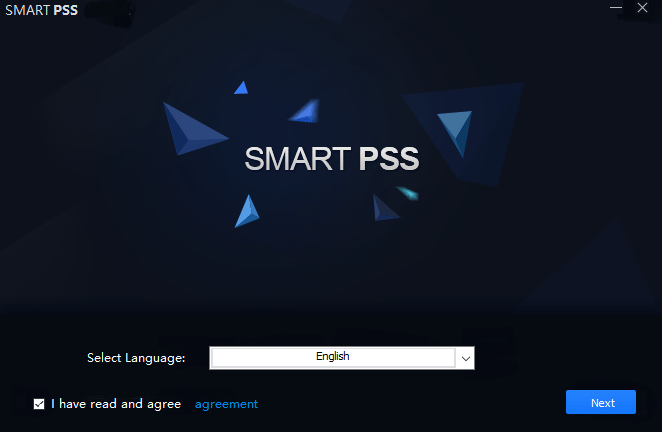
This page is the welcome page for the software. It greets its users and asks them to tick the agreement window if they are satisfied with the terms and conditions. Read the agreement. If you are happy and satisfied with it, click the next button. The next page will appear.

There are certain features given on this page. You have to select them if you want to monitor them. Tick the respective boxes and after that press the next button.
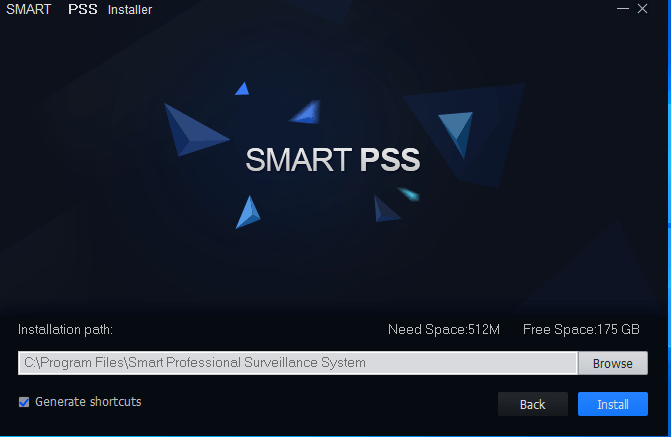
This page shows you the installation path and folder. Select the path and the folder to load the app. The folder must not be containing any other file. After that press the Install button. This page will appear.
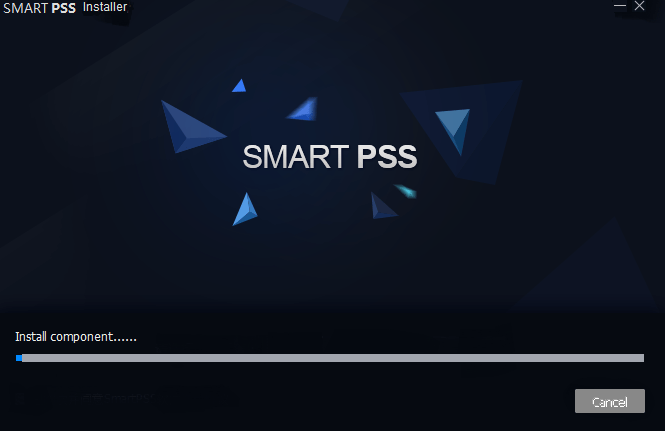
The root file is installing the content. The folder is keeping the file. When the installation process is finished, it will notify you.
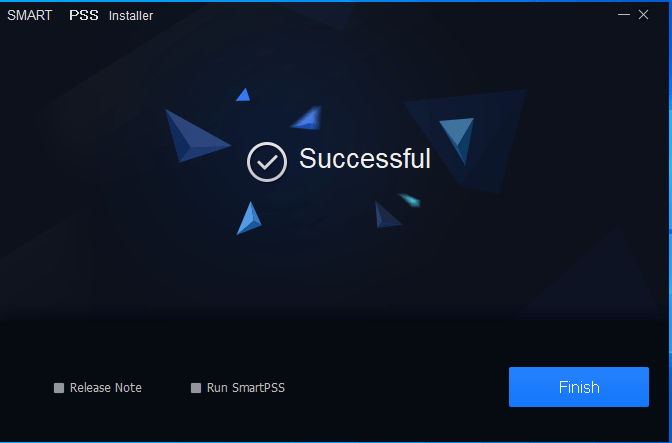
Now, the installation is finished. The app prompts a message that it is finished. Step-1 is over now.
We will go for the next step. This step is about logging in to the app.
Step-2 Log In To The App
To log in, you have to click the icon of the just installed app. This page opens.
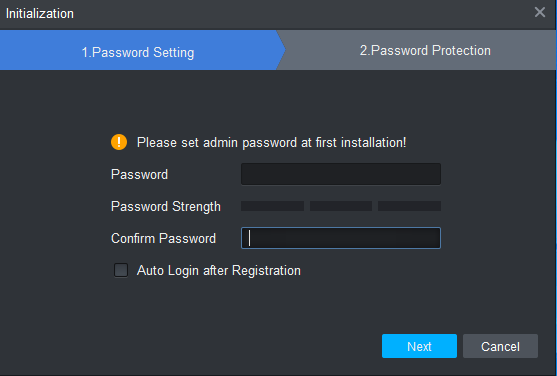
Here go for creating the password. Always select a strong password, which is a combination of upper case, lower case, alphabet and numerical.
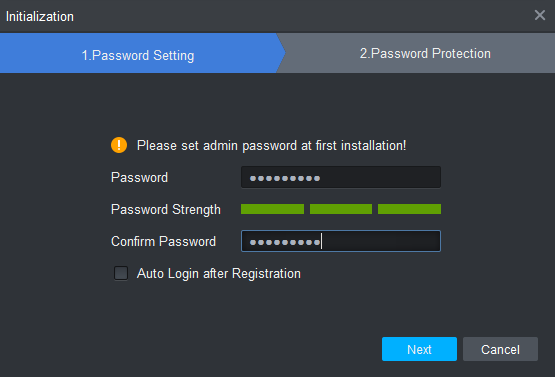
After putting them, press the next button. You will reach here.
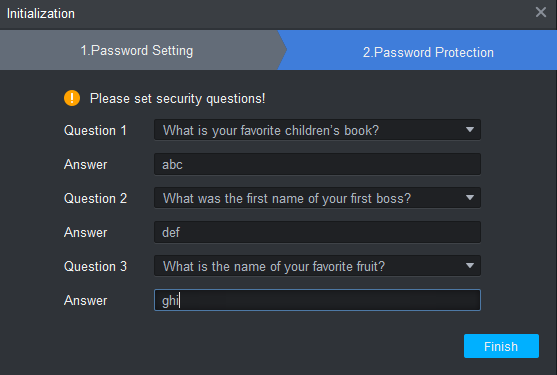
This page will open. It will ask you a few simple questions. It is for password retention. If you forget the password then to retrieve it, you have to give the same answer. Press the finish button.
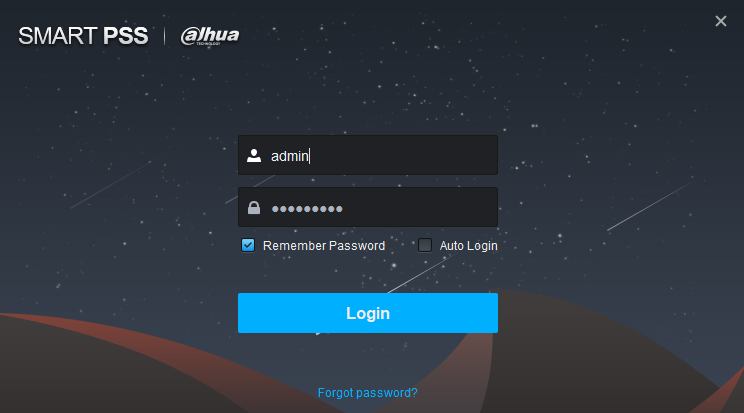
Put in the username and the password. After that press the login button. By default the username is admin and the password is what you have created.
Press the login button.
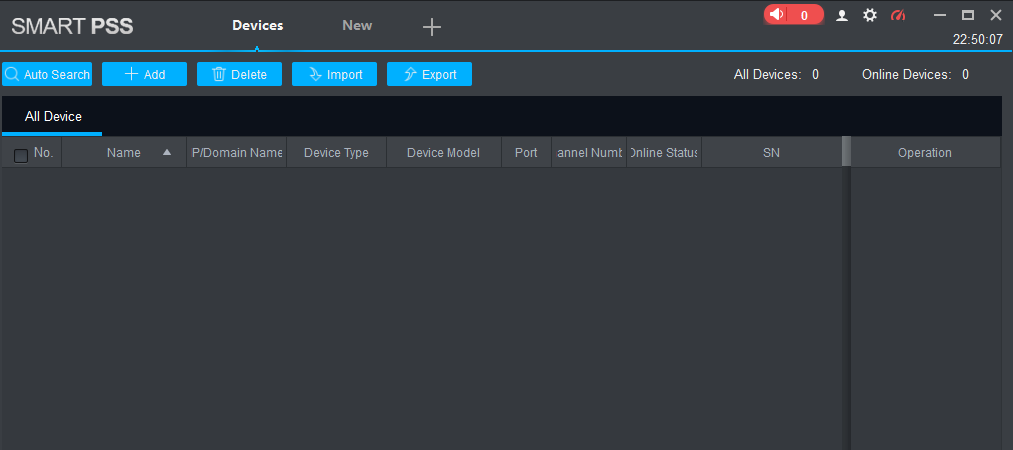
This is the homepage of the app. This way we have logged in to the software.
Step-3 Device Addition & Monitoring
To add the device, you have to open the homepage and click the “+Add” sign. The following window appears.
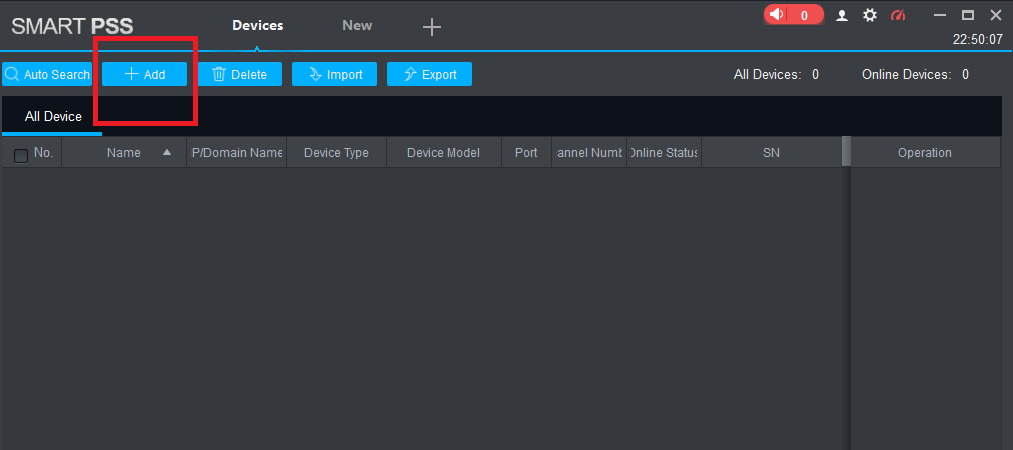
You will reach here.
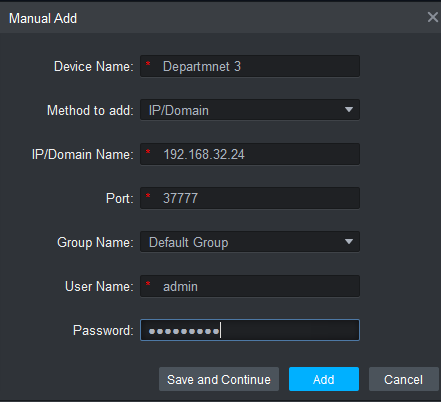
Fill in the device name, the IP address, port, username and password. After that press the Add button.
The device will be added and you will see cameras connected with that device.
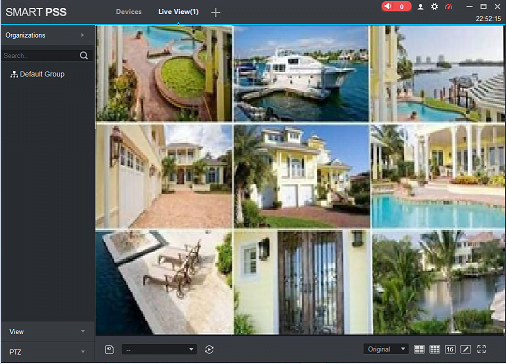
This way we get the monitoring of the devices. We have to connect every device individually.
Conclusion
This software EYECAM For PC is easy to install and operate. It gives you the authority to operate and handle devices from remote locations. You can use them from anywhere. The dual-way audio gives support to convey messages across and the sensors assure our safety and security.
This app has great features and functions. By using them, you get maximum security.
If you find any issues in downloading, installing, operating or adding the device, please share queries with us. We will tackle them for a better solution.
Thank You.
