Dahua is a prestigious CCTV brand. Its products are available in every part of the world. Its CCTV cameras and NVRs are highly advanced and durable. These cameras and NVRs can be accessed from remote locations. The company has an outstanding DMSS CCTV app. Through it, we can access its devices from faraway areas on smartphones and PCs.
In this post, we will guide users steps for the Dahua DMSS P2P Configuration. We discuss here in full detail the Dahua DMSS P2P, its prerequisites, and configuration.
What is the Dahua DMSS P2P & Why Do We Need It?
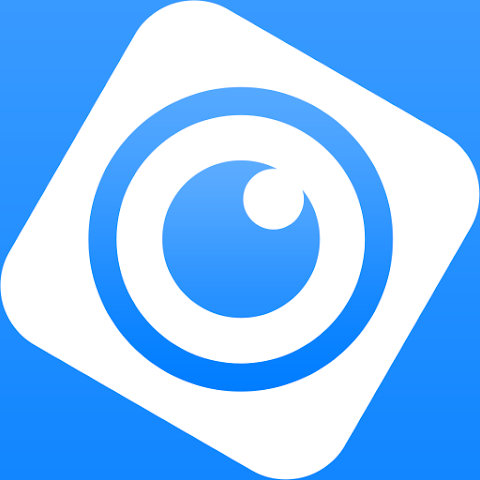
The Dahua DMSS P2P means the Dahua peer-to-peer device connection for remote surveillance.
- The DMSS is a CCTV app that adds Dahua DVRs, NVRs, and Cameras and makes them accessible from remote locations. The process doesn’t require port forwarding or a router setup.
- The Dahua DMSS App is designed for Android and iOS versions for P2P use. It adds devices, allows users to operate them from remote locations, and play back footage. Users just require an internet connection on their device for DMSS operation.
- It makes device management and remote operation extremely easy. Just added devices through their QR codes or device serial numbers. It supports Dahua Cloud service through Network Address Translation (NAT), so no requirement for any router hassle.
- Users have to enable the P2P feature in the device. The device must show an online status, and the device and the mobile must have a proper internet connection to smoothly function the DMSS.
Check Conditions for the P2P Connection
The P2P connection requires the following conditions.
- Make the Device Functional – Connect Dahua devices, like DVR, NVR, and cameras, and make them functional. Connect through a LAN cable, and you can view the camera locally.
- Go for the Network Connectivity – Connect the devices to the internet via LAN or Wifi. If the device is not connected to the internet, the P2P feature will not connect.
- Keep the Firmware & Software Updated – Always update firmware and software. It will avoid bugs and keep the devices compatible.
- Valid Gateways & IP Settings – IPs do change repeatedly. It is recommended to have DHCP and a valid gateway. Certain devices require enabling the DHCP or verifying the gateways.
- Know the Device Credential – You must know the username and the password of the Dahua Device to add it to the DMSS App.
- After the installation, sign in to the DMSS App – After the installation, log in to the app to use it as an authority.
Dahua DMSS P2P Configuration
Enable P2P on the Dahua Device through the User Interface or Web Interface
To ensure the P2P connectivity, we have to enable the P2P in the Dahua Device’s network settings.

Follow the following steps to enable the P2P.
- Access the NVR, DVR, or the camera on the monitor.
- Go to the Network option.
- After that, click the P2P option given on the screen.
- Enable the P2P option by ticking it.
- Now, check the P2P status on the monitor. It must be online or connected. If it shows accordingly, it is connected with the Dahua server.
- Press the Save button. The P2P device is enabled.
Add Dahua DVR/NVR/Camera to the DMSS App through P2P Procedure
This step is after the P2P is enabled and its status is showing ‘Online’. Now, we add devices to access them remotely.
- Open the mobile and then the DMSS app.
- Press the Add button, and a new page will surface.
- The SN (Serial Number) option or the Scan option is given to add the device. Through P2P, we add devices by adding the device serial number.
- You can also add the camera by scanning the QR code.
- If you want to view devices locally, select the Local option, or if you want to access them from the mobile data, go with the Account option.
- Give the device name and enter the username and password to connect.
- Press the save button to save all settings.
- The device will be added. You can view them on the screen.
How to Manage Common Problems?
we have shared a table here. It helps you in tackling issues and suggesting soulutions.
| Issues | Probable Reasons | Fix Issues |
| P2P Status Offline/Not Connected | Check the network; Firewall | Check the network connectivity, firewall blocking and NAT settings |
| No Live Streaming/Device Not Reachable | Check if P2P is enabled, username, password, or device serial number is incorrect | Enable the P2P. Re-enter username, password and the device serial number. |
| Don’t Receive Notifications | Push notification is not subscribed | Enable push settings and subscribe to the notification plan. |
| Added Devices Go Offline | Slow or poor network. Server issues may also create the problem. | Update the internet connectivity and recheck the server settings. |
| Compatibility Issues | Maybe the device firmware or the DMSS app not updated. | Update the firmware and the DMSS software. The issue will be resolved. |
Maintain the privacy & Security for the P2P and DMSS.

- Change the password regularly.
- Don’t share the QR code or the device serial number on a public platform.
- Regularly update the firmware and software to avoid glitches.
- Always bind the device with an account for enhanced security and privacy.
- Monitor P2P status regularly to detect connectivity loss.
- Combine the P2P with the VPN for sensitive locations and sites.
Conclusion
The Dahua DMSS P2P configuration has been thoroughly elaborated. All the steps are defined and illustrated. How to enable the P2P option to add Dahua devices and troubleshooting have been covered.
The DMSS application configuration is easy, and it is lucidly explained. Users can easily comprehend these points.
Kindly share queries and suggestions through the comment box. We go through all comments and respond to our readers.
Thank You.
What is Dahua DMSS P2P?
Dahua DMSS P2P (Peer-to-Peer) is a remote access method that allows users to connect their Dahua CCTV devices to the DMSS mobile app via a unique serial number (SN) instead of complex port forwarding.
Why should we use P2P instead of port forwarding?
P2P is easier to set up, more secure, and doesn’t require router configuration. It uses Dahua’s cloud servers to establish a direct encrypted connection, making remote access faster and hassle-free.,
How do I enable P2P on my Dahua device?
Just log in to the DVR/NVR or IP camera locally. Then go to the main menu, and then to Network and then to P2P. Enable P2P by ticking the box. Ensure the status shows “Online”. Now, save and exit.
Where do I find the Serial Number (SN) for P2P setup?
You can find the Device Serial Number here.
1- Device label (back or bottom).
2- In the local menu under System Info.
3- On the web client, under Info or Version.
4- On the DMSS app QR code scan.
Does DMSS P2P require port forwarding?
No. Unlike DDNS, P2P bypasses the need for port forwarding and works through Dahua’s secure cloud servers.
Do I need a static IP for P2P configuration?
No. P2P works with dynamic IPs since it uses the device’s serial number and Dahua’s cloud platform.
Can I use P2P on both Wi-Fi and 4G/5G mobile data?
Yes, it supports both. You can use Wifi data or mobile data.
Is Dahua P2P safe and secure?
Yes. Dahua P2P uses encrypted connections via Dahua Cloud. It protects you from unauthorised connections.
How many devices can I add to DMSS using P2P?
The DMSS app allows adding multiple devices. It supports maximum up to 256 devices.
Does P2P work if my internet goes down?
No. P2P requires an active internet connection.
Can I record video while using P2P in DMSS?
Yes. You can enable remote playback or record live view to your mobile storage,
What is the minimum internet speed required for smooth P2P viewing?
At least 2 Mbps upload speed at the device location and 2 Mbps download speed at the viewing location are recommended.
Does P2P affect video quality in DMSS?
Yes, indirectly. If the internet speed is low, DMSS automatically reduces stream quality to maintain a smooth connection.
