The Dahua System is supposed to be among the most trusted CCTV Systems in the CCTV industry. Its cameras and NVRs can be accessed remotely through the DMSS App.
It is an advanced CCTV app that adds CCTV devices and gives owners access to them from anywhere. With the DMSS App, we get live streaming and remain connected with our relatives and friends. We feel the peace of the mind.
But what will happen if we face the DMSS Connection Failed issue? All of a sudden, we are not connected with our homes, work, and people. We miss actions and events. We fail to monitor what we are concerned with the most.
What is the DMSS Connection Failed Issue
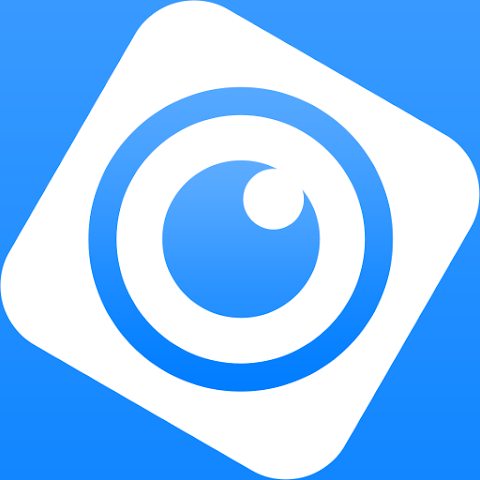
The DMSS connection failed issue arises when we find that our cameras, DVRs, and NVRs are not connected to the DMSS App. These CCTV devices are not communicating with the software.
There are plenty of reasons why we may face these issues. The key common reasons are mentioned here.
1- When the internet connection is not stable.
2- If the device number or the IP address mismatches.
3- If the Peer to Peer (P2P) option is disabled in the device.
4- If the app cache is not cleared, and the app permission issues occur
5- If the router or the firewall is blocking the P2P Traffic
6- If the firmware or software version is outdated
7- If the Dahua cloud (P2P) server is temporarily down.
These are some common reasons that often affect the DMSS connection. We will discuss them in detail here.
The Step-by-Step Guidance to Fix the DMSS Connection Failed Problem
Let’s follow the methods suggested below to resolve the issue. These are easy procedures. Try them one by one. Your connection problem will be fixed.
Step 1- Check the Internet Connection Stability
- It is one of the most common reasons for the DMSS Connection Failure.
- Check the internet connection of the mobile, DVR, or NVR. Check their connectivity.
- If the data is too slow or unstable, you may face issues. Switch to a wifi data or any other stable network data. The issue will be resolved.
Step 2- Check the Device Online Status
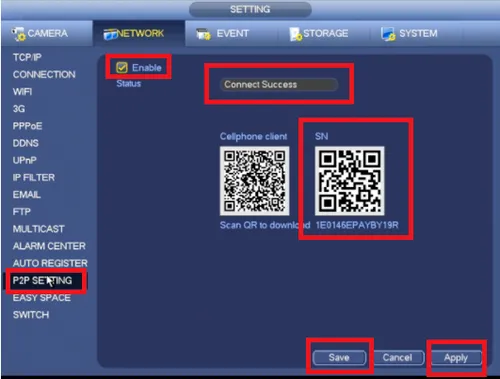
- Go to the DMSS app and press the ‘Device’ option. You will get the device name.
- Press the Dot (:) button. If it is green, the device is connected, no connection issue. If it is red, the device is offline. You need to go to the device to resolve the matter.
- When it is red, go to the DVR/NVR/Cam and then to the Network option. After that, select the P2P tab and check the ‘Enable’ option. If it is not selected, select this option.
- Wait for a few seconds, and the status will be turned on as “Online”.
Step 3- Update the DMSS App and the Device Firmware
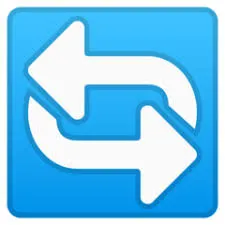
- If the software version is old, we may face connection issues. Similarly, if the device firmware is not updated, we may face an inconsistency in the connection.
- Download the latest DMSS App. For the Android version, go to the Google Play Store, and for the iOS version, go to the App Store.
- The latest firmware versions are available on the Dahua official website. Update it from there.
- Keeping both updated ensures compatibility with Dahua’s P2P servers.
Step 4- Clear the App Cache
- The DMSS Connection Failed issue often arises because of corrupted cache files.
- To clean the catche, go to the DMSS App and open the Settings option. Then select the App option, and then select the DMSS. After that, go to the Storage option and select the Clear Cache and Clear Data.
- The problem will be resolved. This process is for the Android App.
- If you are using an iPhone, reinstall the DMSS App. The Catche will be cleared.
Step 5- Try to Re-add Dahua Devices to the DMSS App
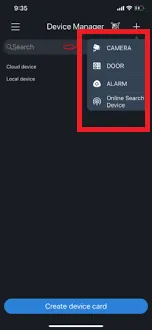
- Check if the link to the device and the app is broken.
- Re-add the device.
- For that, delete the devices inside the DMSS. Then press the “+” button and add the device by scanning the QR code.
- Add the device by entering the username and password. Now, get the device on the screen.
- The DMSS Connection with the device will be restored.
Step 6- Check the Router and the Firewall Settings
- In this type of issue, the devices are available on the WiFi data but not on the mobile data. It mainly happens. This problem occurs when the router or ISP blocks P2P.
- Disable any firewall, VPN, or ad blocker temporarily.
- Then, go to restart the router.
- Make sure that ports are not blocked. The ports are 37777 (TCP) and 37778 (UDP).
- This procedure will easily solve the problem.
Step 7- Check the Dahua P2P Server
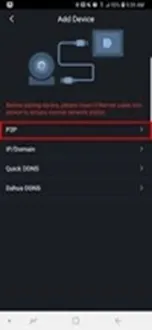
- If the Dahua P2P server is down, you may face this DMS Connection Failure issue.
- If you have tried everything else and the problem persists, then the issue is with the Dahua server.
- Go to the dmss.dahuatech.com and search that if the server is really down. If you find it down, it will be back automatically after some time. Maybe maintenance work is undergoing.
Step 8- Rest the Device to Factory Settings
- If nothing works, it works.
- Reset the DVR or NVR to company settings.
- Connect the device to the internet and re-add it.
- Re-add the device to the DMSS App via the P2P.
- Hopefully, you will get the desired solution.
Just one precaution- Before going to the company reset option, backup your settings.
Some Tips to Remember
- Always keep the DMSS Software and the device firmware updated.
- Always use quality routers for smoother functioning. Do not buy a cheap router.
- Give preference to the Static IP for DVRs and NVRs.
- Always enable UPnP and P2P under network settings.
- Check the connection and device performance regularly.
Conclusion
The DMSS Connection Failed issue is common. It can be easily fixed by following the given measures. All the steps are displayed and demonstrated for a clear cut comprehension.
All these steps are easy to follow and can be done in a few minutes. The issue will be resolved in no time.
Kindly share your queries and suggestions in the comment box. We read all the comments and reply to our readers.
Thank You.
Why does DMSS work on Wi-Fi but not on mobile data?
We face this issue because some ISPs block P2P. It is also possible that they block CCTV ports. Use a VPN or change APN settings.
Why does my DMSS say “device offline” after the update?
Try to re-add the DVR or NVR. Try to re-enable the P2P option in your recorder.
Does DMSS need port forwarding?
No, if P2P is enabled and showing “Online,” you don’t need port forwarding.
Can We use DMSS on Windows?
Yes, Dahua has a dedicated PC App. Download and install the Dahua SmartPSS App on your Windows PC.
Why does the DMSS app show “Connection Failed” when I try to view my camera?
This usually happens due to unstable internet, wrong device settings, or network restrictions. Try to fix the issue by following measures like – check your phone’s internet, restart the router. reopen the DMSS app and ensure the device is online.
My camera works on local Wi-Fi but not on mobile data. Why?
Maybe the remote P2P connection isn’t configured properly. Check if P2P is enabled on your recorder. Ensure your router allows UPnP or open the required ports if using manual configuration. a Avoid double NAT setup. If using 4G/5G, ensure no VPN or firewall blocking the DMSS app.
Can DMSS fail if I’m using a VPN or Proxy?
VPNs can reroute traffic through foreign servers, blocking P2P. Turn off VPN or proxy while connecting to your cameras. Reconnect DMSS without VPN.
DMSS shows “Network Unstable.” What should I do?
Weak Wi-Fi or poor mobile data signal. Move closer to your Wi-Fi router. Switch to a more stable network. Reduce streaming quality to “Fluent” instead of “HD.”
Why does my DMSS connection fail only at night?
Router auto-schedule or ISP bandwidth restrictions are appering to be the problem. Check if your router has a time-based Wi-Fi or power schedule. Disable “Smart Wi-Fi” or “Eco Mode” settings.
Why do I get “Failed to Connect: Server Unreachable”?
Dahua P2P servers may be temporarily down. Wait for some time and try again.
Can outdated firmware cause DMSS connection failure?
Maybe there are compatibility issues between devices and the app. Update device firmware via ConfigTool or the Dahua website. Keep the DMSS app updated as well.
