Get here the GT View download for PC user clients for free to connect and control the CCTV cameras. The article will enable the readers to gain more knowledge about the installation as well as other aspects of the CMS software.
We advise our readers to go through this article to learn more about it. The software is available for free to install on the PC.
What is GT View CMS Software?
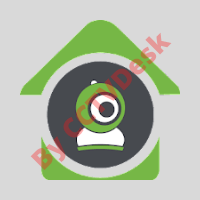
This app is developed by the ZKTeco Company for helping their clients to integrate surveillance cameras on the Windows, Android, and iOS operating systems. T
his software is the best app available in the market for connecting and controlling the ZKTeco brand CCTV cameras on PC as well as smartphones.
Information Regarding The GT View CMS
The article will provide vital information about the application to enhance the knowledge of the software to help them connect and operate the CCTV cameras. The details are rendered below the application’s installing process on the PC.
Apart from these details, we advise our readers to read the setup process to connect and control the surveillance camera setup using this app PC, and smartphone. We have also ensured to rendered steps along with the image illustrations for elaborating the process carefully for installation. Therefore read the process carefully to understand it.
About The ZKTeco Company Limited
This company is based in China and deals in manufacturing as well as distributing security solutions and products in the international market. ZKTeco company is nominated by the a&s Magazine among the Top 50 Global Security Companies 2020. Also, the organization has earned an award of “ESX Innovation Awards” in the field of Electronic Security Expo in 2015.
Functions Of The GT View App
- Provide PTZ (Pan-Tilt-Zoom) Control.
- Save recorded videos and snapshots on the local storage.
- Support Zoom-in and out function.
- Select favorite video list.
- Instant alert notification.
- Connect remote devices to the app.
Here we have provided the details about the functions of the software for helping in operating and controlling the CCTV camera on the PC. We have described and explained the functions of the software to help the readers and clients in learning about commands and output that can be performed and what output is provided by this software.
Download GT View CMS Software For Windows Free
Here get the application for installing and controlling the app on the Windows and Mac OS. The details are available for free install on the PC. The download file is available in the compressed format, decompress it with extraction software before employing the CCTV camera.
Install Free GT View App For Android
The details are provided below for the installation of the CCTV camera on the PC without any difficulty. The information is available for installing free on the smartphone. The details are provided below for user clients to connect link the CCTV camera.
Download Free GT View App For iOS
Here is the free download of the application available for the iOS (iPhone / iPad) user clients free. Get the app from the link provided below in the section of the article. With help of this application get connected to the remote device on their mobile phone without any technical issues.
Is Software Present For Mac OS?
No, the organization has not developed any software for the installation on the Mac PC. We advise the macOS users to employ the Bluestacks and android emulator on the MacBook for running the Android app of the CMS client. Either, the users can install the Windows OS on their PC.
Learn To Install GT View Download For PC?
Follow the steps provided below in the article to run the CMS software on Windows OS. Then follow the steps carefully provided below in the article. As mentioned earlier, decompress the file and double-click on the application’s extension.
Step 1 – The Setup Wizard Will Begin
The setup wizard of the application will appear on the screen, click on the “Next” button.
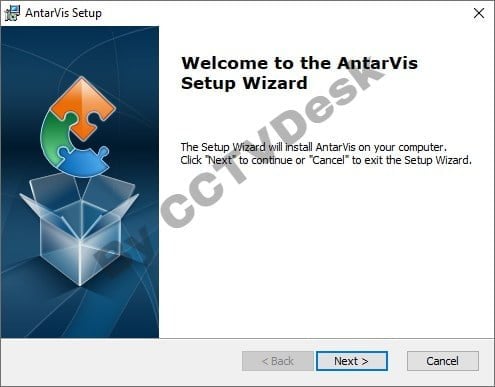
Select the installation root directory of the software to save installing files of the app. Click on the “Browse” button or leave it default. Then click on the “Next” button to proceed.
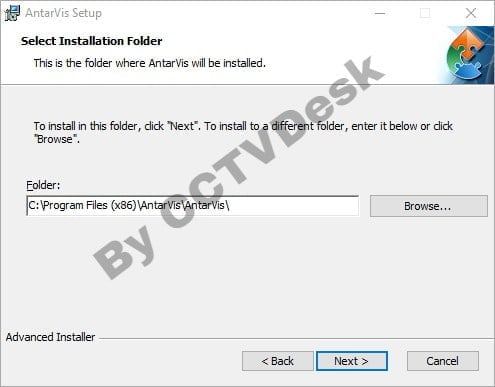
The app is ready to install on the PC, click on the Install button to proceed.
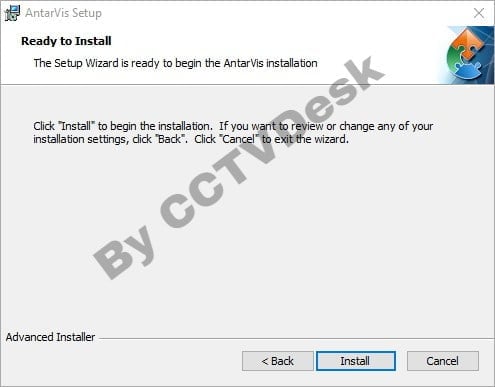
The progress of the installation will appear on the screen, wait for the process to complete.
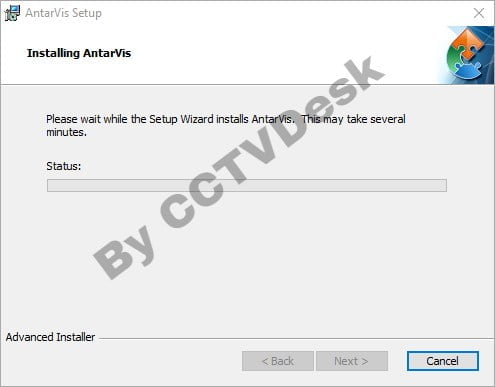
After successfully completing the installation, then click on the “Finish” button.
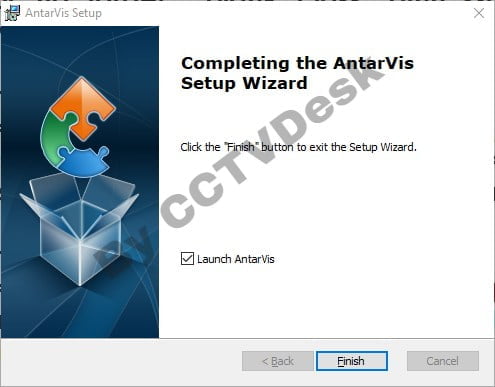
Step 2 – Register an Account for CMS
Then enter the username and password to register on the software and click on the “OK” button.
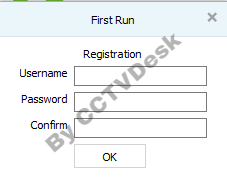
The windows firewall security alert will appear on the screen, select all the options and click on the “Allow Access” button.
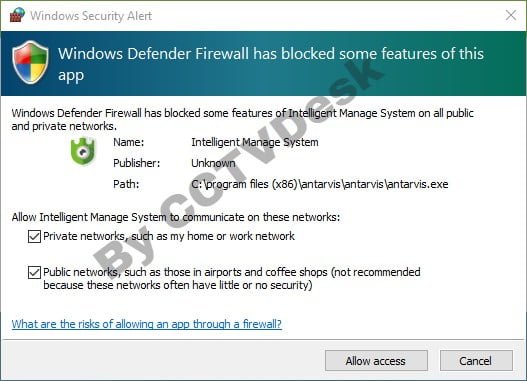
Now the login window will appear on the screen, enter the username and password created. Then click on the “Login” button.
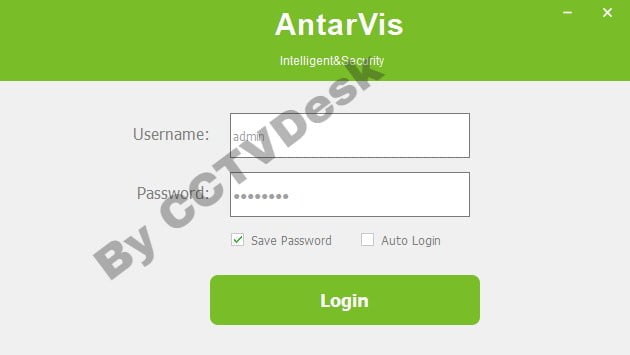
The home screen of the CMS software will appear on the screen, click on the “Device Management” option.
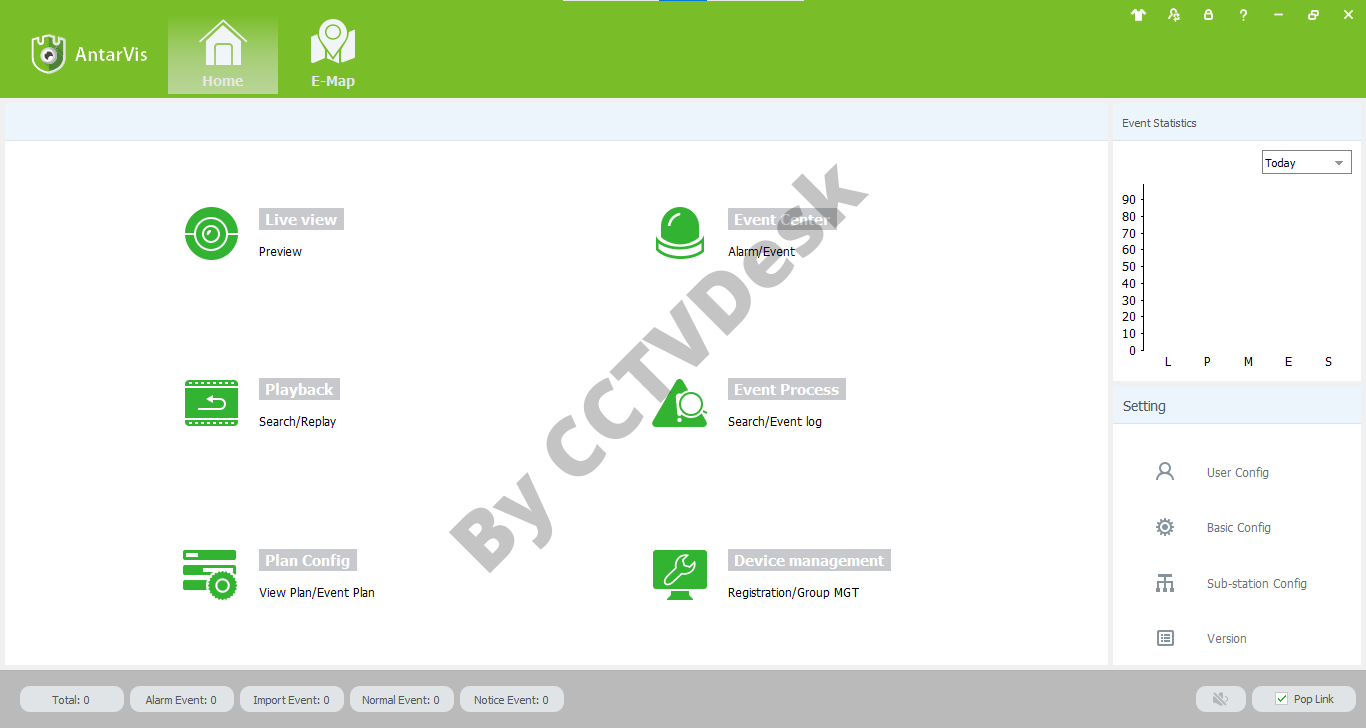
The device manager window will appear on the screen, click on the “Add Device” button to proceed.
Step 3 – Connect The CCTV cameras
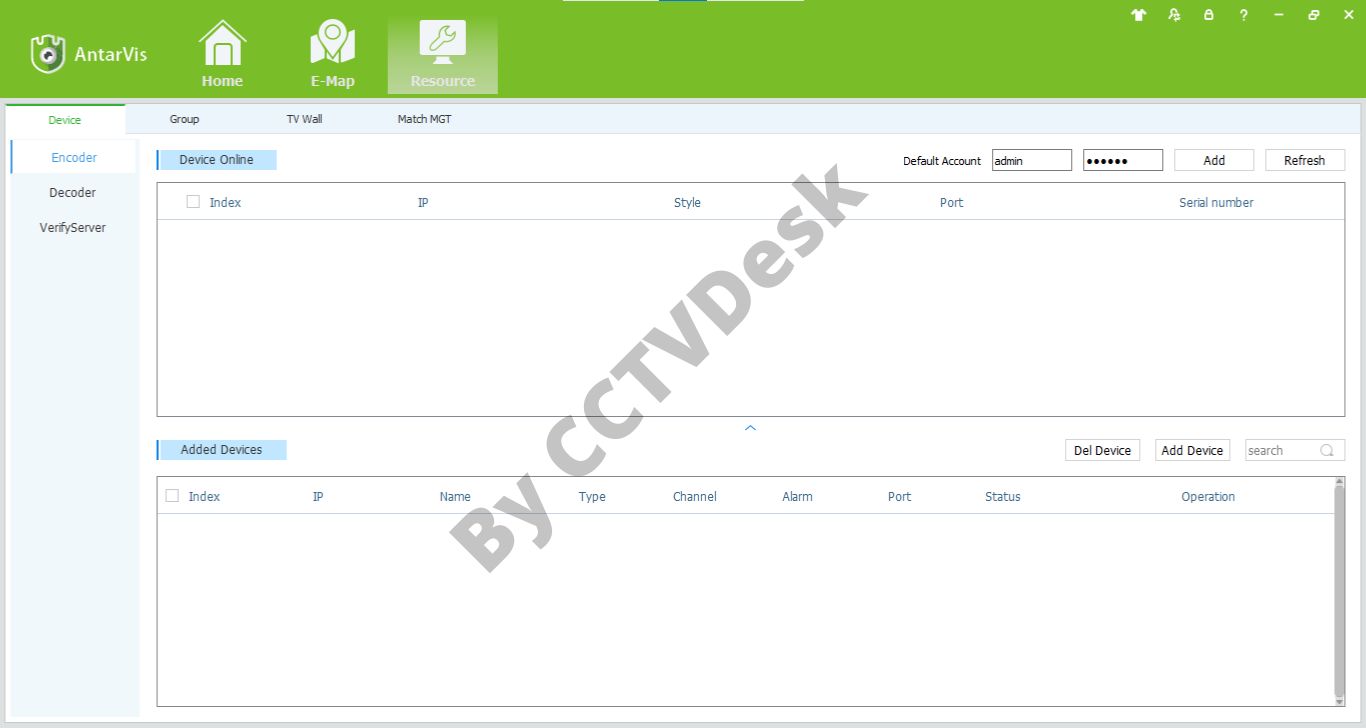
The dialogue box will appear on the screen, enter the device details to connect the remote surveillance system on the software, and click on the “Save” button.
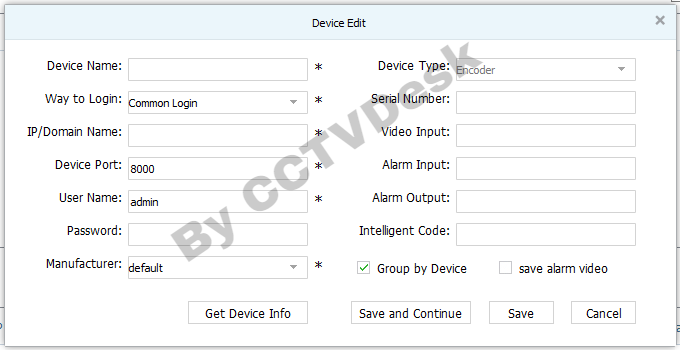
Then go back to the home tab and double-click on the Live view to get live video streaming of the CCTV camera.
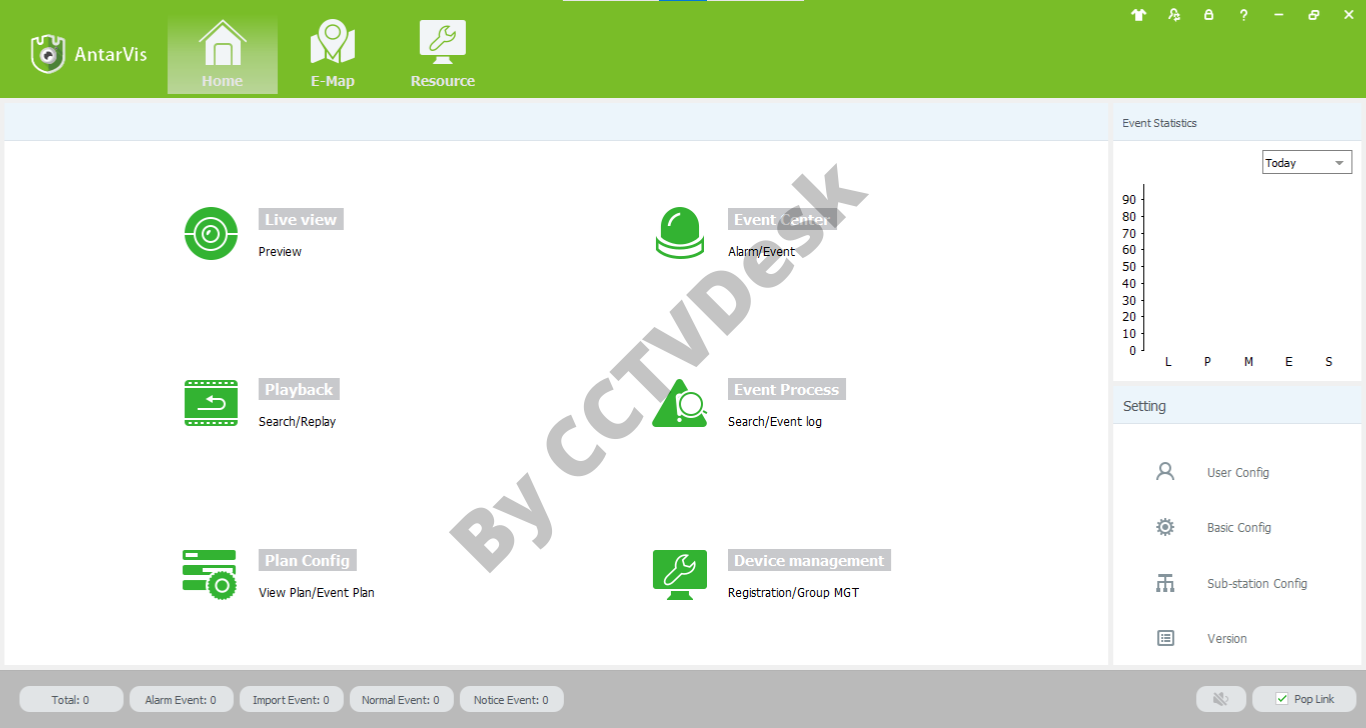
Live Video Streaming On The CMS Software
Double-click on the added device to get a live view of the CMS software.
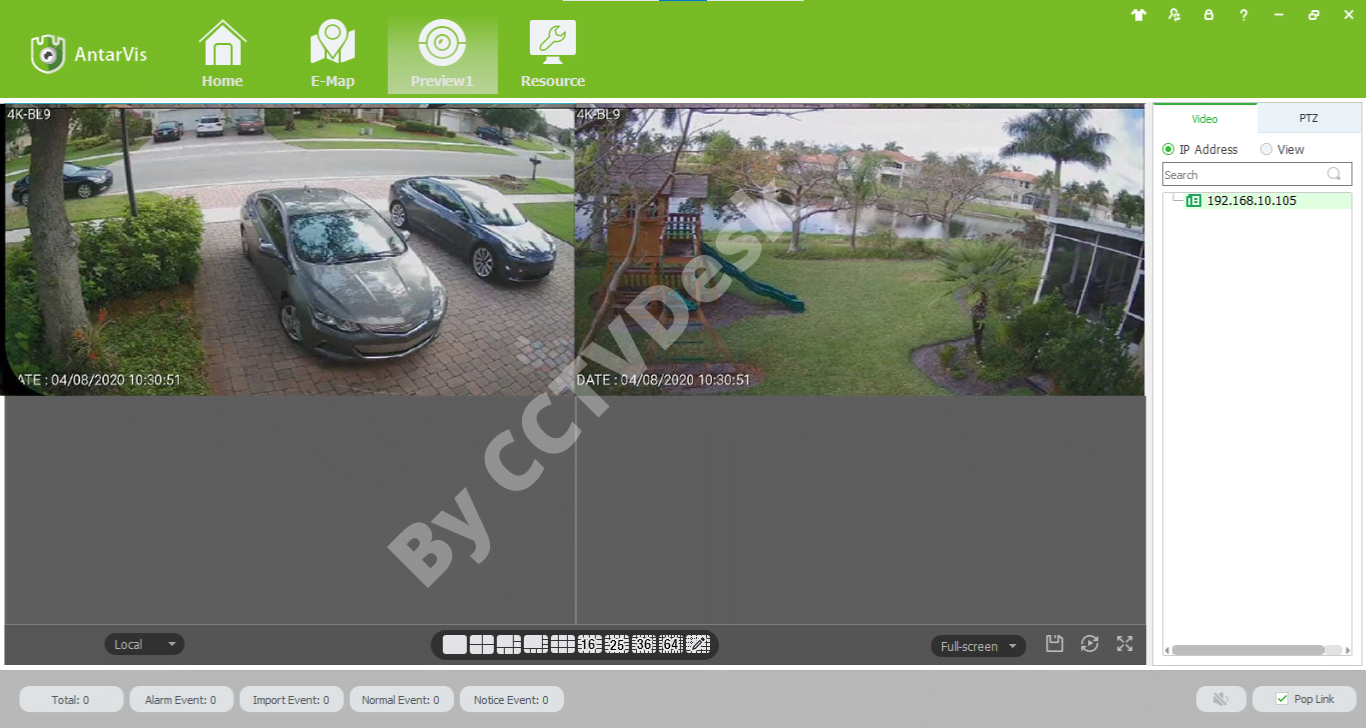
Conclusion
Here we elaborated the details of “GT View Download For PC Free Windows 8/10/11 & Mac OS“ for our readers and clients to help them in enhancing their knowledge about the software for connecting and controlling the CCTV camera on the PC without any difficulty.
We elaborated the installation process with image illustrations to help our readers and user clients to connect the CMS client along with information related to the system requirements as well as features present in the app. We prepared this article with detail about the process of employing the application.
Unfortunately, the organization has not rendered any software for the macOS users to help them in connecting their surveillance system to the Mac OS. However, the Mac OS user clients can employ Bluestack, an android simulator on their MacBook to install the application of GT View on their Mac PC.
We hope the article is beneficial for CMS users to help in understanding it. For any further questions and doubts reach us with the help of the comment box to help you by providing solutions. Thank you.
