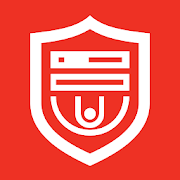HVMV For Windows OS is a CMS software that connects many devices with it. The beauty of the Wizard is that you can access it from any remote location.
This article will give you the basic features of any CMS, the HVMV For Windows App in detail, its loading and installation process for Windows OS, Mac OS, & Android OS.
They are given here in the form of a download button format. When you click the link button, you get the loading software. It is given here in the form of a compressed file. You have to decompress it before installing it on your PCs. We have also given a complete illustration of this application for Windows OS.
It will guide you through the loading process, installation system, logging in to the CMS, and adding devices for CMS to monitor cameras. These all have been dealt with in detail here. If you want to use this software for Mac OS, then the steps you need to take have also been described here.
What Is A CMS & How Does It Function?
A CMS is an application that makes it possible to connect many devices with it. It can show us different locations from one place. It means we can access these devices from any remote location. It makes the monitoring hassle-free.
The Content Management System(CMS) can store, edit, and transfer data and give us the liberty to access it from anywhere. Suppose we have to monitor 5 different sites from our office. The office is located in a far-flung area from these places. Then this application becomes handy for surveillance.
We have to make those 5 devices online first, then add the Internet Protocol Addresses of these devices to our Application. This way we will monitor cameras from this App.
The HVMV For PC Application Detail

This application is designed and manufactured by the Honeywell Organization. It is an MNC, that deals in security surveillance Cameras, Integrated Systems, Access Control Systems, etc. It is located in the USA.
Its products are well renowned and available all over the world.
Its CMS application HVMV App is smart and efficient. It makes monitoring possible from any remote area. It can relay more than 256 cameras at a time. This Application is given for the Windows OS and Android OS.
For it to be used on Mac OS, we will have to take the help of Windows OS.
The Features & Functions Of HVMV Software
The features and functions of this app are superb. It is a well-renowned company CMS, and its functions also testify to it. These features make surveillance the best possible way.
When we know these attributes then we can also utilize these functions to operate this application.
To gain maximum security and safety from it, we have to activate its maximum functions. The following are its features.
- It gives us a live view on any OS with great speed.
- The application can function as a PTZ gadget from this remote location where you are accessing the device. The application permits us to pan, tilt, and zoom the gadget. It makes monitoring more straightforward.
- Night Vision is sharp and clear. You can see everything. The nature of night vision is very often the deciding factor for the quality of the application.
- It can record activities, playback videos, transfer data, and take snaps.
- It plays live views without time lag. You can watch the recording, and see the clippings. It keeps us secure by saving each action.
- The two-way audio option makes the client all the more impressive. The client can speak with somebody on the other end of the gadget, pass a message, and even frighten an intruder by yelling at him or by raising alarms.
- The system gives you push messages.
- The resolution quality of the App is high. It transmits good-quality images.
- The Sensors are upheld by the CMS. With the assistance of these sensors, the CMS cautions us with movement discovery and sound location.
- It also equips you with maximum protection. You can set zones in advance to protect sensitive areas. When an interloper intrudes into that zones, you get alerted by the Software.
Download the Free HVMV Application For Windows OS
If you want to load this application on your Windows OS PC, then you have to click the download link button given here. The file will be uploaded in a compressed format. You have to extricate these files before installing them on your PC.
Here, this article gives you a complete demonstration of the installation process for Windows OS.
The step-by-step guide will help you in loading and installing this application. It is given here for the client’s better understanding. See the steps and follow the instructions to do it yourself.
Download Free HVMV For Mac OS
The Honeywell company does not provide us with an app for Mac OS. But if we still want to run these cameras on this operating system, then we can do two things.
Either we have to load the Android app by using the Bluestacks on Mac OS, or we have to load Windows OS on our Macintosh Computer.
This way we can access this app and add multiple devices. The installation of HVMV For Mac is done this way for this software.
Download Free HVMV For Android OS
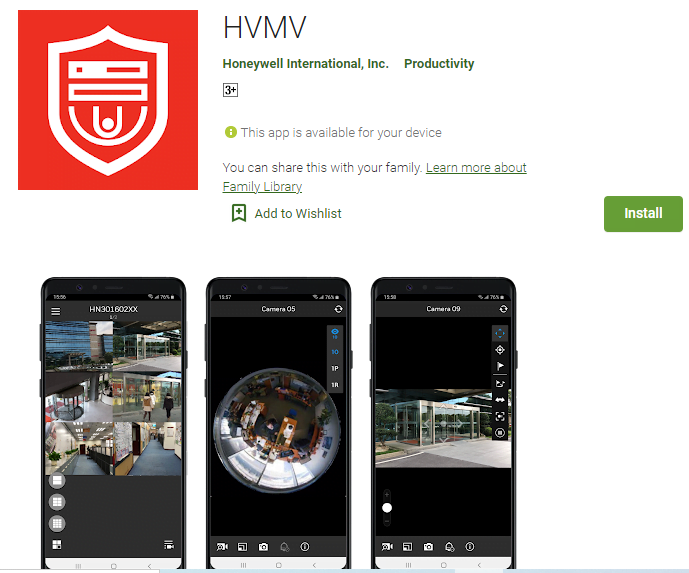
To load and install it for Android smartphones you have to open the google play store. Search The HVMV Application and load it. After that install it on your phone. To add the device it will ask for scanning the QR Code. Scan the QR code and add the gadget.
This way you will be able to make it functional for the mobile phone. The download button is given below. Click it to get the app.
How To Install HVMV For PC For Windows OS?
To install it on the Windows operating system, we have to follow the following steps. The first step is to install the application. The file is in a squeezed format. You have to un-squeeze it, to make it run for installation.
The second step is to log in to the app. After logging in we have to add the device to come to the monitoring of locations.
Step-1 Installation Of The Application For Windows OS
To install you have to double-click the Application setup. The following page will open.
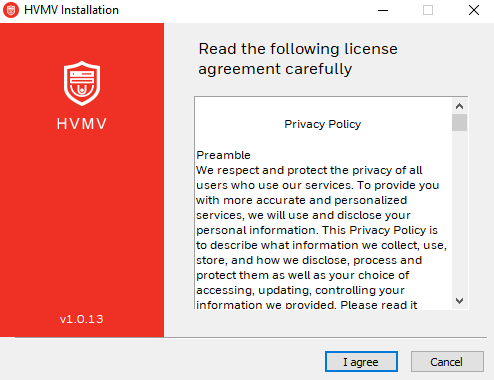
It is about the license agreement. If you do not agree with the license terms and conditions, press cancel. If you are ready with the application press ‘I agree’. It will take you to the next page.
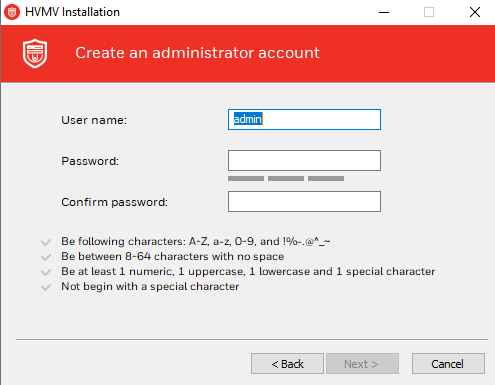
This page will instruct you to create an administrator account. To make an account you have to create a password. By default the User Name is admin and the password is the one you have created.
Create a strong password by using a combination of Upper case, Lower case, Character, and Numerical in it. Fill in these details in the administrator account.
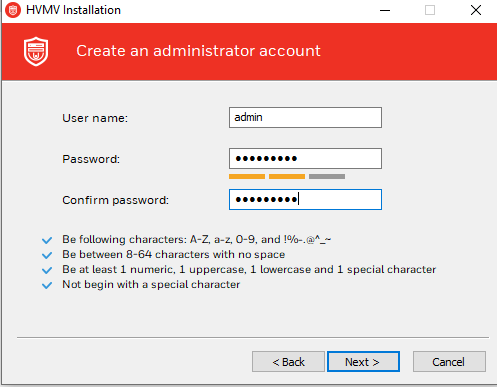
Press the next button and it will take you to the next level.
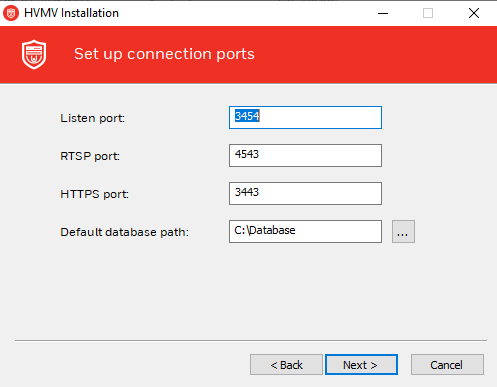
It takes you to the setup connection ports. It will automatically come. You just have to accept it. Press the next button for the next course of action.
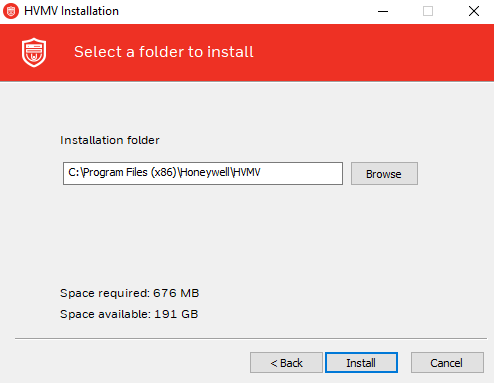
It will show you the path and folder to install the content. Give it the path and folder location and press the ‘Install’ button.
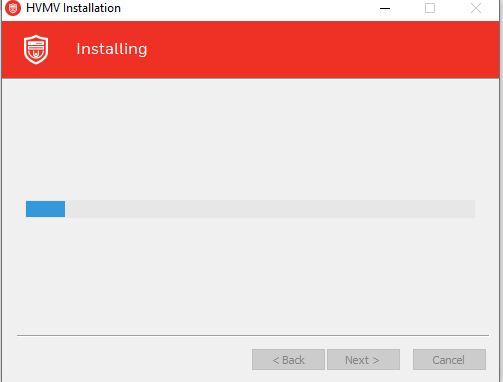
It starts installing the file on that folder. It takes a few minutes only. When the installation is over, it will notify you.
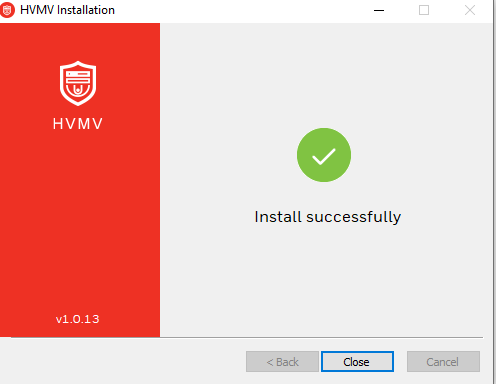
The Installation is complete. Press the close button.
Step-2 Log In The Application
In this section, we will log in to the application for monitoring.
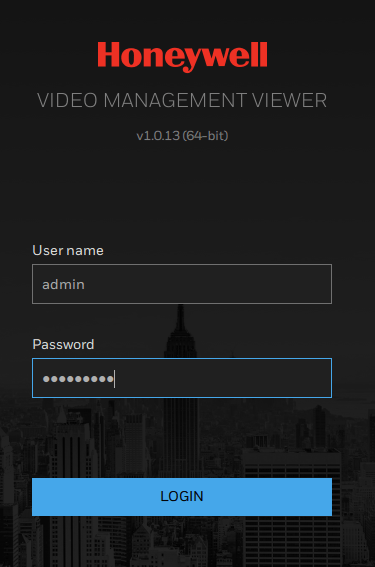
To log in to the app, the User Id is by default “admin” and the password is the one that we created earlier. Put in these detail and press the link “Log in”.
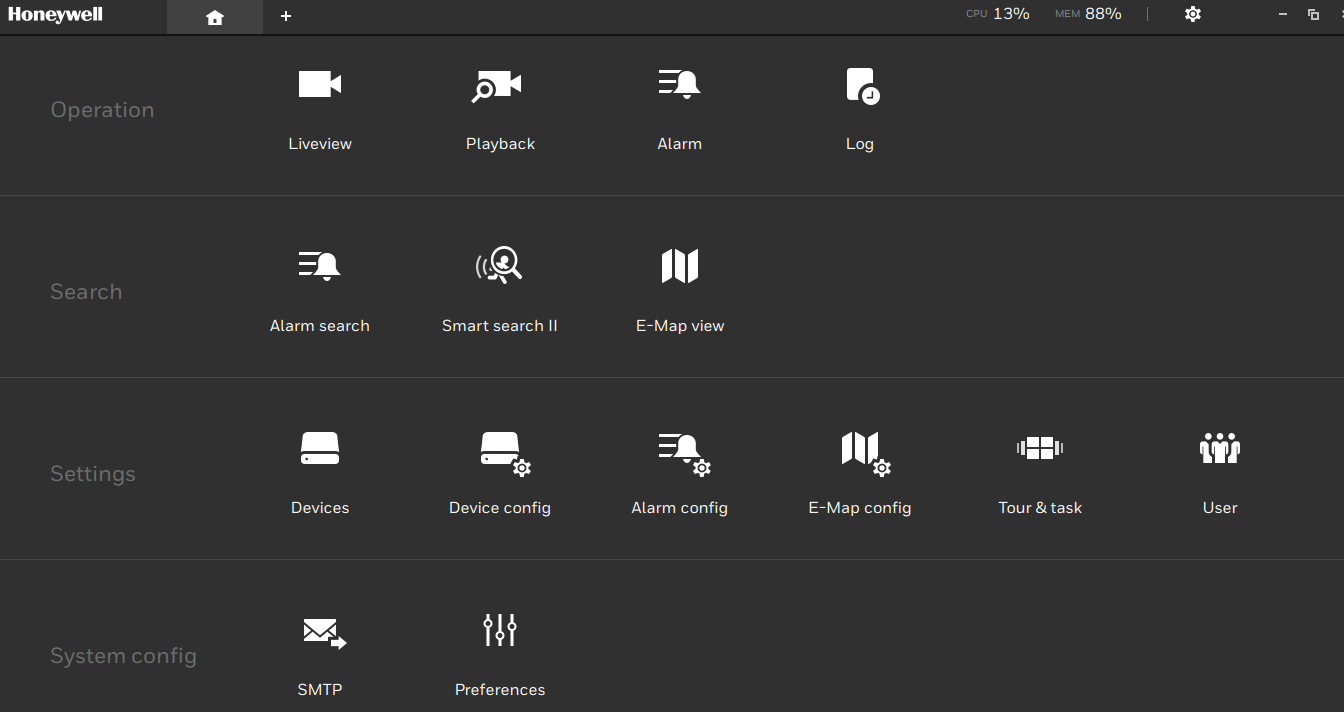
You will reach the home page of this app. Now we move on to the third and last step for adding devices and monitoring cameras.
Step-3 Adding The Device & Monitoring Cameras
Here, we will have to add devices. This process is straightforward.
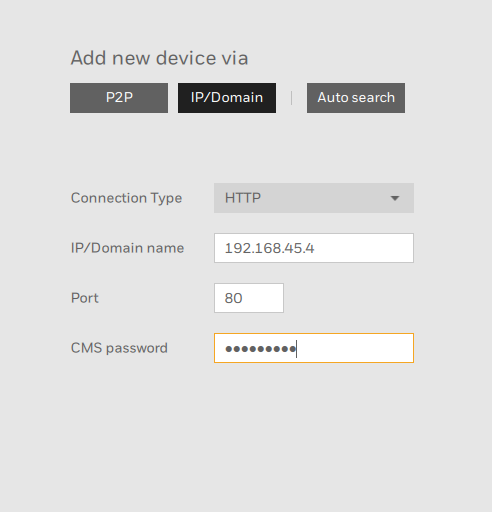
Select the IP address option if you want to add devices through their IPs. fill in the port of the device and CMS password that you have created and press Enter. It will automatically add the device and cameras will appear on the screen.
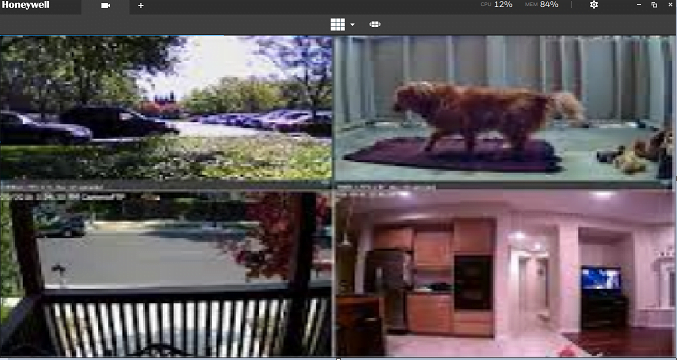
Conclusion
We have tried to give you the best way to add HVMV software. The links are given to load and install them. The full step-by-step process has also been given to make you understand its installation process. Logging in to the CMS has also been shown figuratively.
The Adding of the gadget and monitoring is thoroughly expressed.
Hope you would have enjoyed the process. Show your responses in the comment section, please. Your responses help us make our posts even better.
Thank You.