The Lorex Classic App is used to connect Lorex CCTV cameras and recorders for remote surveillance. It is a powerful security surveillance software. It has all the latest features and functions required for monitoring.
The Lorex Classic for PC App is detailed here. You will get the download button here for the Lorex Classic CMS. The download button is shared for Windows and Mac.
Press the button and get the file. The application file is shared in a compressed file format. Decompress it to get the .exe file.
The complete installation to monitoring procedure is given in three different steps. The first step is for the installation process. The second step is shared here for the login to the CMS App.
The third step is given for the device connection and monitoring. The CMS is illustrated here with images and narrations.
More Information About the Lorex Classic for PC App
The Lorex Classic for PC is offered and marketed by Lorex Corporation. It is the latest and advanced app for remote surveillance. It adds all the modern Lorex NVRs, DVRs, and IP cameras.
The software has many features. It gives you live footage from anywhere. You can add CCTV cameras and recorders by scanning their QR codes. You can also add them through IP addresses, or device IDs.
It detects motion and audio and alerts users to threats or suspicious people.
Features & Functions of the Lorex Classic App for PC
It is important to know its key features and functions. Know them to use the device in a better way.
- It gives users live footage and images without any time lag.
- It has advanced network features. It maintains the continuity of the data. It doesn’t trip even in low-network areas.
- Users can operate CCTV devices via this CMS App from remote locations.
- They can manage settings or operate panning, tilting, or zooming features.
- It supports all PTZ features.
- Supports playback features and cloud recording. You can watch the recording or take snaps from your place.
- Supports motion detection. Alerts users to threats and dubious activities.
- Tracks objects and detects dangerous movements. Any suspicious activity is detected, and alert signals and messages are issued.
- The two-way audio is supported. It is helpful in communicating in two ways. You can pass messages to people on the camera or recorder side via the app.
- This feature is also useful in alerting others to suspicious people. You can raise an alarm and scare them against any danger.
- It adds cameras and recorders by scanning QR Codes, entering IP addresses, or device numbers.
- You can add devices through a QR code, IP address, or device serial number.
These are its main features.
Download Lorex Classic for Windows CMS to Monitor on Windows PC
The Lorex Classic for Windows CMS is given here. Get the download button. Click the button and get the compressed file. Decompress it to install on your PC.
The complete installation process is defined below. It is mentioned in three easy steps. The first step defines the installation procedure. The second step covers the sign-in details. The third step is reserved for the camera addition to monitor them on the screen.
Get the CMS file here.
Download Lorex Classic for CMS on a Macintosh PC
The Lorex Classic for Mac CMS is available for Macintosh PCs. The software is provided by the company. It is shared below. Click the button and get the app. It is given in a compressed file form.
Decompress the file and then go for the installation. The complete installation step, login step, and device addition step are the same as demonstrated for Windows OS.
Get the CMS below.
Install Lorex Classic CMS, Login & Add Devices to Monitor on Windows PC
To go for the installation, we have shared here the download button. Click it to get the link file for the Windows OS. The complete installation and configuration procedures are detailed here in three quality steps.
Step 1 – Install the Lorex Classic CMS for Windows
Step 2 – Sign in to the App
Step 3 – Device Addition for Remote Surveillance
Let’s go deeper into these steps.
Step 1 – Install the Lorex Classic CMS for Windows
Get the Lorex Classic download button for Windows. Click the button and get the application.
When you double-click the application link, you get the following page on the screen.

Here, you have to select the language for the CMS software.
Choose the language and then press the Next button given on the screen.
You get the following window.
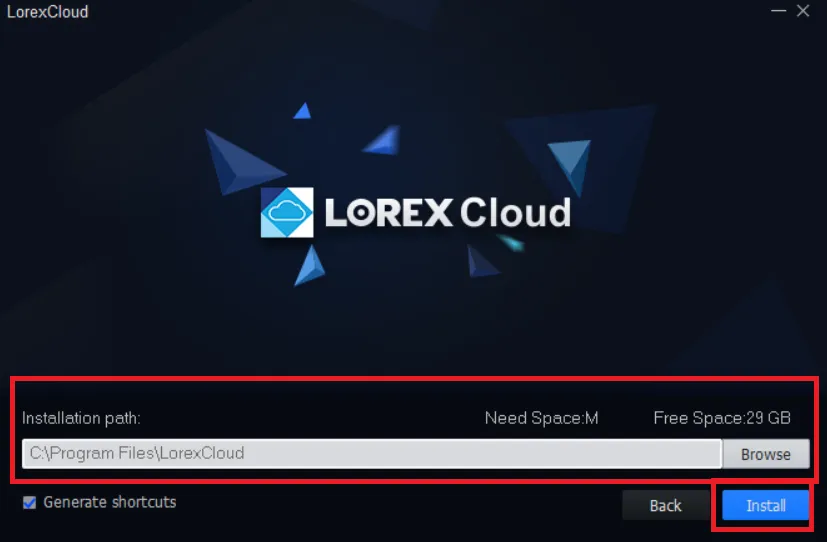
It is for the folder location and path. Set it and then press the Install button.
The application will begin to load on the screen.
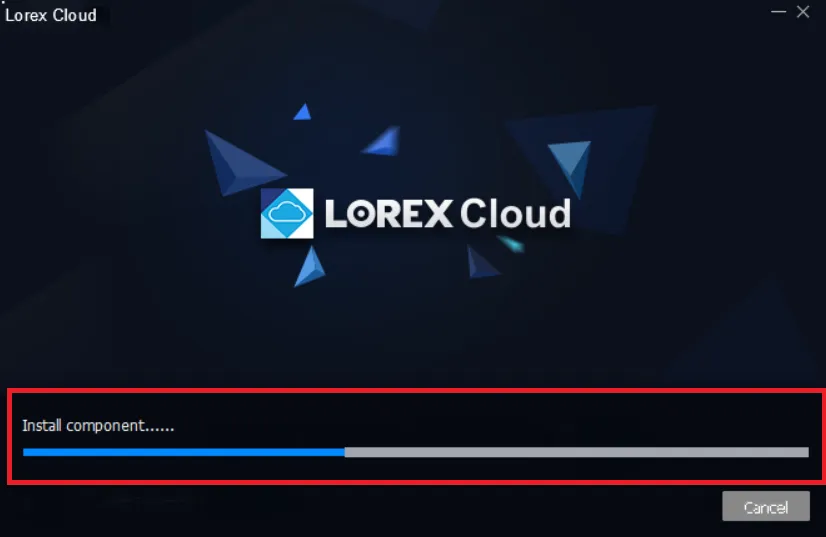
Once the installation process is finished, we get a new page on the screen.
This page declares that the installation process is completed.

Installation process is susccessful. Press the Finish button.
This way, step one is completed. Now, we move to the next step.
Step 2 – Sign in to the App
This step is for the sign-in.
You have to create a password.
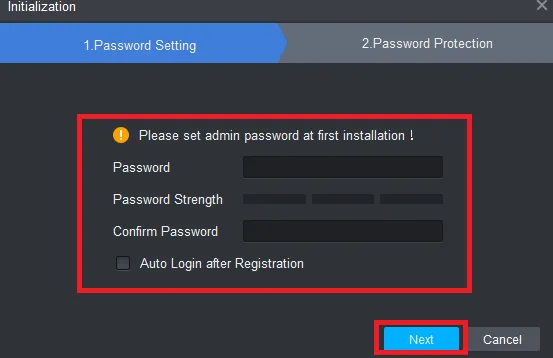
Create a strong password.
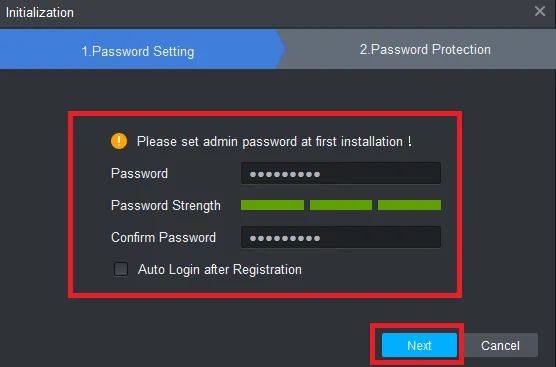
After the password creation, press the Next button.
You get this page. Here are some simple questions.
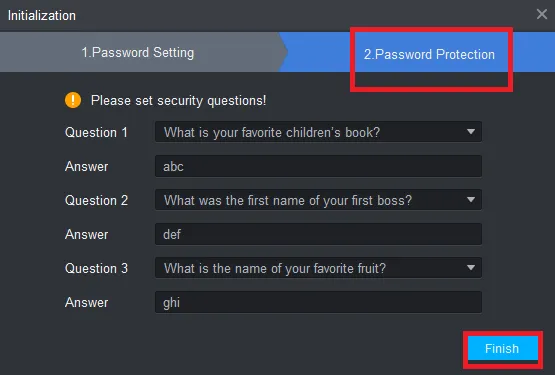
Answer them and remember the answer. They are used for password creation.
Press the Finish button and the Login page appears.
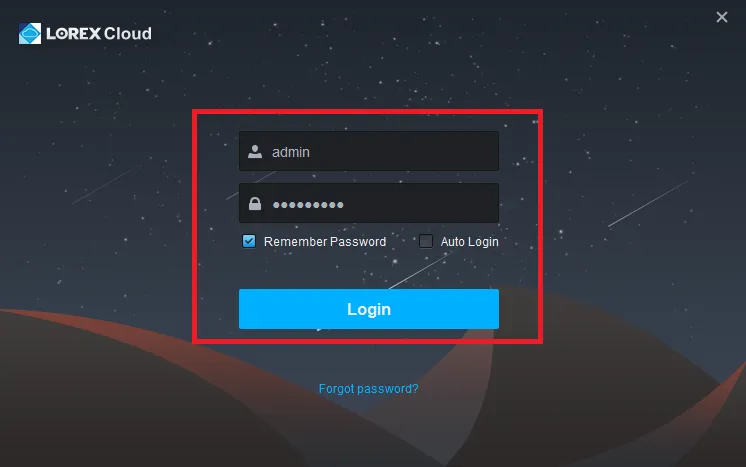
Press the Login button, and you are through to the app interface.
Now, we move to step 3. This step is for device addition and remote surveillance.
Step 3 – Device Addition for Remote Surveillance
When we log in, we get this page on the screen.
We have to add CCTV cameras and recorders through this “+Add” feature.
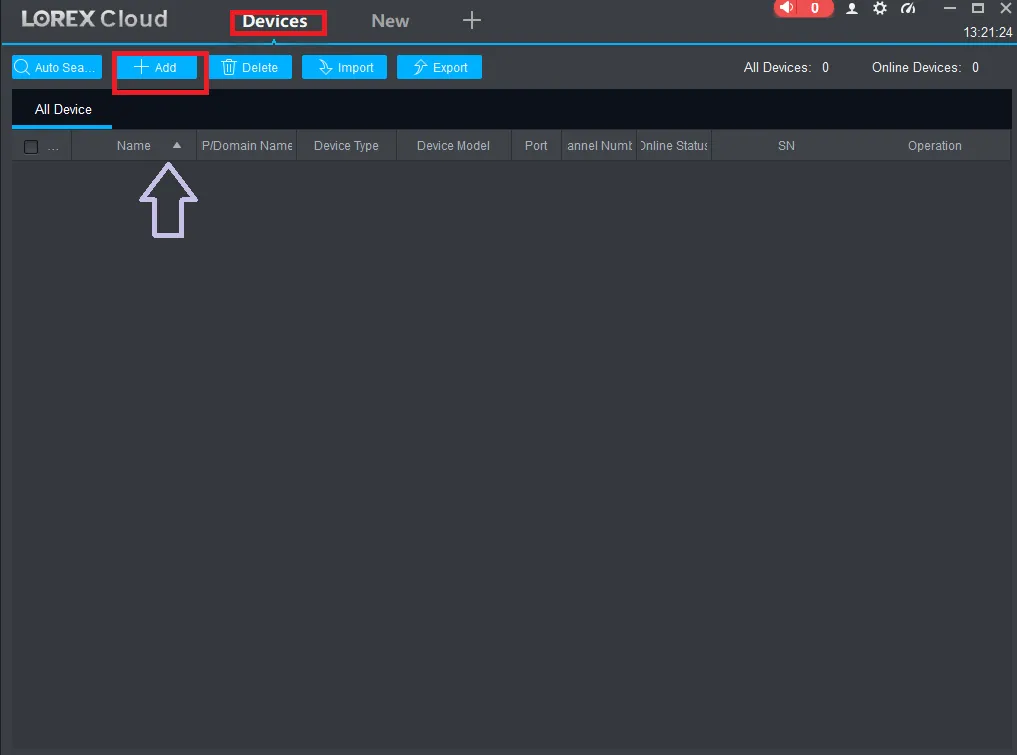
Press the Add button and this page appears.
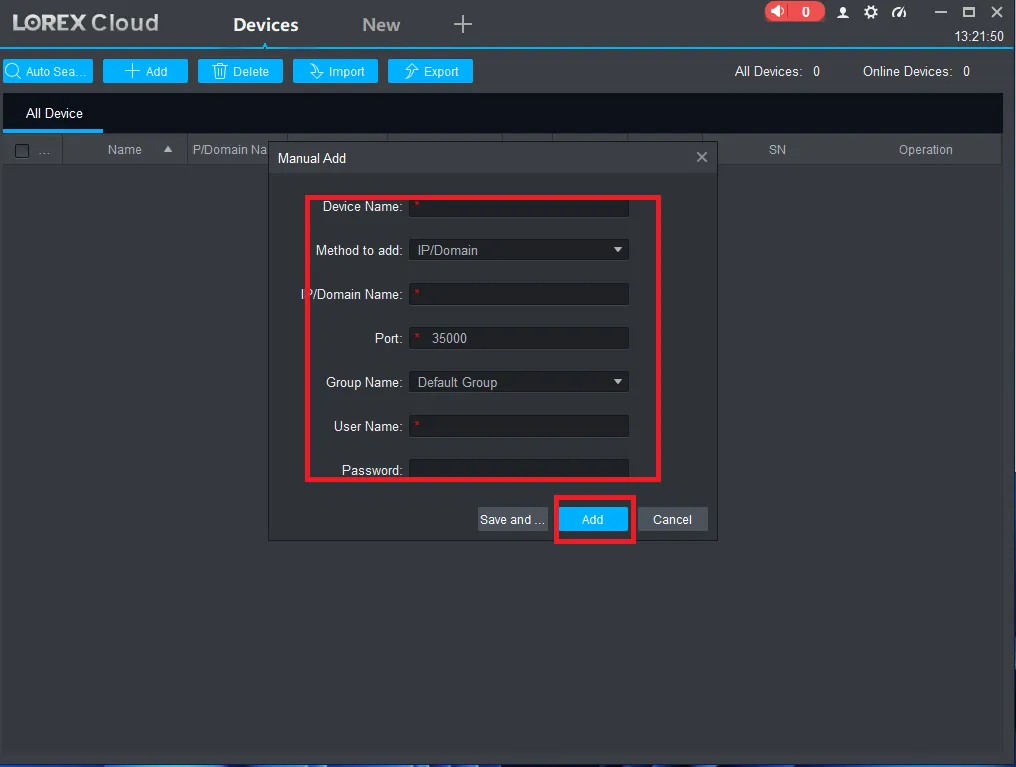
It is the device addition page. You can add devices manually through it.
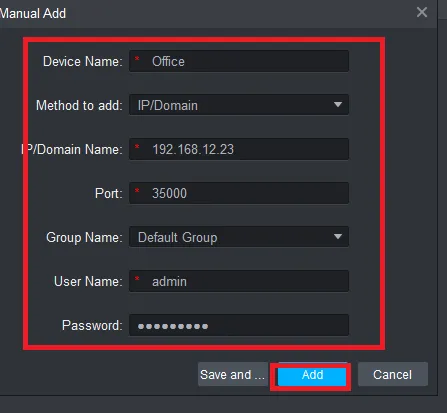
Give device details and add them. After theat, press the Add button.
Users can add multiple devices through it.
To view added devices from remote locations on a Windows PC, press the Live View tab.
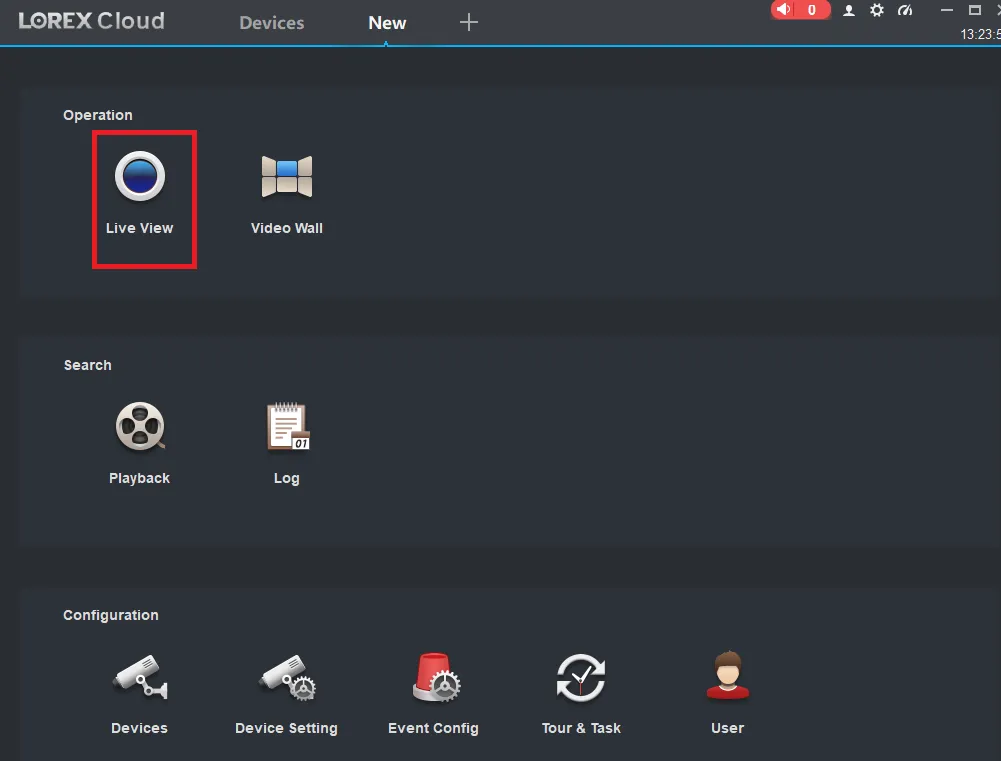
A new window appears on the screen. You get all the added cameras.
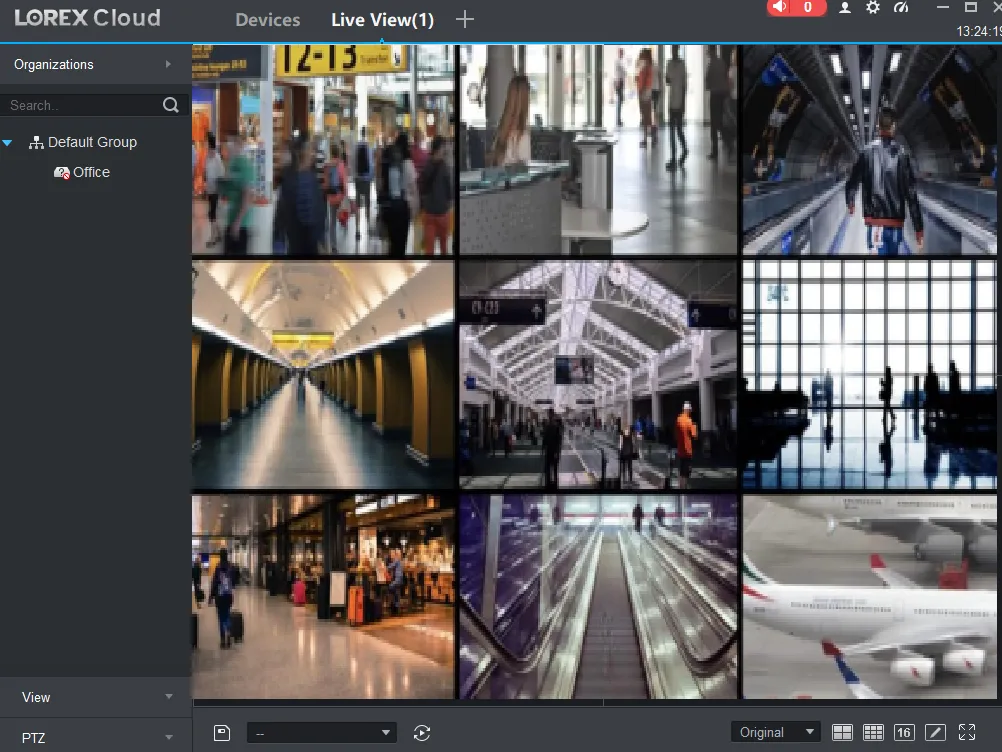
Monitor your locations and sites from remote areas.
This way, you will install, log in and add devices for remote surveillance.
Conclusion
The Lorex Classic Application is shared here with images and narrations. Their download buttons for Windows PC and Mac PC are shared separately.
The complete installation and setup procedure is illustrated. All these features are easy to comprehend. These steps are demonstrated on a Windows 11 PC. The process is the same for Mac OS.
Kindly share your suggestions and queries in the comment section. We read all comments and respond to our readers.
Thank You.
What is the Lorex Classic App?
The Lorex Classic App is an older-generation mobile application designed to view and manage live CCTV feeds, playback footage, receive alerts, and control supported Lorex DVR/NVR/IP camera systems remotely.
Who developed the Lorex Classic App?
The app is developed and offered by Lorex Technology Inc., a well-known North American security camera manufacturer.
Which CCTV brands does Lorex Classic support?
The Lorex Classic App supports Lorex-branded CCTV systems only, including older DVRs, NVRs, and IP cameras originally released for Lorex’s FLIR-based ecosystem.
Is the Lorex Classic App still updated?
Updates are limited because the app is considered an old gold-generationthe eneration application. Newer Lorex systems now use the Lorex App or Lorex Home app.
Can I add modern Lorex Wi-Fi cameras in this app?
No. Most modern Wi-Fi cameras are not supported. They work with the Lorex Home App.
What devices is the Lorex Classic App compatible with?
It is available for Android and iOS. Some older Windows emulators can run it on PC, but Lorex does not officially support PC versions.
Does Lorex Classic support remote live view?
Yes. You can watch live CCTV feeds from anywhere through Wi-Fi or mobile data.
How many devices can I add to Lorex Classic?
You can add multiple DVR/NVR devices depending on system capacity, usually up to 16 channels per connected device.
Does Lorex Classic support motion alerts?
Yes, it provides push notifications, motion alerts, and event logs if the connected DVR/NVR supports these features.
What type of Lorex recorders are compatible with the Lorex Classic App?
The app is mainly compatible with older Lorex analog HD DVRs and older Lorex NVR IP systems made before the shift to the Lorex Home system.
Is Lorex Classic free to use?
Yes, the app is 100% free with no subscription required.
