This post covers the complete download and installation of the LTS Connect App for Android and the LTS Connect App for iPhone. You will also get the LTS Connect APK and the complete features of the LTS Connect App here.
The download buttons for the LTS Connect App for Android and the LTS Connect App for iPhone are shared here. When you click them you respectively get the app on the Google Play Store and the App Store.
The LTS Connect App is a security surveillance mobile-operated software. You install it on your smartphones and connect security surveillance devices with it for remote monitoring.
The installation up to the monitoring procedure for LTS Connect is demonstrated here in three steps. These steps are about the download and installation, sign-in, and the device addition to the app. The LTS Connect APK and the download button are given here.
What is the LTS Connect App for Android & LTS Connect App for iPhone?
| App Name | LTS Connect App for Android | LTS Connect App for iPhone |
| App Size | 196 MB | 420.5 MB |
| App Rating | 2.6 Rating | 4.7 Rating |
| App Version | Version 5.4.0.0131 | Version 5.4.3 |
| System Required | Android 5.0 and up | Requires iOS 11.0 or later |
To learn about the LTS Connect App, we have got here the complete installation to monitoring procedure. This LTS Connect Enterprise is the designer and marketer of this application. It was first instituted in 2008. It has a range of CCTV Cameras and Recorders. These security products are the best in the industry and have the latest features.
The LTS Connect Software has features like motion detection, alert notifications, two-way audio, remote access, etc. All these factors make the security more impact. It easily connects CCTV devices and allows you to access them from any place. The key features and the complete installation and configuration are illustrated in the below sections.
Feature & Functions of the LTS Connect App
This LTS Connect Software has many important features. We are giving here its key features.
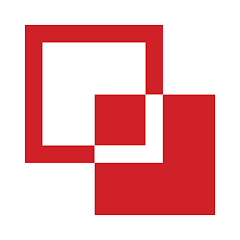
- The application connects CCTV devices by scanning the QR code or adding the device serial number/ IP address.
- You can operate the device from remote locations. You can adjust setting options, zoom, pan or tilt the camera. You can check the playback and take snaps. All these things are possible from remote locations.
- The app provides you with a real-time view. There is no time lag. You receive live feeds
- The two-way audio feature helps you communicate to and fro. You can speak and listen to people on the other end.
- The app gives you alert signals. It sends you notifications and saves you from suspicious people. It detects motion and audio.
- It supports cloud server recording. You can store data on the cloud server.
Download & Install the LTS Connect App for Android to Monitor on Android OS
The download button is given for the LTS Connect App for Android. You will get the LTS Connect APK. Click it to download and install this application. The complete procedure is demonstrated below.
The three-step model step-by-step is the following. Step one is for the download and installation. Step two is for the login to the app and step three is to connect devices and remotely monitor them.
Get the LTS Connect APK by pressing the download button below.
Download & Install the LTS Connect App for iPhone to Monitor on the iOS Device
The LTS Connect App for iPhone is shared here in the link button. Just click the button and get this application procedure. The download to installation is an automatic procedure. It is mentioned in step one of the illustration for the iOS devices.
Step two guides you to sign in to the application for the next steps. The third step covers the device addition process. Kindly press the download button and get the application below. The entire procedure is illustrated in the below section.
Install the LTS Connect App for Android, log in and Device Addition on Android OS for Remote Monitoring
Click the download button to get the LTS Connect APK. Install and get access to remotely monitor your locations. The illustration is given below. They are supported with images and descriptions.
Step 1- Download and Install the LTS Connect App for Android
When you go to install this LTS Connect for Android, you have to open it on the Google Play Store. This page will surface on the screen.
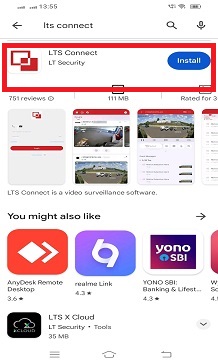
To install the application, press the ‘Install’ button.
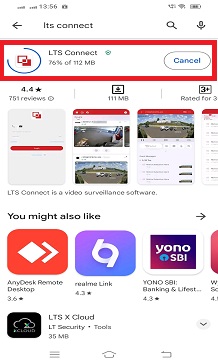
When you press it, the application file loads on the Android device. When it is installed, you get a new window declaring it.
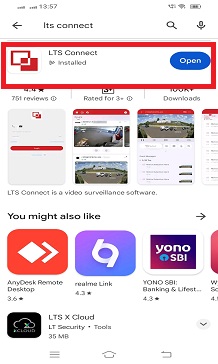
This page shows that the application file is installed successfully.
Step 2- Login to the Application
When we open the app, we get this page.
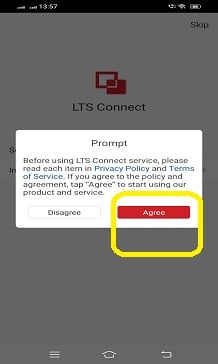
Press the ‘Agree’ button on the terms and conditions and the next page will surface on the screen.
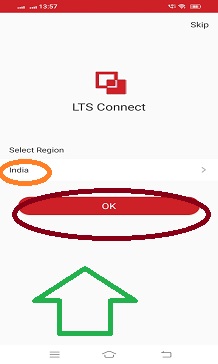
Here, you have to choose your region. Select the region and then press the ‘OK’ button.
We get this page. It is the interface of the application. We have to log in. To log in, we have to register the ID and the password.
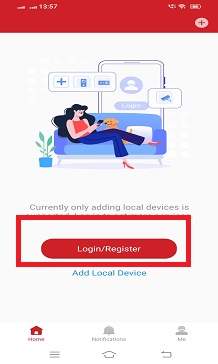
Press the register button and this page will surface on the screen.
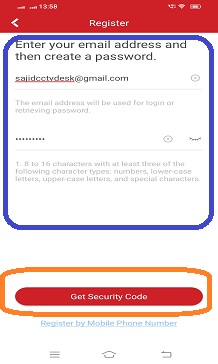
Here, you have to register the email ID and create a password. After that, you will receive a verification code for confirmation.
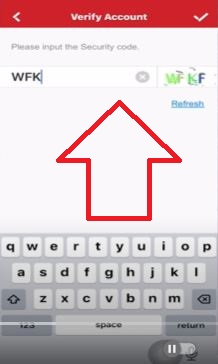
Mention the verification code and the next step will come. The below page appears. It is for the ‘Add Device’ option,
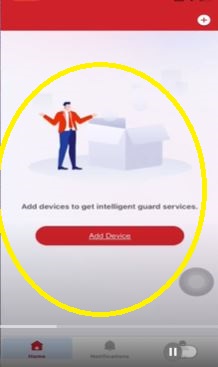
We go for the device addition process.
Step 3- Device Addition for Remote Monitoring
Add the security camera or recorder to the LTS Connect Software for Android, by pressing the top right-hand side “+” sign. It is for the device addition.
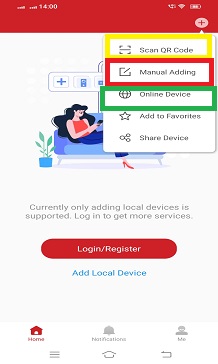
We can add devices in multiple ways. We can connect the CCTV Camera by scanning the QR code. We can manually add the device.
We get this page when we connect the device by scanning the QR code.
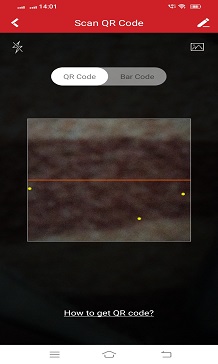
The device QR code is mentioned on the box, sticker or the ‘Network option’ of the system.
Scan and connect the device for remote monitoring.
When we click the ‘Manual Adding’ option, this page surfaces.
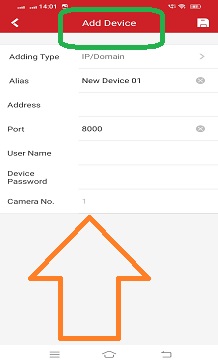
You can add manually in two ways. You can add the device by serial number or IP address.
The device serial number or the IP address is given in the ‘Network’ option.
The device name, port, username and password are given for any device. Connect the device by using them along with the serial number or IP address.
Cameras will appear on the screen.
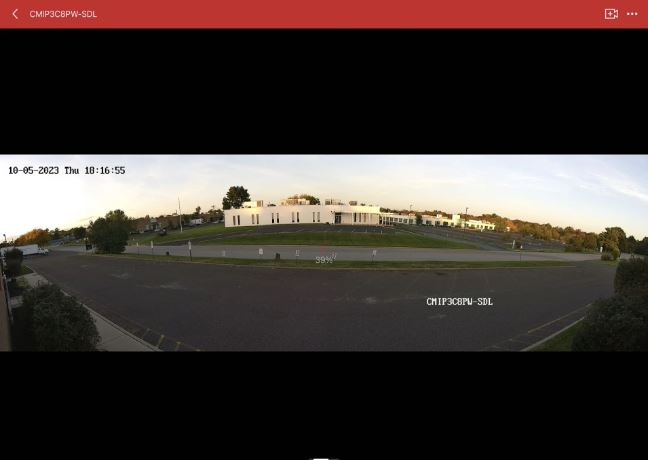
This way you will remotely access the device. You get the live feed. You are always connected with your location.
Install the LTS Connect App for iPhone, login, and Device Addition on iOS devices for Remote Surveillance
The step-by-step process is demonstrated in the below steps for LTS for iPhone App installation and other procedures. Click the download button and get the software.
Step 1- Download and Install the LTS Connect App for iPhone
When we go to install the LTS Connect App for iPhone, the first step is to search the app on the App Store.
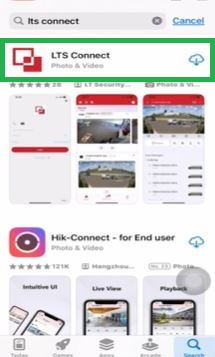
To install the application file, press the ‘Get’ button or the cloud symbol. The App begins to load.
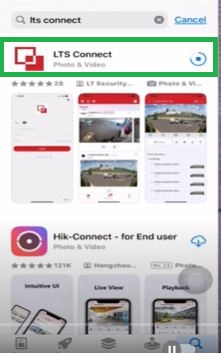
The file is loading here. When the installation process is complete, we get a new window.
This window asks us to open the app. It indicates that the app is installed successfully.
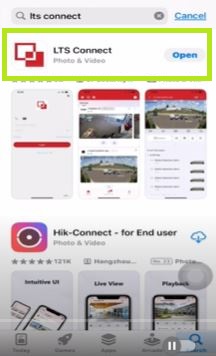
The step one is complete. Now we move to the next step. It is for the sign-in to the application.
Step 2- Sign in to the Application
When we open this app, we get the following page.
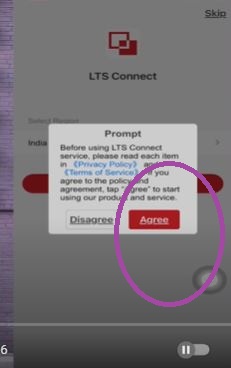
Click the ‘Agree’ button on the terms and conditions page. When we press the ‘Agree’ button, we get this page.
It is for the region selection.
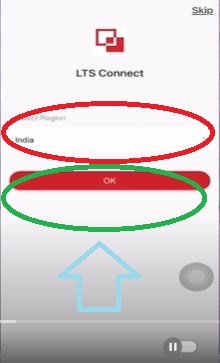
Select your region and then press the ‘ok’ button. The next option will appear on the screen.
This page indicates the login process. If you are using this application for the first time, you have to register the email ID and the password.
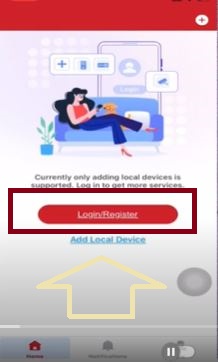
Press the Register button.
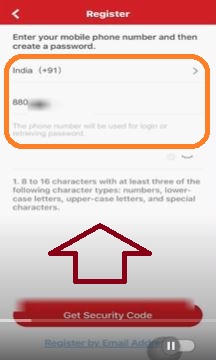
Get the email ID and password registered. You will receive a verification code for confirmation.
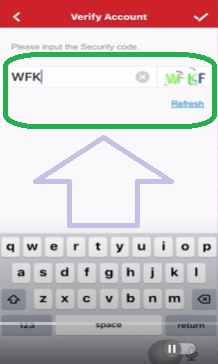
After the verification, you will receive a device addition page.
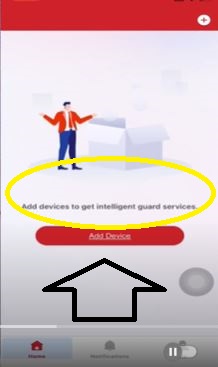
Step three is about connecting CCTV Devices and Remote Surveillance.
Step 3- Connect Device for Remote Surveillance
The “+” sign on the top right-hand corner is the symbol for the device addition. Click it.
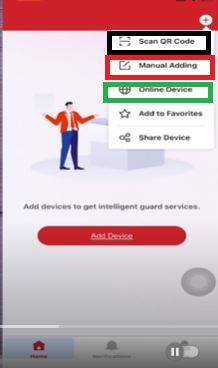
We can add devices by scanning the QR code. We can also add devices by adding the IP address or serial number of the device.
The QR code, IP address, and serial number of the device are mentioned on the box, sticker or the ‘Network’ option of the settings.
When we click the QR code option, we get this page. We have to scan the QR code.
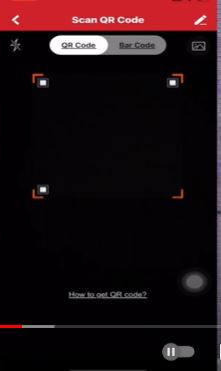
Press the QR code button and add the Camera or NVR/DVR.
When we open the ‘Manual Add’ option, we get the next page. We can add the camera by adding the IP address or the serial number.
When we add the device by the IP address we fill the required columns.
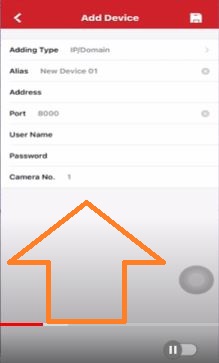
When we add the device by its serial number, we connect it by giving the device serial number.
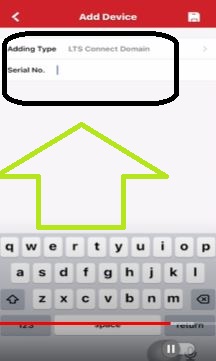
Save the settings to add cameras or recorders. After that, the device will connect and appear on your iOS device screen.
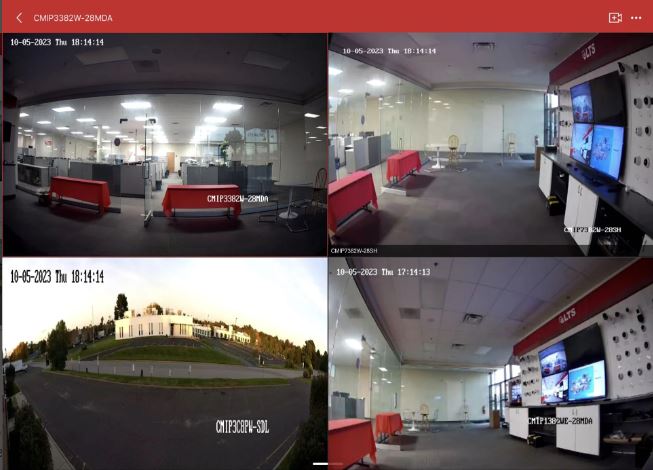
You can monitor your locations from any remote location on your mobile device.
Conclusion
The LTS Connect App for Android and the LTS Connect App for iPhone are detailed and demonstrated here. The LTS Connect APK is given to load the app for Android devices. The download button is shared for the iPhone software. The complete procedure for the Android OS and the iOS are illustrated comprehensively. They are supported by diagrams and descriptions.
Please share your queries and suggestions in the comment section. Your opinions are special to us. We will respond to you.
Thank You.
What is LTS Connect?
It is a security surveillance app. It is designed to access security cameras from remote locations on your smartphones. It connects LTS Connect Cameras and some third-party devices.
Which devices are compatible with LTS Connect?
The LTS Connect App is compatible with both Android OS and iOS. The LTS Connect APK is given for Android devices. Similarly, the app is available for iPhones and tablets.
How do I download LTS Connect?
To download the LTS Connect Files, you have to visit the Google Play Store for Android devices and the App Store for iPhones. You have to search the LTS Connect and then press the install button. It will download and install on your device.
Can I access LTS Connect from multiple devices?
Yes, you can connect it on multiple devices by using the email ID. You have to register the email ID and then log it on multiple devices for viewing.
Do I need a specific type of LTS security camera system to use LTS Connect?
No, you don’t require any specific type of LTS Connect device for connection to the app. It supports all types of LTS Connect devices.
How do I add my cameras to LTS Connect?
First, install the app and then sign in to the device. After that, you will get the device addition option. You can connect devices by scanning the QR code and adding the device serial number or IP address.
Is remote playback supported on LTS Connect?
Yes, the LTS Connect App can be accessed from any remote location. You can access your devices from any place. You get the live feed and can watch recordings and even take snaps.
Can I receive notifications from LTS Connect?
Yes, it senses motion and sends you alert notifications. You are always safe under the LTS surveillance. Just you have to adjust the level of sensitivity in the settings and get the alert notifications accor
How secure is LTS Connect?
LTS Connect uses encryption and other security measures to protect your privacy and data. It’s important to use strong passwords and keep your app updated to ensure security.
Can I control PTZ (pan-tilt-zoom) cameras with LTS Connect?
Yes, you can control and operate PTZ cameras with the LTS Connect. You can access and adjust the settings through your devices from remote locations.
